Every day we offer FREE licensed software you’d have to buy otherwise.
MouseJiggle 1.0 was available as a giveaway on September 24, 2021!
MouseJiggle - moves & jiggles your mouse silently to prevent your computer screen from locking. It jiggles & moves the mouse pointer back & forth.
It can be used in remote machines to jiggle the mouse & prevent remote desktop screen locking. Prevents your screen from locking using a low level force system awake & will work with a remote Windows machine as well using remote desktop.
MouseJiggle will autostart which makes it very easy to use & configure. It will be installed in your task bar in the bottom right of your screen. You will see a splash image appear.
Right click on the blue & black mouse jiggle icon to customize it's properties
System Requirements:
Windows 7 SP2/ 8.1/10; .net Framework 4.5.2 & above
Publisher:
Dekker Information TechnologiesHomepage:
https://www.mousejiggle.org/File Size:
1.74 МБ
Licence details:
Lifetime, no updates
Price:
$7.00
GIVEAWAY download basket
Comments on MouseJiggle 1.0
Please add a comment explaining the reason behind your vote.
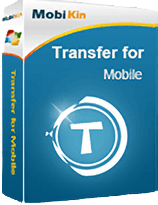
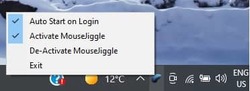
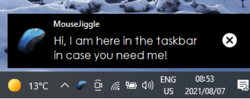
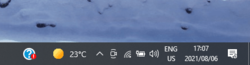
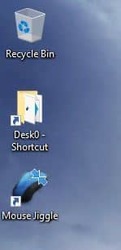
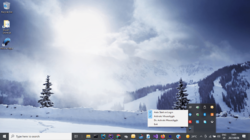

Weird that my comment, the first one of the day, has been removed after it was checked and found ok by the moderator.
I wrote about the free mousejiggler on github, which in my oppinion is the source of this one...
Save | Cancel
This is awesome content, keep it up. No one can match your writing style. I have also written a blog On same topic. Would you like to teach me to write a perfect article?
My article - laptop motherboard
Save | Cancel
You can make your computer wake up using the screen saver settings available in Windows without any programs
Save | Cancel
This gives us enough choices about how to use it, so I'm happy. I used to have a similar program a long, long time ago, and used it often, so I'm very happy to have this program now. Thank you!
Save | Cancel
This program can earn you extra money ... depending on your ethics!
Most comments are focusing on the PC's timeout setting, which can in most cases be controlled on your local computer. Now, what about when you connect to your bank? You may not be finished looking at something so you take a little longer, then when you move your mouse to go to another page, you get the notification that your "session" has timed out. How can you control that from your PC? You can't. MouseJiggle will keep your session alive. You may not want to use it when you are on your bank's site because that timeout they control is for your good and theirs.
Now, suppose you are working from home connected to your company's website. You turn on the news and get distracted. The highlights of that game are on so you start watching. The next thing you know, it has been two hours since you were at your desk. Your boss sees that you timed out and did not re-login for over two hours. You were NOT working, and now you are not going to be paid for that time. But, if MouseJiggle were installed, all that time those tiny mouse movements were going on could keep you earning money. Don't use this if you work for a decent company, but if you have been being scammed by your employer, then ...
Just remember there could be times you would need to turn it off. If your wife goes into labor but it appears that you worked right through the crisis (no timeouts), you might need to review your resume.
Save | Cancel
Gary, One of the customer protection features on bank pages is the completion of static sessions in which no movement appears
This is in your best interest so that you are not exposed to theft or fraud
Save | Cancel
MOHAMMAD,
You are absolutely correct. MouseJiggle may not prevent the logout if the user remains on a page long enough. I was quezzy about using the bank as an example and even more so right after posting. Thanks for improving on the advice.
Save | Cancel
Has anyone successfully ran this GotD Giveaway from a removable drive, like a USB drive?
Thanks and have a great day.
Chewy
Save | Cancel
Windows 10: The application was unable to start correctly (0xc00000e5). Click PK to close application. I tried to install it twice. Disabled my Anti-Virus and reinstalled. I was then able to enter the registration number. Doesn't look like there are settings of any kind. Clicked and right-clicked the icon. Nothing. I guess I will figure it all out as time passes...
Save | Cancel
There's also https://dtechbits.blogspot.com/2017/01/nosleepexe-prevents-windows-automatic.html which works pretty well and is ultra-lightweigth and portable (I use it to prevent power saving while connected to customer's PC).
Cheers!
Save | Cancel
Not everyone has admin rights on the computer they use. Running Powershell or other scripted languages can also be prohibited. So although changing setting is definitely the easiest method to achieve this, it's not always possible. Of course, if your computer is totally locked down, you may not be able to install this even.
Screens lock after a period of inactivity for a very good reason - security. However, if used sensibly, something like this comes in handy. I use 'Caffeine' which is great for keeping Teams sessions active.
Hope this helps!
Save | Cancel
I 'think' this does more that just keeping the screen from shutting off, which appears to be what some think it only does. For those who have their computer's sleep after a while of non-use, this fools the computer into thinking something is happening so the computer doesn't sleep. This can be useful for long events that you walk away from while they are happening, and the computer might not recognise the event as sufficient usage to keep from sleeping. I use something similar, and at times it is truly useful.
Save | Cancel
I wrote a similar offering to this one - found here.
https://www.phil-the-thrill.com/util/noscreen.html
As to WHY this software is needed:
On a personal machine, you have full control over the settings. As such, there is no need for a program such as this one.
However in a corporate environment, the company's IT/IS department controls the settings, including the screensaver.
In many corporate environments, it is required to enter your password to get back into the machine. This makes sense in an office environment as HIPPA and other confidentiality policies will come into play.
With so many employees working from home, this security concern is not really feasible. The corporate lawyers will still insist on this policy remaining in place. But for the employees - like myself - who have to type in the constantly changing super-complex password multiple times a day, this is a nuisance. Hence, why I wrote this program.
Save | Cancel
Phil, Your program looks good, and I remember using something similar in the early days. I have a question for you, though: does it allow us to tell the program how quickly we want it to kick in?
Save | Cancel
Lin Lynn, Thanks for the support.
I'm not sure what you mean by "kick in". When NoScreenSavers is running, the screensaver will not kick in - ever. Exit NoScreenSavers and things are "normal" again.
It is not designed to change any settings and as such, there really is nothing to change or set - apart from running at StartUp.
Save | Cancel
I am loving reading these comments.
Save | Cancel
i wrote my own so i don't need this, but i use it on my work computer, where company servers push power settings to my pc, so any changes i make are constantly overridden. i use my program when i'm in training--either reading or viewing a non-interactive video--so my screen stays on and so others can see i'm still at work (i work remotely).
Save | Cancel
I was really excited to see this offered today. I have a work-from-home setup that relies on remotely signing into a work PC with a 15 minute inactivity lockout. After installing and using this product -- I am very dissatisfied. There are only 4 options in the active program menu: Autostart at login, Activate MouseJiggle, De-activate MouseJiggle, and Exit. MouseJiggle doesn't appear to jiggle the mouse in any way and does not prevent my remote session (VMWare Horizon) from locking out after 15 minutes. I don't know/care whether this would work on a local machine but it doesn't work for my situtation. Also, the installer failed to add a desktop shortcut even with that option checked. I had to re-run the installer to get the program to reactivate after exiting it. It would be nice to see some configurable options like jiggle type/amount and jiggle timer (I only need it once every 15 minutes). I'm using Win10Home 64-bit.
Save | Cancel
Aaron, you have to be incompetent to not get the mouse pointer to jiggle. Why do you need a desktop shortcut? Just pin the program to your taskbar, not that hard!
Save | Cancel
For those who are asking "why not just change settings?", IT at MANY (possibly the majority) of workplaces set defaults for time to lock/screensaver, and those settings cannot be changed by the users.
So yes, it's "a thing".
Save | Cancel
TK - not a problem - I couldn't install the software if I tried. I can't install anything on the work laptop, anyway.
I was just trying to explain how the software could be useful. This could also be the case for a home user that locked down settings for others, too (with no admin rights, etc.)
Save | Cancel
One of my win 10 builds turns off the srenn after 20 mins i change the setting and 20 mins later it's off again
looking back at the settings it had changed back to 20 min and i never changed that setting seams windows dose it so this jiggle might come in handy
Save | Cancel
If you are working from home most companies have a screen lock for security purposes. When you are at home it is not necessary & you can keep your screen awake else you have to retype your password everytime, which is a great annoyance
Save | Cancel
Is this really a thing??
I just change my settings to keep my pc awake.
Must be joke right??
HA HA!!!
Save | Cancel
Leigh Campbell, I did the same. No problem with "sleeping". Agree with you.
Save | Cancel
Leigh Campbell, not if you are working from home & your company's security policy locks your screen. The program emits a low level screen awake
Save | Cancel
Leigh Campbell, I had that thought too. People invent some of the strangest things!
Save | Cancel
Hi guys, pls. make suggestions o how we can improve the app & added features
Save | Cancel
Ryan, It would be great if we could set the exact number of minutes of our inactivity to trigger this program to start. I had a similar program years ago that I was able to set to start at X number of minutes automatically. (In other words, I didn't have to click on it or anything to get it to start up. That's what made it so helpful.) Thanks!
Save | Cancel
I have been using Mouse Jiggle for a long time, and do appreciate it in apps like MS Teams and Slack as my status stays green. Some apps I use will log me out with no activity, but I stay logged in with mouse jiggle.
Save | Cancel
Ken,
You might want to check that name: just be aware that today's "MouseJiggle" (by Dekker Information Technologies) is different from "Mouse Jiggler" (by Arkane Systems / Alistair Young) -- note the space between words -- and possibly other similarly-named utilities.
With a version number of 1.0.0.7 for MouseJiggle, and their website has no snapshots available on the "Wayback Machine" at archive.org (until today), I'm wondering if perhaps you were referring to the other product that's been around longer?
Save | Cancel
As silly as it may sound to some people, utilities like this (I use a different one) can come in handy--an easy way to prevent one's computer from slumbering or the display from turning off while events such as long downloads are occurring, without having to change the computer's settings.
Save | Cancel
"prevent one's computer from slumbering or the display from turning off while events such as long downloads are occurring, without having to change the computer's settings."
FWIW, Microsoft PowerToys' Awake lets you attach the app to a Process ID -- when that process ends/stops so does Awake, and the monitor & PC/laptop will then sleep normally.
Save | Cancel
2 steps instead of 6+ steps? I'll take it. Others may not understand, but it works well for me. Thumbs up.
There are times I need the screensaver in Windows, but the screensaver isn't enough. I also need the logon screen to appear each time the mouse is moved and the screensaver is halted. This is generally when others are around and I need a basic 'auto-hide' function to keep eyes and fingers away from my device. Using the screensaver is faster than even 'Win + L' (for returning to the screen), and 'Win + L' is not automatic, so ss is my primary choice.
I sometimes use the screensaver with logon screen setting checked if I have guests for a weekend, for example -- and I set the time for 1 to 3 minutes -- tight. But if those guests leave for a few hours at a time, I'd rather not be bothered having to input my login password each time I'm reading something on screen and forget to move the mouse.
This simple program worked immediately and does precisely what it says and keeps the screen from dozing off, no more, no less. Easy. I only wish it came with a time setting, so I could set it to be active/inactive for just a specific amount of time.
Save | Cancel
nodefa981, I will look at adding that feature, thank you
Save | Cancel
"I only wish it came with a time setting, so I could set it to be active/inactive for just a specific amount of time."
Microsoft's PowerToys includes "Awake", which has a setting for duration.
docs.microsoft[.]com/en-us/windows/powertoys/awake
Save | Cancel
Ryan, thank you. I think Aaron's (#15) suggestion would also be a good addition - https://www.giveawayoftheday.com/mousejiggle/#comment-684284
Save | Cancel
mike, thank you. I have installed this and will give it a try.
Save | Cancel
FOLLOW-UP:
mike, I installed Microsoft's PowerToys and gave it a try. Today, I have uninstalled it. I appreciate the suggestion, but PowerToys comes with features I will never use nor want. This GOTD "worked immediately and does precisely what it says and keeps the screen from dozing off, no more, no less" and that is why I am returning to it.
@TK, I can't tell you how many times when a simple request ended in complex solutions like "just run..." or "just compile..." as seen in the comments for this GOTD. This program is meant to be simple -- it has one job. Suggesting people install other programs and do maneuvers (autoit, powershell, etc -- that may seem simple to you) simply to avoid the offered GOTD and it's obvious purpose is contrary to usefulness. I always enjoy your comments and input, but every person and situation is unique, and sometimes less is best.
Thank you Ryan and GOTD for this useful little gem of a program. In spite of the railing against it in the comments, it IS a keeper.
Save | Cancel
I don't see the point in this at all, just go to power settings and set the time-out/screen off to never.
Save | Cancel
Roger Vangellis, If you are working from home most companies have a screen lock for security purposes. When you are at home it is not necessary & you can keep your screen awake else you have to retype your password everytime, which is a great annoyance
Save | Cancel
Hillarius software.
Can I earn 10 bux for the same app in pure Win32? ;-)
Windows 95 - Windows 10 compatible.
Save | Cancel
Why not just change your settings?
Save | Cancel
Jan, there is no settings to keep a wireless mouse awake.
Save | Cancel
"there is no settings to keep a wireless mouse awake"
AFAIK it's only an annoyance with some usually lesser known, usually much cheaper brands/models. Logitech wireless mice and keyboards for example do sleep to conserve the battery, but they wake instantly when you use them -- you don't have to click a button or press a key to wake them up.
Save | Cancel
Jan, that was exactly what I thought at first. But then I read MikeS' comment above (#8) and realized:
* this it *not* about keeping the computer *awake* per se
* it is about tricking a lot of apps into thinking there is *activity*
Just adjusting power settings to keep the computer awake is not going to make Teams (or whatever app that's monitoring your "active/away" status) think you're actually at the computer doing something.
Simulating activity really IS useful, so I downloaded and installed it. It's simple and does what it says. Installation is easy. And if I like what it does, I'll probably pop for the $10 to put it on my other computer after the GOTD is over.
Just my 2c.
Save | Cancel
Isn't it better to turn off screen blanking in windows?
Save | Cancel
"Isn't it better to turn off screen blanking in windows?"
Your preference -- when the monitor goes to sleep you save a bit of electricity, and if/when the PC or laptop goes to sleep, you save more. If you're running a laptop or tablet off its battery you'll extend the battery's charge , while a PC running off line voltage will *slightly* decrease your electric bill by going to sleep when you're not using it.
Save | Cancel
Never been an issue for me.
Is this a Windows 10 problem I wonder?
Save | Cancel
Terry Ive, not really, there is and has been a free app called "mouse jiggler" ever since a lot of Windows versions ago. It is still out there on the interwebs. There are some time-out issues generated by web sites where you get timed out for inactivity and if it LOOKS like you are actively using your computer mouse jiggling software may help. I did find a helpful use for Mouse Jiggler at least once, but it has been a long while since that happened.
Save | Cancel
Terry It is when your company controls your screen lock policy
Save | Cancel
Exploro, Thanks for mentioning MouseJiggler! After today's "MouseJiggle" software failed to work for me I tracked this other one down and it works perfectly and for free!
Save | Cancel