Every day we offer FREE licensed software you’d have to buy otherwise.

Giveaway of the day — Smart Defrag Pro 7
Smart Defrag Pro 7 was available as a giveaway on August 3, 2021!
NOTE: The Free version switches to the Pro version upon license activation.
Smart Defrag is a reliable, stable, yet easy-to-use disk optimizer designed for peak hard drive performance. Unlike other traditional disk defragmenters which only provide defragmentation, Smart Defrag also intelligently streamlines your files based on using frequency to accelerate disk data access.
With the improved IObit disk defrag engine, Smart Defrag can defrag HDD and trim SSD to accelerate disk access speed and enhance disk durability. Smart Defrag also provides special optimization for the file organization algorithm on Windows 10 to bring you faster data access. In addition, Smart Defrag delivers several other useful features: Boot Time Defrag can defrag Windows registry and files to release more occupied RAM and ensure the system stability; Auto Defrag and Scheduled Defrag ensure your disks are always optimized to their top performance as per your needs; Game Optimize is designed to offer gamers ultra-smooth gaming experience; Disk Health can help you monitor your disk status in real time.
In summary, Smart Defrag is a must-have disk optimization tool for quicker data access, smoother gaming, and faster processing on Windows.
System Requirements:
Windows XP/ Vista/ 7/ 8/ 8.1/ 10
Publisher:
iObitHomepage:
http://www.iobit.com/iobitsmartdefrag.phpFile Size:
15.6 MB
Licence details:
6 months with full support
Price:
$19.99
GIVEAWAY download basket
Comments on Smart Defrag Pro 7
Please add a comment explaining the reason behind your vote.

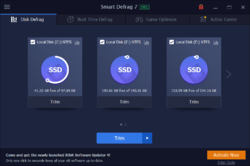
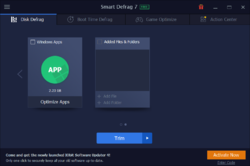
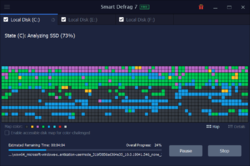
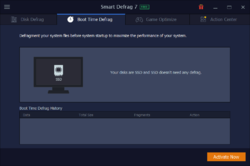

Great program. The only negative with this version is that IObit has removed the ability to install the program in a drive/directory of the user's choice. It only installs in the Root drive in my Windows 10 O/S.
Save | Cancel
JJ Menning, I had no difficulty installing it in an alternative drive/directory.
Save | Cancel
TK, you are correct that I had an earlier version installed in a non- Root drive but did know about it. When I installed the newer version from GOTD, the installer notified me that a previous version was already installed and it had to be uninstalled before the newest version could be installed. So I thought to myself, great, this means the new version installer will know where in the non-Root drive to put the new version, as many other later version program installers had done. Sadly, IObit ignored that location data and instead installed the program to C:\Program Files (x86)\IObit\Smart Defrag. But, it was smart enough to read the drive data from the previous version and make that the default in the new version. Very disappointing.
Save | Cancel
Useful, defrag for HDD and trim for SDD (I have both) :)
Save | Cancel
I was going to comment until I saw Chris' comment (#1). He hit the nail on the head. Two years ago I switched to an SSD and have not defragged since. Windows has a built trim feature and it works great. Get this software if you want but I will pass.
Save | Cancel
What is the best way to find out which of my computers has a non-SSD drive? I have forgotten which computers that I have upgraded to SSD. Tnx
Save | Cancel
Open up Windows [File] Explorer, right click a disk drive or USB stick drive letter, go to the 2nd tab in the Properties popup [Tools], click the Optimize button, and every partition should appear in the list with a description that'll tell you if it's an SSD. Note: some USB external SSDs may show as a regular hard disk, and USB sticks may show up as hard disks too, for some reason.
Save | Cancel
I've used Smart Defrag either free or giveaway versions for years. Have been very satisfied. Thank you.
Save | Cancel
Thanks,its a good software.Currently have version 6 which will expire in october this year and now i will extend it with this version 7.
Save | Cancel
great for ssd drives you should use this everyday on it
Save | Cancel
A great program that I have been using for over 2 years. Works great. Thank you GOTD !
Save | Cancel
This has been my default defragmenter for a few years and has served me well.
Save | Cancel
Always a welcome utility to see on GotD so thanks for offering this today.
The free version of this software works well but the activated Pro versions adds the option to have the defrag process take place regularly and automatically so I find that much more convenient. I have both SSDs and hard drives - obviously it's only the HDDs that I defrag.
I've never had any problems with this software so thanks again Iobit and GotD!
Save | Cancel
Great!!! thank you for giving this software for free
Save | Cancel
shreeshaj, Their Free Version works just as well and updates to the Latest Free Version.
Also, unlike Windows Defragger offers the option to Analyze your SSD.
And, you don't need to be concerned about a 6 mo. licence.
Although this will probably revert to the Free Version when it's time is up.
Save | Cancel
Great and accurate summary. Thanks
Save | Cancel
Years ago, in the days of FAT and slow disks (access times ~25 ms) obtaining a whole file was a lengthy process. If you wanted to store a 1 MB file, it would find a spare bit of space, save what it could, then find another spare bit of space, etc. Eventually the file would be saved, albeit fragmented all over the place. As files were deleted, they would free space for other files. It was common for a large file to be split 20 or 30 times.
Fast forward to today where we have access times of ~9ms and with SSD drives, faster than that. Also, most PCs use NTFS file system instead of FAT. When a file needs to be saved, NTFS finds a space large enough for the file. Obviously files can grow over time (log files, etc) so fragmentation can still occur, but at a lot less frequency than before. With the fast access times, most users wouldn't even be aware. And with SSD drives, you don't want to defrag at all - this can cause unnecessary writes to the drive, which for SSDs are finite.
In summary, while the software has a nice GUI and does work (Windows has defrag software built in, and does schedule defrags when idle) it does seem a bit superfluous - a bit like registry cleaners. Probably good once, but times and computers have moved on.
Save | Cancel
Chris, Hard disk. Normally something like this is called "optimization of the hard drives".
Save | Cancel
In response to [ Chris ] suggesting this does nothing special:
- it trims SSD,
- definitely speeds up responsiveness on HDD for me,
- deletes a whole list of unwanted files,
- pre-windows boot defrag
- free
The pro version, free today, also
- turns on more responsive DMA for HDD that don't already have it,
- can schedule auto defrag
- can auto update itself
- - - - - - - - - -
Recommendations for improvement:
- put directories in alphabetical order at track zero
( these are responsiveness enhancing features from the original Norton DS DirSort and SD SpeedDIsk ).
- do NOT load anything TSR terminate and stay resident, we have to fund and turn off background IObit nag programs.
- - - - - - - - - -
Keep at it, IObit, you have some great utilities, getting better all the time.
.
Save | Cancel
Just FWIW, with a conventional hard disk, data closer to the start of the partition can be read faster than data towards the end of the partition. There are all sorts of strategies regarding what should be placed for optimum speed -- I'm pretty sure iObit's is different from Auslogics' for example. Win10's Optimization OTOH doesn't bother with that sort of thing, *BUT*, if you want to pack everything at the start of the partition so you can shrink the partition, or compact an expanding VHD, Win10 **may** move some files for you that 3rd party defrag apps will not.
Also FWIW, if your running an SSD, Do NOT turn off Win10's automatic optimization on a schedule... To work properly with Windows Microsoft says SSDs do need to have defrag performed every so often.
Save | Cancel