Every day we offer FREE licensed software you’d have to buy otherwise.
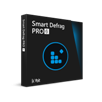
Giveaway of the day — Smart Defrag Pro 6.6
Smart Defrag Pro 6.6 was available as a giveaway on October 1, 2020!
Smart Defrag 6 is a reliable, stable, yet easy-to-use disk optimizer designed for peak hard drive performance. Unlike other traditional disk defragmenters which only provide defragmentation, Smart Defrag 6 also intelligently streamlines your files based on using frequency to accelerate disk data access.
With the improved IObit disk defrag engine, Smart Defrag 6 not only defrags your HDD but also trims your SSD to accelerate disk access speed and enhance disk durability. Smart Defrag 6 specially optimized the file organization algorithm on Windows 10. To make it more powerful, Smart Defrag 6 also delivers several other useful features. Boot Time Defrag can defrag Windows registry to release more occupied RAM and ensure the system stability while you can customize Boot Time Defrag as per your needs. Meanwhile, Auto Defrag and Scheduled Defrag ensure your disks are always optimized to their top performance. Furthermore, Game Optimize is designed to offer gamers ultra-smooth gaming experience. The last but not the least, Disk Health can help you monitor your disk status in real-time.
Please note that the current license is provided for 6 months, and the Pro version is activated upon license registration.
System Requirements:
Windows XP/ Vista/ 7/ 8/ 8.1/ 10
Publisher:
iObitHomepage:
http://www.iobit.com/iobitsmartdefrag.phpFile Size:
14.9 MB
Licence details:
6 months with full support
Price:
$19.99
GIVEAWAY download basket
Comments on Smart Defrag Pro 6.6
Please add a comment explaining the reason behind your vote.

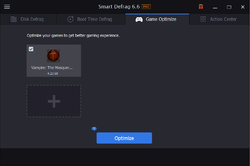
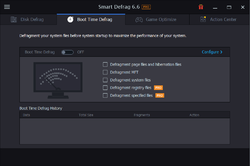
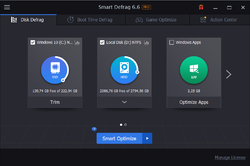

When data is written to a conventional hard disk, it's written as small chunks of data to the next available space on the disk platter(s). Windows writes to the hard disk somewhat constantly during operation, files are deleted, apps are uninstalled etc., so you wind up with blocks of free space in the middle of all that data. Defrag is kind of like Tetris, with remaining data taking the place of empty spaces where blocks were removed. It's also kind of a big deal after a full Win10 version upgrade [like 2004/20H1, but Not the coming 20H2], since once the old version is deleted, there can be a pretty big gap of newly freed space. [Note: some Windows -- & NTFS -- files cannot be moved. Win10's defrag *may* still move *some* of those immovable files.]
Since they're stored as small blocks of data, files can also become fragmented, for example when parts of a new file are written to space that became available when older files were deleted. Defrag can also try to put all of the small chunks of data making up files next to each other & in order. That helps speed things up, since the read heads on a conventional hard disk aren't jumping around quite so much. This operation can vary from one defrag app to another, or as with Smart Defrag Pro, you may get a choice of a faster defrag -- putting all the pieces of files next to one another is more work so it takes longer. When each file is stored that way, there are going to be some small gaps of free space that are too small to fit any of the available files -- some defrag tools can try to fill in every gap, leaving more files fragmented afterward. Smart Defrag Pro also gives you the option to just defrag individual files &/or folders.
Conventional hard disks work internally kind of like a record player, with round platters instead of a vinyl record, and with data stored in concentric rings, kind of like the grooves on that record. As with the record player, the disks [platters] rotate at a fixed rate, and the circumference of those rings increases as you move outwards from the center. This means that some data [files] can be read faster than others, depending on where they are physically located on the hard disk platter(s). While they use Windows' API, unlike Windows, 3rd party defrag apps like Smart Defrag Pro can try to move those files that matter most to the fastest part of the hard disk platter(s), which can speed up tasks [Windows, apps, games etc.] involving those files. There's no standard way of doing that however, so mileage can vary from one brand of defrag app to another.
With an SSD, data is written to physical storage locations based on whatever wear or load leveling formulas in the SSD's firmware -- since SSDs wear out, you want to spread that wear across all of the SSD's available storage, rather than say have a third or a half of the SSD wear out while the rest has never been used. [Note that it's recommended to only use about 1/2 of an SSD's available storage.] Running defrag on an SSD isn't *usually* needed, though the only harm it does is to contribute to wearing out that SSD. Win10 itself will defrag an SSD about once a month -- Microsoft engineers say it's necessary for Win10 to work as designed. [That came to light this year when there was a (just recently fixed) bug in Win10 2004/20H1 causing SSD defrag every time Win10 started (!).]
Apps like Smart Defrag Pro & Win10's Disk Optimize run TRIM on SSDs instead. TRIM is also run by the firmware in most SSDs, so even if you never run TRIM in Windows, it's still most likely getting done. When you delete a file in Windows, it's only removed from a sort of Table of Contents that lists where each chunk of data making up each file is physically stored -- that's why file recovery apps can work. It's no big deal with a conventional hard disk, since writing new data overwrites old, but with SSDs it's a two step... it's one step to delete the old data, and a 2nd step to write the new. TRIM preemptively deletes old data so writing new data only takes a single step.
Smart Defrag Pro also lets you monitor hard disk & SSD health. There's a small, free, portable app called Crystal Disk Info that you can use instead if you like. Hard disks and SSDs record some data in their firmware, though what's stored varies by make & model. These apps can read this stored & current S.M.A.R.T. data, which *sometimes* can warn you of impending trouble.
If/when you compare defrag apps/tools, the very basic parts aren't going to vary from one to the next -- they use Windows API to accomplish the same things, and the *exact* same task is going to take the same amount of time regardless which one you use. Smart Defrag Pro lets you do a sort of light defrag that takes less time, and most 3rd party defrag apps offer some sort of optimization, putting what *they consider* the most critical files on the fastest part of a conventional hard disk -- Win10 doesn't do either. Whether Smart Defrag Pro's optimization works better than something like Auslogics' is up to you. Some defrag apps can also run in the background, doing their thing when the system's idle. How much that matters depends on the amount of data you have stored on conventional drives, and the performance of those drives -- some drives are faster than others... nothing however is going to make defrag happen any faster than the speed of the drive will allow.
Save | Cancel
mike, - Very good thought out analysis, and you answered a lot of my questions. I was concerned about my Samsung 860 SSD, and the Samsung Magician reports it's trimmed, and I'm assuming the firmware keeps it trimmed, something I was unaware of. - I think this software will be better used with my traditional HDD. - Thanks!
Save | Cancel
mike, Did you copy and paste this from somewhere, or just make it up?
"Running defrag on an SSD isn't *usually* needed"
SSD is direct access. What one benefit would there be to defrag an SSD?
"If/when you compare defrag apps/tools, the very basic parts aren't going to vary from one to the next -- they use Windows API to accomplish the same things, and the *exact* same task is going to take the same amount of time regardless which one you use"
Not true at all. What you have put is like saying, "if you copy a file from one directory to another it will take the same amount of time regardless of what application you use as it uses Windows APIs". Many third-party utilities copy files quicker and more efficiently than Windows does. There are many algorithms to move files on a hard drive - this is also why if you image your hard drive using Macrium Reflect, it will take a completely different amount of time compared to using Aomei Backupper. The 'process' is the same - take a file and copy it to an image, but the act is different.
Save | Cancel
I have used it in the past. Other than a nag screen for their other products, it works well. I use another product now, Ultradefrag. The free version is an older generation but works really quickly, and well.
Save | Cancel
Rick_S, By why do you use it?
How does it work 'well' ? You've not mentioned what improvements (if any) running this program does. I can't believe (in normal use) your PC would warrant a defrag - do that many files really change?
Save | Cancel
A great non abrasive program that I use every day. Yes, Windows does have it's own de-fragmantation, but Smart Defrag Pro 6.6.works quickly and efficiently. You can use this program and Windows defragger separately. Thanks GOTD !
Save | Cancel
Whether the free or pro version, this is my favorite defragmenter. Thanks for license.
Save | Cancel
Aah, defrag software. Once an essential part of any computer maintenance. It could help speed up opening programs from thirty seconds to fifteen - an increase of 50%, simply by making sure all the 'chunks' of the file were together. Back in ye olde days, hard drives spun a lot slower than they do now and access times were a lot slower, so if a hard drive had to read ten chunks of a file, it would take ten disc rotations at least.
Nowadays, drives are a lot quicker, with 7200 RPM drives the norm (assuming non SSD drives) with most having cache memory included, plus speedier access times. If you've an SSD, then you've even quicker (if not instantaneous) access times.
This all means that defrag software is all but unnecessary. There would be negligable benefits obtained from running the software.
Aah, forgot to mention that drive sizes have also increased and NTFS is the norm in file systems. This also reduces defragmentation. Years ago, a drive would have to write a file, and it would start saving it at the beginning of the drive, utilising any free space it found. This caused defragmentation, as nine times out of ten, the size of the file would be larger than the free space block found. The drive would have to find the next free block, and so on. Fragmentation. NTFS improved this as it knew the size of the file to save, it would find (if possible ) a free block the required size. Most users these days have GB's of free space, so finding a free block is nearly guaranteed.
Save your time, save your disk space and don't bother installing this - it really isn't necessary ... especially if you have an SSD. If you don't have an SSD, then look at getting one - they're dirt cheap these days and can dramatically speed up your computer*.
* Capacity compared to normal drives can be reduced though, but for most users, 120 GB or 240 GB is plenty...
Save | Cancel
Chris, while I agree about the SSD, if you still have an HHD, you still need to defrag it. I thought my windows defrag was taking care of it automatically. I was wrong. My drive fragmentation was over 80% when I realized it and not only was the computer running slowly, the sound wouldn't as it should, I was getting BSOD, and it oftentimes wouldn't boot. Somehow, I realized it needed a defragmentation, which took over a week. Now the computer runs much better.
Save | Cancel
Redphantom, there would be no reason to get a blue screen of death from a fragmented drive - thats not how it works. What has probably happened though, is that you mention your drive is making unusual sounds. A portion of your drive is physically damaged. By defragmenting, you've moved data from the damaged area to a non-damaged area.
I would recommend using Macrium Reflect to create a drive image - your drive is on the way out and could fail at any point. Don't leave this - the longer you leave it, the more chance you have of your drive failing - if Windows stores a vital file in the damaged area (which is now available) and cannot access it later, this is where your system becomes unusable.
Buy a new drive ASAP.
Save | Cancel
Windows 10 has a built in tools to defrag HDD disks and optimize SSD disks. They are mostly automated. The game defragment affects only loading times if game is installed on HDD. SSD is so fast there is no need to optimize neither a game nor disk very often.
Save | Cancel
Absolutely correct on all points. :)
"However, Windows 10 automatically defragments the hard disk every week. And the good thing is that it’s turned on by default. Whenever Windows finds your PC is sitting idle, it runs a scheduled task in the background which defragments Windows 10."
Save | Cancel