Every day we offer FREE licensed software you’d have to buy otherwise.
PDF Combine 3.5 was available as a giveaway on January 11, 2020!
People often have lots of PDF documents in daily work and need a software tool to merge multiple PDFs into a single PDF file. PDF Combine is a windows PDF combiner utility to merge your PDF files to a single one quickly. The auto sorting function could enable you to sort your combining order much easier.
Features:
* Fast concatenation of PDF files
* Keep original links in the PDFs
* PDF files can be merged offline in a secure manner
* PDFs can be combined in any desired order
* The software has a small size and is easy to work with
* Combine hundreds of PDF files in seconds
* Over 50 languages are supported
* Even Owner Password Protected PDFs can be concatenated using this tool
* The original file's page size and content layout are retained for the new, combined PDF
* Adobe Acrobat is not required
System Requirements:
Windows XP/ 2000/ 2003/ Vista/ 7/ 8/ 10
Publisher:
PDF CombineHomepage:
https://www.pdfcombine.net/File Size:
4.2 MB
Price:
$29.95
Featured titles by PDF Combine
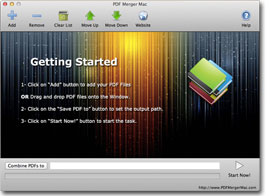
PDF Merger Mac is a free Mac OS X application that let you merge several PDF documents into one single PDF file. The merged PDF file will keep the original formatting, page size and page orientation.

PDF Compressor is a Windows utility that compresses scanned PDF and text PDF files and reduces PDF file size fast and easily. This tool allows users to change the compressing value to get better compressed result and content quality. Also, the program supports batch mode and lets users compress hundreds of PDF documents at one time.
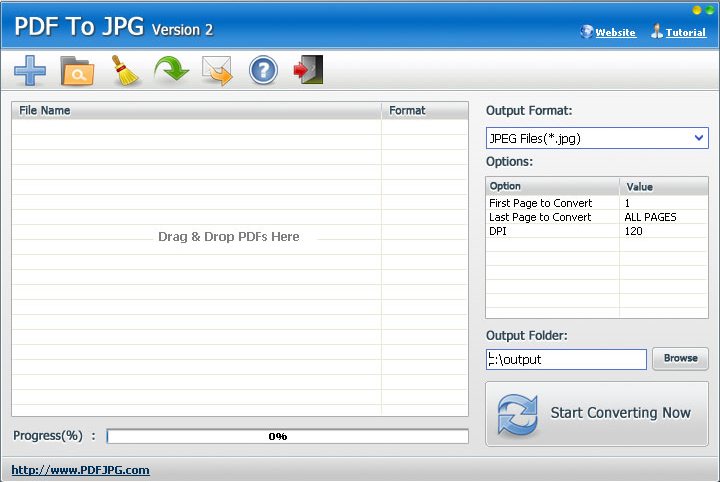
PDF To JPG is a windows software tool that quickly converts PDF files to JPG and more image formats like TIF, BMP, PNG and GIF. Users are able to customize DPI and Page Range in conversion setting. Also, PDF To JPG supports Batch Mode.
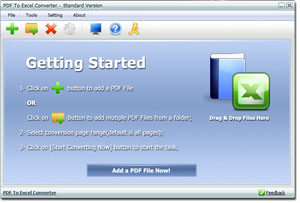
PDF To Excel Converter is a windows Excel converter which converts PDF files to XLS / XLSX Excel formats fast and easily. With PDF To Excel Converter, users will be able to edit their PDF content and tables in MS Excel in few clicks
GIVEAWAY download basket
Comments on PDF Combine 3.5
Please add a comment explaining the reason behind your vote.



Why should I download this program when I have PDFill which is free and works great! No, thank you.
Save | Cancel
All that Mike H wished for is doable in PDF Candy. If you do not wish to buy the off line software, they have an online FREE website for you to upload your files.
You can merge the PDF files and then rearrange the pages as you wish, by the thumbnails of each page shown. After all is done, just download the result.
PDF Combine 3.5 is not good enough to be a Paid software.
It needs improvement.
Save | Cancel
A most useful program that could be improved by adding thumbnails to make sorting of large numbers of PDFs much easier. Descriptive titles for each PDF does work but thumbnails are much easier to work with.
Save | Cancel
Does a nice efficient job of combining files, but there are two major draw backs to inputting the files to be combined.
I had 78 small files I wanted to combine.
When I used the "Add" button, it would not let me select mutiple file at once (either with the shift key or CTRL key). Too much work to "Add" 78 files one at a time.
When I tried "Drag & Drop" I could highlight several files at once (Of course, because the highlighting was done in Windows, not in Combine PDF), but when I "dropped" them, it reordered the files. Don't know exactly where the breakpoint is, but when I dragged & dropped 78 files, it reordered them and when I dragged and dropped 30 file it did not reorder. With 78 files it's too much work to reorder them with the move arrows.
Since the combining is so nice and efficient, it seems like the developer could make this software really useful with some simple chages in the GUI.
Save | Cancel
Mike H, Sorry to hear of this problem, which I have not encountered. I numbered each chapter and section with three digits, starting with 000 (then a meaningful name, such as Title Page, Chap 1, etc) , then on to 001, etc. and this way Microsoft file manager always listed the files in the right order, and so did PDF Combine.
Save | Cancel
Trevor, That makes sense to me and that what's I expected, because I wanted my 78 files arranged in alphabetical order of input file names. I don't remember the exact numbers, but PDF Combine 3.5 did something like put the 40th thru 78th files up front (in alphabetical order) and then files 1 throught 39 at the end (in alphabetical order).
Save | Cancel
Mike H, Using leading zeros to make all numerals the same length seems to be the way to force both Windows Explorer and other programs to list files in the order that one wants.
Save | Cancel
51 votes and only 4 comments. It would really help the rest of us if those who have a positive OR negative opinion would tell us why.
Save | Cancel
What's its advantage over pdfsam?
Save | Cancel
What's the advantage of pdfsam over this? What's the advantage of apples over pears? of green over blue?
A more helpful comment would be to try it out yourself and let us know the advantages of this "over pdfsam".
Save | Cancel
If you have PDF Shaper Premium featured on the Giveawayoftheday several times in the past, you don't need PDF Combine.
Save | Cancel
Also, installation was easy (just follow the instructions in the Readme.txt file!).
Save | Cancel
This is a great program, reliable and intuitive to use. I have used it successfully for several years, but lost it following a major computer crash last year that was only solved by formatting the operating system disk, so I am delighted that Giveaway of the Day has offered it again.
On a 350-page book that I wrote with WORD, with each chapter as a separate WORD file, I converted each individual chapter to a PDF (using the WORD option to do this) and then combined them with this program (repeated times, as the book went through revisions!). It always worked perfectly and I was able to send the pdf to a printer for printing, which was achieved with no problems.
This is one not to miss!
Save | Cancel
Just curious, what would be the advantage of doing it that way over the more logical combining of all the Word docs with one click and then doing one conversion into PDF? Modern Word versions have no problem handling massive documents.
Save | Cancel