Every day we offer FREE licensed software you’d have to buy otherwise.
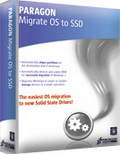
Giveaway of the day — Paragon Migrate OS to SSD Special Edition (English Version)
Paragon Migrate OS to SSD Special Edition (English Version) was available as a giveaway on April 13, 2011!
The easiest OS migration to new Solid State Drives! Ready to upgrade to a new Solid State Drive (SSD)? Paragon’s Migrate OS to SSD is just what you need.
Our handy intuitive wizard performs fast and safe Windows migrations to new storage devices (HDD or SSD) and even downsizes to smaller capacity drives, thanks to advanced new data exclusion capabilities. You can transfer a live system with no impact to your work, and have your partitions automatically aligned in the process if needed.
Key features:
- Migrates Windows to larger or smaller storage devices in a single operation;
- Supports any Windows since XP (including Windows 7 and Windows Server 2008 R2);
- Automatically aligns partitions on the destination disk if necessary;
- Automatically detects and copies MSR for successful migrations of Windows 7;
- Allows the user to exclude data during the process in order to fit the destination disk;
- Processes locked (in-use) disks with MS VSS to migrate without rebooting Windows;
- Includes Paragon's time-proven move/resize functionality;
- Guarantees safety for the system and data.
Please see more features, usage scenarios and detailed product information at Paragon Migrate OS to SSD website.
Technical Support: During the Giveaway period Paragon Software provides technical support at http://twitter.com/paragonsoftware. Please, post your questions if you have any troubles while downloading, registering and using the software. Paragon Software’s support team will reply you as soon as possible.
System Requirements:
Windows 2k/ XP/ Vista/ 7/ Server 2000/ 2003/ 2008/ XP SP2; 128 MB of RAM; Internet Explorer 5.0 or higher
Publisher:
Paragon SoftwareHomepage:
http://www.giveawayoftheday.com/category/paragon-software/File Size:
31.8 MB
Price:
$ 19.95
Featured titles by Paragon Software
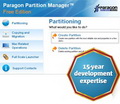
The safest tool for hard drive partitioning! Partitioning is not for amateurs. That is why millions of people have trusted our safe, stable technology and professional software solutions for over 15 years. Our latest Free 11 Edition easily organizes your hard drive and redistributes free space to enhance system performance.

Total PC Protection for Serious Users! Take complete control of your PC’s safety. Based on solid commercial backup and recovery software from Paragon, the new Backup & Recovery 2011 (Advanced) Free Edition will give you a rich set of features that you can trust.

Don't wait for a disaster to strike - get an instant data and system recovery kit today to ensure your protection! Rescue Kit professionally fixes boot problems as well as retrieves your data when your system fails to boot. It even rescues deleted partitions. All, you need to do to achieve complete control over any situation is burn the software on your CD/DVD!
Comments on Paragon Migrate OS to SSD Special Edition (English Version)
Please add a comment explaining the reason behind your vote.



If you are required reinstalling the Windows 7 edition of Microsoft but unable to trace windows key then you can easily trace it on the backside of your PC or underside, in the case of laptop. Windows 7 key is generally sited on a yellow decal. Sometimes, the decal will be sited within the CD coat of the software product, or you can also trace it in the manual of particular software. If you find yourself unable to trace the product key, it means you have lost the license of the valuable Windows 7 software. One may also mislay a great contract of time annoying to track the product key down, or probing various PC mediums for a way out.:
My blog site
<,http://www.caramoantourpackage.com
Save | Cancel
I have some addition for comment #3, didn't read it properly in a rush yesterday
1. What will happen to my existing Windows 7 OS in my laptop?
2. Will the laptop have both the OS installed?
3. If the answer is Yes to question 2, how do I choose which OS to use?
Source drive remains intact. Target drive gets overwritten. And plus, as you migrate to another computer you will need to tweak Vista to make it work on the laptop. Paragon has a tool for that, P2P Adjust Wizard, but this wizard is not part of Migrate OS. You can find it in Backup & Recovery or in Hard Disk Manager.
#11
Is that true, what kiwi says, that the original Windows 7 will be overwritten and destroyed?
Is it no possibility to migrate Windows 7 to SSD on another PC, and keep the Windows 7 working on the first PC?
Source drive remains intact, Windows 7 gets overwritten. Andy said that he has Vista on source disk and Win7 on target one.
It's possible to migrate OS to another PC, not not with Migrate OS. You can use Paragon Hard Disk Manager for that, cause it has P2P Adjust Wizard to tweak Win7 and make it work on new hardware.
So, what Migrate OS basically does is:
1) scans disks to find Windows installations
2) asks you which copy of Windows you want to migrate, and to which location
3) you can exclude some files so Windows fits to smaller drive
4) Migrate OS copies data
5) Migrate OS aligns new partition on target disk to new 4K standard, so that SSD (if you're migrating to SSD) works with better performance
You can also migrate to common HDD too. What is good about Migrate OS is that it allows to migrate to smaller disk.
#15
Apparently in older versions you could migrate individual programs from one drive to another, can you still do this?
Paragon tools never had such feature to migrate only selected programs to another hard drive. You can copy their folders, you can do that even with help of Windows, no need in special tools. But most programs won't work if they are not registered in system registry. Paragon can only move entire Windows partition with all the programs to new disk.
#19
Sorry to have to say this guys, but if you want a long-lasting-bugfree installation on a new system you gonna have to roll up your sleeves and do a fresh install.
That's correct and it's ultimate way to get a well-running system, of course :-) However if you're not migrating to another computer, and simply want to upgrade system HDD to SSD or just to new HDD using a tool like Migrate OS can really simplify the life :-)
#21
Does migrate mean it will delete the win7 off the existing hard disk? or will it remain in use. My system has an original xp boot scsi disk which groans. and a newer ide disc on which is the win7.
So will this freebe get a working bootable win7 system onto a fresh standalone ide disk, and onto a usb hard disk which I could use to boot from on occasion. The programme files are on the windows7 HD disc and to save reinstalling I would like them all migrated as well.
The win7 is so good I would not need the dual boot facility. Thanks in advance.
If you want to migrate Win7 from Disk A to Disk B, then it will be migrated with all the programs installed, Win7 remains intact on Disk A, and Disk B will be overwritten and have a copy of Win7.
#24
If I install this on computer 1 with its OS (Win7-64) on drive C:, can I use it to migrate from drive F: to drive G:, where F: is a hard drive containing an OS taken from computer 2, and drive G: is a new SSD to be later placed on computer 2? In other words, I don’t wish to migrate the OS that is running this product, but use it to migrate from a second drive to a third drive.
Yes, you can use Migrate OS to copy OS that isn't running now. It will scan hard disks looking for any copies of Windows installed, and will ask you which one you want to migrate and to which location.
#30
If you’re going to be using it on the same exact computer, and what you have works well already, there is no (well, little) reason to suffer through a fresh installation – the only thing changing is the hard drive.
Agree!
If you’re trying to migrate your OS build from one machine to another, even though plug-and-pray works pretty well, I wouldn’t chance it; do a fresh install.
There are other tools for that. For example, Acronis offers Universal Restore that makes old system work on new hardware, Paragon has Adaptive Restore which does the same. And it shows good results.
If a person doesn't have complicated customized system, it may be really better to just do a fresh install to get quick and clean system. But if a person has some complicates software configuration he may want to still have it as it is now. Then these tools can help.
But it's not about today's giveaway :-)
#31
Hi guys: Here is my question, I ave a newer laptop with Win7 OS and an older desktop with XP 32 bit OS. Can I create a bootable partition on an external Usb HD and copy win7 Os into it then run Win 7 on my desktop without over writing and damaging the XP Os in my desktop? Also if I could,will it run the programs already in my desktop?
Migrate OS can copy Win& to external drive, but Win7 won't boot on desktop, cause it's different computer and you will need to tweak Win7 first to make it run with different hardware. You can do this tweaking with Paragon Hard Disk Manager (it has special tool to tweak OS - P2P Adjust Wizard), but not with today's Migrate OS.
#32
I would like to hear from someone from Paragon or someone who has used the software if it is true that the original OS install will be overwritten because that makes no sense to me.
Again: no, original OS won't be overwritten. Target disk will be overwritten.
#40
I have licensed and updated Windows XP SP3 on HD of a desktop. Also, I have an external HD – 1T already connected (55 M used space) and always in function. In the existing situation can I migrate OS with this software (and may be useful this operation) on this external HD? Is it possible to appear conflicts between W XP on HD included in desktop and W XP on external HD? Any help would be very much appreciated! Thank you!
You can use Migrate OS to migrate your current XP to external drive. But as far as I know XP won't boot from USB. So you will simply have a copy of XP on extrenal disk - you may consider it as "backup copy".
#42
One simple question. Can you use this utility only to check and ‘align’ the SSD for greater performance? I don’t want to change or migrate my OS.
No. This tool migrates and aligns. If you just need aligning, please check this app:
http://www.paragon-software.com/home/partition-alignment/
#43
Would this software be useful to copy my installed windows OS to an external hard disk in case my system crashes? And would I be able to start up from that ext disk? (Usually a couple of days pass before I find the time to install everything from scratch again).
For this scenario Paragon Drive Copy would be more useful and handy to use.
Migrate OS is more to migrate once to smaller disk, swap drives and forget.
#63
You lose credibility even more when you slam fubar who is by fat the most knowlegable commenter that posts here at GOTD. His expertise in a multitude of areas are always precise accurate and truthful.
Nobody says we don't want Fubar's opinion. I personally greatly appreciate when a person shares his/her experience with others and spends time to help people whom he/she doesn't even know :-)
Just here it grew into some kind of alpha-male war with insults and offences, and that's not good at all.
So many thanks to everybody who contributes! And especially to mike. mike is my hero :-)
#71
I see this as a singular program specifically for solid state drives which are relatively new . If you do not plan on using or buying a solid state drive then you are wasting your time down loading .
Migrate OS can be used to migrate to any HDD, not only to SSD. But it's mostly for one time migration, not for backup tasks.
#73
Sadly my experience when testing this program were unsuccessful; on trying to boot from new drive it could not find a system file (system32/hall.dll). On examination of the drive I could not see the operating system files!
Could that be that you excluded these files from "to copy" list?
What I wished to accomplish was to be able to transfer selected applications to a new drive
There's no currently a feature to migrated only selected applications.
Save | Cancel
Fubar, I am very glad you post here, as nobody else provides these "low-level" insights as you do. I appreciate them a lot. I post rarely, as I have little time to explore the software offered here, probably as many others that also appreciate your comments.
The problem is that not everyone is a programmer, and understands your critical comments on programming practices employed by developers. Vide Vista vs XP discussion: I am sure there are many improvements in coding and solutions in Vista, but for an average user Vista meant problems they would not understand, nor the reasons behind. So the opinion depends so much on your background.
Having said that I also would like to say that I appreciate some other commenters (like mike), I simply try to understand their background and style and read their comments with that in mind.
So, dear Fubar, please do post here, and please disregard that some people indulge in commenting on other people, instead of commenting on the software.
Save | Cancel
I at first was not going to download this one, as I don't have a SSD or any plans to get one in the near future. Upon coming back and reading further, it looks like this software is a way to move my current installation of XP to a new HDD (which I already have sitting here), which is something I have been putting off doing for a little while now because it can be a pain. Thanks, Paragon and GAotD, for this timely offer!
Save | Cancel
Stop bashing, guys. Personally, I avoid Paragon like the plague, but if others want to use it "because it is free", just go ahead. As for Storage Craft, Fubar is right, it is superb software and not a resource hug (in my experience).
Save | Cancel
#59, mike, your analysis of Windows performance issues is inaccurate. There are endless reasons why Windows performance varies over time. The presence or absence of files or registry entries may not have anything to do with it. The internal structure of databases like the registry change as it's used, internal and external fragmentation of files change, locations of files change, and on and on. Things get even more complex if you have an SSD.
#67, all4rum, I couldn't care less what you do or don't believe. On rare occasion I have publicly posted some code, including here. I'm not going to go back to coding, spending my time and effort, just so that you can have software without paying for it. If you like Paragon so much, are you going to support them by purchasing their software? I thought not, which is why GOTD has so much difficulty. This isn't a freeware site, it's a chance to try out software without restrictions or a time limit (until you reinstall Windows or upgrade computers). If you like and use an offering, then you should purchase a normal license, with all of the benefits which that entails, and support the developer. If you're not willing to do that, then you're just another freeloader who thinks that the world owes you something for nothing. Oh, right, you posted your incredibly valuable comment here. That's really going to keep Paragon in business.
Save | Cancel
#53 Roy offers: #7. I don’t know why you wouldn’t have enough room on an SSD. I have a dual-boot with one 80-GB SSD drive and one 400-GB traditional drive. Without this product, it was a bear trying to cut down the parts of the traditional drive to move it to the SSD when I moved the Win7 boot to that drive.
===========
Hi Roy,
...Why I stated "if," is because Andy did not state the size of his SSD drive, that he is wanting to dual boot two OS's from; both OS's on one SSD, rather than the presumed one OS on an SSD and one OS on traditional drive you have running.
Disclaimer: I make no claim of being a computer geek, but I have used both Paragon's and EASEUS's partition manager and lost data, so at least to myself, an initial back up is imperative.
...As well, when you first fire up this GOTD, "Paragon Migrate OS to SSD Special Edition", the first screen says:
"Migration process will delete all the data on the target disk, so please make sure you've saved all the information you need before migrating.
Due to technical reasons this tool cannot migrate OSes installed on dynamic volumes. We are sorry for this."
...So, it makes logical sense to myself, as in my post, to first back up the SSD being written to, attempt to partition and if no data is lost, then migrate the second OS to the newly created static partition. If original data is lost during partition, he will have the back up to reinstall.
...Personally, I enjoy the discussions, as absent of ego, a lot can be learned from the collective knowledge and experiences of others across several OS's.
Save | Cancel
#17 - Fubar - At least you admitted that your code is "...with almost no errors." No one is perfect.
#37 - Funkster - What about Windows Server 2008 R2, Final release - October 2009?? Doesn't it also support TRIM?
From http://en.wikipedia.org/wiki/TRIM "Where TRIM is not automatically supported by the operating system, there are utilities which can send TRIM commands manually. Usually they list all free blocks as specified by the operating system and then pass this list as a series of TRIM commands to the drive. These utilities are available from various manufacturers (Intel,[18] G.Skill[31]) or as general utilities (hdparm since v9.17[32][33])"
#45 - The Horse - Seems that you left out a preposition in one of your sentences. No one is perfect. And I suppose that some of the software companies could publish in their native language - how many can you read? Thank god for babelfish (http://babelfish.yahoo.com/ -- previously http://babelfish.altavista.com/ - ahh the good old days.)
#50 - Fubar - 64GB SSD is under US$100 with software. Not too expensive.
#54 - Glen - You are correct. And as a matter of fact I know of one MAJOR DOD contractor that still, to this day, uses Win 95 machines. They do not throw away something that still works for their intended function. And since I have XP Pro with all of the updates and have not crashed in a few years - I would be foolish to waste money on an upgrade. I also have a Win 95 machine that I use from time-to-time.
Save | Cancel
Perfect timing, and the most useful GAOTD I've gotten to date.
Thanks!
I've had a tough time setting up a small OZ Agility SSD into a Toshiba T235 laptop,
I was cautiously happy to see a program like this offered this morning,
downloaded it, and it did exactly what it said it would.
THANK YOU.
Save | Cancel
Furbur,
You expressed your amatuer opinion. You must be using some crappy piece of crap computer if your hardware will not work with windows 7. Might be time for you to upgrade some of your hardware. I work in a computer shop, and I install windows 7 on about 5 PC's a day. Customers come back into the shop after they have used their computers for a few days and rave on the new windows 7, and say they don't know why they waited so long to upgrade.
I have browsed giveaway for over a year now, and have found a couple programs that are useful to me, and if I see something I don't want, I just go about my usual web time. I don't sit here and make negative comments and whine like a brat about something that is not useful to me. When "you" write some useful programs that everyone here would benefit absolutely everyone who checks out the giveaways, be sure to post a link here so we can all rush over and grab a copy.
Oh, I almost forgot. This program works great. No problems whatsover.
Save | Cancel
Which SSD size should I use for WIN 7 Ultimate ? 64 or at least 128 GB ?
Save | Cancel
Thank you! Installed without a problem on WinXP-SP3. I don't need it yet, but possibly in the future. Till now I thought that I can just clone my regular C HD to an SSD (perhaps removing large data folders like emails and such to another HD before cloning) and then just boot from the SSD.
Seemingly, since this program exists, - migration is not as simple as I thought.
Perhaps someone from Paragon or on this group can explain why a simple cloning to the SSD (like to a regular HD) will not work?
This would be much appreciated, and probably not just by me.
Thanks, Eldad
Save | Cancel
Just to comment on Fubar's rudimentary experience with computers: I have used computers for over 10 years now, I have turned off & rebooted the computer many times. I have backed up a hard drive with True Image at least once. I've even typed "msconfig" in run. The list goes on and on, and I've never had a complaint from any one. Sorry, but I think others like me that have a vast knowledge of the area should also state their expertise.....
(It's a joke, Fubar-very impressive background in programming. Wish you lived next door and would take care of my computer >^..^< )
Save | Cancel
re 57, thank you for the time to answer me and all the other amateurs.
guardone
Save | Cancel
Hi,
I don't have time to get involved in this wild debate, but I did want to respond to this early comment:
> Andy, it doesn’t make any sense at all to migrate Vista from
> a desktop PC to a laptop computer which has an SSD. Windows 7
> supports multi-boot, but there’s no way that you’re going to
> be able to do that on an SDD (no capacity)...
As I speak, I'm writing to you from my laptop with a 60 GB SSD divided evenly between Windows 7 and Linux Mint. I've been using it nearly a year, and my Windows (system) folder is just a bit over 12 GB, leaving over 15 GB for apps and data.
Actually, Linux is so much smaller and more efficient, I could've installed it to 20 GB and still had lots of room to spare. (I may eventually resize my partitions to give Windows the extra 10 GB---but there's no sign so far that I'll need to do that.)
So unless you must install numerous huge apps, or you're wildly careless with your drive space, I don't see the problem.
And that's on a portable. If you're on a desktop PC, you'll benefit tremendously by installing your (dual) OSs to an SSD and keeping your apps and data on a spinning hard drive---and you'll still have some space left on the SSD for any extra-fast access you'd like (processing video files, etc.).
So, dual-booting from an SSD? Absolutely, at least in my case.
Cheers, ander
Save | Cancel
#38 Giovanni - I dl'd SVS per your link but this is an old app (2006)
Will it work in Windows 7? Also is this sort of the same thing as Returnil or SandBoxie?
Today's Giveaway installed perfectly and actually worked quite well when I install a used SSD that I had got from a friend. As usual Paragon pulls through with another great app. Thanks GAOTD and Paragon
For what it's worth, I too do not enjoy all the bantering going on in todays comments and wish that you folks would just give it a rest.
Save | Cancel
@24
Yes, if you have several o/s you can select which one to migrate.
This is excellent software - for those who would have a lot of setting up to do - migrating is easier.
Those who have little setup to do - can of course do a clean install if they prefer.
The program allows you to migrate to a smaller drive - HD or SSD - by choosing folders you don't wan to to transfer.
It also ensures correct alignment.
It does not delete or damage the source o/s - that stays exactly as it was
Save | Cancel
Sadly my experience when testing this program were unsuccessful; on trying to boot from new drive it could not find a system file (system32/hall.dll). On examination of the drive I could not see the operating system files!
What I wished to accomplish was to be able to transfer selected applications to a new drive to do this my idea was to:-
1) Transfer the basic operating system (on C:/). I assumed that the registry would have a full copy.
2) Then transfer some of my programs from my D:/ drive to new partition D:/ on new drive keeping the same path names.
3) Test applications- if successful clean up registry.
Not such a crazy idea if you are trying to migrate a huge programming language instead of re-installing.
Any comments that would allow me to do this would be most helpful.
Save | Cancel
I downloaded this on to my XP system that had a drive flaking out. It copied everything to a newer larger external drive in 3 hours. I pulled the old drive and put the new one in as the MASTER and everything works fine and in fact great. It was a lot faster than installing everything from scratch. I did back up data before trying. Instead of estimating how much time there is left, why not show the percentage done? The time bounced all over the place.
Save | Cancel
There is no question that would be dumb , that is the way we learn by asking . I see this as a singular program specifically for solid state drives which are relatively new . If you do not plan on using or buying a solid state drive then you are wasting your time down loading . Paragon has other programs that work very well transferring data and whole hard drives with OS complete with no performance failures or lack there of. I have used paragon products many times and have never been dissatisfied .
Save | Cancel
My long story short:
Installed Win7 on new SSD. In 6 months my SSD failed. Sent SSD to Corsair to fix, set up new Win7 install on temporary mechanical drive (500gb) while SSD was being looked at. Once replacement SSD was recieved I bought the Paragon 'Migrate OS to SSD' software from their website (for $20US). Ran software to migrate my working Win7 OS install to my replacement SSD. It worked like a charm the first time. 8 months later, system stable, no issues, SSD still very fast!
My conclusion:
This software was the perfect solution to my situation! It worked great the first time. It is intuitive and simple to use. I think even a non-tech-type could migrate an OS easily with this utility. Big thanks and thumbs up!!
Save | Cancel
#57 Thank you, Mike! My explanation for intention to have a duplicate of OS as is now (W XP SP3) on internal HD, though I have licensed XP, is the huge number of updates from the beginning. Also, I want to preserve and to copy, if it possible, the installed applications. My external HD - USB 1 T has sufficient space. I hope that I will have on the ext HD a duplicate of my OS as is now and to use if will be necessary. I am not sure if this duplicate is a backup of the OS or not. I will try!
Save | Cancel
MIKE
You wrote:
"I already had a win7 VM for testing that had never had anything added but updates — the *only* apps ever installed were MS Security Essentials, InstallWatch Pro,....."
Does Installwatch Pro work on your Win 7?? Are you 32-bit? It didn't work on my Win 7 64-bit.....:-(....Please, please answer--I have been waiting for you since I got my new set-up in Nov....:-)....
Janet
Save | Cancel
The one major difference I see between Paragon's offering and the claims of programming skills is this ... Paragon's softwared is HERE, NOW. I can download it (or not), run it and from Paragon's history on this site have fair confidence that it is virus free and can be removed eaisily. Those making claims are just that claims. If you have code that will help my computer or me as an end user ... lets see you offer it up for free and stand behind it. Claims do not impress me. The childish and urbane little duck fits do amuse though.
Save | Cancel
Thanks Paragon! This is perfect! I am planning on upgrading my laptop's HDD soon, and this looks like it will be the perfect tool for the job! I have been very pleased with Paragon products in the past, and I think I will be able to add this to the list!
Thanks again!
Save | Cancel
Seem to have a problem with running out of space. Have tried it a number of times, eliminated enough space as far as i can tell. Takes about 15 minutes or so before i get the error on the last stage. Copy Partition/still preparing.
Save | Cancel
I love the cool, clear, concise fubar reviews, now what we need is a fubar button!! then you know it'll just DO what you required of it and won't bitch and bleat like the wannaBeez, even when pushed/pressured/challenged/insulted ...just logic @ 60bpm.... and I love paragon software... I also do not know as much as fubar !
Save | Cancel
I wish Paragon was like some other companies and offer a spokesperson for their product rather than a shill like forrester. You people must really think we are stupid to not know that.
You lose credibility even more when you slam fubar who is by fat the most knowlegable commenter that posts here at GOTD. His expertise in a multitude of areas are always precise accurate and truthful.
So forrester how about give it a rest and let the software stand up for itself if it is so good.
Your belittling attitude is transparent and is reason enough to never use Paragon Products.
Before reading your comments I was going to download this software. After ..not a chance.
Save | Cancel
I migrated to a SSD and then after the fact bought and used Paragons stand-alone alignment tool. It worked great. It looks like the alignment tool is integrated into this package. So I expect this to be another great piece of software from a great company, Paragon.
Thanks all.
Save | Cancel
Fubar, Forester, and others: STOP BICKERING! This site is not about YOU. We don't care about what you can or cannot do. The comments should be about the software offered here today.
Save | Cancel
In plain English please!
I got so confused with the give and take techies arguments!
for me its very simple:
"One Click shortcut to get a technically complex task!"
Then it suppose to be a good thing! Or am I missing something over here?
At least some individuals do value Paragon's efforts along with sincere appreciation to GAOTD team!
By God I am among them, if not first!
Cheers
Save | Cancel
#19: "Sorry to have to say this guys, but if you want a long-lasting-bugfree installation on a new system you gonna have to roll up your sleeves and do a fresh install.
You can tell me whatever you want but there’s nothing like a fresh install… I am not saying that all software developers sell snake oil but when it comes to OS migration one got to be realistic and face the facts!"
FWIW, it depends. The difference between win7 install A on machine A compared to install B on machine B may just be the motherboard chip-set versions, in which case you could swap the system hard drives as-is & maybe not notice a hiccup. I've done that. OTOH going from an older AMD dual core setup to the latest, greatest from Intel is not to be recommended. When Windows sets itself up it adds drivers appropriate to the hardware -- change those drivers out & you can run that same install on most any hardware including the fake stuff supplied a VM. Where the rubber meets the road so-to-speak is how effectively & completely you can remove the old drivers... at some point the time/effort required becomes just not worth it.
I think it's also worth mentioning that many posts about how well Windows runs after a fresh install, & actual positive experiences are more due to getting rid of accumulated garbage than anything else. One Very quick example, I created a new win7 VM, confirming the slipstreamed ISO worked, as well making sure a new install method worked... I already had a win7 VM for testing that had never had anything added but updates -- the *only* apps ever installed were MS Security Essentials, InstallWatch Pro, & Internet Explorer 9, & every time it's used, after shut down the original VHD is copied over the one that changed. Since 7's SP1 includes prior updates, not having to run all these separate updates is their only difference. The new VM runs faster/better with/due to less accumulated garbage from doing those updates.
Save | Cancel
#31 (Reza) The short answer is "No". USB drives are not intended to be boot devices. You can Google for a method to build installation files that will create a bootable USB drive, provided your BIOS will allow it, but you'd be very unhappy with the performance as USB connected drives are very slow. It's also unlikely that your older XP machine would meet the minimum hardware requirements for Windows 7. Further, you'd be in violation of your license agreement because the two installations could be used simultaneously.
Save | Cancel
#21: "... suspect that the boot mbr stuff is on the original old scsi xp disk... So will this freebe get a working bootable win7 system onto a fresh standalone ide disk, and onto a usb hard disk which I could use to boot from on occasion"
For the 1st part yes, but you may need to run EasyBCD to set up the win7 boot mgr. -- not a big deal at all booting to a WinPE/LiveXP type disc/device if you've already removed the drive with existing XP MBR. RE: USB, please see my later replies in this post.
* * *
#23: "I just got a new HP laptop and the Win7 install has 4 partitions: one boots, one recovery, one just for BIOS updates tools. Do you think this product would move them all?"
1st research [Google/Bing] with your HP model # to find any tips & hidden gotcha's. Some laptops have their own utilities to shrink or get rid of those extra partitions, I've seen posts where with some laptop makes/models they couldn't be completely removed without consequences & so on. Also worth considering, it can be a PITA if HP tech support makes you put everything back, basically do a system reset before they'll talk to you about any problems under warranty.
Paragon Migrate OS to SSD might/might not be able to copy them to another drive/partition depending on how they're set up, with the same being true in reverse should you want to put them back... often these sorts of laptop partitions aren't the normal sort.
* * *
#24: "...In other words, I don’t wish to migrate the OS that is running this product, but use it to migrate from a second drive to a third drive."
I've been trying to answer a few questions 1st so haven't installed this version yet -- assuming it's like the earlier version I used, it's the Paragon copy/move/migrate partition tech with added capabilities for moving to smaller SSDs -- you don't have to use those extra capabilities if you don't need/want to. As far as swapping drives around goes, drive letter assignments in Windows are handled by Windows, before that by the Bios, before that by their connection & device jumpers with IDE.
* * *
#31: "I ave a newer laptop with Win7 OS and an older desktop with XP 32 bit OS. Can I create a bootable partition on an external Usb HD and copy win7 Os into it then run Win 7 on my desktop without over writing and damaging the Xp Os in my desktop? Also if I could,will it run the programs already in my desktop? "
Please see later comments to #40 & #43 as well... You can add a fresh install of win7 to your desktop in a dual boot arrangement -- easiest. You can do a modded win7 install to a USB hdd -- 2nd easiest -- probably choosing the device to boot from from the bios supplied boot menu, assuming your PC allows/has it. If your laptop win7 install has lots of software you want to bring with it, you can try to migrate that install to either USB or internal PC hdd -- more difficult. If you want to run the apps you already have installed in XP while running 7, best is to just install them in 7. The alternative is to use Paragon's apps with their virtualization tech to turn your existing XP install into a virtual machine [VM] -- most time & labor intensive -- and if you use win7's Windows Virtual PC as the VM host, you'll even be able to use apps installed in your XP VM from shortcuts in 7, as if they were installed in 7 itself.
* * *
#40: "...Is it possible to appear conflicts between W XP on HD included in desktop and W XP on external HD?"
Please see my comments re: #43 as well... As far as conflicts go, the reason different Windows installs are on separate drives/partitions is that critical system files are just plain ol' files when they're on a non-system drive/partition. As long as you handled licensing issues, you could have several identical or different Windows installs on one or more drives, each on its own partition, & use whatever boot mgr. to choose which one to load on boot.
* * *
#43: "Would this software be useful to copy my installed windows OS to an external hard disk in case my system crashes? And would I be able to start up from that ext disk? (Usually a couple of days pass before I find the time to install everything from scratch again) "
Yes & no... 1st problem is Windows is usually modified to run from USB drives, *If* that's what you're using. You might look into that end of things first [reboot.pro & 911CD.net etc.] with your original or source OS, & only then move a copy of that modded Windows install to the USB external drive. 2nd problem, backup what you have first so you can put it back -- it's been a while since I experimented (just to see what would happen), but the Paragon app I used set my system to boot from that external drive rather than my internal one. Once I got that fixed then all I needed to do was hit the Bios hot-key to bring up the boot menu during booting, select the external drive [same as I would a CD/DVD], & was good to go. That said, there are maybe easier alternatives if you're using 7, like maybe booting to a VHD on an internal drive, & backing up so there's nothing to re-install.
Save | Cancel
@ OldScotty # 52
I totally second your opinion about Maxtor MaxBlast.
Nice of you to provide the url, OldScotty, very much appreciated!
I would like to add that MB is completed by the Bootable Media Builder and it is powered by Acronis.
Today, despite the "boxing match" going on here at GOTD there are some excellent tips coming up.
Save | Cancel
#54, Glen, Windows 7 largely is Vista, with improvements. I never had the problems with Vista which others claimed, most programs ran fine on it, and it has great features. I'm glad that Paragon worked for you, but it hasn't worked with my drives and partitions. Software has to do better than Windows Disk Management to be useful, doing worse doesn't cut it. It's useful to know that Migrate OS to SSD worked for you, but I would have liked more details. The online documentation implies that it's more of a copy than a migration.
Save | Cancel
@Fubar, I usually enjoy and respect your comments here but not today. I have used Paragon products many times and have never had an issue with it recognizing any type of drive.
Also your comment "XP is seriously obsolete, sucks compared to Vista" are you fricken serious??? Windows 95 was a better OS than vista. Vista was the biggest piece of junk that came out of Microsoft.
As for this product, It worked great for me absolutely no problems migrating to an ssd at all. Thunbs up for me.
Save | Cancel
#7. I don't know why you wouldn't have enough room on an SSD. I have a dual-boot with one 80-GB SSD drive and one 400-GB traditional drive. Without this product, it was a bear trying to cut down the parts of the traditional drive to move it to the SSD when I moved the Win7 boot to that drive.
If this program does allow you to move an OS with selected files onto a new SSD, it would be a great help. Of course, if it doesn't work, it doesn't work. But without trying the program, it is reasonable to assume it will do what it says.
This will make migrating to a dual-boot system using a SSD much easier and less likely to create formatting problems--especially if you want to use the SSD for the Win7 boot, and retain your current drive for the older boot.
Save | Cancel
Hi Octavian,
I cannot comment about this program but can tell you about an excellent free program that will transfer your system. A link is here :-
http://www.seagate.com/ww/v/index.jsp?locale=en-US&name=MaxBlast_5&vgnextoid=7add8b9c4a8ff010VgnVCM100000dd04090aRCRD
It was originally for Maxtor drives and would only transfer if there was one on your system. Seagate bought them out so I am not sure what the restrictions are now, if any. If one was not on your system just plug one in via USB and it will work and transfer between any makes of drive, it just has to see one nothing more. It is a superb piece of software.
According to the comments today we have some brilliant (self-proclaimed) software writers around today; mine is a simple question, will this software allow me to transfer a few chosen programs plus operating system between two normal hard drives. Any help will be appreciated.
Save | Cancel
#32: "...if it is true that the original OS install will be overwritten because that makes no sense to me... I get the impression from the description of the software that your original OS will remain safe."
If it helps, Migrate OS to SSD is basically like performing a partition copy or restoring a backup, only it includes options to exclude partition contents & has features to better work with SSDs.
Now PCs/laptops often have boot mgr.s & every OS has a boot loader to get things started. You can set the bios to boot from whatever devices in whatever order, e.g. CDs/DVDs/USB -> hhd0 -> hhd1 etc., but usually it's set to just the 1st hard drive/partition where the boot mgr. if there is one loads the boot loader you select [automatically or from a menu]. Paragon apps usually adjust things so if you copy a bootable partition in 7 it's added to the boot mgr., or if you migrate the system partition to another drive/partition, that boot mgr. will know its new location. While it usually makes things easier, it can also sometimes make it more confusing as drive letters, partition active status etc. can change. FWIW, dual booting into XP & win7 I've found it invaluable to backup the 1st disk track using the Wizard in Paragon backup apps -- you don't have that option in the regular Hard Drive & Partition menus. That way I can most always get things booting the way they were. BTW, what Paragon's calling the MSR [win7's hidden partition] is not used normally in dual boot setups, nor is it always desired by everyone without a multi-boot setup, nor is it always necessary. That end of things can get confusing as well.
* * *
#35: "For you, this software will be very useful when you will move to SSD."
No need to wait until then... Paragon Migrate OS to SSD works with SSD & regular hard drives [ http://goo.gl/lnKKI ].
USB sticks have been out for quite a few years now, as have the different types of cards with flash memory for cameras & mp3 players etc. Prices in the last 5 years or so have only dropped once AFAIK because of a glut on the market -- something manufacturers have & are taking great pains to make sure doesn't happen again. I see nothing to make me think flash ram prices & thus SSDs are going to drop in price dramatically, so I just don't see everyone moving to SSD any time soon.
* * *
#37: "... (are there average users with SSD?)."
IMHO yes... SSDs are faster than regular hard drives, so anything stored on them is read/written faster. OTOH they're usually quite small, so adding just one you're really limited when it comes to what you can fit. In practice this means lots of folks add a more inexpensive brand/model [say $75 or so], stick Windows on it, & are quite happy showing off how fast they can boot into Windows. :-)
* * *
#38: "... As FREE ALTERNATIVE to this gem, today I suggest you trying an amazing tool called “ALTIRIS SOFTWARE VIRTUALIZATION SOLUTION” (by Symantec)... VIRTUAL SOFTWARE LAYERS..."
Not disagreeing, I think it's important to note that Layers = decreased speed... that's why Microsoft developed DX after all. Biz likes virtualization because it simplifies maintenance, is scalable, & may require fewer IT types on the payroll. That's not to say every app will noticeably slow down, but they'll slow down none the less. How much that matters depends on you, your hardware, & what you're doing.
* * *
#39: "General view is that it is better to do clean install of Windows7. Fine. How about people who have upgrade version of Windows 7? Any comment or solution."
The upgrade versions of 7 mean you have a license key that should only work to activate win7 if there's another version of Windows already present. Note that there are many reports of people having to call in for activation, even though they met the letter of the law so-to-speak, & there are many cases where upgrade keys work for fresh installs [without calling in] with no prior version of Windows on the hdd. Note too that win7 installs as a trial if you do not enter the key during install, so you have 30 days [Google/Bing on how to extend that grace period] to get activation sorted out.
Save | Cancel
#29, kiwi, if you're the real Paragon kiwi, you should respond to some of the comments. The documentation for Migrate OS to SSD is insufficient for me to respond. The Drive Copy 11 manual appears to cover Migrate OS to SSD, but it's not clear enough for me to answer other people's questions (and not my job).
The comment referred to by my comment #25 was deleted, in case it doesn't make sense.
#37, Funkster, I never said that an SSD would be slower than a HDD. How much a lack of TRIM support affects speed depends upon a number of factors. Prices are still high enough that I don't think that it makes sense to purchase an SSD without an OS that has TRIM support. But that gets back to my original point in comment #4. Windows 7 automatically sets up some things differently during full installation on an SSD. I doubt that migrating will function the same way, and brings up a number of other issues. That's why I would just do a clean install (after backing up). There's also the question of resource allocation. Despite what some people here try to assert, I don't even remotely have the latest and greatest hardware, my computer is years old. I chose to dump my resources into the I/O subsystem, including an SSD and RAID. Windows 7 is a large enough improvement over previous versions of Windows that I think that anyone should spend their resources on upgrading to Windows 7 over acquiring an SSD if they can't do both. I've mentioned ShadowProtect Desktop because it makes doing a clean install much easier. You can mount an image of your previous installation to browse or recover files, or you can boot it on a virtual machine.
#39, Shankar, my situation was the same as yours. I bought the upgrade version of Windows 7 because in the past upgrade versions of Windows gave you more flexibility (today, I would just buy the full version). The Windows 7 upgrade version will do a clean install, but you have to have an installed version of Windows. Just turn off your computer, take it apart and install the SSD in the normal boot drive port (move your Windows HDD to another port). Reassemble and boot your computer from the Windows 7 installation disc. Select the clean install option. The Windows 7 installer will find Windows for verification (doesn't matter what drive) and then format and install on your SSD, leaving your other drives (and your previous Windows installation) alone. You'll be amazed how fast the installation goes.
#47, Paul VdB, I've already covered this in comment #25. I probably should have said nothing but I get tired of non-programmers implying that I don't know about programming. I'm also sick of a world of non-functional, buggy software. Although one should definitely use a programming language designed to produce very few errors, like Eiffel, my other point is that you can write reliable code in any language. Software doesn't work because people don't know how to program, and they follow people who don't know how to program (like Bill Gates). As a consumer, if you knowingly purchase poorly-coded software, you're just making the problem worse.
Save | Cancel
It does not delete source partition. It erases copy process target drive thus to create there the configuration you want. In other words your source partition will have mirror on SSD or HDD drive and it will be bootable.
Save | Cancel
Wow Fubar ... with all that knowledge of yours ... you must be super rich but you're still browsing giveaway products ??? With all those programming skills, you could write every imagineable program yourself! but you're still browsing giveaway products ??!!
If you don't like a giveaway product, OK : you can say it. That is what's this forum is all about. Maybe you are right, maybe you are wrong. Up to the readers to find out. But please keep this (very questionable!) braggings for yourself. If you really want to show off : do it somewhere else, OK?
Save | Cancel
Hey guys - apologies for not properly quoting Kiwi at the bottom of my post. Wish I could edit it.
Everything under "I should think not." (above) can be attributed to our dear New Zealander friend. Thanks.
Save | Cancel
#3: "My desktop PC has Windows Vista while my laptop (SSD) has Windows 7. If I migrate my desktop OS to my laptop with today’s Giveaway... "
The 1st question to ask yourself is: "What do you want to happen with the 2 versions of Windows"? IMHO the 2 main Gotcha's are SSD storage space & different hardware. Do you have enough space on the laptop SSD for both Windows installs + whatever software? The next decision you'll need to make is if you want to try modding your Vista install to work with your laptop's hardware, or if you want to install Vista fresh. Paragon Migrate OS to SSD more-or-less copies what's on one drive/partition to another, with the capability to exclude some of the stuff you have on the original drive/partition so it'll fit, + Migrate OS to SSD has added features to work better with SSDs. That still leaves the problem of Vista being set up for different hardware.
FWIW, & ignoring hardware issues for the moment [like the available SSD storage space], the most common setup would have Vista on the 1st partition, win7 on the 2nd. IMHO easiest way to do that would be create a disk image backup of the laptop drive, delete the existing partition, restore a disk image backup of your PC to the laptop drive, add a 2nd partition, restore the original laptop backup. If/as needed EasyBCD should get everything booting -- it'll set up the Vista/7 boot menu so you can choose which Windows to start -- but the copied Vista install will not match the laptop's hardware, so as-is Vista may not start, or if it does, run poorly. One solution is a Repair install of Vista (which sets everything up for your hardware like a regular install, but leaves added software in place), another would be boot into Vista in Safe mode, deleting all drivers/devices & re-booting normally into Vista, & a 3rd would be to use Paragon software to do a P2P migration -- essentially the P2P process would get rid of the existing hardware drivers in the registry, adding what's needed [driver injection] for Vista to start. Note that you're almost always better off installing Windows fresh rather than migrating to different hardware because you don't have all the leftovers which can effect performance, though if you have a lot of apps installed migration can make sense.
Taking drive space/capacity into account makes it more complicated... Copying, migrating, cloning a drive/partition, or restoring a disk image backup, you're moving raw data rather than files, so for the result to make sense to Windows you need to work with this entire big block of data as it is -- you can't just take a part of it or alter it or anything. So, when/if the target drive/partition is smaller than the original, you can either deal with it all as files/folders, then later add the stuff to the target drive/partition to make it bootable, or you can reduce the size of the original before you move it to the smaller space -- software may do this for you [e.g. many Paragon apps like today's GOTD] but it still happens. When the original Windows install is to be preserved, & when space on the target drive/partition is at a premium, I favor copying the original partition to an expanding virtual disk [VHD], then renaming files/folders of things that start with Windows like AV software & graphics or audio apps that work with hardware like sound & graphics cards. Then I'll run it through one of Paragon's apps, using virtualization P2V [Physical to Virtual], fire it up in the VM host, & once things are running start renaming files/folders back so I can uninstall them properly -- just deleting or not copying folders does not get the entries out of the registry etc., & while the uninstalls may not be perfect, the result is better than not uninstalling. Skipping that renaming step can make the 1st start in a VM host a bit of a confusing nightmare that can consume hours as the newly virtualized Windows ties itself in knots. Once I've got everything uninstalled or removed I can reduce the partition size, then use a backup or partition copy or whatever to the target drive, whether it's physical or virtual. Note that by using an expanding VHD the size of the virtual drive is the size needed to fit the data, so a 120 GB drive may only take up 5 GB if that's all the data you put into it -- that said, the expanding VHD is still treated by Windows & software as if it took up the entire 120 GB, so the partition still needs to be shrunken before a copy, backup, clone etc.
When disk space is *really* at a premium -- say for example your laptop's SSD is too small to fit Vista & 7 as is, you can put one of the OSes on an external drive, use 1 rather than both Windows versions, &/or try using one of the mods to make Windows *Tiny* etc... Windows [particularly 7] does include stuff you might not use or need, & there are mods that cut down Windows weight by a surprising amount, removing features many users would never miss -- Google/Bing for info on apps you can run to DIY &/or complete setups that have already been modded. It's also possible to move Windows itself to one drive/partition but have all your software on a separate drive/partition, but accomplishing that can be a Huge PITA [I've done it], e.g. every path in the registry pointing to a file on the original drive letter may have to be changed/corrected. Note that running Windows from an external drive you can run into glitches & quirks, though *most* can be overcome -- e.g. there are mods to allow Windows to boot from a USB hard drive, as well as mods to make it work on devices like USB sticks, but there are also plenty of posts on-line from people who can't get eSATA drives >1 TB working with their PCs/laptops.
However [or if] you proceed, research 1st -- do your homework... PCs/laptops can store drivers & apps & Windows setup files in [sometimes hidden] partitions or folders, so make sure you don't loose those until you're sure you don't need them. Some manufacturers also add hardware-based DRM, so Windows from one PC/laptop may not work or install on another brand/model. While for many hardware components you can go to the OEM site for reference drivers, that doesn't always work, e.g. an OEM may make special versions of hardware for a PC/laptop, & you don't have the same sorts of standardization [based on reference designs] with laptop motherboards that you do with PCs. And there are licensing issues, which some take more seriously than others -- check microsoft.com for the latest licensing rules & regs. If you have a Windows OEM license it may not include moving that license to any other hardware, including a VM, & it most likely does not include running 2 copies of Windows using just one license. If you decide to go with a fresh Windows install, maybe try to get the latest ISO with any service packs included, or take the time to slipstream any service packs into the original setup files/ISO & so on... adding [slipstreaming] 7's SP1 has saved me hours & hours. [Purely FWIW, suggesting the sorts of things possible with minimal work & knowledge, I've got universal win7 install discs -- deleting 1 file gives you the option to install any version of 7 from the same disc -- that I've also added SP1 to using rt_7_lite_win7_Vista_x64_sp1 & rt_7_lite_win7_Vista_x86_sp1. Those ISO files can work on a USB stick set up with GRUB4DOS & using USB_XP_Setup.exe -- booting from the stick I have a menu to select which ISO to boot to. I've also got Paragon disk image backups of the initial win7 setup partition -- the 1 step of win7's setup is copying the files, putting the win7 image into place on the hdd, then after a reboot win7 starts & adds hardware drivers to run... I can restore that small (~4 GB) disk image to empty hard drive space, run EasyBCD to set up the boot menu, then boot to win7 to complete setup in Much less time than it takes to run the win7 setup from the install disc, & don't have to pre-format the partition or anything.]
Save | Cancel
Dear Kiwi,
Peace is what I am all about, brother. I will add that I am a devotee of Paragon products, and my current company (a large insurance corporation) makes heavy use of several of your releases --at my urging. You're quite welcome).
Not quite but a close second to my love of Paragon products is a sense of devotion to good grammar, vocabulary and usage. I make no apologies here.
All too often I find product descriptions that look like they were originally drafted in crayon, their English is so poor. I do not purchase products by developers who can't be bothered to learn how to write. Paragon is quite good at their descriptive capabilities, by the way. That's my "point of you".
Time? I barely have any. But I will take a moment to speak out on these things. I believe the problem of poor manufacturer descriptions has been brought up here before. I am so sorry if my slight variation --going after one board participant for inciting another participant whose opinions were quite sound -- offends you.
But that participant was not being clear. I merely requested clarity.
Do we deserve anything less here, we few, we happy few who are so willing to brave the hazards of daily new software offerings and rendering our opinions for others in hopes of helping to promote sales ---with no benefit to ourselves save a complimentary evalutation copy doomed to expire as soon as we reformat our hard drives?
I should think not.
Nobody is forcing you to use this tool. Free will, your choice, democracy rules. Fubar, I see you were commenting last Paragon giveaway too. So that means Paragon tools are not that bad ;-)
Comment by kiwi — April 13th, 2011 at 9:28 am
Did you find this comment useful? yes | no (+3)
Save | Cancel
@ Giovanni # 38
Great post and excellent suggestions... Grazie Mille!!!
Save | Cancel
Would this software be useful to copy my installed windows OS to an external hard disk in case my system crashes? And would I be able to start up from that ext disk? (Usually a couple of days pass before I find the time to install everything from scratch again).
Save | Cancel
One simple question. Can you use this utility only to check and 'align' the SSD for greater performance? I don't want to change or migrate my OS.
I already have an SSD, just want to make sure I can get full read and write speeds which I currently don't, I suspect drive alignment may help.
P.S. For those that don't have SSD. Boot time on the same machine with lots of tool-bar items went from 4 minutes 23 seconds to zero minutes 40 seconds, and everything is much much snappier, SSD excel on random access of small pieces of data. If you have room for a 2nd drive, it can be small 64 GB (under a hundred bucks) for OS & software, just make sure your data drive compensates in storage size, and move all of your data to that drive.
Save | Cancel
Trying to install this and it seems to just sit there forever during the install "This may take several minutes". Will reboot and see if that helps. If this works Thanks, if not i guess i can't complain and will do a fresh install.
Will check out Giovanni's suggestion as well.
Cheers from Alaska
Save | Cancel