Every day we offer FREE licensed software you’d have to buy otherwise.

Giveaway of the day — MSTech Folder Icon Basic 3.1.0.3
MSTech Folder Icon Basic 3.1.0.3 was available as a giveaway on December 14, 2021!
The difference between other versions of MSTech Folder Icon
MSTech Folder Icon is an efficient and user-friendly piece of software developed to offer you the means of customizing the looks of your directories' icons, enabling you to work with a wide array of images and colors. It gives you everything you need to change folder icons in the easiest way possible. Using any image or Windows icons in just 2 clicks.
Why MSTech Folder Icon Basic?
Keep your Folders' thumbnails preview
Folder icon basic is the only folder icon software in the market that you can assign any color to your folders, and still, you can keep the thumbnails of files contained in that folder.
You can simply select as many as folder you want and assign your desired color to them in one move.
Just do a simple right-click on your desired folder, and quickly have access to seven predefined color-coded folder icon packs on windows right-click menu, select each color you want, and assign it to your folder by a single one click.
Select a bunch of folders and assign them random colors by just one click.
System Requirements:
Windows 7/ 8/ 8.1/ 10 (x86/x64); 2GB Ram; 70MB Disk Space; Net Framework 4.8
Publisher:
MSTechHomepage:
http://mstech-co.com/mstech-folder-icon/File Size:
40.7 MB
Licence details:
Lifetime, no updates
Price:
$25.00
Featured titles by MSTech
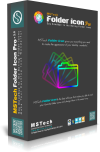
SPECIAL OFFER FOR GOTD: Buy MSTech Folder Icon Pro 4.4 + FREE UPGRADE to v5.0 - 63% OFF ($19.99) One Day Only. MSTech Folder Icon is an efficient and user-friendly piece of software developed to offer you the means of customizing the looks of your directories' icons, enabling you to work with a wide array of images and colors. It gives you everything you need to create unlimited amazing folder icons and assign them to any folder, in the easiest way possible.
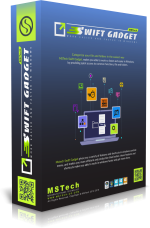
MSTech Swift Gadget is one of the most useful extensions (Windows Tool Pack). It gives you everything you need to keep your computer always organized. Have quick access to your most frequently used Folders, Files and Software, quick search and access to your music, videos, picture and … , auto-categorize your files and pictures, and lots of useful features.
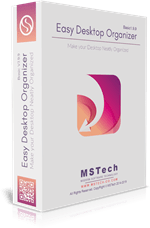
SPECIAL OFFER FOR GOTD: Buy MSTech EDO Pro v2.9 + FREE UPGRADE to v3.0 - 63% OFF ($9). One Day Only. Most of us keep our frequently used files, folders, and applications' shortcuts for quicker access. Most of the time, we will end up with a messy, confusing desktop. MSTech EDO, helps you to have access to your files, folders, and shortcuts, while you have a clean and organized desktop. You can create an unlimited number of windows on your desktop, show or hide them as you need. Easily keep unlimited files, folders, and shortcuts categorized by your style just by drag and drop them over the windows. Each window comes with a built-in search tool, which makes you able to find your desired file or folder easier and faster.
GIVEAWAY download basket
Comments on MSTech Folder Icon Basic 3.1.0.3
Please add a comment explaining the reason behind your vote.

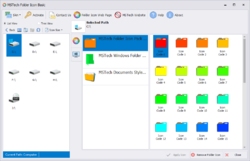
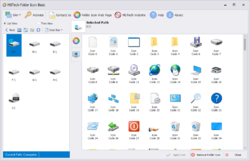
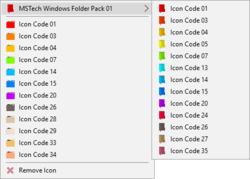

Not working. Registered fine, but every time I start it, it comes up with: The file 'MSTechFolderIconBasicShellEx.dll' is not a SharpShell Server error. Have un/re-installed with no improvement, and no right click options.
Save | Cancel
It's a great software, easy to use and also the colorful Windows Folder Style is really great. same look different colors. I loved it,
Save | Cancel
I have tried trial version (Basic) and Thumnail Preview did not work. Also Update Thumbnail did not work - threw error exception..
Save | Cancel
Dear Jan,
Thanks for your comment, to use thumbnail update, you need to set a color for your folder and then, update the thumbnail.
Best Regards,
Mary Johnson,
MSTech Support Team
Save | Cancel
A greenie here. I downloaded and setup. Icon appears on desktop. Instructions say to activate to right click on the program in the system tray...but I don't see it. Where is system tray? Feel really dumb here.
Save | Cancel
Dear Bart,
Thanks for your comment, to activate the software please follow the instruction below:
1- Open the software (it will add an icon next to the window clock [System Tray])
2- Right click on the MSTech Folder Icon Basic Icon
3- Click "Activate the Software"
then fill the form and submit your request.
Best Regards,
Mary Johnson,
MSTech Support Team
Save | Cancel
Wish I'd known to pick an installation path for folder updates before the initial install. Activation setup is illogical. Script errors in help file. Other than that is a useful addition to your file explorer.
Save | Cancel
Dear Andrew Roberts,
Thanks for your comment,
You can change the installation path. When you run the setup file, click the "Options" button (on the middle center of the window). Then you can select your desired path to install the software.
Best Regards,
Mary Johnson,
MSTech Support Team
Save | Cancel
Too many error messages, hard to uninstall. Lots of warnings from my anti virus software.
Save | Cancel
It's simple but useful application, with an unlimited source of colors to customize the folder appearance. Also, the only folder icon customizer on the Internet which supports folder thumbnail view.
Enjoyed it, Thanks GOTD and MSTech team.
Save | Cancel
Useful and practical program. Makes it easy to navigate between multiple folders. Thank You for sharing.
Save | Cancel
DarkoSan, you can create your own colors and labels and priority just by clicking on any folder with the right mouse click, properties and then customize. Chose of the icons there or you can download 1000s of them for free from many web sites.
Save | Cancel
Mike, you are right, to avoid the process you mentioned we are using such software. Also, your way doesn't support folder thumbnail for window-style folders.
Save | Cancel
Does not allow custom location for install!
Save | Cancel
Dear Ken,
You can change the installation path. When you run the setup file, click the "Options" button (on the middle center of the window). Then you can select your desired path to install the software.
Best Regards,
Mary Johnson,
MSTech Support Team
Save | Cancel
Ken, it does, click the blue "Options" link under the "Install" button.
Then select where to install.
Save | Cancel
Thank you. Very easy to use
Save | Cancel
The additive mixing system (RGB) uses the mixing of "own colors" from light. The main colors of this system are red, green and blue. When light in these primary colors are merged, one gets white light.
This system is used in the screen technology, among other things. It cannot be applied for mixing with paint, only for mixing with light.
All other colors are mixing colors, where not always the difference can be seen between two or more shades of red, for example. In other words, it's harder to see if many brochure icons look just like the same thing so that one doubts what color it is actually.
Save | Cancel