Every day we offer FREE licensed software you’d have to buy otherwise.

Giveaway of the day — EASEUS Partition Master Professional Edition 6.1.1
EASEUS Partition Master Professional Edition 6.1.1 was available as a giveaway on September 2, 2010!
EASEUS Partition Master Professional Edition is an ALL-IN-ONE partition solution and disk management utility. It allows you to extend partition, especially for system drive, settle low disk space problem, manage disk space easily on MBR and GUID partition table (GPT) disk under Windows 2000/ XP/ Vista/ Windows 7 (both x32 and x64).
The most popular hard disk management functions are brought together with powerful data protection including: Partition Manager, Disk & Partition Copy Wizard and Partition Recovery Wizard. Moreover, you can create bootable CD/DVD in case of system boot failure.
Top Benefits:
- New! Partition Recovery Wizard to recover deleted or lost partitions
- Support GPT volumes - GPT disk partitioning, GPT disk copy etc.
- Convert dynamic disk to basic disk easily with all data protected
- Extend system partition to maximize computer performance
- Partition Manager utility for better hard disk management and computer performance maximization
- Copy Wizard to copy partition or migrate entire hard disk to another without Windows system reinstallation
The best improvement idea is going to be rewarded with GOTD restrictions free license for one of EASEUS titles today!
Use Idea Informer widget to submit your feedback and do not forget to fill in your name and e-mail – otherwise the Developer will not be able to contact you in case you are the one to win!
System Requirements:
Windows 2000/ XP/ Vista/ 7 (x32 and x64); Windows Server 2000/ 2003/ 2008
Publisher:
CHENGDU YIWO Tech DevelopmentHomepage:
http://www.partition-tool.com/professional.htmFile Size:
40.3 MB
Price:
$39.95
Featured titles by CHENGDU YIWO Tech Development
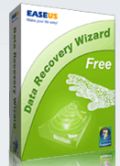
Free and powerful data recovery software to recover 1 GB data free of charge. It solves all data loss problems - recover files emptied from Recycle Bin, or lost due to software crash, formatted or damaged hard drive, virus attack, lost partition and other unknown reasons under Windows 2000 / XP / 2003 / Vista / 2008 / 7. It recovers data from formatted partitions with original file names and storage paths. Moreover, the free data recovery software works well with dynamic disk, RAID and EXT2/EXT3 file system.

Are your system, photos, music and financial data protected? EASEUS Todo Backup is potent FREE backup software providing system backup & restore, hard disk or partition backup & restore, disk clone to protect your system and disk. It can back up whole PC, including the operating system plus your data, applications, settings and everything!
GIVEAWAY download basket
Comments on EASEUS Partition Master Professional Edition 6.1.1
Please add a comment explaining the reason behind your vote.



@62 - if you missed that software, - dont worry be happe - the free edition is available and remains available, as Poseidon (53) pointed out :) And much thanks to Mike for his sharing his valuable experience. Hope Bruce will do his job, too.
Save | Cancel
Thank you, Mike, (Macs-PC) for taking the time to reply to my plea - and in such thorough fashion! And thanks for the e-mail link - I promise not to be too big a pest!
Save | Cancel
I can't believe I missed this! My PC has been down for a month due to lost partitions & other than paying for this ap, I have tried everything I could find online! I'm using a DOS/Linux type ap called Knoppix to access the web still, Can't fix my XP PC yet. :(
What I'd like to know is- how many people deleted their partitions to SEE if this worked? Did it work? If you did, I sure hope it worked for you! :)Dang, I so wish I hadn't missed this offer! Coulda used it from my daughters PC.
Save | Cancel
I have been using EASEUS Partition Master Professional Edition 6.0.1(GAOTD offering) It's just brilliant.let's try the upgrade!
Save | Cancel
Hi. @# 23, please forgive my ignorance but when you say you set up all hard drives as C, D, E, F, G and H, does this mean you create seperate partitions with these drive letters on a single hard drive? And if so, how? I currently have two Seagate 500 GB drives RAIDed into a 1 TB drive and would love to use your method.
Thanks.
Save | Cancel
Mike of Mac PCs #50.. It amazes me that there are such nice guys like you around.. Thank you for bothering to impart all that info...
Thanks GAOTD and Easeus for this offering.. I prefer Easeus Partitioning software to that of Paragon's.. Very easy to learn and use..
Save | Cancel
Just downloaded this software for my Win7 system. Setup (40.4mb) ran but did not installed. However it did register me lol. Any idea what I can do before the night runs out.
Save | Cancel
Is anybody else having trouble with the download? I've been trying for a couple of hours with no luck. Having no trouble with any other pages or links.
Save | Cancel
The best product of its' class that I have ever used.Doesn't skip a beat.
Save | Cancel
I have used both the Easeus Partition Manager and Paragon Partition Manager over the last 3 years. I can say with absolute confidence that the Easeus Partition manager is far simpler and easier to use. It is also very fast and efficient in comparison. It really makes partition management a breeze! If you are after a simple, efficient partition manager that doesn't leave you confused at any time then you can't go past the Easeus Partition Manager. The FREE Easeus Home version is just as good and suffices for all your basic partitioning requirements. However with the Professional version you have a very valuable tool available to you....The ability to create a Boot/Rescue disk.
But don't panic if you miss out and must rely on the FREE Easeus Home version because Paragon offers a FREE RESCUE KIT that also produces a Boot/Rescue disk with almost identical functionality.
NB The big advantage of these boot/rescue disks is that in the event of a windows boot failure or crash you can transfer all your files to another hard disk or CD thus avoiding a data disaster. These boot/rescue disks can be used with any computer, not just the one on which they were created.
Save | Cancel
Although I've used previous versions of this software in the past, this one did not allow creation of any size partition in 488Gb of unallocated space on a 600Gb drive (HP Pavilion dv7 Win 7 Home Premium 64bit)after having successfully resized the original C:\ partition. Controls were greyed out.
I reverted to Windows Disk Management module which had no problem with this operation.
I can't see myself paying out $39.95 foe a program that doesn't live up to its claims, especially when there are effective and efficient freewares that can replace it. Thumbs Down (at least half-way)
Save | Cancel
@23: I have something like that. It's important to know that on a M$ Windo$s machine, the more partitions you have the more it takes to boot.
Now i have:
1. Boot Data (100mb - it's win 7 boot manager, it installed automated - hidden)
2. XP - 38.3GB - mostly used
3. Win 7 - 38.3 - rarerly used
4. Stuff - download, movies, music, photos, games, etc (no software) - 584GB
5. KIT - 38.3GB - these are installation kits for softwares. You have a saparate partition for this, but if your OS goes down, so does your registry, so many apps will not work ! That is why i keep my installs.
6. Backup Stuff 38.3 - some docs, pictures
7. Linux partition (in case of...) - hidden - 10 GB
8. Swap partition for linux - hidden - 2GB
9. 1 virtual driver + 1 dvd-rw
I think i will format my system soon, maybe get rid of some partitions...
Instead of the partion for your programs, did you think about a partiton backup software ? Some partition managers have this option, it's fantastic !
Save | Cancel
Hi Folks
I'm back with a few replies !
Sorry for the delay - it's now 20:50 UK time & I've just got back home. Had a quick look at the page & was pleasantly surprised at how many of you like my structure - THANX :o) to you all for your positive feedback - I DO appreciate it !!!
Anyway I'll try to answer you all - sorry if it gets a bit long winded.
Comment by Loqman @ #28 - "Thanks for your sharing your experience to setup save systems! I did not grasp everything, so I want to ask you: 1. How do you handle updates for xp – do you get them twice (first for the system, that is Environment and then for FallBack)? 2. And what do you put into the BootData parttition? thx"
Right then . . . First up 1: FallBack Windows & updates - NO - reguardless of which Windows it is - XP / 2000 / M / 98 etc. Once it's in - that's it - generally you shouldn't need to boot into FallBack again unless there's a situation with the Environment Drive ! Although - that said - I would recommend installing Avast Anti-Virus on the FallBack Drive - ( That WOULD go in Program Files - simply to keep it seperate from all of your Environment Windows software. ) - which means that at least once a year you would have to re-register that Avast A/V for the free serial as that's how they operate - always free BUT you MUST register every year also ! Plust maybe downloadingthe occasional A/V updates - so that IF a system crash on Environment does occur OR a Virus infection - your FallBack SHOULD be able to deal with it ! Have it set to Boot Time Scan also !!! Other than that - there should be no need to USE Falback Windows in daily life !
###############################################
Part 2: of your question which was also asked by HIPOCKETS @ #34 - what goes into the Boot Drive ?
Boot Drive =
AUTOEXEC.BAT
boot.ini
CONFIG.SYS
IO.SYS
NTDETECT.COM
ntldr
. . . In other words THE ABSOLUTE BASICS & nothing more !
To start with - I didn't used to have a Boot Drive - as all of this data reides fine on the Environment drive - even with a Dual Boot BUT I soon discovered that Formatting Drive C: - ( the Environment Drive ) - meant that the Boot data for the FallBack drive was wiped ! - Now this is basically 2 lines of text in the Boot.ini File which tells the system that a second windows drive exists and allows for dual boot - BUT for the sake of 100 megabytes I decided it was easier to have a Boot Drive & leave the data secure !
============================================
The Boot.ini file text looks like this for the DUAL Boot System
[boot loader]
timeout=3
default=multi(0)disk(0)rdisk(0)partition(2)\WINDOWS
[operating systems]
multi(0)disk(0)rdisk(0)partition(2)\WINDOWS="Main Windows XP Professional" /noexecute=optin /fastdetect
multi(0)disk(0)rdisk(0)partition(3)\WINDOWS="FallBack Windows XP - For FallBack Use ONLY !!!" /noexecute=optin /fastdetect
============================================
Also it may be worth noting that I have the Boot Data Drive set as Fat 32 - this means that when formatting the drive at first creation - I select Fat 32 INSTEAD of NTFS - the reason for this is that if for any reason the Boot.ini file were to become corrupted - I could boot up the machine into DOS & replace the .ini file - for example - say that your Environment Drive has screwed up & previously without realising - you had actually somehow LOST the lines of text that allow for DUAL Booting - [[[ SEE ABOVE ]]] - YOU COULD NOT GET INTO FallBack !!! Boot up with a Dos Boot Disc - Win 9x etc. & replace the text OR the .ini file & there you are - back into FallBack. It could be said that instead of adding text to the ini file - you could simply change the default boot partition from 2 to 3 BUT then you would only have a SINGLE Boot into FallBack - instead of DUAL Boot with the Environment Drive being the Main Drive.
I should point out that Win 2000 / XP Environment AND FallBack drives CAN BE ANY DRIVE LETTER - so long as the boot data drive exists - windows could be in Drive Z - because the Boot Drive - files would then tell the PC where to go for Windows etc. I ALWAYS put them in as - Environment at the start followed by FallBack - purely to keep things Tight & Tidy BUT it really wouldn't matter either way. Although I rekon this changes with Vista & Seven !
###############################################
Comment by langr @ #23 – "recovery partition.. - (It CAN be done – without HP recovery CDs.)"
- well what can I say - I stand corrected - I was wrong - BUT Please recall - I did say I was basing my info on MY PERSONAL EXPERIENCE - and as such - I've never persoally known a situation where a Pre-Installed Windows System could be re-built from the Hidden Drive without the use the propriety Disc.
###############################################
Parts 2 & 3 of Comment by HIPOCKETS @ # 34 " (2) What files are in the environment partition? I guessing the operating system — in my case XP SR3. (3) Why not use the same files that are in the operating system in the “Fallback” partition?"
2: - Environment Partition is your standard Windows Install - just as it would be on ANY Windows machine ! The difference on my system is the Boot files that would normally be on the Windows drive - have a drive of their own ! I've notice that Win 7 now does something similar - BUT I started back in about 2003 - so I rekon it's fair to say I didn't copy the idea from Microsoft :o)
3: Please bare in mind that Microsoft recods each time you register the licence for your XP etc. so I don't recommend using the same Windows system twice - as you will have used up 2 of your licence quota - Microsoft will block the registration after so many attempts ( not sure how many ) - in order to prevent piracy - ( otherwise a Genuine Disc & Licence could be illegally passed around LOADS of families & friends etc. & Microsoft don't tend to like that sort of thing ) - although since the machine's unique hardware generated code is used as part of the registration so they may allow more registrations on the same single machine - I'M NOT SURE !!! But if you were to upgrade your MotherBoard OR Hard Disk the Windows MAY see this as a NEW Machine & require a re-registration - it's happend to me on a couple of re-builds . . . weird but TRUE ! Instead - if you have an old Windows Me / 98 then INSTALL THEM FIRST onto Drive D ( Partition 2 ) because Windows did not support Multi-Boot BEFORE 2000 - as a reuslt Win 2000 & XP can create a Dual Boot 9x can't. Obviously - because 9x was self supporting & pretty much generic & NON-Specific within - you could have several different 9x windows instances on a single machine& be moved from MotherBoard to MotherBoard with no ill affects - BUT this does not work against 2000 / XP / Seven as these systems are SERIOUSLY SPECIFIC - down to the individual components on the MotherBoard etc.
So 9x goes in first - XP / 2000 / Seven then see you already have a Windows system in place & allow a second system to run along side it !
An important point would be that if you are just setting up a system from scratch WITH 2 Hard Disk Drives - Partition ONE on Drive 1 would by default become Drive C:\ And then Partition One on drive 2 would by default become Drive D:\ then Any other Partitions on Drive 1 would become E:\ - F:\ & G:\ - for instance & the remaining partitions on Drive 2 by default become Drive H:\ - Drive I:\ & Drive J:\ BUT YOU CAN change all of these to your wishes WITH partinioning software like Easeus OR from within XP / Seven etc. . . Similarly IF you were installing with a 3rd Hard Drive in-place It would automatically becom Drive E:\ by default. To get around these issues - I ALWAYS DISCONNECT 2nd & 3rd Hard Disk Drives - ( EVEN USB Drives ) - to prevent poblems during install & then connect them when Windows is upp & running !!!
I would STRONGLY recommend formatting ALL Drives - ( EXCEPT C:\ ) - as NTFS - ( Windows NT File System ) as this is by far the most secure & most versitile standard system to use - there are others BUT I ONLY use NTFS. It Does It's Job Well ! Even Win Seven uses NTFS - but a Newer Version - Obviously :o)
###############################################
Comment by Susiekay @ #37 "Macs-PC: I have an HP machine, originally Vista64 upgraded to Win7/64 Home, where the mfg has allocated a huge area of the HD to the OS. I’ve played around with partitions a lot in the past, but hesitate to try resizing the OS partition down in order to add another one for GAOTD downloads. I’ve heard the process is lengthy and problematic. Is this possible with Easeus or will I destroy something and then not be able to use the Recovery disks to go back to Vista64? Upgrade was not perfect; imaging software lost definition files and I get the occasional BSOD, so may have to revert anyway, but thought I’d ask first."
Wow - you guys are coming up with some killers today :o) - Right then Susie - [ I used to have a lodger called susie :o) ] - anyway - to start with BE VERY CAREFUL when working with Master Partitions belonging to Windows Vista & Windows Seven - NEVER attempt to MOVE OR Put another drive in front / re-Letter the Windos Drive - unless you never want to get into Windows again !
The good news is that IF you have already done so - so long as you have done NOTHING ELSE since - you're NOT screwed ! Simply return the start of the Partition to the front of the drive & ensure that the drive letter is the primaary one. it SHOULD now boot ok. I know this 'coz I've done it - before I knew that Seven & Vista were so touchy about where there drives go etc. - I tried to put a 100mb Boot Drive in at the start of the drive & Seven kicked off BIG STYLE - instantly at boot - No boot - no Windows . . . oops ! BUT It did reverse OK - BECAUSE I'd done nothing further !!!
As for re-sizing at the tail end of the Windows Seven Drive - I'm pretty sure I've done that successfully BUT - BE SURE to leave TONS OF SPACE for Windows to GROW because every time you install updates - the Windows folder expands - ( especially on a service pack install - BIG STYLE ) - Every time you install a Software - EVEN IF it goes into my Programs Drive wher it belongs - usually about 10 - 25% goes into Root\Windows\System32\ because there are .dlls etc. which are placed in there for stability - ( until 1 app installer overwrites the .dll of another one - then you've got some fun ! ) - then of course there are Drivers for Hardware - these should always be intalled onto the Environment Drive for Stability !!! - Remember that Video Card Drivers for ATi or nVidea can be 200 Mb upwards - not much on it's own but add that to everything else & it soon adds up. AntiVirus updates rarely get smaller - as new Viruses are found - they get added & grow the A/V Deffs Bigger to be downloaded automatically EVERY DAY OR COUPLE OF DAYS !!! Finally there's the Page File ( Swap File as it used to be known ) - these can be 4 Gig PLUS - then you have the Hibernate file - the EXACT same size AS YOUR RAM - so if you have 4 Gig of Ram - you have a 4 Gig Hibernate File ! - Like I said - It ALL ADDS UP !
As A rule of thumb - I try to give an XP Environment Drive a MINIMUM of 12 Gig at point of Partitioning. For Seven I try to give it a Minimum of 20 Gig.
A way of saving Environment Drive Space is to MOVE the settings of your software AWAY from Environmentt to Media Drive - meaning everytime you save media files etc. by default Windows sends them to My Docs\etc. - change the preferences to the Media Drive instead - I had 1 customer who had 9 Gig of Mp3s clogging up her Windows Drive - Moved to Media Drive -Windows has 9 Gig MORE SPACE ! Also DVD burning etc. by default - again - the Windows drive - change it to Media Drive & you've just saved another 4 Gig - especially if it fails to delete after OR you want to save it as an ISO image file !!!
###############################################
. . & Finally . . . again to Francis @ # 40 "Looptdo and Mike (Macs-PC), THANK YOU SO MUCH !
I downloaded Easeus Todo Backup 1.1, installed it, and am running it. Now, on first screen it is asking if I wish to “Backup” or “Clone.”
I think I want to do both, but can only choose one. Should I just backup (or just clone)? thanks, Francis"
That's tough without knowing your exact scenario etc. I'd say you want to make a Full Backup & ensure it is compressed to fit on the media it's being copied to. A Clone by definition is an exact match - meaning Nothing's left out. The trouble with that is you want to leave out the Page File & the Hibernate File etc. I'd say you want to go with Backup. Also - if you are copying to DVD - ensure ToDo Backup splits the Backup into 4 Gig segments to fit on the blank DVDs otherwise you'll have a HUGE Backup file & no-where to put it ! :o)
Right that's about it folks - It's now 00:25 & I've been typing this 1 post for about 3 & a half hours - ( Including Formating ) - so I hope to God that the Moderators let it thru !!! I've been blocked in the past :o( I am answering other members questions after all !!! I do have to admit - I lost 10 minutes when My 14 year old Cat - ( Bruce ) - decided to lie down between me & the keyboard . . . But - hey - I ALWAYS make time for him :o)
I apologise if there are many Typo's BUT I'm tired & I haven't thoroughly checked it through ! SORRY ! IF anyone needs further assistance later please e-mail me at XP.Pro@NTLworld.com !
I've been thinking of Re-Building My old WebSites & I rekon these Posts should be a good place to start !:o)
Happy Partitioning !!!
Cheers for now
- - Mike - -
( Macs-PC )
Save | Cancel
This is for #19 - Messo. Vista does this once in awhile. When this happens, you can't access Administrative Rights from the shortcuts or icon of the program. When you right click the icon, have it Open File Location, instead. Go to the application line, and run with Administrative Rights from that. It's a bother to do this every time, but it may be the only way to do it. Hope this works for you.
Save | Cancel
If you link to their homepage, there's an information remark right below the download btn ---->for Windows server users, the "server edition" works on .....; I think this edition (Pro) may/maynot work on a server, the next level would.
serious partition utility usually charge more for server, because it's more valuable.
Save | Cancel
To #45, HammertimeAZ, it refuses to install on Server 2008, saying you need a server version. So I wouldn't expect it to work on Server 2003.
Regarding Mike's Mac-PC post to Karl, "Karl – In a nutshell – YES. Your question actually answers itself" -- I don't see how the question answers itself. It sounds like Mike's explanation adds up to "no" after saying "yes," so I'm not sure what he's saying. (He's right-on about most of what he says, though.) To simplify Mike's answer: Yes, you would delete the partition you don't need, then expand the other partition to fill the available space.
Save | Cancel
I downloaded and installed EASEUS Partition Master Professional Edition 6.1.1. During the installation, unlike other GOTD programs, nothing explicit was required to register or activate the program. (I did receive the GOTD activation msg.)
How can I verify within the program, that it is indeed registered or activated, I did look under help, about, where such information is normally displayed, and the was nothing there.
Save | Cancel
Will this worker on a Server? Some of the other partitioning software will not work with server 2003. That's a HUGE dilemma. Thanks, otherwise awesome program!
Save | Cancel
Like #25, I got the same problem, but with Computer Associates's 2010 ISS.
Disabling BOTH the firewall and A/V did not help. I can NOT install this program.
Save | Cancel
#18 Francis:
Check out Macrium Reflect Free Edition. It creates a backup of your ENTIRE DRIVE and a boot disk for restoring it.
Save | Cancel
Thank you GAOTD: although i am using EASEUS Partition Master Professional Edition 5.51 that was given way back (i think last year).
I use this primarily for formatting the hard drive.
On one occassion i tried to partition my HDD no partition (a mere 512KB allocated for free space) and on next Install of Xp it showed that the partition table was not compatible for Installing XP SP3.
Then i removed the partition and XP assigned its deafult 1.3MB free space and proceeded to install.
Besides that i had no errors with it : this is good for quick formatting of your HDD in case a user needs to Restore his System.
Thank you GAOTD:
Save | Cancel
Interestingly for the first time I am having trouble installing this program on my XP system (first program to have this fault). It keeps demanding I am logged in as an administrator which I am (the only one). The previous GOTD version is still functioning ok.
Have also installed it on my windows 7 system with no problems at all.
Save | Cancel
Every time i try to run the installation file, I get "Failed to connect." What is causing this, and how do I install the software? I have missed out on several GOTD offers because of this.
Save | Cancel
BTW, thanks to GAOTD for some awesome software, and to all of you guys for the great information and tips you provide. This has become one of my favorite sites, just to gather information on software from you all. Your alternative suggestions are very valuable and helpful as well, and it is great to know the possible benefits and/or pitfalls inherent in a piece of software before download! Thanks again!
Save | Cancel
Macs-PC: I have an HP machine, originally Vista64 upgraded to Win7/64 Home, where the mfg has allocated a huge area of the HD to the OS. I've played around with partitions a lot in the past, but hesitate to try resizing the OS partition down in order to add another one for GAOTD downloads. I've heard the process is lengthy and problematic. Is this possible with Easeus or will I destroy something and then not be able to use the Recovery disks to go back to Vista64? Upgrade was not perfect; imaging software lost definition files and I get the occasional BSOD, so may have to revert anyway, but thought I'd ask first.
Save | Cancel
Is this software compatable with Wondershare Time Freeze that I installed last week from this site? I get an error when I try to resize the C: drive saying that its hit an unknown error. Is it something that Time Freeze did to my harddrive?
Save | Cancel
MIKE at MAC'S PC - GREAT POST and I love your partitioning scheme. Can you tell us (1) What files are in the Boot Data? Just the MBR? (2) What files are in the environment partition? I guessing the operating system -- in my case XP SR3. (3) Why not use the same files that are in the operating system in the "Fallback" partition?
I have to say it again - your post is great! I hope the moderators will let my post be published - after all, it is about partitioning ;>).
I have not yet downloaded EASEUS Partition Master Professional Edition 6.1.1. I will do so now and post again about my experience with it.
Thanks, GAOTD, EASUS, and all of the people commenting today.
Live in peace and act in peace, where ever you may be....
Save | Cancel
#3: "Also, to upgrade, is it necessary to uninstall the previous version or may this be installed over it?"
I think you'll probably want to uninstall, then go to the program's folder & delete it -- because of a log file un-install left the folder behind.
If it helps anyone...
It will install by default in an EASEUS folder, next to the GOTD version given away last time. Several files that go into Windows' system folder will be updated/replaced. This time I uninstalled the older version manually, but in the past I've kept both so I had the older version around just in case the newer version had any bugs, & even though those Windows files were replaced, the older version *seemed* to work fine.
* * *
#4: "Quick question – can I use this tool to create a partition on my external hard drive (which is currently formatted as NTFS) and have that partition as a FAT32?"
**Should** be able to do that with EASEUS Partition Master or most any partitioning software, *BUT*, external drives connected via USB rely on electronics that can vary widely from one brand/model of housing/dock to the next. How well or even if those electronics work with the hardware in our PC/laptop &/or software can vary a LOT. 'Bout all you can do, other than searching for other user reports, is back up the external drive, make sure you can restore it, & give Partition Master [or any alternatives] a try. If you do have [or are afraid of] problems, you can always create a virtual disk on the external drive & format it FAT32.
* * *
#9: "My WD Passport external HDD lost it’s drive letter for some reason and Windows 7 would not recognise it."
Go to Administrative Tools (Control Panel) & double click/start Computer Management. Select Disk Management on the left. Right clicking on individual drives/partitions, next to them [i.e. Disk 0, Disk 1 etc], or on "Disk Management" itself gives you all sorts of options (depending on what you right-clicked), including assigning drive letters so a drive/partition/mounted vhd etc will show up in Windows' Explorer.
* * *
#18: " I am looking for ... will allow me to create/store on a DVD (or flash drives) all that is currently on my hard drive ... with a few mouse clicks restore precisely what was originally on the hard drive before it failed... "
You want disc image backup software... EASEUS offers their free version on their site, while Paragon backup apps have been on GOTD in the past -- they also have free versions. If you have a Western Digital or Seagate hard drive [not sure about other brands], they have free software for download. IN theory you might use EASEUS Partition Master to copy the partition(s) on your current hard drive to another drive, then copy it back to a future new drive, but you're better off sticking with backup software -- that's it's job.
* * *
#19: "Whenever I try to use it I always get a message stating that I must have administrator rights."
A **guess**, I have seen AntiVirus apps like CA & McAfee change registry permissions to restricted -- an app can then try to write a key or value, find it doesn't have permission, & report it needs admin status/permission levels. You might also have something else running [AntiVirus?] preventing Partition Master from locking files or partitions so it can't do it's job -- again it might respond that you don't have admin permissions.
MSConfig will let you run Windows without everything that normally starts with Windows... you can also try turning other apps & services off. Either might help diagnose a software conflict -- RE: the registry permission thing, I don't know of an easy way to check for it... you can try monitoring with something like Process Monitor, or record install & running in a virtual machine, then compare the registry changes you recorded with what you've actually got -- I've done both & either is a PITA.
* * *
Save | Cancel
Ok .. this looks cool ...
How do you create a partition on an existing drive.
Foe example I have a K drive I want to create a partion on.
The help says you can do this if you have unallocated space ...
Well the space is fully allocated to :K ... How do you unallocate space on an existing drive so you can partition it?? They say through manual process.
This means nothing to me ... not enough information ... do I have to reformat ??? This seems completely useless to me ..
This is the explanation on creating a partion from the help file ...
<a href="" title=To Create Partitions:""
If there is some unallocated space on the disk, you can create a partition by manual disk operations.
Select the unallocated space, the Create Partition will be available on the toolbar, the Create Partition operation on the sidebar, and Create on the Operation menu.
In the Create Partition window, enter a partition label, select a drive letter, cluster size, partition size, partition type (Primary-Logical) and file system from the list.
Regularly, if the partition is used for containing an operating system, Primary should be selected for it. Or if the partition is meant for data storage, then Logical should be selected.
Click OK, you will add the pending operation of new partition operation.
WHAT???
Save | Cancel
re: #23 - recovery partition. Had a Seagate 500mb drive installed in a HP a6707 desktop machine fail (SeaTools CD unable to repair and reported "failed" drive). Bought a new 1.5TB drive and attempted to copy the failed drive to the new one - C: partition copy failed due to excessive read errors, so attempted to copy just the recovery partition - which worked just fine. So now I have a new hard drive with just the HP recovery partition. Set the recovery partition as "Active" and voila! - booted up just fine and proceeded to reinstall everything. Once back up and running, just had to move and re-size partitions: now have 1.3 TB primary, plus the original recovery partition. (It CAN be done - without HP recovery CDs.)
Save | Cancel
Very nice software, I didn't see a change log for EASEUS Partition Master 6.1.1 Pro vs. version 6.0.1 that was last on GOTD... one change I did see was Partition Recovery seems to be better integrated into Partition Master itself, getting rid of the drw sub-folder that held the separate app. The .ISO image used to burn a bootable CD is in the bin sub-folder in case anyone has problems with the EASEUS Bootable Media Builder, or would just rather use another burning app [there's a new version of the free ImgBurn out BTW]. There's a comparison chart showing the differences between the Partition Master Home (free), Pro, Server, Unlimited, & Tech editions, but in a nutshell you get 64 bit support & the bootable CD moving from the free, Home Edition to Pro. [http://www.partition-tool.com/easeus-partition-manager/comparison.html]
I use both Paragon's Partition Mgr & EASEUS Partition Master depending on the results I'm after -- I haven't seen a difference modifying or creating partitions, but when you do something like a partition copy, Paragon's apps tend to *fix* things, for example if/when you copy a system partition the Paragon app might set Windows to boot from that new partition, which I don't always want. EASEUS has a more down-to-business approach & GUI (which you may prefer, or not). Paragon has a better setup for creating bootable media, since it handles USB sticks as well as CDs [BTW I've had decent luck creating bootable USB sticks, substituting alternative boot CD images for whatever Paragon ISO comes with whatever Paragon app] -- however making the USB stick bootable can be done better using other apps/methods IMHO, making it more a convenience than a must-have.
EASEUS Partition Master comes with a pdf manual that explains a lot about partitions & why you might want to work with them. It used to be adding partitions to a hard drive was mainly so you could add another OS you could boot into, but with current drives between 1 & 2 TB, it's almost a necessity for maintenance as well as helpful for organization -- I'd much rather do a format or check the surface of a 100-200GB partition than I would a complete 2TB hard drive, & by keeping Windows & software on 1 partition, stored files on another [i.e. images, video etc], defragging the system drive is Much faster & more practical. That said, where you might have added a partition for better file/archive organization, with 7 you can sometimes substitute an easier to manage VHD [Virtual Hard Drive/Disk] [you can do it in XP as well -- it's just not built-in]. FWIW, while it's faster to just copy the file making up a VHD, EASEUS Partition Master Pro will copy the partitions inside a virtual disk just fine, along with AFAIK everything else it'll do on a real drive. Copying partitions can be handy for example when you're moving contents between VBox, VMWare, & Microsoft (or other brands of) virtual drives, while resizing their partition may be necessary if/when you want to move a virtual machine to Microsoft or Windows Virtual PC, which severely restricts VHD size.
All in all a Keeper in my book if you've got the disk space, i.e. aren't on a netbook or notebook with very limited storage.
Save | Cancel
@23 (Mike). Thanks for your sharing your experience to setup save systems! I did not grasp everything, so I want to ask you: 1. How do you handle updates for xp - do you get them twice (first for the system, that is Environment and then for FallBack)? 2. And what do you put into the BootData parttition? thx
Save | Cancel
The statement in their description above "manage disk space easily on MBR" makes little sense and makes me wonder if they know what they are doing. The MBR on hard disks in generally only about 1/2 Kilobyte (512 bytes -not Gigabytes,not Megabytes, not Kilobytes just bytes - TINY!)
Save | Cancel
Thanks for the Giveaway
The ISO file provided comes in useful with BartPE or UBCD4Win cds to have handy in my toolbox. I noticed this does not detect and fix partitions of flash drives. Am I incorrect?
Save | Cancel
To those using Agnitum Outpost firewall: GAOTD's wrapper performs an operation during activation that this firewall does not allow. The result is that the wrapper fails claiming "The process cannot access the file because it is being used by another process". (This error popup occurs just before a registry entry "PendingFileRenameOperations" is modified) The only known workaround until the wrapper is repaired is to disable the firewall during the install.
Save | Cancel
Comment by Francis @ No.18 said "Please help this newbie.
I am looking for a GiveawayoftheDay app, or freeware, which will allow me to create/store on a DVD (or flash drives) all that is currently on my hard drive, so that if the hard drive should fail, I could just pluck in the DVDs (or flash drive) and with a few mouse clicks restore precisely what was originally on the hard drive before it failed.
Will the discs created by Easeus Partition Master help in this regard, or do I need something else?
Thank you."
Hi Farncis Easeus Partition Manager is for copying a Hard Drive to Another Hard Drive OR Hard Drive Manipulation !
You require "EASEUS Todo Backup" which is linked at the top of this page to Backup & Restore your data to Optical Disc or USB Stick.
& the good news is it's FREE - ALWAYS !!!
!
Hope This Helps :o)
Cheers for now
- - Mike - -
( Macs-PC )
Save | Cancel
Comment by Karl @ ~13 - "Does anyone know if this Partition Master can delete the “HP Recovery Partition” drive D:\ from the older Windows XP sp3 OS without formatting the COMPLETE hard drive?"
Hi Folks
Karl - In a nutshell - YES. Your question actually answers itself - NO - don't worry - I'm not being smart - In order to FORMAT the ENTIRE drive - you would first have to DELETE BOTH Partions & create 1 FULL SIZE Partition instead OR Delete Drive D: & Expand Drive C to fill the drive space left by D:\ . . . [[ I hope I made sense there :o) ]]
In other words - if you have 2 wooden boxes - C & D - in order for you to cover the space below the 2 boxes with 1 box - either BOTH must be destroyed & replaced with 1 full size box OR the second destroyed & the first extended out to cover where D used to be !
This is also true for backup drives which are hidden from windows all together ! - You may find you have a 3rd partition which would be Drive E: IF it were visible to windows - BUT even though it can't be seen - it still occupies drive space !
These hidden drives CAN BE SEEN by this software & so can therefor be UN-Hidden / Deleted / Moved etc. BUT be aware - these partitions are put there by the manufacturer & deliberately hidden so you DON'T KNOW they exist - for a reason !!! Usually on Laptops these days - most manufacturers try to save money by either making a single multi-language Recovery-Install DVD ( where all data is usually encrypted etc. & no file names - only numbers - in the case of Packard Bell ) OR they will NOT supply a Recovery-Install disk & instead - at first boot on the new machine - YOU the user are required to create the recovery DVD !
Either way - the size of Windows & ALL the bundled software etc. would never fit on 1 or even 2 DVD's these days - even compressed - so instead they HIDE THE BULK of the software installs etc. in the hidden partition - the DVD merely acts as the primary source & the key to unlock the Hidden installs - meaning - NO key DVD - NO ACCESS to the installs !!!
IF you DO have the DVD - I'd think twice or more before touching this partition as you may need it in future. ie - after a full system faliure / or because you intend to sell the Laptop & return it to it's NEW state !
If ... on the other hand - you have NO DVD - OR you are sure you will never want to "return to new" the hidden partition is pretty much wasting valuable disk space !
-
I've personally been building PC's / Hard Drives etc. for around 15 years now & a method I developed early on & has served meperfectly ever since is that I typically set ALL PC Hard Drives up as C: / D: / E: / F: / G: & H:
C: Boot Data ( 100mb )
D: Environment - XP / Seven
E: FallBack - Usually XP BUT in the past I've used 2000 - whatever the customer owns. Even Win 98 would work BUT it ould need updating with addons in order to read larger drives & those with NTFS File systems etc.
F: Programs - This is where Office & AutoRoute / Encarta etc. & ALL the GOTD Downloads are installed to . . . NOT Windows Drive\Program Files !!!!
G: Media Drive - All scans / photos / Films / Music etc - NOT in Windows \ Documents !
H: Virtual DVD - Stores setups / drivers & Backups etc.
& if the Hard Disk is BIG enough - drive I: purely for Backup !
WHY bother going to all this trouble ? Well - having learned from WAY to Many instances where a Windows crash has left everything LOST ! - yes there are softwares to get stuff back - BUT this way - if Windows crashes - load up the FallBack Windows - MOVE everything you need off the Main Windows Drive & Restore it - NO DRAMA !
PLUS - the only way to lose absolutely everything as with a single Drive C: is if the MBR ( Master Boot Record ) - the Index for the entire Hard Disk is damaged - & even then - There are 2 MBRs ( 1 as backup ).
This also DRAMATICALLY cuts the time of Defrags etc.& you can backup the stuff you need to - individually & quicker - AWAY from the Windows Drive.
I appreciate that this system is not for everyone - companies would NEVER do this - 'cos it's way to much work for them to bother with ! I've set up more than 200 systems this way & NOT ONE complaint - in fact in a few cases of Virus or system crash - it's proved a God-Send !
IF Poss - I do try to put the FallBack Windows on a second HDD even if it's only 3Gig in size - it's only there as a last resort !
As for Easeus PM - I used to use PowerQuest / Symantec Partition Magic - it was brilliant BUT as soon as I tried Easeus PM when it was given away here last year - I swapped to it FOR GOOD -- it is excellent. I wish I'd had it years ago. The list of Pros in Ashraf's post says it all ! I've found it streets ahead of others I've tried including Parttion Magic. Paragon is good BUT I prefer Easeus - it's much more No-Nonsense. It does what it's supposed to - WELL !
I hope this 6 page essay :o) . . . ( sorry about that ) was useful to some of you.
I know Bubby / Fubar & Mike will know way more than I can tell you BUT I'm just going on my experience & what's worked for me & my customers for 15 years !
Happy Partitioning !!!
Cheers for now
- - Mike - -
( Macs-PC )
Save | Cancel
Looks ok Win 7 Ultimate x32. Noticed here at GOTD the d/l link is off to the right side for this one, not usual place under the field that has Size, Price, etc. Confused me since don't look over to right beacause that's always info plugging other softs from publisher.
Or that SCAN thing.
In program it opens with Disk 1 being my D: drive and Disk 2 as C:
Would have thought other way around? Or even Disk 0 for C:
Don't know if is my cabling, or maybe can change in program. Just seems kinda non standard. Not a deal breaker tho for just running a disk copy now & then, Clear enough which is which.
Like idea of being able to move entire Win 7 to another HD tho Seagate has such a tool that's ok. But a backup never hurts if it is fast enough. Thanks.
Save | Cancel
Hey Francis go to the Easeus website, and download their backup program. It is free and works great. I have tried it and it saved my life. You can also backup your whole system, and just what ever you want. It is called Easeus backup. No I do not work for Easeus.
Save | Cancel
I have used the version for XP in the past and was amazed how easy it was (I am a real computer klutz). Even when I ran into trouble because of a external hard drive their support was very prompt and adequate.
I can recommend this for anyone.
Save | Cancel
This program used to work for me a long time ago. Now, however, it does not. Whenever I try to use it I always get a message stating that I must have administrator rights. Not only do I have administrator rights but all other programs I have ever downloaded work perfectly. Since I live alone and nobody ever touches my computor but me it seems very strange that this one program would do that. I would love to be able to use Easeus Partition Master again. Has anybody else ever experienced this problem? I've even contacted the company that makes the program and they couldn't come up with a solution. I can live without it but since I downloaded and installed it would like to be able to use it whenever I wanted. Maybe this fellow Ashaf can help me.
Save | Cancel
#13 Yes it can. Actually you should be able to do so with any of the partition managers out there.
Save | Cancel
How does this compare to Paragon's offering (Paragon Partition Manager 11: SE Personal Edition), which was on GOTD a few months ago?
Save | Cancel
Does anyone know if this Partition Master can delete the "HP Recovery Partition" drive D:\ from the older Windows XP sp3 OS without formatting the COMPLETE hard drive?
Save | Cancel
Thumbs down for me.
If it doesn't specifically state it supports SSD harddrive alignment, I have to assume it doesn't before I destroy my SSD's aligment in the process of restoring an image, requiring reinstalling of the entire system.
Neither Acronis nor Paragon officially support SSD alignment yet and they have each stated this on their support forums. Their future disk management versions will.
What happens is a partition gets backed up properly, but when restored it's restored as if it were on a standard harddrive, which overwrites the proper SSD alignment and significantly degrades SSD performance. The only way to fix this is to realign the drive, requiring a full system reinstallation.
Save | Cancel
yea i like this tool its awesome... 4 thumbs up... and the giveaway of the day is the an excellent upgrade from my current home edition..
Save | Cancel
I love this program, had previous version on my laptop and found it very useful. My WD Passport external HDD lost it's drive letter for some reason and Windows 7 would not recognise it. With the help of Easeus Partion Master I was able to give the drive a letter and all was well again. Many thanks GAOTD and also Easeus for a great program.
Save | Cancel
Downloaded, installed, & ran OK on Win 7 x64. I didn't do anything with it to change my system. Asks to uninstall previous versions & then does so when you say yes. Came up on wrong monitor when 1st run on a 2 monitor system, remembers correct monitor next time after you have moved it.
Save | Cancel
V6.1.1 can do partition recovery (recover deleted or lost partitions) instead of V6.0.1 data recovery by Partition Recovery Wizard module of EASEUS Partition Master.
Save | Cancel
Thanks as always for the review Ashraf.
Still ...I have yet to find a partitioner that is able to resize a Vista or 7 system partition with a bootable CD/DVD.
So this is not really a con for Easeus Partition Master...
Save | Cancel