Every day we offer FREE licensed software you’d have to buy otherwise.
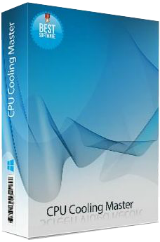
Giveaway of the day — 7thShare CPU Cooling Master 1.1.8.8
7thShare CPU Cooling Master 1.1.8.8 was available as a giveaway on January 28, 2019!
7thShare CPU Cooling Master - Laptop Cooler is an easy to use internal cooling system for laptop, which has the capability of monitoring the system temperature and keeping your laptop cool.
- Keeps your system cool by using CPU Cooler;
- Prevents your computer overheating and protect system components;
- Helps you stay on top of your systems vital statistics including speed, fan, temperature, and others to ensure everything is running smoothly.
7thShare provides 50% off coupon code: THS-DJ88-JSTN (apply to all 7thShare products).
System Requirements:
Windows XP/ Vista/ 7/ 8/ 10
Publisher:
7thShare StudioHomepage:
http://7thshare.com/cpu-cooling-laptop-cooler/File Size:
5.80 MB
Price:
$69.00
Featured titles by 7thShare Studio
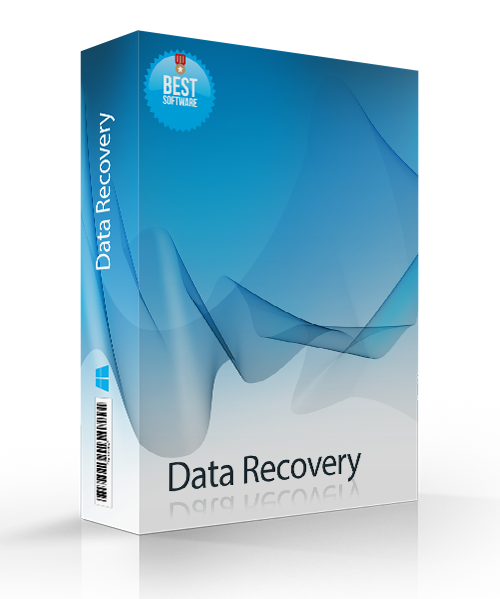
7thShare Data Recovery is a safe and reliable Data Recovery Tool that helps you recover data deleted from your PC, hard drive partition, SD card, USB flash drive, external hard drive. Now get 7thShare Data Recovery with 50% off coupon: THS-DJ88-JSTN
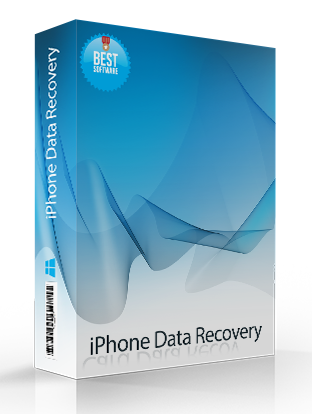
7thShare iPhone Data Recovery Software is capable of recovering Contacts, Messages, Calendar, Notes, Reminder, Safari Bookmark, WhatsApp, App Document, Camera Roll, Photo Library, Photo Stream, Voice Memos, Message Attachments, Voicemail, Message Attachments, App Photos, App Videos, App Audio and more files from your iPhone, iPad or iPod. Now get 7thShare iPhone Data Recovery with 50% off coupon: THS-DJ88-JSTN

7thShare 4K Blu-ray Player is an all-inclusive media player software to play any Blu-ray/DVD/3D discs, common videos/audios, as well as 4K Ultra HD videos smoothly on windows 10/8/7/Vista/XP. Now get 7thShare 4K Blu-ray Player with 50% off coupon: THS-DJ88-JSTN
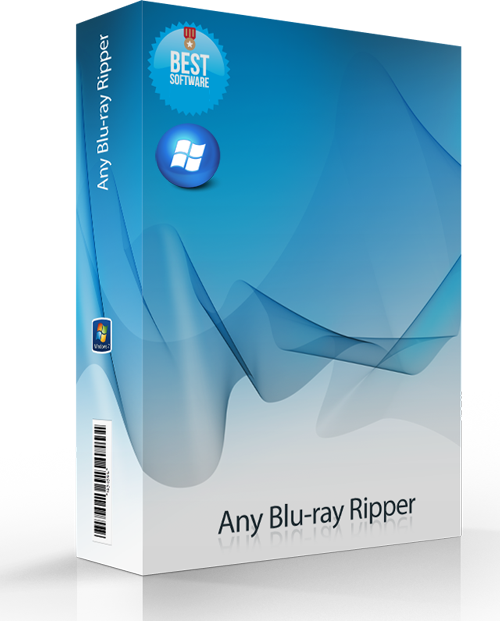
7thShare Any Blu-ray Ripper can convert Blu-ray Disc to any popular video format like AVI, MP4, MOV, M4V, MPEG, WMV, 3GP, and even HD videos like HD WMV, HD MKV, HD MOV, etc. Besides, this Blu-ray Ripper software has the capability of extracting audio files from Blu-ray disc and converting them to AAC, AC3, AIFF, MP3, M4A, MP2, WAV, WMA and more audio formats. Now get 7thShare Any Blu-ray Ripper with 50% off coupon: THS-DJ88-JSTN
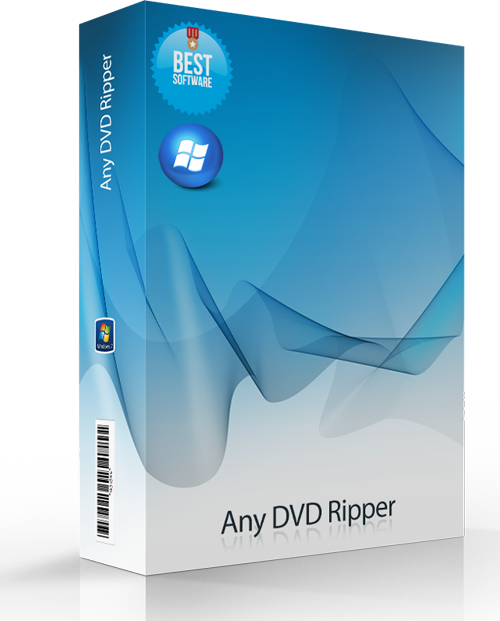
Convert DVD to 4K/1080p videos, convert DVD to any popular 2D video formats like MP4, AVI, FLV, WMV, MKV, MOV, H.264, H.26, etc. and even 3D video format. Edit DVD video effect with powerful editing tools of the DVD software. Now get 7thShare Any DVD Ripper with 50% off coupon: THS-DJ88-JSTN
GIVEAWAY download basket
Comments on 7thShare CPU Cooling Master 1.1.8.8
Please add a comment explaining the reason behind your vote.


As a matter of fact, I was quite skeptical after reading most of the comments this morning.
Of late, for some reason the CPU temperature which is normally mostly in the 50 -60s Celsius even with at least one streaming video running most of the time in Firefox + a couple of other tabs + Audials radio, the temperatures have been too often in the early 70s °C.
I need to say I recently in addition Audials Radio Tracker, Audials Internet TV | Player & Recorder which I mostly have on all the time in the background to mostly listen to some International TV. It seems to contribute to this, but it's not always on.
Anyway, I have been planning to look at what was keeping the temperatures that high, also suspecting some Windows or other update. In the past, I have had the PC suddenly misbehaving [sometimes heating, video or sound] for long periods and then stops and I suppose some form of update is behind.
After installing 7thShare CPU Cooling Master 1.1.8.8 this afternoon (local time), right now I have CNN USA running in Audials Internet TV | Player & Recorder, have multiple Firefox tabs loaded, Audials one on (passive), etc while doing some work, on average the CPU temperature has been definitely reduced by 10 - 14 °C. As I right this sentence, it's 58°C.
I have turned the program a few times on & off and it shoots up to over 70° C with the mentioned tasks on and back down with it on. My 6 year old Samsung Windows 10 Home AMD 8... 8GB RAM notebook can handle that.
Someone mentioned SpeedFan, which I have always had installed and mostly off, because it makes no difference, at least to my machine.
So for me it certainly makes a noticeable difference after a couple of hours of observation.
Save | Cancel
.
[ xprt007 ],
Yes, adjusting your Power Plan options in the Control Panel will do that .
.
Save | Cancel
Peter Blaise,
You can rest assured I am not hearing about these magical power plans for the first time and have probably tried them out. ;)
Save | Cancel
Having trouble finding where to add Registration key.
Save | Cancel
Joe,
If I get you right ... Click that button beside the cart. You have 4 options/settings there, one being "Activate". Click it & insert the key ...
Save | Cancel
Joe, Maybe this will help:
https://www.dropbox.com/s/sw26cq8bpwzbvg0/Registratie.png
Save | Cancel
Bought a fan for $3 (beats the $69), keeps the box cool, makes a little difference, no resources wasted.
I don't play any Games, therefore CPU runs well.
If it ain't broke...why fix it. Yea, cliche right? but....
If you're a gamer you won't even bother with this software, you will get a serious CPU cooler, which is probably about the same price if not cheaper...
enough chit chat...
Save | Cancel
A•tt•ic, I agree totally.
Also worth cleaning the fans off regularly, and checking the CPU fan's thermal paste is still good (cheap enough).
Had an overheating laptop which just needed the fan cleaning and new thermal paste - runs like a dream now.
And like you say, $69 buys a good CPU cooler anyway and probably some new case fans as well.
That said, could save money too and just use Windows built in performance profiles - or dependent on your motherboard, adjust the performance settings there as well.
Save | Cancel
It helps my overheated laptop to stay power on. I am monitoring the temperature of my laptop with speccy, usually it will go from 55C to over 95C and then auto power off, with cooling master, the fan is always on and maintain the temperature at about 72C, too bad it wont auto start with windows...
Save | Cancel
Pica,
"too bad it wont auto start with windows"
Copy the app's shortcut from the desktop or start menu, or right click 7thShare CPU Cooling Master's .exe file, then right click the desktop, selecting paste shortcut. Make sure Windows Explorer view options are set to show hidden system files [you can change it back afterward if you want]. Put that copy of the shortcut in C:\ProgramData\ Microsoft\ Windows\ Start Menu\ Programs\ StartUp\ . Done.
Save | Cancel
Pica, It also possibly to choose another plan, “Balanced” power plan
Maybe this will help you:
https://www.howtogeek.com/240840/should-you-use-the-balanced-power-saver-or-high-performance-power-plan-on-windows/
Save | Cancel
mike,
Creating an autostart entry and changing the maximum processor state from 50% ---> 80% seems to do the trick over here.
Save | Cancel
Installing the program went fine, also the registration.
Temp was measured before the start of the program:
https://www.dropbox.com/s/r4p3k2869g4tfuc/VoorStart.png
After the start of the GOTD-program a few video was watched and after 2 minutes again a check about the temp:
https://www.dropbox.com/s/wijvav4vieu7b9q/NaStart2min.png
Now the GOTD-program was stopped and a extra vent was activated under the laptop:
https://www.dropbox.com/s/617t7bf6ckdovmp/StopMetVent.png
Also the temp's of the laptop with and without the extra vent of € 3,-(always watched some video for 2-3 minutes):
https://www.dropbox.com/s/xspssr1jvmgw1mo/VentVerschil.png
Ootje
Save | Cancel
Ootje, Thanks for those screenshots; very informative. When you say an extra vent was activated what exactly does that mean? Usually, a laptop has its cooling vent (or vents) open at all times, and the cooling fan speeds up or slows down to deal with heat.
Save | Cancel
starvinmarvin, I bought a sepearate fan for a laptop(€3,- at a discountshop), something like this:
http://assets.coolermaster.com/global/uploadfile/fileproduct_list/P1302180508f985/PRDPIC/10_5d7641766ede66ad5e379cd1e914cc6f_1362969836.jpg
Save | Cancel
The funny thing is that if anyone downloaded and installed the GOTD from the other day, Advanced System Care; it already has a CPU monitor built into its program.
Also an inexpensive laptop cooler with several fans does a good job
Save | Cancel
Speedfan is free and works a treat
Save | Cancel
Somewhat weird software, and hard to evaluate the benefit, if there is any. Installed OK in Win 10 x64 HP, but that's about all I can say. Their help page gives no information http://7thshare.com/cpu-cooling-laptop-cooler/tutorial.html, and there are no controls or data visible to the user. When I started the software, it dimmed my screen (the claim is it extends battery, but is dimming the screen their "secret?") Their thermometer display simply rocks back and forth from about 25% to about 80%, with no explanation, nor any way to adjust or vary. The license page claims it is "shareware?"
Save | Cancel
Installed and registered fine. Other than that, i don't know exactly what it's supposed to do.
Considering that you can set temperatures for the CPU in the advanced Power Options from Windows itself and customize Power Plans for completely free, i find the regular price of todays offer ridiculously overpriced, despite it being offered for free today.
Even half of the price would still be heavily overpriced for the very few options the program actually has.
Windows Power Options are so much more powerful and allow for much more indepth settings than just having a GUI and a progress bar slapped in the middle of it, asking for 70 bucks, sorry, not gonna happen.
Save | Cancel
.
[ Chasm ],
We can set CPU speed PERCENTAGE, not temperature in the Windows Power Options.
.
Save | Cancel
Right, directly calling it temperature was kinda faulty but due to the nature of the setting, it will result in lower temp afterall, which is what i meant to say. Anyway, i don't think there is any need for a third-party program handling it, especially when it's as meager as todays offer.
Save | Cancel
You can achieve the same by using the Power Options from Windows itself.
https://www.youtube.com/watch?v=CfdPQxvFlzA
No need for a third-party program.
Save | Cancel
Chasm,
Thanks for posting that link. I downloaded that video and saved it to my tutorials folder where I keep all of my tutorials.
Save | Cancel
QUESTiON: is this 7thShare CPU Cooling Master program: version 1.1.8.8 ... OR ... version 1.6.8.8
Save | Cancel
TK, is the developer new?
This program looks very similar like: Amazing Laptop Cooling Wizard 1.1.5.8 was available as a giveaway on November 4, 2018:
https://www.giveawayoftheday.com/amazing-laptop-cooling-wizard-1-1-5-8/
Save | Cancel
I can't get it to work. Downloaded OK, turned off Avast Virus protection (as instructed in the read me) but when I try Set Up all it does is to open the Now Activated page but doesn't install. Another waste of 15 minutes.
Save | Cancel
i do not know what this cpu cooling master is doing .
all i see is a thermastat and the red line in it going to the top and back
to the bottom all the time
to me that serves no purpose
Save | Cancel
george, you can utilize Windows own Power Options settings and set the temperatures for the CPU there by changing the Power Plan.
Save | Cancel
Chasm, can you be more specific? What and where is the setting? I don't see anything about CPU temperatures.
Save | Cancel