Every day we offer FREE licensed software you’d have to buy otherwise.
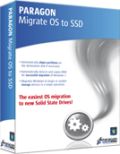
Giveaway of the day — Paragon Migrate OS to SSD 3.0 Special Edition (English)
Paragon Migrate OS to SSD 3.0 Special Edition (English) was available as a giveaway on May 15, 2013!
Ready to upgrade to a new Solid State Drive (SSD)? Paragon’s Migrate OS to SSD is just what you need. Our handy intuitive wizard performs fast and safe Windows migrations to new storage devices (HDD or SSD) and even downsizes to smaller capacity drives, thanks to advanced new data exclusion capabilities. You can transfer a live system with no impact to your work, and have your partitions automatically aligned in the process if needed.
Benefits of Paragon Migrate OS to SSD 3.0:
- Migrates Windows to larger or smaller storage devices in a single operation;
- The option to prepare a 64-bit WinPE bootable media to do migration of a 64-bi.
- Automatically aligns partitions on the destination disk if necessary;
- Automatically detects and copies MSR for successful migrations of Windows 7;
- Allows the user to exclude data during the process in order to fit the destination disk;
- Processes locked (in-use) disks with MS VSS to migrate without rebooting Windows;
- Includes Paragon's time-proven move/resize functionality;
- Guarantees safety for the system and data.
- Support of the restart-free installation.
Limitations: Note! This version doesn’t include WinPE bootable media required for migration of a 64-bit Windows 7 or later configured to the UEFI boot mode.
Technical Support: During the Giveaway period Paragon Software provides technical support at www.giveawayoftheday.com. Please, post your questions if you have any troubles while downloading, registering and using the software. Paragon Software’s support team will reply you as soon as possible.
System Requirements:
Windows XP/ Server 2003/ Vista/ Server 2008/ 7/ Server 2008 R2 SBS 2011 / 8/ Server 2012; RAM: 128 MB; Hard Disk Drive with 250 MB of available space; Intel Pentium CPU or its equivalent, with 300 Mhz processor clock speed; Internet Explorer 5.0 or higher
Publisher:
Paragon SoftwareHomepage:
http://www.paragon-software.com/technologies/components/migrate-OS-to-SSD/File Size:
56.7 MB
Price:
$19.95
Featured titles by Paragon Software
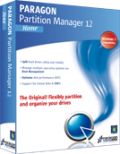
The safest tool for hard drive partitioning! Partitioning is not for amateurs. That is why millions of people have trusted our safe, stable technology and professional software solutions for over 15 years. Our latest Free 12 Edition easily organizes your hard drive and redistributes free space to enhance system performance.

Take complete control of your PC’s safety. Based on solid commercial backup and recovery software from Paragon, the new Backup & Recovery 2013 Free Edition will give you a rich set of features that you can trust.

Unique, all-in-one suite to completely protect, maintain and manage your PC!
- Every essential solution to manage today’s hard drives.
- Full range of backup, recovery and partitioning solutions.
- Fast migration to new HDDs, SSDs and virtual machines.
- Efficient disk maintenance and optimization.
Comments on Paragon Migrate OS to SSD 3.0 Special Edition (English)
Please add a comment explaining the reason behind your vote.


Is this program aimed mainly at making an older operating system run better?
Is there a lot of user attention to make this program run effeciently?
Save | Cancel
installed. thanks for the helpful reply Paragon.
Save | Cancel
to #72
Yes, you can perform such operation.
Save | Cancel
to #58
Yes, this partition will also be migrated.
Save | Cancel
to #52
1) It depends on where the boot files are located. For further details please contact Paragon support.
2) No, there's no need in additional drivers.
Save | Cancel
Cannot install. Program install routine reported: "This installation package could not be opened. Verify that the package exists, and that you can access it or, contact the application vendor to verify that this is a valid Windows installer package."
I'm using windows vista, not windows 1.0.
There is no msi file. Had to do a trick to get the temp filefolder before it was erased. I have that and I'll try again tomorrow it's much tooooo late to try this any more tonight.
Save | Cancel
I guess I miss out on this sice I tried several times and cannot get it to install....says it cannot find the file and when I look at the path mentioned in post 20 I find all of the folders but then the last folder is empty.......I have installed many other give aways here and several have been form paragon
Save | Cancel
Paragon: please help!
I was asked to uninstall Migrate OS>SSD 2.0, and did so.
Installing, after entering registration information, now I am getting message:
"Error 1316. a network error occurred while attempting
to read from the file
C:DOCUME~1\MMMS\LOCALS~1\Temp\RarSFX2\PROGRAM\win-install\setup.msi"
I hope you can help me. I have uninstalled the previous version now and will be really unhappy if I lose this program, since I am going to buy an SSD in the next few weeks!
Save | Cancel
Download took a very long time over 1/2 hour. Once downloaded and ran the setup things got ugly. It said it had activated the account, Yes I did get a product number and serial number but could not find the installation operation. So I guess I am in Limbo regarding this now. It is a real confusing setup to go through all of this. Other programs from GAOTD have been a breeze. Why not just enclose an activation key in the read me file to place in the program.
Save | Cancel
Oh,forgot. Intel i7/2600k, 32gb ram, 750gb hybrid OS drive, 3 and 2 tb data drives. 6670/1gb video. Win7 Pro
Save | Cancel
@43, I clicked on the setup file, properties and set the compatibility mode to Win xp sp2. That seems to be the fixall for install problems I have had. It allowed this program to install fine for me. It might no work for all.
P.s., I didn't install as admin either.
Save | Cancel
Post #11 by NothingIsFree > "why is Ashraf missing? (Maybe he/she is the GOTD team…)..."
Ashraf explained this a long time ago. He is spending his time on his own site dotTech.
Save | Cancel
Having installed this giveaway on one PC and started the program, it appears that the software needs to be installed ON the PC that is being migrated from ... however, the PC I really need to migrate from has problems so I didn't install this gaotd there first -- now it is refusing to run setup on that pc, saying it's unable to connect -- though everything else connects to internet fine. Are we restricted to ONE gaotd install on this package?
Save | Cancel
one last question please. as a follow up to question 44, could i install the Win XP on another fresh SATA drive, then transfer it to the new SSD in the netbook? thanks again for replies.
Save | Cancel
The registration keys are required to complete the installation of paragon's app. For anyone having trouble getting the registration info via the installer here is the direct link to the reg key request page:
http://registration.paragon-software.com/mos2ssd3_static.html
Once you get the reg info, run the installer and go directly to the install option. It will ask for the reg keys & then complete the installation.
I also suggest that you download the User Manual and Top Tips PDF docs from Paragon's web site. They are NOT installed automatically.
http://download.paragon-software.com/doc/MigrateOStoSSD_RG_eng130113.pdf
http://www.paragon-software.com/docs/The_Top_Seven_Tips_for_System_Migration_to_New_High-capacity_Drives.pdf
Re Installation path:
The default is to install the app under \Program Files but a different path may be specified during installation. Read the menus carefully.
After a successful installation a desktop icon/link is created as well as an entry in the Start Menu. Look for "Paragon Migrate OS to SSD...". if there are no link then the installation probably failed.
Save | Cancel
It would be nice if it could get registered. Clicked the link like 10x in a half hour and never got the code
Save | Cancel
#58 for me, it copied my recovery (hidden partition) partition..plus my OS...total two partitions.
Save | Cancel
thank you, took 13 minutes to do my windows 7 64x laptop. btw, is it allowed to post here how to transfer this awesome software to another comp? thanks.
Save | Cancel
Downloaded software at least four times and followed the instructions for each FAILED installation. Entered required registration information (full name, e-mail, location, etc.) received product key and serial number - same keys and numbers each time - but after entering the info the installation fails. Looks like it's just another ploy to gather personal contact info. Now let's see how much spam I receive for this total WASTE of time.
Save | Cancel
I have downloaded it but it won't open. I have to go home now. Will I still be able to register it tomorrow? Assuming I can get it to open?
Save | Cancel
l have used give away for years with no problems but I get this massage: this installation package could not be opened verify that the package exists and you can access it or contact the application vendor to verify that it a valid windows installer package. 4 times and get the same message.
Save | Cancel
Paragon products have always been difficult to use. It's confusing what actions you need to do to get the result that you want. I've tried Paragon products before and I tell you....it's more pain than gain.
While the support is great, the products themselves forces you to ask for support so frequently that it is really energy sapping, to say the least. That was my experience some years ago and I'm still having the phobia of using Paragon products now. I doubt not much changes over a few years.
Save | Cancel
I, like others, cannot find where this program is installed. I am quite an experienced PC user but simply cannot find any existence of the files supposedly installed and there is no entry in Add/Remove Programs in Control Panel. Does this mean it hasn't installed and, if so, why doesn't the Paragon installer let me know it's failed.I am running Windows 7 Home Premium. I execute the zip file and it is automatically opened and the files are supposedly installed into a temp library. I then register the product and it says successfully registered but it does not give me the option to input the registration details supplied by email from Paragon.It is simply unbelievable that Paragon should make this so difficult. If the installation and registration has been successful why doesn't it create a desktop icon. Can you please offer some advice Paragon or, even better, supply installation software that works properly. Thanks
Dave
Save | Cancel
Update to my previous comment.
Used the suggestion in 20 by Paragon, to launch the msi by hand, that worked, it installed.
Save | Cancel
Registration for this product FAILS. After completing all the information and pressing SUBMIT, nothing happens. I have tried 4 times with no luck.
Save | Cancel
Install fails on Win8 Pro x64 (tried running as admin).
Get a popup that says:
This installation package could not be opened.
Verify that the package exists, and that you can access it or, contact the application vendor to verify that this is a valid Windows installer package.
Save | Cancel
We have a previous version of this program which we also got from GiveAwayOfTheDay (version 2.0). We have used it twice and it worked great both times. Easy to use and very smooth transfer from a regular hard drive to an SSD with no problems. It just works! Placed a new SSD into a slim external case and connected it to the laptop (second time was a PC) with a USB cable, then ran the Paragon Migrate program. It recognised the available empty drive (it can be SSD or just another regular hard drive, either one works) and suggested that as the "target" to copy/migrate everything to.
There seems to be some confusion regarding installation of this software, but really it's not very difficult.
1. Download the software from here.The download is a compressed/zip file.
2. Right-click the downloaded file and select "Extract All". The files will be un-zipped into a regular folder with the exact same name in your Downloads folder (or wherever you downloaded the file to).
3. Open that newly created regular folder and double-click on "Setup"
4. A new window/box will appear. Click on Registration.
5. A Paragon internet page opens. Fill in the requested information and click on Submit. They will send you an email with a Product Key and Serial Number.
6. DO NOT CLOSE THE PARAGON INSTALL/REGISTRATION WINDOW/BOX ON YOUR DESKTOP !!
7. Go to your email and open the message from Paragon.
8. Highlight and Copy the Product Key shown in the email. Minimise the internet page but do not close the browser.
9. In the Paragon install box/window on your desktop click on the Migrate OS to SSD on left side of box. The blank spaces for Product Key and Serial Number will appear.
10. In the Product Key blank space right-click and Paste in the Product Key you just copied from the email. Do NOT close the window yet!
11. Go back to the email message from Paragon and this time highlight and copy the Serial Number.
12. Return once more to the Paragon Install box. In the FIRST blank space for Serial Number right-click and Paste in the Serial Number you just copied from the Paragon email. It should fill in all the blank spaces.
13. Proceed from here to run the software and watch how it scans for available drives on your computer, etc. This should confirm that the software is working. Now it's safe to close the program when you are done.
14. Since the software cannot be installed after today, you may wish to go back to your Downloads folder and Delete the original zip file as well as the un-zipped folder containing the Paragon software.
We've used several different Paragon programs that we got here at GAOTD. They have all worked without problems. These guys make pretty darn good software.
Save | Cancel
My Windows 7 installation has the 100MB boot partition. How does Paragon Migrate OS to SSD handle that? Does it include that partition in the OS transfer or do I have to transfer it separately?
Save | Cancel
The 1st attempt to install said I had another Paragon product that needed to be uninstalled but did not state which one:
BACKUP & RECOVERY v11
DRIVE BACKUP v9
DRIVE COPY v11
VIRTUALIZATION MANAGER v12
During the 2nd attempt to install I received a message from WINDOWS INSTALLER stating that the installation package could not be opened and when I looked at it in my temp directory, RarSFX0 was empty.
Paragon Support: What should I do? Do any of the 4 Paragon products I listed above already have the functionality of MIGRATE OS?
Thanks,
Dan
Save | Cancel
#35: "(1) will this program transfer everything (including programs I have purchased and free ones from GOTD) on one laptop we’ll call laptop A to another laptop we’ll call laptop B"
Not unless A & B are identical, & then you'll have to re-activate or register any software, including Windows, that keeps track of hardware IDs as part of their DRM. If the hardware's not identical, then you need to use one of Paragon's apps that does P2P migration, or do something like a Windows repair reinstall, or just reinstall everything.
"(3)I’d also like to transfer everything from “all” my computers to an external hard drive. Will this accomplish that task?"
Nothing will if your external drive is USB -- if you use eSATA or mod Windows, Windows can boot or start. That said, the closest you'll get to a universal Windows, if that's what you mean, i.e. one that can work with all your various hardware, is likely one of the setups like you'll find at reboot.pro, using a more dynamic method of loading drivers... A regular Windows install is tailored to the hardware -- WinPE uses Windows basic hardware support as found on an install disc -- these mini-OSes go further, but the results are more generic & don't always work nearly as well as the drivers produced by the hardware manufacturers & that you install after Windows has been installed.
"(4)I have a laptop with Windows 7 64 bit operating system. Will this program work on my machine?"
No Idea... Sorry...
Not meaning to be disrespectful, it'll install & should work to perform the tasks described on Paragon's page [linked up top the GOTD download page] but I've no idea what you want it to do, nor if it's possible for you to add a 2nd internal drive & so on.
What Paragon Migrate OS to SSD does [along with similar apps] is copy the raw data on a system drive/partition to another drive/partition. If the target drive/partition is a SSD, it'll make sure the partition's aligned as it should be. If rather than getting stuff off the source drive beforehand you want Paragon Migrate OS to SSD to only copy some files/folders, it'll let you exclude stuff from being copied. It will generally modify things so once you're done the new, target drive will boot, rather than the original, though you may have to adjust or change things in the bios -- you may have to do that just from adding the drive, but different bios are, different. You're responsible for the original & target drives being connected to your laptop or PC -- that can be rough, & may require additional hardware. Also bear in mind that your original hard drive may have hidden partitions used for anything from backup to storing OEM setup files.
* * *
#36: "I have mentioned many times that Paragon products do not properly verify compressed images as they are being created. As Migration does not compress images, and you can readily verify whether the image is good or not (with any data comparison utility, or simply by booting & trying it out for a while),"
I'm not sure if you mean compressed in the sense that raw data's written more-or-less as-is, which makes for a smaller, i.e. compressed archive file(s), or if you mean adding data compression on top of that. If you mean data compression on top of that, I'd humbly ask why use it?... Archives are generally reduced by about 1/2 the size the same files take up on disk, while adding data compression takes longer for minimal further reductions in size -- storage space is cheaper than time. IF you mean the archives themselves aren't verified, the only problems I've ever experienced have been transferring the archives to disc or via USB 2.0 &/or firewire -- for disc verification I use a separate burning app & verify as part of the burning, & for USB 2 & firewire I use Paragon's built-in image verification after they've been copied. The problems I've seen have all been hardware related, so could happen with or to anything, & so I try to stick to eSATA or USB 3 when possible.
Whenever you're using an app that's working with the raw data on a drive/partition, you're most often just moving that raw data from A to B, whether A &/or B is a drive/partition or archive files. Errors if/when they occur can come when reading, writing, or transferring that data. Errors reading/writing are pretty rare nowadays -- how often does anyone run chkdsk unless they've crashed, & how often does anyone compare a file after copying from one folder to another? That leaves the transfer stage as the most problematic, & since USB 2 [& often firewire] device interfaces are often [usually?] low quality & cheap, emulating regular drives to Windows, you should almost expect it. If that's the case, as I think it is, then migrating data from one drive to another is just as problematic if you use USB 2 etc., & just as trouble-free using eSATA or SATA.
* * *
#39: "What I want to do is copy over the entire hard drive in my notebook and having done that install it instead of the existing internal drive. "
**IF** you mean run Windows from an external drive, how that drive is connected matters a LOT -- e.g. unless you're talking about the new win8 to-go versions, Windows itself won't work via USB intentionally, though eSATA is fine. **If** you mean you just want to clone the drive, i.e. just swap internal dives, any of the drive/partition copy apps should work, as would restoring a disk/partition backup to the new drive -- Paragon Migrate OS to SSD would work just as well, as it adds features like SSD alignment rather than removing them. If you've got any doubts follow the link at the top of the GOTD page to Paragon's site where you can download the PDF manual.
* * *
#42 etc... On issues re: WinPE & similar...
WinPE can be both an OS & the underpinnings for whatever software -- it can provide a workable mini-version of Windows, or it can simply substitute for *nix on boot media that just runs a special version of whatever app or apps. WinPE itself is seldom necessary -- it's the software that does whatever job that matters. Personally I prefer the more full-featured versions of WinPE where you can run most any software as tremendously more useful, though EUFI Bios done poorly, &/or with an abundance of DRM can complicate things. [Motherboard Bios have never all been created equal to begin with, & when bios code is a mini-OS, the opportunities for, ummm, less skilled coders to excel at being less skilled abound.] At any rate, sites like reboot.pro have lots of info, tools etc., & it's not always necessary to have the full AIK installed or anything.
As far as charging for whatever goes, I don't pretend to understand all the vagaries of Microsoft licensing, but I'm old school in many ways, including believing in the old saying: "Never look a gift horse in the mouth". :)
If it was a choice where I could have either a reduced version or nothing at all, I'd generally choose the reduced version, as something's better than nothing, & the only things I'm entitled to I paid for. :)
* * *
#44: "my hard drive went on my netbook suddenly and i replaced it with a 120 GB SSD, but i can’t seem to install XP back onto it, would this program recognize and install XP from an external DVD drive with the Win XP disc? thank you."
Paragon Migrate OS to SSD works transferring a working Windows install from drive a to drive b, the same as similar apps. Ideally [if anything can be ideal when a drive fails] you've got a backup image you can restore, but from what I've read both restoring a backup or getting XP installed to a netbook can be tricky. I'd suggest Google including the make/model of your netbook to [hopefully] find out exactly what's required & how to do it.
* * *
#45: "Can this application be loaded onto a portable card (like a USB stick) and use this application on several different computers?"
The problem IMHO with using something like Paragon Migrate OS to SSD portably is that they generally need some way to work with Windows files that are in use, & that usually means an installed app & possibly drivers. That doesn't matter of course if you're not using any Windows files because you've booted to another OS, whether you're using a multi-boot system or a boot disc/USB device, & that's where the different boot images that come with whatever app are useful -- you can also find alternatives at sites like reboot.pro & info in forums like those at wilders security for Paragon.
Save | Cancel
#13 Giovanni and #48 Mike,
Very useful and appreciated comments and analysis!
Regards,
Tom
Save | Cancel
Do all the Windows Registry entries from my previously installed (GAotD) programs carry over to my new HDD so those programs will continue to run? Likewise, will all the M$ weekly updates be migrated or should I expect a vanilla copy of my OS?
Also, since I'm running Vista I assume the LIMITATIONS noted in the Paragon description about WIN 7 or later do not apply, correct?
Thanks,
Dan
Save | Cancel
Another question for Paragon.
I am running a dual boot (win7 and win8) on a Raid 1 partitioned SSD pair that are labeled C:\ and D:\.
1. Will this program allow migration of ONLY the Win8 (drive D:) partition to a new Raid 1 SSD pair and still allow the dual boot capability? Obviouslly the intent is to keep the OS's physically separated on separate drives instead of only a logical separation on one physical drive pair.
If so, does the software need to be on the Win8 partition or can it be run from the Win7 partition?
This is a recent install so there are virtually no 3rd party apps/programs installed to create any run errors.
2. Secondarily, will (printer/graphics/any other kinds of) drivers need to be installed on both drives? The thought being if lets say Win7 drive(s) fail, printer drivers on that drive become unavailable. Win8 could not therefore access them. I realize this question is probably beyond the purview of tech support for this prog, but here's hoping...
Thanks in advance to GOTD and Paragon and our members for any help.
Save | Cancel
Paragon products in general are very good and I highly recommend them. That being said, this migration app is an excellent product, thank you GOTD and Paragon for this offer. Anybody that STILL doesn't understand why the WinPE is not included needs to Google WinPE licensing. WinPE is a Microsoft product, therefore Paragon cannot just give it away, duh.
Save | Cancel
Google on "align data on ssd" [without quotes] & you'll get hits like these [& plenty more]:
http://lifehacker.com/5837769/make-sure-your-partitions-are-correctly-aligned-for-optimal-solid-state-drive-performance
http://www.storagereview.com/the_impact_of_misalignment
Often the support forums for whatever make/model of SSD(s) you have will also provide useful info on how you can best use & prolong the life of your investment, e.g. with OCZ it was recommended to use most but not all available space for the partition, if I remember correctly so the SSD has some unallocated space it can swap out if/when parts of the SSD used for the partition go bad, plus stuff like how to manage TRIM [especially if you're running XP].. Google "SSD TRIM" [no quotes].
Once you know why partition alignment is important on or with a SSD, you can see how simply cloning a partition from a standard hard drive to a SSD without paying attention to that alignment could cause problems. That's why there are apps like Paragon Migrate OS to SSD -- you can copy data from one partition to another, no problems, as long as any partition on a SSD is properly aligned beforehand, but you can't *copy* a Windows install to any drive & have it boot -- you have to more-or-less clone the original, but in a way that respects the requirement of SSD partition alignment.
SSDs are smaller than most conventional hard drives, though that's not as much a problem today, as prices continue to become more reasonable, & more folks can afford to buy bigger SSDs... Right click your system partition [where Windows lives], & select Properties to open a window showing how much of the partition's in use -- if that amount is less than the size of the SSD you want to move everything to, not a big problem, since all you've likely got to lose is some of the system partition's free space. OTOH If the SSD is too small to fit everything, obviously something's got to go -- you can move data, e.g. images & video & mp3s elsewhere, &/or reinstall some or most of your apps to another drive/partition etc. Apps like Paragon Migrate OS to SSD work best/fastest by moving raw data itself rather than individual files/folders [that's why a partition image backup takes so very much less time than backing up the files to zip archives], so while you can certainly use Migrate OS to SSD [& some similar apps] to pick & choose what files/folders to move from your hard drive to a SSD, it generally takes longer -- the more files you exclude, usually the longer it takes. You often can't just move an app's folder from the [old or new] system partition to another non-system partition [to save space on the system partition, i.e. make the used portion smaller], redoing any & all shortcuts -- you can try, & if it doesn't work you can try to edit the registry entries & any configuration files that point to the app's old location on the system partition, but it's not a sure fire bet you won't have to re-install [& often reactivate or re-register] any non-working apps. If you're up for a bit of extra work you can try re-direction [Google "redirect windows folders" w/out quotes] as a possible cure.
*UEFI boot mode* is mentioned both by Paragon & in the comments -- it's a bit of a complicated issue... PCs/laptops have forever used something called MBR to keep track of everything on a disk/partition, but it won't work with the biggest capacity hard drives available today -- instead Microsoft etc. say use a newer method called GPT. You can swap a drive between MBR & GPT [some Paragon & other, similar apps will do it], but in my experience at least it's not always glitch-free or bulletproof. UEFI is a newer method of programming the Bios, meaning a different sort of code stored in the memory of the Bios chip(s) responsible for booting [starting up] PCs/laptops -- the Bios looks at all the hardware available, sets & stores settings to make sure it all works together, then looks at the specified drive/partition for the boot code that start's the boot mgr. for whatever OS. UEFI Bios code can normally understand [read] hard drives using either MBR or GPT, though *by some definitions* UEFI means you use GPT. From here on it gets sticky... Some motherboard [i.e. main system board] Bios switch between MBR & GPT modes more gracefully than others -- e.g. in GPT mode you may not be able to boot from a CD/DVD. Booting from USB sticks may also be problematic -- even sticks set up just for UEFI in GPT mode can sometimes not work. And since EUFI is sort of a mini-OS in its own right, there may be added security [DRM], as with win8's secure boot [Google "win 8 secure boot" w/out quotes], &/or possibly making sure that the copy of Windows that came with a PC/Laptop only works on that OEM hardware. Needless to say, with EUFI Bios & GPT disks your mileage will likely vary [maybe considerably] when it comes to what works & what doesn't, what works well & what doesn't.
Note: SSDs work best if the Bios is set to AHCI mode -- your PC/laptop may or may not be set up that way already, as opinion is divided on whether it provides any overall benefits if you're not using a SSD drive(s). In theory AHCI should be enabled before you install Windows, but there's tons of info on-line re: switching to AHCI for every Windows version. However switching to AHCI, like moving to another system drive [SSD or conventional] **May** break software activation/registration, & it can be more than a PITA to put things right afterwards --- check with support for any apps that use a system ID as part of their DRM 1st, before you swap, as it may be necessary for you to deactivate your registration beforehand, & practically impossible to get fixed afterwards. A drive/partition normally has two serial numbers or IDs -- one in firmware that's more-or-less permanent, & the volume ID you can see by using the dir command at the command prompt -- at C:\> type "dir" [w/out quotes] + then press ENTER. There are several apps, e.g. Sysinternals VolumeId that let you change the volume ID to whatever, so it's really trivial to make sure the new ID matches the old, & that *may* save you a bit of hassle depending on if & how your software uses that ID... you just have to know to check & write the old ID down 1st, & if it doesn't help, you wasted maybe 2-3 minutes of your time.
Save | Cancel
Despite downloading and installing and registering three times, I still cannot find where to enter the product key and serial number. The setup exe file simply disappears after clicking on registration. Can anyone help please?
Save | Cancel
Installed this the last time it was offered, got a 98G SSD, migrated the slimmed down drive and put the 1T drive as secondary. Was easy and fast. I will be adding this to another system today for future use. Thanks for a great program and informative comments that explain it's capabilities. 10 thumbs up!
Save | Cancel
UEFI is a new secure boot option available on some newer computers. (It makes it hard for a hacker to install bad software onto your machine by only booting with software that it recognizes.)
If your computer doesn't have UEFI, then you don't need the special version. If you already have a computer and just need to upgrade to a SSD, there's a very good chance you don't need the UEFI version.
How can you tell if your computer requires the UEFI version? That most likely depends on the computer. But now that you know that UEFI is a feature on a lot of the newest computers, you can look for reference to it in your computer's documentation, or search online, or maybe watch as it boots and see if it mentions UEFI. You may have ignored references to it since it wasn't important, so now that you know what to look for, it may show up.
Save | Cancel
Can this application be loaded onto a portable card (like a USB stick) and use this application on several different computers?
Save | Cancel
my hard drive went on my netbook suddenly and i replaced it with a 120 GB SSD, but i can't seem to install XP back onto it, would this program recognize and install XP from an external DVD drive with the Win XP disc? thank you.
Save | Cancel
Same here: When I try to run the installation I get “not a valid Windows installation file” – I am Windows 7 – 64 bit – I have tried as administrator as well. Tried several times. Re-downloaded file, same size as before: 56.7 MB (59,500,910 bytes). Got registration codes OK, just can't install. Help?
Save | Cancel
To #11 (Nothingis Free) Vocabularity! Stupendity! Bravo!
Save | Cancel
@11: What kind of dribble is that? Did you stay up late because you thought we (I) really care how many votes show up for an app within the first 5 minutes or were you really that board? Most of us (at least I) come here to see what's offered and if it's something that may be of use, I download and give it go. If it's not what I want or I have alarms that go off when installing, I back out of the process. If it's something I can use a lot, I buy it. So here's a suggestion, instead of worrying about how many people give the product a thumbs down or up in the first 10 minutes of offering, why not do us all a favor. Just stick to core reasons this site is here, install the app at hand and provide the rest of the frequent flyers some insight on what's good and/or bad about the program. Trust me, you will sleep better at night if you don't go outside the box.
Thanks to Goto and Paragon for your apps. I use Windows easy transfer that works fine but slow.
Save | Cancel
There's a useful official Paragon thread on Paragon Migrate here, which should answer some questions:
http://www.wilderssecurity.com/showthread.php?s=28a8f144daa2e57c1d382601fc94c2d0&t=313774
What I want to do is copy over the entire hard drive in my notebook and having done that install it instead of the existing internal drive.
I'm thinking that to copy an entire disk at the same time, including data partitions, what one needs is Paragon Drive Copy 12 (or of course another program that does this).
If one has to copy over all the data in a separate operation, I think choosing a program other than Paragon Migrate will be better.
Save | Cancel
This may seem unnecessary and redundant but I also had trouble finding the installation tab. It seemed to me to be the tab that actually ran the software because I thought that the software was already installed, but it was merely half way installed. So here is how you install it:
1) Download and run the program.
2) When program stops installing and ask for registration, go to registration site, get registration info in email, then return to program window and click on second tab which is registration.
3) Enter registration info. Now program will finish installation.
Save | Cancel
Actually the program is misnamed. It does much more. Basically you can copy to and from any kind of drive. It's great.
Save | Cancel
I have mentioned many times that Paragon products do not properly verify compressed images as they are being created. As Migration does not compress images, and you can readily verify whether the image is good or not (with any data comparison utility, or simply by booting & trying it out for a while), I do not have such reservations about this product.
For those who are interested, Laplink is giving away registration keys for Laplink Sync and a chance to win a laptop at: http://www.laplink.com/landingpages/laplink30/offers.html
Save | Cancel
Will someone PLEASE speak English.
What does this mean "This version doesn’t include WinPE bootable media required for migration of a 64-bit Windows 7 or later configured to the UEFI boot mode."?
What I'd like to know is:
(1) will this program transfer everything (including programs I have purchased and free ones from GOTD) on one laptop we'll call laptop A to another laptop we'll call laptop B?
(2)On which of the two laptops (A or B) must the program be installed inorder to accomplish the task?
(3)I'd also like to transfer everything from "all" my computers to an external hard drive. Will this accomplish that task?
(4)I have a laptop with Windows 7 64 bit operating system. Will this program work on my machine?
Thanks in advance for your help and understanding. I'm sorry I don't speak techi.
Marty
Save | Cancel
I really would have liked to have 64-bit WinPE to test this software. I wish Paragon would have included it in the giveaway.
Save | Cancel
The program installs in C:\Program Files (x86)\Paragon Software\Partition Manager 12 Home Special Edition
On my Win7-64 computer the size of this folder is 49.9 MB (uses 53.4 MB)
In sub-directory program\rmb2 there is help about how to build a Win-PE
(contrary to the opinion of Giovanni?)
- BUT how do I start the program? There is no automatically created icon on the desktop. Should I use migrateos.exe or plauncher.exe ?
When I click those nothing happens - except than they keeps running silently and blocks uninstallation.
Why does my installation not include any uninstall.exe ? Ismy installation really complete - containing all files. When I clicked Finish there was no nothing to be seen of any user interface. (No program window visible after that.) Also to e mensioned: When I afterwards shut down the computer it stated updating Windows7. Such updates often takes me by surprise and blocks Internet usage and other things that users are up to for the moment.
Save | Cancel