Every day we offer FREE licensed software you’d have to buy otherwise.

Giveaway of the day — Easy Drive Data Recovery 3.0
Easy Drive Data Recovery 3.0 was available as a giveaway on May 13, 2014!
Easy Drive Data Recovery is a solution for anyone’s data recovery needs, no matter what level of computer literacy you have, you can restore your files in a couple of mouse clicks without thinking too much or reading endless manuals. Its algorithms scan the storage media thoroughly in order to find all recoverable data.
Raw Search is capable of finding and restoring over 90 file formats. There’s a preview and various filter options.
To purchase a personal license (including updates and support) with 70% discount please follow this direct link. If you’d like to purchase a business or a service license, please notify us via email: sales@munsoft.com.
System Requirements:
Windows 8, 7; Vista, XP, NT/2000; /2003/SBS2003; Supported languages: English, Russian, French, Portuguese, Spanish, Italian, German, Turkish
Publisher:
MunSoftHomepage:
http://www.munsoft.com/EasyDriveDataRecovery/File Size:
17.1 MB
Price:
$59.95
GIVEAWAY download basket
Comments on Easy Drive Data Recovery 3.0
Please add a comment explaining the reason behind your vote.
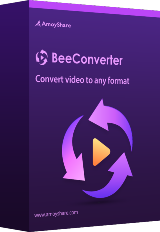
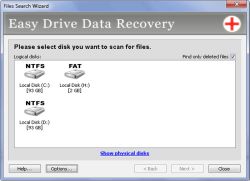
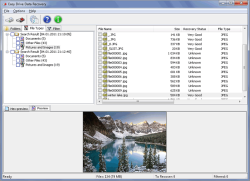
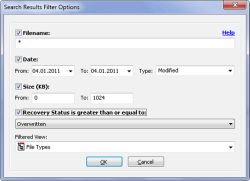

Testdisk is harder to use but is one of the world's greatest file and partition recovery software. Just stick in a live cd and a few seconds later, you can recover almost anything on your hard drive!
Save | Cancel
After reading the real world experiences in comment #1's 1st, linked review, then reading comment #3, it seems worth a quick reminder -- if you have a good backup the only files you can lose are those added since that backup. Stuff happens -- back up your files. That 1st review of sorts BTW, offers the opportunity for a lesson or three.
If you do this sort of thing as a biz, or simply don't want to repeat a data recovery project for a friend or family member, the 1st question you ask should be: "Where's your backup?" You may get a pleasant surprise, finding there's actually very few if any files to find, & if not, if they don't have a backup, what better time to drive the point home that they should have had one. As a biz you're almost guaranteed a future sale, setting up a backup solution & teaching them how to use it.
Next, and this is a point Ashraf covered in his review [when he talks about portability], the moment the user finds that they've lost some files, they should most always pull the plug. *Anything* written to a drive at that point could securely erase one or more of those lost files. That said, if Windows is on partition or drive C: & the lost data's on D:, it's often [usually] possible to run Windows without writing a thing to that D: drive/partition. I mention that because that's one more reason to keep stuff like your photos on a partition or drive separate from Windows. It also makes managing a partition easier if it's a few or several hundred GB rather than 1TB or more.
OK, so you shouldn't run the PC from the drive/partition that has lost files you hope to recover. That means either running that PC/laptop from a boot disc or USB stick, one that does not by default write to the HDD, or connecting that drive to another PC/laptop, where again nothing is written to the drive by default. You also need some place to write your recovered files -- it doesn't make sense to securely erase the data you're trying to recover. As a 1st step it doesn't hurt to get an idea of the drive's integrity, checking S.M.A.R.T. data if nothing else. It also doesn't hurt to run a virus [including rootkit] scan -- if files are missing because of mal-ware/ransom-ware, simply running a file recovery app may be a fool's errand. And if there is mal-ware present, connecting that drive [or its clone] to your main system might potentially expose you to some risk.
There are then basically 3 scenarios... 1) using a boot disc/USB stick, run recovery software with everything as-is, using an external drive as a place to store recovered files. 2) using a boot disc/USB stick, backup the complete drive/partition, sector by sector [not a regular backup or clone] to an external drive -- later you can run recovery software on an *exact* clone. 3) physically remove the drive, running recovery software on another PC/laptop with that drive [or an exact clone] connected. If it's work to connect a drive to your PC, or if you're using a laptop, eSATA or USB 3.0 docks & external housings can be found cheap on sale -- just remember that if there's no active cooling, extended operations [AV scans, backup/cloning, file recovery] may cause drive temps to climb... that's often not cause for a tremendous amount of alarm, but it can shorten the life of the drive, &/or push a marginal drive over the edge.
The most efficient method from a tech's perspective would be removing the drive, & if it belonged to a customer, returning it as soon as creating the sector by sector backup or clone was completed -- creating that backup or clone can take a while, so little reason to sit on your thumbs while you wait for it. Working with an exact duplicate of the drive lets you run as many recovery apps as you want, when you want, while the customer continues to use their PC/laptop. In the example given in the 1st review, if the customer was a fair distance from the shop, if nothing else the tech could be making sales calls in the area, or working on-line while the backup or cloning process was going on in his vehicle.
Save | Cancel
Munsoft recovery apps aren't bad from an installation perspective, though they are not portable -- it wouldn't be difficult to make Easy Drive Data Recovery portable if you had the company's approval [just making whatever pay-ware app portable usually violates the licensing terms]. If you have a bootable copy of Windows on a USB stick or CD/DVD [e.g. LiveXP], you can usually run an app with a small footprint like this using a copy of the program's folder on a USB stick, registering it once that mini copy of Windows boots.
Files are stored in small chunks of data -- when you're using recovery software a raw scan looks for these chunks of data and tries to reassemble them, put them in the correct order so that they once again make up usable files. What they show you after a raw scan is usually filtered -- the amount of filtering varies from program to program. They usually try to filter recovered files, & sometimes file fragments, by file type at the least. They also may let you preview a recovered file's contents -- that capability often adds to the recovery software's footprint in Windows, e.g. one recovery app appearing somewhat often on GOTD is portable if you just copy the program's folder, ignoring [giving up] its preview functions.
FWIW I agree with Ashraf when he writes in his review: "Data recovery is not a one-size-fits-all situation in which if I can recover files that means you can, too.) While I cannot quantify how well Easy Drive Data Recovery performs versus other programs I have used, qualitatively I have to say it is one of the better performing ones I have used." I haven't done a huge amount of file recovery [knock wood], but when I do I'll run more than one recovery app until I either get the file(s) I'm after, or feel it's no longer worth it to try. If I'm just after a nice picture for example, I might try Recuva & if it's not successful, such is life -- if OTOH I need to recover something really important I might be motivated to try a dozen apps... all I have to lose is the time it takes to perform the scans & check the results, & I have occasionally gotten lucky on the 3rd or 4th try.
I also save projects in more than one place so I have less cause to use recovery software for myself. Depending on the file sizes, in addition to my hard drives, I may save copies to an external drive, on a CD/DVD/BD disc, on a USB stick, or something like DropBox. It's not a bad habit & it's not all that time consuming as long as you do it little by little as you work on & save your projects. Relying solely on luck is great, until it turns bad.
Save | Cancel
One additional word to the always an again repeated item by "Ashraf" (from "dottech.org) "No Bootable Media included";
this is by far overestimated (and often not fair, because the software runs from everywhere)!
The MAIN issue is to have ...:
- either have the undeleter not installed on the drive which is to be recovered!!!
- or(/and..!) to have a general recovery media at hand!
who of us has NO bootable flash media or/and CD/DVD or/and hard drive ?
And:
I don´t wan´t to have to many forgotten "Boot Media" flying around in every corner!
My advice:
have a copy of the great "Hiren´s Boot CD" around (or build a universal boot media yourself with WinBuilder or similar tool):
With a little modification it will run most recovery software - just include serial of the chosen program (or have at least the serial(or .reg key) as text file included!
Hiren´s Boot CD will handle additional USB media - so you can use additional software easily.
Save | Cancel
I completely agree with wosa: experience shows that different tools work best in different circumstances. Last summer I was working on a set of photographs prior to backing them up and accidentally permanently deleted (as the recycle bin was nearly full) a whole year's worth, about 5,000. Luckily my general utilities Undelete tool quickly got them nearly all back in the correct structure with the right names.
When a friend recently accidentally deleted all his documents from the only source left on a backup drive before a reinstall the same technique failed completely. I tried all of the best known programs in the field, but in the end the one that worked best was Recover My Files. It did not succeed in finding the original names, but did retrieve the content in most cases. Some of the others not only took many (even 36) hours, but also generated hundreds of gigabytes of rubbish.
Save | Cancel
# 3 Thanks for your extensive analysis
My thank you goas also to other members for their valuable remarks
Let me add my 3 peennies.
1.
There is one more application, which according to my experience, is worth mentioning, i.e. GetDataBack. The application saved – – Under Win XP SP 3 – my three 3TB USB NTFS discs loaded up to 80% of their capacity. The discs were destroyed by a renowned programme error in such a manner that they were visible to BIOS, but not to Windows and DOS CD discs produced by other recovery tools. The rescue application, (GetDataBack) was able to see and recover the discs with all their folder structure and almost all files. The application was also able to restore discs from other defects, including the crash of the main file table on a Sygate 3TB disc (from their infamous defective series.)
The programme is not inexpensive but really reliable at a price of being somewhat slower than other similar applications. The application is easy to operate but should not be used by "absent-minded" individuals. Needless to say I am not their agent, shareholder etc. I just happen to have come across the application on the net when I was desperate to recover my valuable resources.
2.
According to my esperience Easeus and some other recovery tools have one disadvantage: they recover files with proper names and sizes, but are unable to determine, if the format (particularly: header) of the file is recovered correctly, which eventually gives you, for instance, hundreds of jpg or mpg files which look "good" in Windows Explorer, but are useless as their headers (or other parts) have not been properly recovered. Once I happened to have been happy seeing all my 100 images and some 50 clips recovered, but then I found only 2 of them were really recovered in a usable format.
Save | Cancel
I had this from another giveaway. Used it before to recover from a friend's sd memory card. It did the task well. Easy to use, solid and reliable.
Save | Cancel
Tested this when given away before: Not bad... If there were no better tools around! "Found" too many trash instead otf the real files (see below).
For a friend of mine recently had REAL crash, I was able/forced to do full tests on more than a dozen recovery tools under realistic circumstances:
1 TB HD, lost a big 858 GB NTFS partition with many lost/overwritten sectors at the beginning of the partition sectors (I guess trough either a faulty program, or playing around with boot managers).
It was unaccessible, though still had a boot sector and held (before...) some 100.000 files(!).
FIRST REMARK:
NO ONE could EVER test ALL conditions and NO APPLICATION can say to be the best for ALL scenarios! there are too much possible errors around ... But what I CAN say after years of experience is:
1. to recover accidental deleted files, most of the well known programs WILL do.
2. on complex and almost complete destroyed drives it depends on what you are looking for:
- simply looking for KNOWN lost files or file types there will work a bunch of tools rather fine (see other tests and suggestions of serious magazines and blogs)
- to recover as much as possible even under worst circumstances, included as much as possible of the folder structure - I found only two programs worth to work with:
a) EASEUS_Data_Recovery (free to recover up to 2 GB of data...)
b) Auslogics File Recovery 3 (many giveaways of limited number of licenses an a general giveaway by 'Downloadcrew' 3 years ago)
ONLY those tools delivered BEST results considering ALL my(!) - important criteria:
- number of found files (found equal or MORE than 'big' companies´ tools...)
- Folder structure (all 'big' companies´ tools failed on this!)
- reliable results (many giveaway delivered MUCH more fake/useless files...)
- number of correct names of the files (MUCH better than any other solutions!)
- possibility to preview found files
- both could sort all result by any given criteria
o EASEUS_Data_Recovery was slightly better in the number of found files at the FOUND scenario
o Auslogics FileRecovery 3 brought very similar results with some (not much) less files found and some (not much) truncated file names (seemingly files with mor tha 1 dot and spaces in its original names...)
A 2nd disadvantage: Auslogics automatically created an additional long folder path:
X:\PhysicalDrive3\Lost Partition (NTFS, 858 GB)\" which could become a (minor) additional problem as for reading in too long filenames (some prgrams may fail on this...).
BUT now the clue:
when I deleted the bootsector as well just for do testing again (could easily happen in real scenarios!!) I found
ONLY Auslogics File Recovery 3 was not impressed and found again as much as before, while now Easeus fell far behind (to the better one of the other solutions)
CONCLUSION
- All in all, Auslogics File Recovery 3 was the clear winner
- Easeus is really worth keeping as it was firstly not only close to, but even.
- For 'standard' undeleting recuva (and some others are quick an sufficient)
- SO HAVE AT LEAST 2, better 3 tools ready for worst case precautions!
Save | Cancel
Installed and registered without problems on a Win 8.1 Pro 64 bit system.
A russian company with address&phone.
We had many programs from this company. Basically all the same in different flavors. A bit like icecream. If you don't like vanilla, you'll get banana.
Easy Drive Data Recovery 3.0 May 13, 2014
Easy Digital Photo Recovery 3.0 April 21, 2014
Easy File Undelete 3.0 March 6, 2014
Easy Office Recovery 2.0 February 17, 2014
MunSoft Data Recovery Suite 2.0 January 15, 2014
Easy Archive Recovery 2.0 October 16, 2013
Easy Drive Data Recovery 3.0 August 27, 2013 ... oops!
...the same program from August 27th again? Why not.
Despite of the many variants, this is still a good an reliable software. With the time, you can collect all variants - like stamps. I'm neither a stamp collector nor a software variants collector.
It seems I have a rare misprint:
The scrollbar on the right lower side is flickering.
If you don't have already such a program, you can keep it.
I'll uninstall it via reboot.
Save | Cancel
I'm not very enthused by this review.
http://www.berserkcomputers.co.uk/review-of-munsoft-easy-drive-data-recovery/
Slightly better one here.
http://dottech.org/97014/windows-review-munsoft-easy-drive-data-recovery/
No bootable media support.
Save | Cancel