Every day we offer FREE licensed software you’d have to buy otherwise.
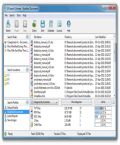
Giveaway of the day — VX Search Pro
VX Search Pro was available as a giveaway on November 1, 2011!
VX Search is an automated, rule-based file search solution allowing one to search files by the file type, category, file name, size, location, extension, regular expressions, text and binary patterns, creation, modification and last access dates, EXIF tags, etc.
Users are provided with the ability to categorize and filter results, copy, move or delete files, save reports and export results to an SQL database.
If you are Windows x64 OS user, please download the installation package here.
System Requirements:
Windows 2000/ XP (x32/x64)/ Vista (x32/x64)/ 7 (x32/x64)/ Server 2003 (x32/x64)/ Server 2008 (x32/x64)/ Storage Server 2008 (x32/x64)
Publisher:
FlexenseHomepage:
http://www.vxsearch.com/File Size:
5.13 MB
Price:
$10
Featured titles by Flexense

DiskBoss is an automated, rule-based file and disk management solution allowing one to perform disk space utilization analysis,file classification and categorization, duplicate files detection and removal, high-speed file synchronization and data migration,disk change monitoring, rule-based file organizing, data wiping and much more.

DiskPulse is a real-time disk change monitoring solution allowing one to monitor one or more disks or directories,detect file system changes, send e-mail notifications or execute custom commands when one or more critical changes are detected. In addition, enterprise customers are provided with a server-based version capable of monitoring multiple servers and saving reports in a centralized SQL database.

DiskSavvy is a disk space analyzer allowing one to analyze local disks, network shares and NAS storage devices. Users are provided with multiple analysis, classification, filtering and reporting capabilities allowing one to gain an in-depth visibility into what types of files are holding most of the disk space and where these files are located.

DupScout is a powerful, fast and easy-to-use duplicate files finder utility allowing one to detect and cleanup duplicate files on local disks, networked computers and NAS storage devices. Users are provided with multiple product versions ranging from an easy-to-use free version to an enterprise-grade version capable of detecting and removing duplicates in an automatic and unattended mode.

SyncBreeze is a powerful, fast and easy-to-use file synchronization solution providing multiple one-way and two-way file synchronization modes, periodic and real-time file synchronization capabilities and much more. Users are provided with a number of product versions ranging from an easy-to-use free version to an advanced server-based version capable of synchronizing multiple servers through the network.
GIVEAWAY download basket
Comments on VX Search Pro
Please add a comment explaining the reason behind your vote.



I'll have to post again later, I'm already forgetting things which I was going to mention. I really like the Category searches which VX Search does. As I mentioned, the extensions aren't listed but I tried an image search and several (legitimate) obscure graphics formats were found. I had to set the display limit to about 17,000 files or it crashes. In the File Categories result pane at the bottom, you can just double-click to apply that filter rather than right-clicking and selecting the filter. For pictures, the result says, "Last Modified", but if the picture has a Date Taken, it will display that instead, which can be confusing when your search has date ranges, not to mention that I'm using the Date Created to filter, not the Last Modified date.
Using the same search criteria, Win7 Search finds about twice as many files, and it's highly unlikely that it checks for as many extensions as VX Search (you could search them all, but that would be a major pain to list). I haven't been able to account for the discrepancy yet. Some of them are from some kind of rootkit-like behavior by the Google Toolbar. Google Toolbar or possibly Chrome is saving a bunch of Google-related files in subfolders of my Downloads folder, but they don't show up anywhere else at all, and I checked security permissions, attributes, etc.
#65, OldScotty, #47, ric, OK, apparently the references were to content searches. I'm not surprised, I noted earlier that VS Search has a bare-minimum content-search ability, it's very heavily oriented toward filename searches.
banditrider, there are actually two places where you can search entire drives or folders, Search Locations in the left pane and Search Folders in the dialog that pops up when you press the Search button. You were confused by the separate drive reference. Searching the entire drive is the same as searching its root folder.
An important point when comparing search speeds of search engines is the entire time to perform the search, which includes defining the query and starting the operation. I find the total time for Win7 Search to be very much faster than VX Search, and again, searching for filenames is a very small part of desktop search.
Anyone complaining of searches taking minutes on Win7 has a configuration problem. See my comment #38. Additionally, check Indexing Options carefully. As usual, no one at Microsoft knows anything about computers or programming. For example, I have Documents and Recorded TV folders on multiple drives. Indexing Options only lists the folder names, it doesn't tell you where they are. So you select Modify, and the Summary of selected locations still only tells you folder names. At least when you click on them, it will show you where they are in the Change selected locations, at the top. The standard for folder selection is a solid check when all subfolders are selected, a grey check when some subfolders are selected, and no check when no subfolders are selected. Naturally, Microsoft doesn't do that, so you have to keep expanding the folder tree to find out what's actually selected. Because Windows Search is indexed, it's important to be careful about what you do and don't select, or performance/freespace will suffer. Additionally, each drive/folder/file has indexing attributes in its Properties, so those must be set. These things are a major pain to setup pre-Win7. Microsoft designed Windows Search from a programmer's perspective, not a user's perspective.
External drives are a major pain, they simply aren't reliable about waking up in a timely fashion. I very strongly recommend using and setting Hard Disk Sentinel to keep them awake. The energy drain is expensive and bad for the environment, but until the external drive manufacturers (and other peripheral manufacturers) get serious about implementing standby/sleep/resume correctly, there isn't much choice. Windows Search will drop external drives from the index if they aren't responsive, which will obviously very significantly slow Windows Search. Check your Indexing Options and make sure that previously selected folders per drive are still there. If drive folders are in a Win7 Library, open the library and at the top it will say, "Includes: n locations". That's a link, click on it and check for Unresponsive drives.
Those whose searches take too much time but under a minute, it could be a search/indexing configuration problem, perhaps a very slow drive, too little memory, etc. You could try defragmenting the drive containing the search index, buy more memory, etc.
I use Windows Search constantly, so I'm very aware of how it works. Microsoft has almost certainly made a silent update to Win7 Search. There are either fewer reserved Property names, or it's doing a much better job of parsing. Multi-word Property names sometimes also work better. If you've tried Win7 Search in the past and had problems, try it again. I strongly recommend natural language search with partial matching.
There are important differences between using Start search and searching from the box in the upper-right of Explorer windows (also Win-F). Start Search searches more types of files and breaks them into groups. Not only can you select individual files/programs, but in most cases you can select entire groups by clicking on the group name. You can also click on "See more results", but that won't display some types of groups. Explorer-window search has GUI assistance, which can be handy, but most of the time it gets in my way, so I usually use Start search rather than Win-F (find).
I'll have to post more later, I'm not sure if I'll be able to that here or on another giveaway.
Save | Cancel
This program when in like butter - not a hitch, or the registration hoops and tedious email signups, many find frustrating. It was one of the easiest activations for ME on GAOD in a long time. Except for Paragon products which are always great, I stopped taking many. I'll defer to others on usability and features as I haven't tried it. I'm getting it as the giveaway is almost over. If the installation was any indication of lean, mean, elegant programming, I expect this will be EXCELLENT. I appreciate the many giving suggestions of freeware parity products and excellent reviews and feedback on this. Thank you.
Save | Cancel
If your reading these comments stop now, head over to the site and read the info there. Way better/useful/correct information at their site than in the comments posted here, even from the well known usually relied upon ones. Almost seems like they were in a hurry to comment instead of actually completely reviewing the soft.
Anyways this is a great search tool, don't believe me, just download and see!
Thanks GAOTD, one of the best ones this year! And thanks Flexense for the opportunity to get this great soft for free!
Save | Cancel
Easy installation and easy registration as well on my Win 7 x64 machine. Thanks very much, GAOTD and Flexense!
Save | Cancel
Honestly, this program is great and so cheap for what it does. For those voting negatives, u got to try it once more. The window 7 search is very slow and sometimes inaccurate. Thanks to GAOTD and the developer!!!!
Save | Cancel
Thank you GOTD and Flexense Ltd. for VX Search Pro -- another interesting title to evaluate.
"#58 (ArtK). Potential users of Everything should know that it will ONLY search NTFS drives. It will NOT search FAT drives."
For a utility that pre-indexes filenames (only), also works on older Windows 98/ME systems just fine (with FAT-formatted disk drives), and returns results VERY quickly, check out Locate32:
http://www.locate32.net/
It takes a bit of setting up the many options to get it working to your liking, but it's been a real godsend for me. (I've not tried "Everything" because of the no-FAT/NTFS-only limitation).
Locate32 can index filenames across networks (pretty fast enough if on a LAN), and can share one machine's local database file of indexed filenames with another remote machine (to avoid indexing a remote disk's filenames over a slow network connection).
Locate32 does not update continuously (which I've found to be unnecessary and generally intrusive for most other utilities that do, like Copernic and Google Desktop Search), but rather works on a scheduled update period/frequency of your choice.
You can read about several other "search" utilities here:
http://www.techsupportalert.com/best-free-desktop-search-utility.htm
...and some more on Everything (which many people prefer) here:
http://www.techsupportalert.com/free-fast-file-search.htm
Save | Cancel
@StanDP "Today’s offering is ONLY the x86 32bit version…"
Just below the product description at the top of the page, there is a download for 64 bit:
If you are Windows x64 OS user, please download the installation package here.
Save | Cancel
After reading some of the other comments, I almost didn't bother to try it but I had second thoughts and gave it a go. WOW! I'm impressed. Installed on two different machines. Both were great but the 64 bit Win 7 was blazing fast. I like the easy functionality. Try it, you'll like it! Thanks, GAOTD.
Save | Cancel
ArtK #58
For drives external to the computer use Search Network this allows you to select any particular external drive and it DOES search FAT drives including flash.
Save | Cancel
Thank You GOTD. This is great little program to have. For me, the interface was very easy to figure out, but I've had experience using Windows search to find specific types of files. The number one thing that jumped out at me when I ran my first search is the speed that the results came back. I'm used to Windows search scanning through my entire Terabyte drive, leaving me to wait patiently for the results to pop up. This program found files in a blink of an eye. I ran a .jpg search and saw that my drive had 3 Gigs of jpg files on it. I could then categorize the results in a quick click of a button to show files saved in different time periods, or show files of different file sizes. The category you choose displays a list of subcategories they have named (for example: Huge Files, Large Files, Tiny Files, etc) and shows you the percentage of space each subcategory occupies on your drive and how many files fall into that category. By clicking on the subcategory, the list of files included in that subcategory appear in the main frame of the window. So far, this is as easy as using Google to search for things on the internet. It seems pretty user friendly to me.
The one annoying thing that I found was that in the list .jpg results that I ran, I had trouble opening up a file to look at it. There may be a setting that I need to customize, but there doesn't appear to be a quick preview or thumbnail view of the search results. Double clicking on a file in the list brings up a files property box with details of the file minus what the .jpg photo looks like visually. Instead, I have to right click on the file name, Open With...., and select Windows Photo Viewer each and every time I want to see what the image is.... Luckily, most related files are in similar folders and I can just use Windows Photo Viewer to skim through the image subject matter. I've only had this program for an hour, so I haven't looked at a manual yet or the program settings to see if I can view search results as thumbnails. I don't see a menu option for view.
I like this search tool. Thanks again.
Save | Cancel
I have been trying to register this product since this morning, with great frustration. Still can't get this to register i keep getting unable to connect to registration server. Disable all anti virus software and does not make a difference. Software tells me to use the manual registration method but i do not have the data to enter the required information, can anyone help with this?
Regards.... P. DeJesus
Save | Cancel
Today's offering is ONLY the x86 32bit version... I have 64bit OS, so 30 day trial if 64bit is installed... umph!
Save | Cancel
Oh,and I prefer Grepwin as a search util. I can search for extensions as well as do searches in text files/documents. Sure some users will find the benefit of this program. It is free after all, so nothing lost by trying it out. Thanx
Save | Cancel
Windows 7 x64 defaut search way faster. Did experimnet with searching all pdf-files on my machine. Windows outperforms about 15 times faster, and way more accurate.
Will give it antoher try and see how it goes. Not too excited about this yet.
Save | Cancel
Fubar
Thanks so much for taking the time to explain some nuances of Windows search (if it can indeed be explained!) :^)
I am running Windows 7 Ult 64 bit, but have never liked the included search function. One of your comments hit the nail on the head as to why I have never liked it: "...unexpected results...".
When I do a search, I want to be able to rely on what I get, without having to read an entire user's manual. Don't get me wrong, I was a mainframe programmer analyst back in the 80's and used to read every word of the IBM and programming language manuals, but that was necessary to do the programming. When I do a search at the OS level, I want it to be reliable right *out of the box*. I want the search to find files I know are there, without having to program the search through trial and error. Having said that, I think it is great to have all the intricate search parameters available, but please MS, when I go from XP or Vista to Win7, have the new search work something like the previous version, then allow it to be tweaked.
The other thing I don't like about the Win7 search is that I do the search and find several shortcut files, but when I click on one to see what it does, the search disappears and then has to be re-searched (if that is a word). I know you can click on more results or something similar to bring up the explorer window, but why? It then it searches deeper and requires more clicks.
Enough of my rant!
Anyway, thanks again to Fubar and everyone else who has contributed to this fascinating discussion and shared their recommendations.
I think I will like VX-Search Pro and the alternative search programs.
Save | Cancel
Fubar #54
ric #47 is referring to a wildcard search within the documents, in my tests he is correct, it takes them literally.
Many search engines can be made to ignore the case of the word searched within the document, as far as I can see lacking in this particular program.
Save | Cancel
To #4, I've been using "Search Everything" for quite some time on Win 7 x64. It's the fastest search tool I've ever used and best of all, "It's Free!" I may try today's give away for comparison and comment later. Thanks GOTD and Vendor.
BigPotz
Save | Cancel
I tried installing the 64 bit version under Win 7 64 bit pro and I keep getting an "access denied" nastygram.
Harvey
Save | Cancel
Fubar, I (for one), really appreciate your detailed and knowledgeable comments. They always are useful and informative even if they are sometimes "off topic" <g>. Even the so-called "off topic" comments are actually "on topic".
I cannot fathom why anyone would give you a thumbs down unless they are just jealous or upset for correcting an inaccuracy.
Save | Cancel
I agree, Search Everything is the best.
Save | Cancel
#55 Winifred. You obviously missed my second post where I retracted what I said about not being able to search specific drives. What was it you said about "until I've read through the comments."
Save | Cancel
#18 Fubar: Regarding your mention of my #11 post: If you click the Search icon, in the next dialogue there is a button that will "Search Folders, Search ALL Disks..." This lists all available disks which are greyed out and you are unable to remove or add to the list. Although, and I haven't tried this, you could possibly click Options -> Exclude, and exclude disks there, but it says Exclude Directories, NOT disks. You CAN search specific drives, as I said in my 2nd post, but the program doesn't let you know that.
Save | Cancel
Potential users of Everything should know that it will ONLY search NTFS drives. It will NOT search FAT drives.
Almost all flash cards are formatted as FAT drives and cannot be searched as well as any FAT formatted hard drives. For those of us who keep one or two FAT drives on our systems for disaster recovery Everything is not a complete solution.
I will DL and install today's offering for its RegEx search but my everyday workhorse tool is ZTree [Ztree.com] - an all in one file manager, file viewer, app launcher, etc tool that implemented the equivalent of Win 7 Libraries since Win 95. It is not free but is not expensive ($20) and well worth it.
Save | Cancel
#55, Winifred, to search for files with the JPG extension, use Extension instead of File Name. I tried your test using File Name, and all I got were files with .JPG as extensions. I suspect that you have files ending in .JPG which had other extensions appended. To search for images/pictures, use Category (I like that feature, I mentioned it earlier but people ignored it).
VX Search only found half as many images as Windows Search, but I suspect that Windows Search was looking at additional locations which I didn't notice. I wish that I could examine the computers of those who claim that Windows Search takes minutes instead of seconds, I have more than half a million items indexed over 20TB, typically with 2-second search response.
Save | Cancel
I usually don't install a GOTD I think might be interesting or useful until I've read through the comments and visited the vendor site. And I've learned not to let the comments determine what is tried. Sometimes, like today, after I've tried a program I feel like I'm looking at a completely different program than the one that's been commented upon.
For instance, the JPG JPEG issue mentioned in #13. The first search I did was to click on Search, leave the default as "File name" "contains" and added .JPG. I also left the default of "Search Folders" and the location of "My Documents" and clicked on Search. Shortly thereafter, a list appeared of 36,367 files in the top portion of the results. And in the bottom portion, having left the "File Categories" default to "Categorize by Extension", the program shows the extensions JPG JPEG, JPG! BMP and TIFF. To see only any of those file types in the results list, I just had to double-click on the extension in the list in the bottom window. So a search on JPG gave results of JPEG, also, plus any BMP and TIFF files, to boot.
The next comment that seemed an important limitation was that you could only search all drives, not a single drive. I left the search rules as I'd set them. I left the search location at "Search Folders" and then changed the location to F:\ by typing in F:\ and clicked on Search. That brought up 44,777 files, giving the same kind of breakdown of JPG JPEG, etc. in the bottom window. So you can search on a single drive.
Then I clicked on the + in the Search Locations window and added C:\ and clicked on Search. That added the C:\ drive to the already listed F:\ drive. I clicked on the Search Locations + again and added a specific folder on another drive. Yep, that worked, also, giving results on the F:\ and C:\ drives plus a single folder on another drive.
And there's an Options button on the Search Locations dialog where you can exclude a folder or folders. On the General tab of that Options dialog, there's a Top Level Rules Logic setting where you can select it to be "Match All AND" or "March Any OR".
Those are just a few of the options. There are many more. This is a powerful yet simple program for searching for files and in files. Do yourself a favor, and don't just rely on comments others have made about programs offered on GOTD. Try it yourself, if it's something you think might be useful or interesting to you. Sometimes, probably in the excitement of trying something new, people are mistaken in their findings regarding a program's functionality, and their comments are misinformed.
I use Everything and have for some time now. It's a great program, and I can recommend it without reservation. And I think VX Search Pro will be a very useful tool in my arsenal of file utilities, also, as it is able to do things that Everything cannot do. Thanks, GOTD, for another very useful program offering.
Save | Cancel
#47, ric, obviously you didn't read my earlier comments, where I mentioned some things and noted that people were posting without having read any documentation or explored the product.
VX Search has a Wildcard comparison, as well as regular expressions.
The search is case-insensitive (which Windows normally is).
It's true that there doesn't appear to be whole-word searching except via regular expressions. If the word will always appear embedded with surrounding words, you can put spaces around it and use the "contains" comparison.
Like most software, VX Search doesn't directly support Windows 7 libraries, but you can add all of the locations of a library. It is quick, as long as you avoid slow devices like USB flash drives.
Those giving my comment #44 a thumbs-down, is it because you want a one-word explanation of how Windows Search works? If you look at any of the examples which I've given over the years, you'll see how extraordinarily easy it is to use. Like anything else, you learn the basics and then expand your knowledge over time. You just have to avoid unintentional property name matches by abbreviating common words. The Windows 7 Search appears to be more intelligent at handling 2-word property names, in some cases (not all) it will take the first word, both words, or the words run together.
Simple examples:
kind image 1600 1200 --will return all 1600x1200 images
width 1600 height 1200 --will also return all 1600x1200 images
camera sony, camera maker sony, cameramaker sony, camera hx, camera model hx, camera 9v, camera (sony hx) will all return photos taken by a Sony DSC-HX9V (not mine, I wouldn't buy one).
Save | Cancel
Like #33, I recommend Find and Run Robot Type in a key word and FARR will find all that apply and do it quickly.
Save | Cancel
I hate to go off topic and speak about today's download instead of Windows 7’s wonders, but here goes!
I've written and tested a lot of search engines, quite frankly this is head and shoulders above anything else I have tested.
You can define the paths to be searched and exclude paths.
You can define the file extensions to be searched.
You can search in files that are not normally searchable for text until they are expanded, PDF and zip files etc.
You can search binary files for hex.
The ability to say a file must contain, this, and this, but not this, can cut the number of returns down by a huge degree, more and more important as drives become larger.
Allowing wild cards in a program of this type causes a huge loss of speed and in my opinion best avoided, the complaint about whole word search is often addressed by putting a space before and after.
I would recommend anyone to download this program and experiment want to get used to it you will be well rewarded.
Save | Cancel
I installed VX Search Pro on my pc last week so I could determine the difference between it and the search feature in DiskBoss Pro (which I mainly using to sync folders). VX Search Pro is slower (took 3 minutes) but found 4 files as opposed to DiskBoss Pro which found 3 in less than 50 seconds. MultiCommander (which is currently free) found the same 4 files in less than 50 seconds. Cubic Explorer (also free) found 2 files in less than 50 seconds. Windows 7 Search is still searching after 7 minutes and has not found anything yet. My experience with it is hit and miss. Sometimes it works for me and other times it cannot even find the file while searching in the folder in which the file is located. Sure it could be me or my pc but at least I know the file can be found by other applications.
I appreciate that Flexense provides .pdf manuals for their products. It is so rare to get even a decent help file these days so a manual is a big plus. VX Search Pro may work at a slow pace on my pc but at least I know it is thorough.
Save | Cancel
Woody Leonhard wrote a very helpful two-part tutorial on Windows Search recently in Windows Secrets (Sep. 22 and Oct. 6). Thank you, Fubar, for the other resources you cited.
Those who tout Everything as an alternative to today's giveaway should note that Everything indexes only file names, not contents. Those who tout Google Desktop Search should note that Google Desktop has been discontinued (see Google Desktop blog).
I've been using Copernic Desktop Search happily for many years. It has saved my butt many times by finding long-lost info in files, emails, etc. But I have not compared it to any other search tools lately, so I can't vouch that it is still the best.
I hope this is helpful.
Save | Cancel
install looks clean
sets up a few subdirectories within the chosen installDIR
the "bin" dir is is the program itself, 12 files, 9 MB
a plugins dir, 14 files, 600 KB
an empty "doc" directory (no help file provided)
& that's about the extent of it
(i did not check the registry)
registration is straight forward
(not sure if it went out to the internet?)
not very extensible
not sure what its purpose is
no way to EXCLUDE (be it a path
or extension or ...)
so say you wanted to search all of C:, but exclude 'System Volume Information' directory.
can't do as far as i can tell
Search Rules are cumulative, so
can search for SEAMONKEY & can
add Extension EXE, so it will find
seamonkey.exe, but it will not
find ALL SEAMONKEY & ALL .EXE's
the "rules" seem to make it more
difficult to use. only reason i
can see for them is if you were to
save particular searches (but even
then ...)
search results, the little information
given, are not sortable (name, directory,
date). & i don't see a way to even add
any other columns?
database is not part of "Pro",
you need "Ultimate" for that
can't fathom a need for "charts"
you have a program that does not do
much & what it does it doesn't even
do well. so what is the point of it?
i got one of those WENDY'S T-SHIRTS
yesterday, so i've got to ask,
WHERE'S THE BEEF ?
as pointed out in #4, Everything is
the epitome of search. Locate32 is
another good one (though i have not
visited it ... ever since finding
Everything).
Save | Cancel
@#7 (Thomas S) You said:
"I found listary to be everpresent, but opaque to my using it well – it also prevented my system from entering hybernation, and messed around with my ability to go on standby - Deleted."
I have Listary Pro version 3.23 installed on my Win7 Home Premium SP1 (64-bit) Samsung Core i5 Laptop with NVidea Optimus.
My system has NO problem going on Standby OR hibernating.
Save | Cancel
Easily downloaded, installed and registered. Thanks to Flexense and GOTD, afterall it is free.
I have several other freeware search utilities. But this may come in useful too, in its own way.
r0IZ mentioned the VX Search cannot do OR search conditions. At first I thought so too. Actually it can. This is hidden. You click on Search, the Default Profile Dialogue box appears. You click on Options. The File Search Options appears. You click on the Top Level Rules Logic scroll down arrow tab. It changes from Match ALL (AND) to Match Any (OR). This allows VX Search to do OR search.
Nevertheless, the user interface is poor and needs improvement.
It has detailed choices of files types to relate to; or Not relate to.
But these are listed as descriptive names and not file extensions. e.g. "Adobe Photoshop image" instead of .psd
Have not much time to test fully. If I am not mistaken, VX Search suffers from other serious deficiencies, as follows:
Weakness #1
It cannot allow for wildcard characters like * or ?
So if you type ABC* to search for a file containing ABCDE text, it will not find the file. Because it interpreted the * literally as an asterisk. It was searching for a file containing ABC*
Weakness #2
It defaults to a Case Sensitive search. There is no way to change that. So if you type abc to search for a file containing Abcde text, it will not find the file.
Weakness #3
It is unable to carry out a search based on WHOLE WORDS ONLY.
There is no way to change that.
So if you have two files named:
File-1 containing the text Abcdefghijk
and
File-2 containing the text Abcd
If you type Abcd to search. It will return both File-1 and File-2 in the search results. Which is not what you want.
However, VX Search has a BIG PLUS: It can handle Unicode. That means it can search files names in foreign languages.
I find Search Utility inside Total Commander easier and better. Total Commander can handle Unicode in its searches and its user interface is simply superior.
Save | Cancel
This program is how I like Search to work. Windows 7 search is unnecessarily complicated. I never know if the W7 search looked in all of the places that I want it to.
One suggestion: please allow an option to turn off the sound or to change it to something less annoying.
Save | Cancel
#35 Fubar
My Win 7 search takes between 45 and 60 seconds to search ONE 335Gb HD. May be because I've a considerable number of files in some libraries, but in practice this makes Win 7 search lousy and as good as useless!
(And yes I have got my HDs checked to be indexed!)
Same search with 'Everything' across the entire 3 Tb takes less than 1 second! Enough said!
Save | Cancel
#36, janetb, Microsoft, in typical fashion, takes your money and has hordes of programmers write tons of code to do all sorts of things, and then doesn't document any of it so no one knows it's there and doesn't use it. There's very little useful documentation on Windows Search, I've documented all sorts of stuff over the years here on GOTD, but GOTD made the site unsearchable.
I always use natural language queries with partial matching. I can't stand the full syntax, all sorts of rules about "punctuation" (syntax symbols), capitalization, etc. The downside to natural language queries is more ambiguity, which can cause unexpected results.
About the best that you can do documentation-wise is to read about the full advanced query syntax, and then throw out half of it (some types of syntax symbols, long names, etc.) I was reading the programmer's documentation, and Windows Search can do much more than is exposed in the user interface (things like trailing substring matching, etc.)
Windows Search is different on different versions of Windows, Windows 7 is the most advanced (until Windows 8, assuming Microsoft doesn't cripple it). A few really basic things are in Advanced tips for searching in Windows. About the most useful article I can find (earlier Microsoft documentation is no longer available) is How To Tame Windows 7 and Outlook Search Syntax. That's the full syntax, natural language queries are much simpler. Another article with a few basics is Mastering Windows Search using Advanced Query Syntax. There's the Microsoft article, Advanced Query Syntax. All of the following assumes that natural language queries are enabled.
When you enter a search query, apart from syntax symbols and boolean operators, everything is either a property value (or content), or a property name followed by a property value. Property names are everything that shows up as a column heading (or possible column heading) in Windows Explorer, most things that show up in the Properties tabs for files and folders, and a number of other computer-related words (undocumented). Property names must be spelled out, property values can be abbreviated if partial matching is enabled. A key point to be aware of is that almost any common word is likely to be a property name (you'd be surprised), so it's important to abbreviate such words (leave off at least the last letter) to avoid an unintended property name match if you want the word to be interpreted as a value/content. When specifying file dates, you should qualify which date (usually, I want date created). You have to figure out most of Windows Search yourself. Many property names are available in one-word and two-word forms, you should use the one-word form, sometimes the two-word form is available run together.
One of the keys to using Windows Search is specifying the minimum information needed, but enough to prevent extraneous hits. If you have enough property values, you usually don't need to specify property names (or not many). You can exclude things. To specify multiple values for a property, put them in parentheses (default is AND, OR must be specified). Quotes specify a literal value. Multiple abbreviated words usually yield better results than a single longer word.
I hadn't expected to be talking about Windows Search today, this is time-consuming. I've given various examples in the past. Oh, I've also documented numerous times about how IE in Protected Mode on Vista+ doesn't set the indexing attribute of most types of saved files, so you have to do that from Explorer (you can multi-select files and set the shared Properties) or via the command-line (backwards syntax). When using natural language complex boolean queries, parentheses behave as expected, boolean operators can be lowercase. Comparisons and ranges are available, relative dates (be careful to use relative terms with general timespans, like week or month, not date values, like Wednesday or June), etc.
Save | Cancel
Excellent software. Running on Vista home premium, sp2, 32bit
Save | Cancel
The program is nice, has a nice UI, works well, but the menus leading to upgrade for $50 dialogs are very cheesy.
Save | Cancel
Installed, tested, liked it; thumbs up. It's quick and precise; it does not call home; it does not try to install some 3rd party toolbars or other pryware; the user interface is good enough. Probably #13 is right; I will test the freeware alternatives, too, but so far so good. Thanks to the authors and to the GAOTD guys.
Save | Cancel
Search needs vary by individual and content of hard drives. For a business application with thousands of spreadsheets, word docs and emails I found Copernic to be the most useful. I found Windows Search to be unreliable.
VX Search looks like a nice program for my home computer but I would need to use it for a few weeks to decide. It was faster than Windows search in the simple test I did. To search a 5 letter file name Windows took 3 minutes 5 seconds while VX Search took 2 minutes 20 seconds. That's on a single core pc running WindowsXP.
Save | Cancel
Unlike some, I find Windows 7 search to be incredibly annoying and pretty much a waste so I welcomed this to try. At first, the UI confused me until I realized what I should have at the start - this is a rule based program. You need to make sure you have entered ALL the rules or your results won't be as expected.
I find the searching to be reasonably fast given that it doesn't create its own index. Also unlike some other tools, this utility easily searches all resources available such as network drives.
Overall, I find this a keeper.
Save | Cancel
#32, Trucker, and others reporting problems with Windows 7 Search, It's near-certain that your search options are set incorrectly. Under the Search tab of Folder Options, under What to search, select "In indexed locations, search file names and contents. In non-indexed locations, search file names only." Under How to search, uncheck (clear) "Don't use the index when searching in file folders for system files...." Under When searching in non-indexed locations, I recommend unchecking (clearing) "Include compressed files...." The options should be set this way by Restore Defaults, but I always select "Use natural language search". Naturally, in normal cases locations being searched should be indexed. Non-indexed locations are generally slow. Under Indexing Options, near the bottom left is "Troubleshoot search and indexing".
Save | Cancel
I use Copernic Desktop search free edition. Works very nicely for me.
Save | Cancel
FUBAR---Please HELP!!!
I've been waiting for you to show up ...:-)....Could you please refer us to articles which will thoroughly explain the Win 7 search system? I have not found the MS docs helpful. Very limited. A major problem for many is the fact that the only filters you get to choose from are usually not helpful (Date Modified and Size). I don't know the proper way to write in a filter's categories:specifics. Any serious sources would be much appreciated!
Save | Cancel
#25, Sparkles, I have about 20TB online now (lots more not connected) and Windows 7 Search usually comes back in about 2 seconds; if the computer's busy recording 4 HD channels and it's an unusual search maybe 6 or 8 seconds. If all you're searching on is filenames then you're missing out on the usefulness of search. Limiting to filenames is a small fraction of what I use search for. Filenames are a teeny tiny fraction of the Windows Search index. The bulk is content, but most things that show up in the Properties for a file are also indexed, including the things which I mentioned earlier as well as metadata, tags, etc. If you have natural language queries and partial matching enabled, then if you don't qualify search terms with property names then they are taken as content or property values and searched across everything in the index. It's impressive that it's able to respond as quickly as it does.
Save | Cancel
It worked very well for me. Would recommend.
Save | Cancel
(I always appreciate when people recommend free versions of today's offer.)
Here are 3 of my favourite search tools that I love and are free (even though haven't tried today's offering yet sorry).
Find and Run Robot - http://www.donationcoder.com/Software/Mouser/findrun/index.html
Search Everything - http://download.cnet.com/Search-Everything/3000-2379_4-10989588.html
and - http://www.voidtools.com/ (search everything)
SearchMyFiles - http://www.nirsoft.net/utils/search_my_files.html
#20 - LOL at "This exposes microsoft"...oh honey, so many things expose microsoft! ;)
Save | Cancel
#18 Fubar - "I would expect results within 2-4 seconds..."
On my notebook with Win7 64-bit OS and a pretty fast CPU, RAM and HDD is there more than just 2-4 seconds from all possible results. 51 GB representing 42666 files and 5736 folders take time and the green stress bar don´t show the correct ratio between search files and time used. The first 80% of the green stress bar is done in less than 1 minute, the last 20% can take anything from 2 minutes to unlimited hours... Out of possible 2 TB HD storage it would take days to find anything...
--- --- ---
Todays offer...
- Installed by user
- Deleted vxsrch.exe file under 1st start by Norton
- Uninstalled remaining files by user
- Issue reported to the developer by their own online system.
Conclusion
1st time that have happened. I was very surprised... hope there come a solution from the developer. The program looked promising.
Save | Cancel
The best search tool that I found was the Free "Everything Search" http://www.voidtools.com/
It finds even hidden files that windows does not want you to see. And it is fast. It even lets you jump right to the folder of that file.
Blows Windows search out of the water. Check it out. I am using it in Windows 7 Pro 64 bit and it works just as well in XP also.
Like I said, It see's even protected and hidden files SO Be Careful with this program.
Save | Cancel
Unless you're searching network drives or searching for content, voidtools SEARCH EVERYTHING (lousy name, great product) is all you should need since it uses the built-in ntfs file structure to search *instantly*. Don't know why M$ doesn't offer it natively. At any rate, it is lightweight, powerful and free.
Save | Cancel