Every day we offer FREE licensed software you’d have to buy otherwise.

Giveaway of the day — RonyaSoft Poster Printer 3.02
RonyaSoft Poster Printer 3.02 was available as a giveaway on February 12, 2016!
Tiled printing software to print large posters, banners, signs, wall murals. You can print posters up to 10x10 m sized maps on multiple paper sheets. Just select any image or photo, specify size, choose any printer available and the software will do the rest for you. Alternatively you may copy-paste text and graphics from Microsoft Word/Excel applications. With RonyaSoft Poster Printer you may print big posters yourself in a few minutes!
Please note: 3 users with the best improvement ideas will be rewarded with Lifetime licenses for the software. Use Idea Informer Widget.
System Requirements:
Windows XP/ Vista/ 7/ 8/10 (x32/x64); Processor: Pentium III 1500; Memory: RAM 512 MB; Hard disk space: 100 MB
Publisher:
RonyaSoftHomepage:
http://www.ronyasoft.com/products/proposter/en/File Size:
7.7 MB
Price:
$19.95
Featured titles by RonyaSoft
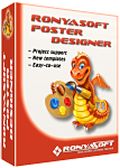
Easy-to-use Graphic Editor for making posters, banners, certificates and signs. Huge collection of predesigned templates is included: Funny, Wanted, Film, Motivational, Birthday, Sale, Party, Kids, Scientific, Eco and others. Forget about professional and costly designers. Create and print posters and banners by yourself! Please, use coupon code GIVEAWAYOFTHEDAY to get 50% discount on Poster Designer during GiveAway of Poster Printer.
Comments on RonyaSoft Poster Printer 3.02
Please add a comment explaining the reason behind your vote.


So on yesterdays Ronyasoft Photo Printer which I wanted badly, I went to download page and clicked on the download here button and somehow ended up whith the Photo Designer software.
Is there anyway I can get the full version of Ronyasoft Photo Printer v3.02 now?
leslie UnMoody in CA
Save | Cancel
Thank you for Ronyasoft Photo Printer v3.02. This complements Ronyasoft Photo Designer V2.02 perfectly.
Ronysoft Photo Designer v2.02 was featured by Give Away of the day on 01/04/2015 (no, not an April Fool joke)
Save | Cancel
I stopped buying ink two or three years ago. Save my works in a pent drive and go to Staples, Office or whatever and print them for cents. However, I do use the scanner a lot. This stuff of buying ink is a scam. Thank you for today GOTD.
Save | Cancel
Exy
Good point that you do not need a printer to use this software, and instead take the image files to the many available places that print images, especially if your poster is wall sized.
Save | Cancel
Exy
Shame you don't live in the UK.
Four sets of third party ink cartridges (6 per set) for an A3 photo printer costs £17.
US Dollar conversion would make that about the price of a Big Mac in the US of A :)
Save | Cancel
Two free alternatives:
- Rasterbator
- PosteRazor
Save | Cancel
So why does my downloaded version say, under Help, it is 2.02.07 NOT 3.02??
Save | Cancel
Is this a 30 day trial version ? The registration page requires the Reg Key to convert to full unlimited version. Please confirm.
Save | Cancel
Downloaded and installed easily. I had a look at what i could do, but didn't print anything out, to save paper and ink. I like the option to make the poster any size i want and that it automatically adjusts the width or length accordingly. The print options are also nice, with the choice for cutting guide lines or overlap lines. This is a real keeper, even though I might only use it once or twice.
Save | Cancel
An always free similar software is PosteRazor, available at:
http://posterazor.sourceforge.net/
Save | Cancel
FWIW, please remember that when you're printing something you need enough pixels for the results to look good -- lots of people get confused on this point. As a way to visualize it you might think of it as a collection of those small magnetic balls that you can put together in whatever shapes, in this case rectangles of different heights or thicknesses. You can spread the magnetic balls out on the table & create a larger rectangle that is only the height of one ball, or you can create a much smaller box or cube shape that is many balls in height. When you print something you should be thinking about that box or cube shape -- whatever the size of your print, it should be several pixels deep, referred to as dpi [Dots Per Inch], lpi [Lines Per Inch] etc.
What's really happening is that what you see on the average PC or laptop screen is about 96 dpi in Windows. Photos in your average magazine are 300 dpi -- a nicer magazine that's all about the photos might be printed at 600. The standard for a fax is normally about 150 dpi, while a nice graphical chart for your presentation would likely be over 1000 -- photos are continuous tone, without the nice sharp edges of your graphs, which is why those graphs need the higher dpi.
So, what you need to do in your image editing or graphics app is set the image resolution 1st, to the desired dpi [or ppi or lpi], then look at the size of the resulting image in inches or cm, & adjust things from there. The total number of pixels be the same, but they'll be much closer together so the printed size of your image will shrink -- you can't see the pixels getting closer together [no monitor will show it] so maybe it can help to think of it as the pixels making up the picture getting stacked [as above like a cube]. A complication -- many apps will not save that resolution or dpi in the image file, so you may have to set it each time you open that image whenever the dpi is important.
I took a guess that someone might use RonyaSoft Poster Printer to piece something together that was 24 x 30 inches. I'm not great at math so I created a new image that size at 300 dpi, then went to the re-size dialog in PSP -- the result was an image with a total of 64,800,000 pixels -- by comparison the common screen size 1920 x 1080 = 2,073,600 at 96 dpi. You may feel that your print looks OK at a lower resolution, & that's fine -- I'm just saying 300 dpi is the most common for magazine photos to give you an idea of what you'll want & need.
That high number of pixels is why there's something called vector graphics... Vector graphics are made up of directions detailing what to print, rather than the actual pixels in a raster image [like a photo], so the same graphic can be used on a postage stamp or the side of a bus or even draped as a banner from a tall building or bridge, and the files are actually pretty small. The downside is that while it's possible to create something approaching a photograph, creating & working with vector graphics is more difficult & usually best done with special software like CorelDraw! & Illustrator. Vector graphics clip art OTOH is common, often used with or by publishing apps, Microsoft Word etc., where using them is pretty easy -- just place & drag the borders to size. And type, or more precisely the fonts you use in Windows are vector graphics -- that's why you can size text however you want, but as soon as you rasterize it in say an image editing app, it tends to look nasty if you then re-size it.
Now, you can obviously send off whatever images &/or graphics to be printed by a company like Vistaprint or the local Staples, or you can buy a printer that can print on a larger size of paper [printers that can handle 11 X 17 are not expensive, though larger size capabilities can easily be triple average cost]. Or you can use RonyaSoft Poster Printer [or similar], and maybe come up with some creative ways to make the results look more pro...
You might do something like print on fabric -- you can buy paper backed fabric for printers -- perhaps even tinting the different parts of your image, so each sheet is intentionally a bit different. The idea would be to make the fact that you pieced it together intentional, rather than simply not having or wanting to spend the money to have it printed in one piece. Or maybe you could use RonyaSoft Poster Printer to print on easily available iron-on transfer sheets -- for a higher end look maybe put dye sub ink in a cheap or used printer, & print that type of transfer paper [heated dye sublimation inks vaporize & bond with the material's fibers].
Save | Cancel
mike
"As a way to visualize it you might think of it as a collection of those small magnetic balls that you can put together in whatever shapes, in this case rectangles of different heights or thicknesses. You can spread the magnetic balls out on the table & create a larger rectangle that is only the height of one ball, or you can create a much smaller box or cube shape that is many balls in height. When you print something you should be thinking about that box or cube shape -- whatever the size of your print, it should be several pixels deep, referred to as dpi [Dots Per Inch], lpi [Lines Per Inch] etc. "
What ?
Why are you describing depth (thickness & deep) in 2 dimensional images ?
Save | Cancel
mike
What a useless rambling. Do you honestly think that you are the only person who understand printing processes and pixels etc.? You were supposed to review the software, not try to teach a subject which you honestly don't know any more about than 90% of the rest of the folks who visit here. I guess you like to impress yourself.
Save | Cancel
BobbyA
Lots of people have always had trouble with image resolution [ppi, dpi etc.], from the very start of computer imaging & printing. I've seen countless attempts to explain how it works, from the days of the 1st SCSI consumer scanners on, but nothing that sort of gelled the idea for the many who were having problems. So I tried to come up with a way of visualizing that you only have X number of pixels in an image -- that's it -- and while it may seem like an image is huge, once you set it for 300 dpi or so, the size of that image shrinks dramatically.
As it relates directly to today's GOTD, you need a lot of megapixels to print modestly over sized images at very good quality -- 36 MP = 24" x 16" at 300 dpi [digitalphotographylive.com/megapixels-vs-print-size/]. You can of course enlarge [re-size] an image in software, but that relies on the software guessing what the pixels it adds should look like. Results vary depending on the software, method of re-sizing used, original quality of the picture, as well as the standards of the person spending their $ on ink and optionally higher grades of paper.
At any rate, I guess it's a whatever works for you sort of thing when it comes to understanding dpi etc. If you're someone who finds it easy, Great! And I mean that sincerely.
Save | Cancel
mike
hello mike,
there is one point to bear in mind and that is the viewing distance.
With larger sizes undercutting the 300 ppi rule is never any real problem, in fact from a certain size onwards a must.
Your reference size, in metrics 40x60cm, is practically standard output in a reasonably modern camera, not because people want such sized printed all the time but for viewing on HD+ TVs respectively cropping, using only part of the image.
Save | Cancel
Is this a lifetime license or do you have to be one of the 3 winners?
Save | Cancel
dan Per GiveawayoftheDay, it's a lifetime license for the current version. It sounds like the 3 winners will have future updates to this program.
Save | Cancel
In the 80's I used the now discontinued PageMaker, a desktop publishing program by Aldus. It was great for creating WYSIWYG text with images as posters and even books. RonyaSoft Poster Printer is limited to images but less expensive than QuarkXPress which is also WYSIWYG publishing and design software. I will try this GAOTD offer for printing instruction that I could pin in a cork board for easy reference.
Save | Cancel
Luis
Remember, & still occasionally use Pagemaker actually.
Aldus competed with Adobe back in the heyday of DTP, so the bigger of the 2, Adobe, bought Aldus. That gave them Pagemaker, which they continued to sell for quite a long time with only one, minor update -- it still runs in my XP VM. The vector illustration app Aldus had sold continued to be developed by Macromedia, the folks that invented Flash, before eventually being bought by Adobe too. I **believe** the Aldus competition to Photoshop, PhotoStyler, was Ulead, though I could be wrong, & that was eventually purchased by Corel. Quark was also a big competitor of Adobe, so Adobe bought them as well.
Save | Cancel
mike
Micrografx bought Picture Publisher photo editor from the English company that wrote it. Then Corel bought Micrografx getting Picture Publisher and Designer vector drawing program. Trivia for the day.
Save | Cancel
mike
Ulead PhotoImpact - Great program! Still use their last version. Works with Windows 10 even though made for Windows XP.
Save | Cancel
Download, installation and activation less than 3 minutes.
Preset to the uncluttered Office2007 look in my case, pleases me, though other options are given. Changed to mm setting and loaded an A3 sized picture, previously upscaled.
I was not going to waste paper for a test so settled at duplicating of size.
What I did like was that by being able to tweak the output size to suit the number of sheets, retaining ratios. 2 cm on an extra sheet of paper is silly and does not make for good looking joins anyway.
Thumbs up despite only 32Bit.
Will try to establish the maximum original picture size one can use.
Save | Cancel
If you need to print a large poster spanning several pages, you would need a printer that can print to the edge of the paper, which most printers cannot manage, unless this program has some trick I am not aware of. Trimming the white space or overlapping pages is a no go for me.
Save | Cancel
Don
If it might help at all Don, I'd set the margin to match double-sided adhesive tape [comes in an applicator like white out tape]. Fold the edges & apply that tape to one side, align & press together.
Save | Cancel
It is a great programme, do not miss it.
Save | Cancel
Easy Install on Win7 64. Once installed, run the Activate.exe and you're done. Just don't try to add text to your posters. For that you need to buy Poster Designer for 29.95. Nice trick. Well, I guess everyone wants to make a buck, but useless to me without text ability. I'll keep running Bannermania in compatibility mode for free :))
Save | Cancel
McG
My humble suggestion for workaround:
Add text to image in any image editing software and you are done !
Save | Cancel
McG
To print a poster containig text only, that function is included.
Click on IMAGE and use the 'Paste from Clipboard' (If you have already loaded the text on board ) OR use the 'Get from Word/Excell' option, then load into Word/Excell, the text required and copy that (Right click on mouse) and paste into Poster Printer page.
Modify it to suit how many pages you wish to stretch it over and print. Simples!
Perhaps I am missing something but if that is all you needed it to do then it does it - and does it VERY well.
Good offering today and a lot of fun.
Thanks Ronasoft & Gaotd.
Save | Cancel
I read the previous comments and was ready for problems, but there weren't any. It installed and registered without any problems. (Win 7 Pro 64)
Just extract/install, then run Activate.
I think this program will be useful for creative projects.
Thanks so much, GAOTD and Ronyasoft!
Save | Cancel
Agree with this comment. It's free, installs ok WIN7 32 Bit, Does what it says on the box.
Allows me to easily frame & print ONE part of a large image (great for upgrades to my garden plans)
Well done GOTD, shame there are so many "experts" who feel duty bound to carp & criticise all the time
Save | Cancel
will it do bumperstickers?
Save | Cancel
Willy
Only if the text is pre-made in a picture format. To add text you have to buy the Designer software....
Save | Cancel
Please could somebody post the Reg Key? I can't find it cry emoticon
I have been battling with registrations and extracting some GOTD for quite some time, so have missed out on a good few. So frustrating. Thanks in advance.
Save | Cancel
Moira
Besides the Setup there is another program: Activate.
After closing the program "RonyaSoft Poster Printer 3.02" start the Activate.
Save | Cancel
Moira
In other words .... "READ the instruction file"
Save | Cancel
Printers these days can make posters through the individual printer "page setup" settings.
Save | Cancel
reenie
no, not all
My A3 size printer does not have the facility of setting overlap margins and what's more should not be extensively used for margin-free printing (inkjet) because the slightest misalignment in the paper feed will sooner or later render the printer useless. Though itis more of a budget priced printer it will produce excellent quality prints and can handle paperweights up of 270 g/m²
Save | Cancel
Terrific prog. I also had a problem with activating from the zip file (not working when double clicked). So, I extracted all the files to a new folder on the desktop and THEN, from the new desktop folder, ran the activation exe file. Success.
Save | Cancel
York
You should always extract the zip file before installing.
Save | Cancel
Just downloaded and resized pictures to be printed at local printers. Would kill my ink budget. So many ideas for wall murals, posters, fits in well with creating my own artwork that can be posted easily. Many thanks.
Save | Cancel
Installed and registered and worked fine on windows 10> Very easy to use and wonderful for printing large maps when you only have an A4 printer. P.S. remember to set your printer to borderless printing if you can.
Many thanks
Save | Cancel
Close the program, then run ACTIVATE....when you start the program again it will be activated and registered.
Save | Cancel
Works great, no issues. seems like a good program to have though never thought about this functionality before lol Now that I have its got me wanting to print posters though.
Save | Cancel
Hi all did and followed instructions but still wants reg code so not registered and this post will probally be deleted as none of my post get put up and never any help to fix problems. I know its free and GOTD do a great job, but once installed keeps asking for reg code
Save | Cancel
mick
Did you double click on the "Activate.exe" file BEFORE opening the program? reboot and try again etc?
Save | Cancel
I installed on Win 10 64b ok, there is no reg code, only run Activate program after installation for registration.
mick
Save | Cancel
Installed on Windows 7 Ultimate with no problems.
I printed out 2 photos in A1 format using A4 printer.'
The result was very good.
The app does what the provider says.
Make it portable!
Thanks Ronya and GOTD, I will keep it.
Save | Cancel