Every day we offer FREE licensed software you’d have to buy otherwise.
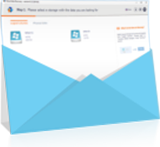
Giveaway of the day — Raise Data Recovery 6.7.1
Raise Data Recovery 6.7.1 was available as a giveaway on August 25, 2016!
Professional-level quality
You get a complete recovery solution at a price of a user segment software
Recovery from Windows, Linux, Mac
All file systems types of Windows, Linux and Mac included
Basic support of RAID systems
Automatic reconstruction of an undamaged RAID array
Simple wizard-style interface
You get your data back effortlessly in next to one click.
Straight and clear data recovery process
Simple click on a scan button makes the program start bringing back files
Support of localized file names
Numerous file names encodings to cover the possibility of viewing file names in different languages
System Requirements:
Windows ® XP with Service Pack 3 and above (up to Windows 10); 20MB free disk space; 1GB RAM
Publisher:
SysDev Laboratories LLCHomepage:
http://www.raisedr.com/File Size:
5.9 MB
Price:
$16.95
Featured titles by SysDev Laboratories LLC
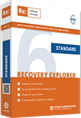
Recovery Explorer is a series of products that, compared to Raise Data Recovery, has a set of enhancements each serving its targeted application. In contrast to Raise Data Recovery, these products feature technical interfaces, virtual disks support, scan results saving and many more.
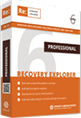
Recovery Explorer Professional is a program that corresponds precisely to the requirements of data recovery professionals. This software application offers data recovery experts a set of tools to embrace data loss cases to the greatest extent.
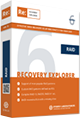
Recovery Explorer RAID is applicable to a variety of logical data loss cases from RAID-based devices, such as NAS. The software deals with standard levels RAID 0, 1, 3, 4, 5, 6, JBOD, nested levels 50, 60, 10, 1+0 etc., custom RAID configurations.
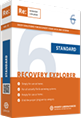
Recovery Explorer Standard is a data recovery app handling different data storage media formatted in file systems from Windows, Linux, Mac OS X. The application includes a possibility of recovering lost information in conventional and Wizard modes.
Comments on Raise Data Recovery 6.7.1
Please add a comment explaining the reason behind your vote.


The WORST UI I've ever seen. The selected font is so tiny it's barely readable! This program is only usable for a total recovery as there's no easy way to recover accidentally deleted files never mind the other possible scenerios of "lost files". I did figure out how to add the serial but there's no indication it's "registered" or "PRO" now. It IS small, that's good but as it was impossible to see and use. I have deleted it and reset my registry to it's pre installation state. Free is good but it needs to be usable first.
Save | Cancel
.
I'm not sure what I'm seeing in the results -- how do I identify the difference between files that are existing, erased files that are recoverable, and erased files that are not recoverable?
And there are no summaries of what's been found, so I have no idea if I'm searching, sorting, and selecting everything that was found, or not.
When it shows search results, it fails to identify the original directory structure of found files -- If I recover any searched objects, will the be recovered to their original directory structure, or not?
Will anything be recovered to it's original directory structure?
The reason I am using the software is because I do not know what I am looking for, and I do not know what is there to be found -- the software is supposed to help me, and this software does not help me, it appears to leave me to navigate on my own in an unfamiliar unknown territory with no legend or summaries of what the software found, and what the software will do with the results when I say [ Recover Selected ] -- will I get subsequent controls, or will it barge ahead and surprise me?
[ Go To Recovery Options ] would make me feel more confident.
If I search for doc and select some, can I then search for xls, and the software will keep track of selections from each search?
How would I know?
It does not appear to do intelligent integrity checks, so a search for, say, *.jpg brought a list with no total, many 0-byte files ( geesh ), and many that have no preview other than hex data ( presumably not JPEGs anymore ).
It would be nice to filter out 0-byte files, and files that fail basic intelligent integrity checks, and files that whose allocated sectors belong to other files now.
Also, the software does not respond to universal keyboard and mouse commands, such as [ Ctrl ][ A ] for "select all', [ Shift][ Down Arrow ] to select a series, nor to [ Right ][ Click ] to "open properties" of an item.
It offers to save in a folder name [ Recovered ] but does not show me where that is, and under [ Other locations ( advanced ) ] it implies that "Home Folder" is the "user's name" directory under C:\User\username\... ( where did they learn that jargon ? ) ... and no, my network does not appear, so much for "advanced" -- however, I cannot select [ Start Recovery ] ... perhaps I need to select a different drive -- it will not allow me to recover a file to the same rive it's recovering from?
Where do I have a spare USB ... I know, I'll use a USB drive ... nope, "resources to complete the operation", [ Finish ] ... argh, do I have to do this all over again ... without a clue as to how to resolve "insufficient resources"?
[ Save Log ] ... will save ... to the same place it could not save the one single selected test JPEG file!
Well, at least this program produces LOGS!
=8^o
It does offer me a [ Recovered Data ] button, but of course, there is no recovered data, so it just pops up Windows Explorer in the root of a drive not scanned for data recovery.
Up top, I can click on the [ <- ] go back, left-arrow button and return to my list of found files to try again.
Why would I?
Testing, I tried ONE other file, another promising JPEG that has a preview image, click on through to recovery, and ... "Failed ... insufficient resources".
Uninstal time -- this software is NRFPTY ( nerf putty ) Not Ready For Prime Time Yet.
.
Save | Cancel
XP SP3
v6.71
install is straight forward,
changing the actual install directory could be a
little easier, like by being able to type or paste
the dirname instead of having to 'browse...'
program is a single .exe, raisedr.exe
program, by default, opens in trial mode,
only limitation is that file recovery is limited
to a size < 256 KB
license is "applied for" on the GAOTD website,
you enter name/email, & license is emailed to
you
username, can be anything
license key is per email
at first, second & third, i had trouble with the
key, being rejected, turns out that when i copied
it, there was a space before the first character,
once i got that straight, it registered simply
it creates some files/directories in /USR/,
one of which, "rdr" contains your registration
data
"wizard" driven,
i don't really care for "wizards"
can search both logical volumes (C:, E:, X:...)
& physical disks (disk 0, ST340063A, ...)
if you don't "preset" you scan "types",
which is limited at that,
the wizards does not afford to make changes in that
respect, so whatever happened to be defaulted,
or whatever you last set the settings to, is
what gets used
an aborted scan does return intermediate results
(& mentions they may not be complete)
"size" presumably indicates "deleted" file
sizes, but how do you differentiate between
a deleted file & all other existing
non-deleted files?
as in its worthless to "recover" an existing
file, when you're looking to recover deleted
files?
files can be "previewed", if its a file type
the program can handle (like jpg & png), or
just displays an icon for files it cannot
(like mp3), in any case, any file type can
be "inspected" by 'View' which opens the file
in a hex editor - which is nice
file selection process is; one-by-one, all,
or none - which is a very limited method,
there is no range [highlight first & last,
kind of thing] or any other method
no method to resize or hide the dirTree;
file list; or preview areas
on a long filename, all you get is "...",
mouseover does not show the full name, at
best you can resize the name field, but then
you're loosing the date, type, size, & even
with that, it still might not be enough
UI is a bit slow [at least on my low end machine]
not sure what Search is doing, as it immediately
returns, no files or folder found, yet disk
activity continues until you cancel, & then the
dialog does not repaint itself, so you have to
first click on a different directory & then
return back to where you were
no way to save a session & return, as in you
cannot start analyzing, select x, y, & z, save
where you were with the intent of coming back
later to finish up your analysis...
biggest obstacle i see is that i have no idea
which files are "deleted" versus which files
are existing on disk?
"recovered" files are put into a [oh look,
didn't realize, but you can change the name]
subdirectory off of root
directory structure of the recovered file is
maintained [no option in that respect]
"recovery log" ONLY shows the from & to
directories - no mention of the file /name/
that was recovered, or any other [what might be]
meaningful data
FINISH, exits the wizard, & so your scans, &
so anything else that you had done, so at that
point, it is kaput
you forgot to recover 1
file, well guess what, go back & do everything
all over again, from scratch
just nothing here to entice me to go on,
so bye bye
Save | Cancel
System Requirements: .........(up to Windows 10), which means Win 10 is not included.
Save | Cancel
It would help accuracy to auto-resize the on-screen display of a drive so that it fits left-to-right within the program window without scrolling and hiding any partition ...
... if we cannot see the entire drive at once, we may misinterpret and overlook opportunities to recover data ...
... remember, the end user is the weakest link, do not depend on them doing anything upon which the success of the software depends -- they already deleted their precious!
.
Save | Cancel
Plz help me to dowload key
Save | Cancel
rasheed km,
Go to https://www.giveawayoftheday.com/raise-data-recovery-6-7-1/get-key/
and fill in the form:
https://www.dropbox.com/s/zy2m36b0a3ge37p/CodeAanvraag.png?dl=0
Save | Cancel
Pros
Small size
Very simple to use
Recognizes and recovers all data types
Cons
Recovered data can only be saved to a folder in the root location of a selected drive
Suggested Improvement
Use standard Windows Explorer functionality allowing user to select the recovered data storage folder, as opposed to arbitrarily placing the folder on the root drive of the selected device.
Save | Cancel
A somewhat long-winded process to install and register, found it impossible to edit the text box for the selection of where to install.
On opening found some of the text difficult to read because of the size and colour.
Scanned a Flash drive and it quickly presented a list which included files that had not been deleted.
When checking a second Flash drive started to do something it had not done with the first and that was information informing me it was searching for lost data.
I stopped this analysis early as it would have taken about 20 min, which is fair enough as I would rather have thorough than fast.
I stopped it after about 5 min and it listed what it had found.
On the left panel created heading Extra found files and in here there appeared to be some deleted files, one being a JPEG declaimed was 26 GB in size, it was around 3 MB in reality.
Will do further testing of the second Flash drive but this time allowing a full analysis.
It appears to be a pretty decent program for the price, and I look forward to seeing what full analysis produces.
Save | Cancel
Allowed full analysis to take place it took 26 min to scan this 32 GB flash drive.
I had removed three image files as part of the test but from the listing produced it was not obvious that these were the ones that have been deleted.
Tried to recover two of them, one okay the second not recoverable.
The inability to know which files had been deleted and which were normal files on the drive baffles me. It is necessary in my opinion yet it does not happen, pretty sure I'm using the program correctly so really disappointed.
It isn't unusual for recovery programs to behave in this manner and I often wonder what the developers are thinking of when they allow this to happen but it totally puts me off the program.
Save | Cancel