Every day we offer FREE licensed software you’d have to buy otherwise.

Giveaway of the day — oMega Commander 3.0 Lifetime
oMega Commander 3.0 Lifetime was available as a giveaway on June 2, 2021!
NB: 'How to get key data' is in the Readme file included into the package you download. Please, enter your e-mail (not NAME!!!) into the 'Name' field when registering the software.
Otherwise the key won't work.
Mega Commander is the world's coolest file manager, and it is more than a file manager.
oMega Commander supports all standard operations, typical for file managers or File Explorer, such as copy, move, delete. In addition, oMega offers unique features and operations, such as built-in powerful editor / viewer, secure deletion, fast splitting / joining of files, free space monitoring system, feedback function. Archive function automates and adds new features that are not available in File Explorer and other programs. The search function allows you to remove the unwanted results on the go, search in encrypted archives and much more.
oMega Commander also supports 4K user interface, one and two-panels mode, working with mobile devices, operation queue, group and sequential renaming, OS integration, custom hotkeys.
Another special feature of the program is the handy and convenient interface, allowing easy customization to suit individual user preferences on what to display, choose comfortable font sizes, or a color scheme for files highlighting.
oMega Commander is primarily intended for those who own from many to lots of programs, and have to manage extensive directory structures. oMega has been designed specifically to serve as a control center for your computers, helping you running multiple applications and maintaining smooth collaboration between them.
This was made possible thanks to the unique and powerful ribbon interface, and such features as multi-window interface, file bookmarks, Hot List, Flat View, quick search in lists, multiple types of instant filtration and files selection, history of files and folders, folder tabs, tree pane.
oMega Commander was created to make your job easier and more efficient.
System Requirements:
Windows XP/ Vista/ 7/ 8/ 8.1/ 10; Bundled supported languages: English, Belarusian, Simplified Chinese, Czech, German, Finnish, French, Hungarian, Italian, Dutch, Poland, Romanian, Russian, Slovak, Swedish, Ukrainian
Publisher:
Pylonos.comHomepage:
https://pylonos.com/omegaFile Size:
8.8 MB
Licence details:
Lifetime, no updates
Price:
$15.00
GIVEAWAY download basket
Comments on oMega Commander 3.0 Lifetime
Please add a comment explaining the reason behind your vote.

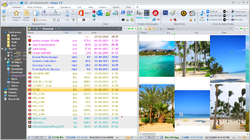
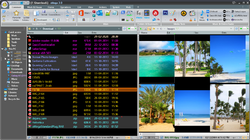
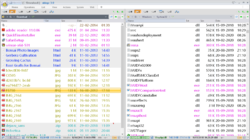
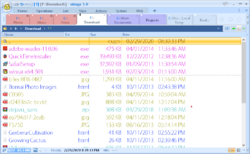


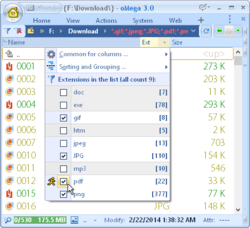
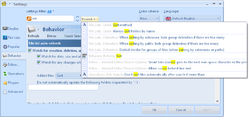
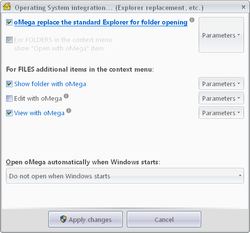
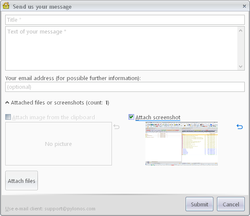
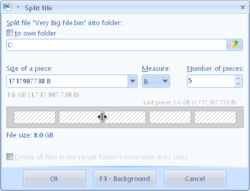
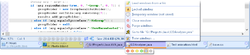
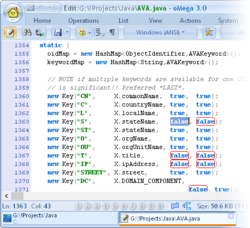
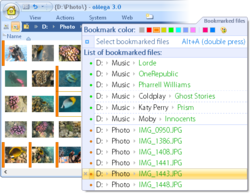
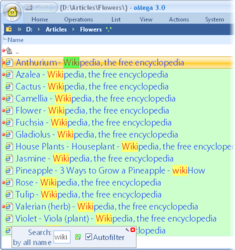
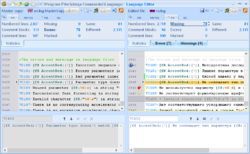

Better late than never review....this is a really good file manger app. It is not like the others which uses the built in windoz copy and/or move functionality - kind of similar to the Directory Opus functionality.
I needed to copy and move some files between Windowz and Mac external drives and it was very efficient.
This is a must use/buy especially since Directory Opus is so expensive...a perpetual license with oMega is only $50 but it also has a "pay what you want" option for at little as $10 with minor updates within a year (if I read it correctly)
Save | Cancel
After a few days using it I've decided to uninstall it, its nowhere near as easy or logical to use as it should be.
Save | Cancel
Rusty Knight,
A few days? It was just given away yesterday... Unless you're a time traveler? In that case, do they ever give away an updated version sometime in the future that irons out some of the minor annoyances?
Save | Cancel
Beautiful! Thank you very much.
Save | Cancel
... is it possible to set 'mouse double click' for 'level-up' navigation?
Save | Cancel
Cezar, what do you mean?
Perhaps the following options in the settings will help:
Settings window > File Lists > View > Show ".." parent folder...
Settings window > File Lists > Behavior > Open files and folders with a single click
Settings window > File Lists > Behavior > Activation of a list item on hovering...
Save | Cancel
... just to make sure and stop looking for this feature: does oMega Commander have the possibility of opening multiple 'tabs' in each panel?
Thank you
Save | Cancel
... I found how to open 'some sort of ' tabs, with Ctrl+T.
However, when navigating from such a tab, the initial tab remains unchanged - it's a curious behavior, I don't know how to describe it... :)
Save | Cancel
Cezar, you can set the option in the settings window:
Popular > Tabs of Folders > Behaviour of tabs > Keep active unpinned tab when going to another folder
Save | Cancel
Cezar, you can see more about opening tabs here:
https://pylonos.com/omega/faq/en#ShowTabs
Save | Cancel
Pylonos, Thank you
Save | Cancel
I use Total Commander as my main file manager and this software seems to work like Total Commander with a fancier look and feel so I wanted to use it.
Turns out that it does not keep the current file list. When I click a tab, I expect to see a new file list while keeping the previous file list in the previous tab. It doesn't work that way. When you click a tab, you lose your current file list. This is nothing but annoying.
I don't know, perhaps there are some hotkeys or tricks to keep the file list when you jump to another file list, but this is obvioulsy not the main behaviour of the software.
This is rerally a very good looking software which I wanted to use, but unfortunaltely, I can't see the practical value.
Save | Cancel
meh, ain't got nuttin' on Directory Opus...
Save | Cancel
It's easy to set folder sizes to show in Total Commander, XYPlorer, Free Commander, even the minimalist XPlorer2 . Does anyone know how to get folder sizes shown along with file sizes in oMega Commander?
Save | Cancel
Shift+Alt+Enter - Calculate sizes of all or selected folders
F3 - Calculate size of the current folder
Save | Cancel
We are sorry about troubles some of you experienced during the registration procedure. Please understand that for the giveaway the same installer and application is offered as for official purchases, where customer's name is normally used for registration. The same installer can also be downloaded directly from our site.
As a little help you see in the giveaway description above in bold:
NB: 'How to get key data' is in the Readme file included into the package you download. Please, enter your e-mail (not NAME!!!) into the 'Name' field when registering the software.
Otherwise the key won't work.
We realize that nobody reads instructions nowadays. But we really didn't want to offer a different experience for oMega Commander giveaway users by offering a dedicated giveaway package and forcing them to reinstall it, should you want to help us with further development by purchasing a license.
Also sorry for the confusion about House/Home button/tab. We'll work on improving that too.
If you do still experience troubles registering oMega Commander 3.0, please follow visual registration instructions:
https://pylonos.com/omega/howtoregister
Thank you!
Save | Cancel
WHY does it keep saying New version of Sublime Text is available? DL now
Save | Cancel
Never mind...but this friggin program is REALLY AGGRAVATING ME....Trying to Activate
Save | Cancel
Great program. There's a big stack of plugins for it here: http://totalcmd.net/directory/packer.html
If anyone has used any and can recommend them, please do.
Save | Cancel
Can't find the start with windows & replace current ui in the settings.
Save | Cancel
Settings window > Behaviour > Integration and Cloning > button "Operating System integration" >
Select need items in the combobox "Open oMega automatically when Windows starts".
Save | Cancel
Hey tried to register twice - followed instructions. got invalid key each time.
What to do?
Save | Cancel
Harriet,
Have you entered the whole code? Have you entered your email instead of the Name as required? Have you removed the blank spaces before or after the key?
Please contact support@pylonos.com if nothing helps.
Save | Cancel
I can't believe the developer hasn't been on here to pin a comment.
The Home button you want is not the Home tab, but the button at the far left top. Click that and then About.
Use the same email where you got the registration key as your name.
Copy and paste the very long key.
Save | Cancel
Looks like a good program, BUT kept getting "Sorry, the license key is incorrect"
copied and pasted from the email, can't be at this end. I know I pasted correctly.
Any suggestions?
Save | Cancel
Morgan Pierce, you need to put the email address that the registration code was sent to in the Name field in the registration dialog.
Save | Cancel
Morgan Pierce,
Enter your email address when it asks you for your name.
Save | Cancel
Interestingly, this supports add-ons/plug-ins, apparently including some "packers" (archivers/file compressors) intended for Total Commander:
https://pylonos.com/omega/addons
Save | Cancel
HMarx, how do i install these plugins ???
Save | Cancel
Totally best and fastest double window manager!
Save | Cancel
Like: fontsize of filenames and menu's can be adapted as needed-> works well on high density display's. Portable installation possible you can add a link to start if needed. Both 32 and 64 bit installation available. Dark background interface possible. links to common used accesseries and tools.
Suggestion: compare directories and files like windiff and beyond compare. choice between menu's and ribbon
Save | Cancel
guus,
>"choice between menu's and ribbon"
Click the small icon just to the right of the House icon (in the upper left corner). There are five pages of settings to go through using Next and Prev. The very first page is to choose Ribbons or Menu.
Save | Cancel
My help file in Russian!
How do i make slideshow?
Save | Cancel
Pause - Show image of the current file.
Pause 2 times - slideshow.
Then you can press Up / Down to speed up / slow down the slideshow.
F10 - slideshow in the opposite direction (it is also possible to press 2 times).
Read more here: https://pylonos.com/Content/omega/help/en/index.html?keys_thumbs.htm
Save | Cancel
Installation:
Fyll i: https://www.giveawayoftheday.com/omega-commander-2/get-license/ email med små bokstäver!
Tryck på gröna knappen, filen laddas ner, Zippa upp filen, Läs: readme.txt, kör installfilen
(Jag valde portable, då strulade det lite: fick skapa C:\Program Files\oMega Commander\Settings själv & sätta rättigheter till alla användare på mappen, och sedan köra om installationen (utan att avinstallera först).
Starta programmet, fyll i utseende, tryck Home - Registrera, Fyll i samma epost med små bokstäver & koden du fått i mail.
Save | Cancel
Ken Delphiman, Tack du 'saved my day!'
Save | Cancel
Important...does this replace Windows Explorer in Windows 7? If I choose the portable version? If I install on Windows 7 can I use the portable version on my laptop Windows 10 ? (laptop not set up yet)
Thank you for your help in advance!
Save | Cancel
unruly, NO doesnt delete explorer, u can choose...
If u isntall Portable it should be possible, there is a button in th eprogram...
I had problem to install Portable, i had to add C:\Program Files\oMega Commander\Settings foler myself, then change so everbody can wtrite in ite, then reinstall the program (witout deleting it first).
Save | Cancel
unruly, yes, oMega Commander replaces the File Explorer.
You can install the portable version under Windows 7, and then use it under Windows 10.
Save | Cancel
where do you put the license key in program
Save | Cancel
I had all sorts of problems registering the program, but eventually realised that I had a previous version of oMega Commander installed. Once I uninstalled that one and did a fresh install with today's Giveaway it registered without a problem.
Save | Cancel
opposite to some comments, registration was ABSOLUTELY flawless.. The trick in here, is to follow readme.txt instructions. Received e-mail with the key INSTANTLY. Faster that I could get to it. Enter the registered e-mail, copy the lllooonnnggg key, from first to last character, paste it and DONE!!!
Impossible for me to figure out how this can go wrong!!!
Thanks Pylonos and GAOTD. Updated my 2.3 version.
mario
Save | Cancel
Mario, Even better, there is a portable version you can install and the key works for it as well.
Save | Cancel
Downloaded and installed.
Filled in name and email, fot a license key but nthe key gives an error.
Tried 3 timesµ
Save | Cancel
JJ, in regestration name: fill in email and use lower-case letters in email adress
(or maybe same as u put in registration?)
Save | Cancel
I too am having problems with the registration key not being accepted
Save | Cancel
I haven't found anyway to show all folder sizes. If this is impossible, I'd stick with XYPlorer or the free FreeCommander
Save | Cancel
King Kong, "Files", "Calculate folder sizes" (also Shift+Alt+Enter). It seems to calculate the folder sizes quite quickly too doing it this way (maybe quicker than Free Commander and XYplorer). There's also a setting to show an individual folder's size by pressing the space bar, I don't know whether this is by default or whether I set it up this way. But if you're looking for a way to automatically show folder sizes all the time, then I agree there doesn't seem to be a way to do this, but then again I don't think Free Commander can do this either although XYplorer can...
Save | Cancel
King Kong,
Have you entered the whole code? Have you entered your email instead of the Name as required? Have you removed the blank spaces before or after the key?
Please contact support@pylonos.com if nothing helps.
Save | Cancel
Min,
Thank you very much indeed for your kind advice. You've saved oMega Commander from being removed!
Another improvement is required on showing sizes in KB and MB depending the sizes. Once KB and MB are selected, sizes are shown as such, it can be quite ugly to show GB in KB!
Free Commander can be set to show folder sizes automatically, KB or MB depending on sizes.
Save | Cancel
The registration process was quite smooth for me.
1) go to the register page from readme file to request the key
2) get the key from the email and copy the license key
3) run the program, click the home button on the top left, and then click register from the pulldown menu
4) enter the email address and paste the license key
good luck!
Save | Cancel
Unable to register with code sent via email. Restarted program and tried again, and again, and again. Useless if I can't register it.
Save | Cancel
Please note the readme file states clearly you have to fill in your email address and not your name when registering. I'm sure that will solve a few issues here - it did mine.
Save | Cancel
Zyxyz, Thank You I missed that too!
Save | Cancel
I too am having problems with the registration key not being accepted. I have tried two different e-mail addresses without success.
Save | Cancel
James Bland, I found that I had to use my email instead of my name and I had to go into a text editor and combine the key into a single line of characters with no paragraph breaks.
Save | Cancel
JG, It worked with my e-mail address.
Save | Cancel
JG,
Thanks for decoding that this software company means [email] when it asks for your [name].
Helped me to register. I installed it as a portable.
Save | Cancel
oMega Commander looks like it will be a good addition to my toolbox of PORTABLE programs! Very customizable and versatile program. Easy registration if you follow the instructions. Developer is to be commended for a nice progam and for providing lifetime license. Really should play up the portable option in the description - I have used only portable programs for a couple years now. ALL programs should be portable. System stays SOOOO much more stable without constant tweaking in Windows already fragile registry.
Thank you Pylonos and GiveawayOfTheDay!
Save | Cancel
I've got this program from the past giving. Nice program.
It has got various useful features in the upper and lower menu line of it for system and fast getting needed field, in addition to media viewer.
But like past file manager from yesterday, it does not show the PSD file like an image, with showing how it looks.
Also, here it doesn't work F3 function for listening to audio, or watching video clips, like in Freecommander. My version does not have such function (if new has...)
If authors will add such functions and correct some other features, it would be great program.
But at the moment, free Freecommander (has audio-player and video-player inside) is having the 1st place in my list.
Though oMega has got more useful features.
In any case, thanks to the authors and dear giveawayoftheday for possibility to have and to use it.
Save | Cancel
Installed easily and Registered right away. No problems. Looks like a very useful program. Thank you Pylonos and GAOTD.
Save | Cancel
Installed. Could not find the register key. (Although having followed the direction as clicking HOME but nothing appeared). Uninstalled the first time.
Installed again, and failed to register again. And again.
I quit after having installed three times.
The registration of this program is so complex unnecessarily.
Thank you anyway.
Save | Cancel
Follow up:
I have got the license key, but cannot find the place to register. I clicked HOME as directed, but the registration window does not appear! Neither does the ABOUT.
Can somebody teach me how to? Thank you.
Save | Cancel
David,
Thanks to your advice, I have registered successfully.
Thank you.
Save | Cancel
If you install this will you still have normal access to Windows Explorer and just have this as an available alternative ?
Save | Cancel
Richard Woodley, oops sorry I meant to say File Explorer not Windows Explorer (I think that was Win 7 name)
Save | Cancel
Richard Woodley, уes, you can use the Explorer as usual.
You can also configure the replacement of the File Explorer / Windows Explorer:
Settings window > Behaviour > Integration and Cloning
Save | Cancel
Installed fine as Version 3.0.47 Build 5687. I've looked everywhere, but my display looks nothing like the examples above. When I click on a file, the right pane shows text. Nowhere (that I can find), can I get a viewer so that if I'm clicking on a .jpg for example, I see that jpg in the view. I just get text.
This is a very complex piece of software. Hundreds of options. Be prepared to spend a lot of time learning it.
Save | Cancel
Charles Lewis,
>"the right pane shows text"
You may be in Quick View mode. Under the main View menu, the top entry is Quick View. Click it to see if the display changes. You can also toggle it with Ctrl+Q.
It is a good idea to toggle F10 a few times to understand it changes whether you get two panels or one. With two panels, toggle Ctrl+I a few times to see how it switches from Horizontal to Vertical and vice versa.
There is a small icon just to the right of the upper-left Home icon. When clicked, it displays the initial settings dialog. There is a Back and Next at the bottom left. Since the settings retain the last panel (of 5), it may start in any of the five. It also allows you to choose Two panels or not, and optionally, a Tree view to the left.
Under Operations | Open | View | Show Settings, you can have a say in how images are displayed. Leave it set to the defaults or explore; your choice.
Once you are comfortable in how you can get back to a decent starting place, then browse to an image folder in the right panel.
Make sure the right panel's "View Style" is set to "List of Thumbnails." The first time, they will all be small. Hover your mouse over an image and the right bottom corner should show the comon "drag to expand size" indicator. You can click and drag it out. When you release it, it will affect all of the other images to also be larger. Also, you can use the mouse wheel along with Shift or Alt to adjust sizes in different ways.
Under the upper-left House icon, there is a Demo entry that lists some YouTube videos. The Pictures show more information. Look for the small icon in the upper right of the (right) panel that looks like a folder with 4 smaller rectangles on it.
Save | Cancel
Charles Lewis, you can use the Pause key to view the images.
You can see more here: https://pylonos.com/omega/faq/en#ImagesQuick
Save | Cancel
Downloaded and installed. Followed directions and received license key. Entered email address (not name) and copied and pasted the long license key into the box. Got the message "wrong key". What do I need to do to get a license key which will work?
Save | Cancel
Follow up. I shut down the demo version and restarted the program. Then entered the same license key and this time it said "Successfully activated". No more problems. Looks like a good program. Thanks.
Save | Cancel
"Sorry, the license key is incorrect"
copied and pasted from the email, can't be at this end
Save | Cancel
geoff,
Have you entered the whole code? Have you entered your email instead of the Name as required? Have you removed the blank spaces before or after the key?
Please contact support@pylonos.com if nothing helps.
Save | Cancel
No problems with installation, not sure if I like it, but I'll keep it and see if I can get my head around something different.
My previous computer had PowerDesk, maybe I shouldn't compare the two.
Save | Cancel
Rusty Knight,
Loved PowerDesk. It's still available if you Google it and want to buy it.
Save | Cancel
First, if you missed yesterday's giveaway Explorer Max (or if the reg link didn't work), this is much more advanced and more usable replacement.
There is huge list of features built in and its not just a windows explorer, but provided multiple app shortcuts, color coding of folders, tabbed view and dual view, with inbuilt archiving and so on...
please visit their feature page to know more...
Also it provides you the option to install as a portable version. This doesn't replace the existing explorer (Win+E may be hidden in setting but need to explore)
It has multiple color mores and the dark mode is really cool to use.
As I had mentioned earlier, its bunch of multiple tools in a easy to use manner and the developer had clearly mentioned the same in their website as their objective.
- Has inbuilt secure delete option which might be useful for some though not always.
- Splitting of files and joining them, but i believe for joining we need to use oMega itself. We usually split files to share in packages to another person, but if they don't have oMega then the concept of splitting is not fruitful here.
I would conclude my review with saying that oMega is King of all Explorer Commanders, and a very good replacement for windows explorer but not a fully replacement for other tools. For a light weight users this will full package in a single tool, but for experts this will be a good replacement for windows explorer.
Thanks GAOTD Team and oMega Devs for todays Giveaway
Save | Cancel
Installed without any issues. This is a really good piece of software, has a shed load of functions, is fast and a nice clear GUI and looks like the developer has put a lot of thought in to the software. So far I can't see anything I don't like about oMega Commander. Thank you.
Save | Cancel