Every day we offer FREE licensed software you’d have to buy otherwise.
novaPDF Lite 10 was available as a giveaway on March 22, 2019!
novaPDF Lite allows you to create PDF files from any printable document, including emails, Microsoft Office documents, web pages, text. It works as a printer driver and you can print from any Windows application that supports printing - just set novaPDF Lite as the default printer and the document will be converted and saved as PDF file. Features include: customizable resolution, document information, predefined page size, quality settings and much more.
System Requirements:
Windows 10/ 8/ 8.1/ 7/ Vista (x32/x64) and Windows Server 2016/ 2012/ 2008
Publisher:
SoftlandHomepage:
http://www.novapdf.com/novapdf-lite-desktop.htmlFile Size:
69 MB
Price:
$29.99
Featured titles by Softland
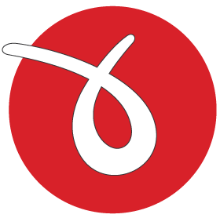
novaPDF is a PDF converter for Windows that allows you to easily create professional quality documents in industry-standard PDF file format. novaPDF Pro gives you the ability to fully make use of all its advanced features: PDF bookmarks, PDF links, shared network printing, public profiles, PDF resolution, PDF information, compression, security, private profiles and more. View more on http://www.novapdf.com/
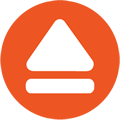
FBackup is a configurable backup program with an easy to use interface. Performs mirror backups. Has wizards for backup & restore, file filters and internal scheduler. Creates standard zip files or exact copies of files, backs up open files and lets you protect your backed up files using zip passwords. FBackup is free for both personal and commercial use.
GIVEAWAY download basket
Comments on novaPDF Lite 10
Please add a comment explaining the reason behind your vote.

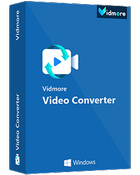

Ways of making and editing pdf files for free
Libreoffice (editor/printer)
Scribus (editor)
Inkscape (editor)
FoxitReader (reader and editor)
PDFforge (printer)
Save | Cancel
I am not able to install the app, I keep getting a "fatal error" message, I don't know what could go wrong, I had no problem with anything else. Also, when I extracted it with winrar, the .exe file opened into dozens of unknown files instead of starting the installation. It started the installation only as a zip file.
Anyone knows what this would mean? I have the latest windows 10 x64.
Save | Cancel
I use Nuance PDF-reader and for some serious work on pdf's PDFill_PDF_Tools and for the creation of pdf's the possibilities in Word or WordPerfect or Windows 10.
So no need for this.
Save | Cancel
Installed in Win10 and also noted a difference between GOTD and WinPDF
A PDF made by GOTD-program is only 4Kb and with WinPDF 50Kb:
https://www.dropbox.com/s/32kyzhavs0owp23/BestandGrootte.png
All files are in:
https://ootjegotd.stackstorage.com/s/P4zL3DJKgcpSa4v
Save | Cancel
Is this a time-limited trial, or do you get a life time license with no updates and no technical support. If this is time limited, it should state that upfront. If it is a free life time license, that I would be happy to give this a try.
Save | Cancel
An (important?) point in favour of novaPDF is that - unlike most of the other PDF converters mentioned elsewhere - it does correctly handle *landscape-format* images. Most of the others will do the conversion to PDF, but then *display* them in portrait format. I've given novaPDF some welly with landscape-format images in several application - up to A0 in size - and with a bit of coaxing and careful setting up, it does the business.
Against that, an (again important?) downside of novaPDF is that the resultant PDF filesizes can be enormous, far, far bigger than some of the other offerings.
But we're very lucky in having a wide range of PDF converters to try, many of which are FOC. So take your pick folks...
Save | Cancel
Steve Johnson, not a true observation, I have doPDF and works on wide or sideway formats without problem. You can also set from any word-processor the same thing, even save to PDF directly or to PDF file without using a printer driver and you can also adjust on the print page set-up the formating of page(s) to any size without the printer driver.
These kind of software were popular a decade ago when the word processors were limited to saving to a DOC file formats, no more.
Save | Cancel
Marie, I am sorry to see that you consider my comment to be incorrect as I took great care to ensure the details were 100% accurate. Having double-checked, I stand by what I said. Please note the operative phrase was "*most* of the other PDF converters mentioned elsewhere" [my asterisks] and that is fully demonstrable. I do not deny that a small number of PDF converters for Windows, Mac OS, RISC OS, etc, do handle landscape-format files correctly so that they are displayed by PDF readers in the correct sense, but they are very much in the minority, and often pay-for.
The fact remains that the majority of PDF converters finish up with the resulting PDF file in portrait format in the usual crop of PDF readers (Acrobat, Foxit, etc)
I have tried the 'doPDF' application you mentioned with a number of typical landscape-format files - and most were displayed as having been rotated into portrait format. The only ones which retained the correct landscape format was when the original file contained at least some *outline* text. All those without any outline test (e.g. bitmaps and vector graphics where any outline text had been pre-converted to 'shapes') are routinely displayed in the 'wrong' portrait format.
I trust this clarifies the position.
Save | Cancel
does this program allow one to white out" areas, highlight text and / or insert text?
Save | Cancel
Peter, AFAICT novaPDF has no facility to do what you mention. However, can I suggest converting your documents into PDF files in the normal way, but then import each one into a suitable PDF *reader* as some of them (e.g. Acrobat) will then allow you to insert added-extras.
My personal favourite is the Foxit PDF reader, as that has a nice and simple 'highlight text' feature. 'White space' can be generated anywhere by selecting Comment and drawing an (empty) Textbox where you want it. This effectively 'hides' any underlying text etc. And if you want to insert text, draw the Textbox as above and type the text into it. All these additional elements can be fully customised, e.g. moved around, re-sized, highlight colour changed, any border made thicker or thinner, etc etc. Seemples. HTH.
Save | Cancel
TK, Thanks for this, good points! The answer is that it depends on the situation. For example, a mate and I published an e-book which was a compilation of 13 monthly articles published in a fanzine, each of which had our then email address in the header. Sod's law - only 3 weeks after the e-booklet went online, our then ISP collapsed - and of course all the email links were immediately outdated. Drat.
But rather than go back to all 13 source articles, update the email addresses and then re-combine them as a single PDF file - which would have entailed having to re-do hundreds of other links and a further proof-read - we took the already-published e-book PDF file, drew a text box over one outdated email address and typed in the new one. Then it was simply a case of copying the text box and pasting it over all the other outdated email links. The amended compilation PDF file was saved, quick proof-read involving only the email links and re-published, avoiding very many hours of re-working and re-checking the original articles.
Another of our e-books was prepared in A5/portrait mode, but then converted to a 2-page spread in landscape format for ease of reading on a monitor. But we wanted to put a 'Return to Contents' link at the bottom of each (A4/landscape) page. AFAICT this couldn't be done on the original A5 pages, so I used CutePDF to add a footer saying 'Return to Contents' at the bottom-centre of the A4/landscape PDF file, which worked perfectly. But as I didn't want the footer text to appear on the Contents page itself, I simply drew a (blank) text box over the 'Return to Contents' text. PDF file saved, re-checked and published. Many more hours saved... :-)
If you want to have a neb at that, please download the 'VirtualRPC In Use' e-booklet on http://www.virtualacorn.co.uk/support/vrpcinuse/index.htm I'm sure there are lots of other examples but HTH.
Save | Cancel
Steve Johnson,
Is FOXIT a free, fully functional download?
Save | Cancel
Peter, I believe it is entirely FOC for non-business use (it doesn't seem to mention anything about that on their website). But it's certainly fully functional and not a time-limited job. Although I usually view all 3rd-party PDF files in Acrobat, Foxit is my 'goto' PDF reader for anything other than simply reading. The added-extra 'Comments' bit first came in a few years ago and has since grown like Topsy. Activating links for example is a breeze. It would take ages to work through all its possibilities. The freebie 'Lite' version used to be very small (in MB) and noticeably much faster than Acrobat for instance. Not so much today but nevertheless a real treat.
Save | Cancel
TK, In response to your 1st para, there can be many occasions where (arguably) it's much more convenient to tweak the finished PDF file *after* it has been published,, rather than go all the way back to the source file, make the tweaks to that BUT then (for example) having to re-convert it back to a PDF file, then re-activate all the very many links, then check that they all work, then check that nothing has gone adrift in the conversion, and so on.
To give a typical example, only 2 weeks after we'd published a complex e-book, our ISP collapsed so our email address (in several places) was immediately outdated. Drat. No problem: all we had to do was to import the e-book PDF into Foxit, select Comment, draw a text box over 1 of the 'faulty' email addresses, type in the new address, re-activate the link, copy the text box, paste it over all other instances of the 'faulty' email, save the file, make sure all the email links were working and re-publish the e-book. This saved several hours of hard graft. HTH.
Save | Cancel
TK, "Steve Johnson, Err why would you create the PDF only to try and edit the PDF file in a PDF editior? Why not do the ediitng before you print to PDF in the first place."
what if the PDF was sent with sensitive information, such as one's soc security number? That is why one needs at times, to white out certain areas.
Save | Cancel
Peter, having come into this extensive discussion at a late stage, I'm afraid I'm not totally up to speed with all that has gone before.
But if I understand your query correctly, I think my oppo Steve Johnson may have already suggested a simple solution on how to 'white out' any sensitive content, using Foxit, when he said (at 8:21pm yesterday): "White space can be generated anywhere by selecting Comment and drawing an (empty) Textbox where you want it. This effectively 'hides' any underlying text etc."
Hopefully that may answer your query but, if not, do please drop us a note on admin at toms12 dot plus dot com
Save | Cancel
Guys, I can't help feeling these increasingly-extensive discussions are going OT. Neither my oppo Steve nor I are professionals; just a pair of amateur enthusiasts who prepare e-books and complex graphics for publication FOC by third parties, hopefully for the interest of other enthusiasts. We would certainly not include sensitive information and do not have (or need) an email domain.
So while I do agree with the majority of what you say, I stand by what we have already said about sussing out relatively simple and time-saving workarounds if and when (just as one example) our then ISP went bust. We have no interest in paying for commercial PDF editors, or re-visiting old or obsolete PDF files - when 'edits' to the PDF files can be done so easily and quickly using the invaluable add-on Comments bits of several PDF readers such as Foxit. Nor would I expect our reader(s) to have any intention of delving into the PDF display to see what might possibly lie underneath 'white space' or a text box.
I hope that clarifies our own views. But to repeat: while I do agree with what you said, it's just that it has no bearing in our own 'amateur' environment (and which might arguably apply to the majority of visitors to GAOTD).
Save | Cancel
There are quite a few FREE PDF viewers/printers hence I dont see any need to pay for one, especially as its only a BASIC version
Foxit PDF is just one of my favourites
https://www.foxitsoftware.com/pdf-reader
There is also:
Ashampoo PDF Free
https://www.ashampoo.com/en/usd/pin/0074/office-software/pdf-free
FlexiPDF basic
https://www.freeoffice.com/en/discover/flexipdf-basic
Save | Cancel
Amayzingone, helpful and affirming advice. Thank you.
Save | Cancel
Another excellent program well worth considering is wondersharePDF tools..
have used this for years and it always does the job I want to do ...
Save | Cancel
ericN, Do you have to pay for another else?? Some will only be limited till you pay for a full subscription.
Save | Cancel
goldpony, : I've had mine for so long I can say quite honestly I forget where I got it now... been transferred through a couple or more Windows machines (now on Win10) but it does everything I want in PDFs and it's fully worth it to me even if I did pay anything for it.
I think it's likely the Internet page where you get the program shows all the various functions you can do with it..it's more than enough .. but of course there are many of this type of program... you just have to choose one that does what you are likely to want ..
Save | Cancel
I don't get it, windows comes with a virtual printer driver (Print to pdf) by default?
Save | Cancel
Matthew, Yes, it does in Windows 10. This product is not needed.
Save | Cancel
Harry, and in Windows 7 too.
Save | Cancel
Dave,
Where would that be, in Windows 7 ? I have never found anything like it. I use PDF X-Lite for that.
Save | Cancel
"Yes, it does in Windows 10."
"Where would that be, in Windows 7 ?"
FWIW, Chrome & Opera browsers have their own Save/Print to PDF that works a bit better generally than the system-wide Microsoft Print to PDF in win 10, provided of course that you can view whatever you need to print in one of those browsers. Opera also works as a PDF viewer -- better than the default Edge in win10.
Save | Cancel
For saving web pages as pdf, my up-to-date Windows 10 installation -> Print to pdf - leaves out background graphics, garbles some text over links displayed as text and doesn't recreate the actual links but displays them as text. The best solution I've found so far for converting webpages to pdf is a free chrome plugin called pdfmage. Unfortunately, it's sends the web page to someone's server which seems insecure if you're concerned about privacy and it returns a pdf that is password protected with printing disabled. I just found a way of bypassing the print disabling restriction: https://www.youtube.com/watch?v=gsCi12l4U9A
Any better suggestions would be most welcome!
Save | Cancel
Clairvaux, In the print dialog box.
I don't use it because you can configure it. I use Foxit and have for years. Love it!!
Save | Cancel
Dave,
Maybe you're making a confusion with Microsoft XPS Document Writer. There's no native print to pdf capability in Windows 7.
When printing a Wordpad document, for example, you can choose to send it to that virtual XPS printer. But that's a different format, it's not pdf.
The only pdf virtual printers I have in my Windows 7 Home 64-bit are third-party programs that I have installed myself.
Save | Cancel
Clairvaux, NO!!! I am not getting confused. I have used it and I hate it because all you can do is print a PDF document. No configuring it or anything. That is why I do not use it. I use Foxit PDF and have way before I even installed or used Windows 7.
Save | Cancel
Dave,
Putting it in all caps won't make it more helpful. What would help others would be to reproduce the exact chain of commands that, according to you, allows one to print to pdf with tools included in Windows 7.
I think you're mistaken here. Maybe you were printing to pdf with Microsoft Office features, or something.
Notice how several other commenters confirmed that Windows 10 offered print to pdf, but you're the only one insisting Windows 7 does.
Save | Cancel
I've been using the FREE Foxit PDF Reader for years. Creating PDFs by clicking "Print" is only one of the many functions that Foxit PDF Reader can do. Other functions include being able to "type" on any PDF file and being able to ad a signature to PDF files. There is a link to the FREE Foxit Reader in the GIVEAWAY download basket, above.
Save | Cancel