Every day we offer FREE licensed software you’d have to buy otherwise.

Giveaway of the day — Jet Screenshot Home 3.1
Jet Screenshot Home 3.1 was available as a giveaway on April 11, 2023!
Jet Screenshot is a screen capture service enabling you to share screenshots online in seconds. Take a screenshot, edit and send it to the web, and immediately provide anyone with a link to the image. It is a perfect solution for specialists working remotely: programmers, designers, QA testers, bloggers, technical assistance specialists, sales managers etc.
Jet Screenshot helps make online communication easier by using images and it does it in a quick and convenient manner. You press PrintScr and select the screen area that you want to show to the other party. Add visual markers and click "Share in Web". Jet Screenshot turns the image into a URL that is automatically copied to the clipboard. All you need to do now is to press Ctrl+V to send the URL to the person you are chatting or exchanging emails with. Jet Screenshot does not require any third-party tools on either end of the line. The other person just has to click the link you sent them.
System Requirements:
Windows XP/ Vista/ 7/ /8/ 8.1/ 10
Publisher:
ArcticLine SoftwareHomepage:
http://www.jetscreenshot.com/more-info.phpFile Size:
2.87 MB
Licence details:
2 year license
Price:
$14.95 per year
Featured titles by ArcticLine Software

A freeware add-on for Windows lets you mark folders with color-coded icons to make a search for important information a "one-glance" affair.

FileMarker.NET is a tool similar to Folder Marker, but it works with files. It allows users to color-code files in Windows like in Mac and considerably simplify file management with the help of additional icons to display status, priority, completeness and type of data in a file. Find files faster, separate your files from your co-workers' files, show document progress right on the file icon, set clearly visible priorities - it's all possible with FileMarker.NET with just 2 mouse clicks!

A set of 7 beautiful colored folders, specially made for color blind people. Having color-coded folders makes it much easier to find the needed one and you don't waste your time at unnecessary search. 100% free.

Extra Folder Icons is a set of 45 professionally drawn Windows 7 folder icons with great design and scrupulous attention to detail. Covering many objects and activity types, these folder icons address the needs and interests of a broad range of people, from youngsters interested in cars and music to senior users looking for a way to mark folders containing health and TV-related information.

Need an icon designer? Get your icon design at IconDesignLAB.com! We have been creating custom icon designs since 2005.
GIVEAWAY download basket
Comments on Jet Screenshot Home 3.1
Please add a comment explaining the reason behind your vote.

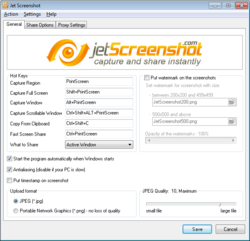
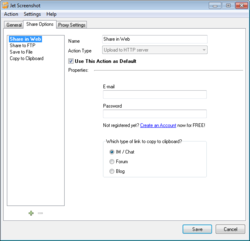
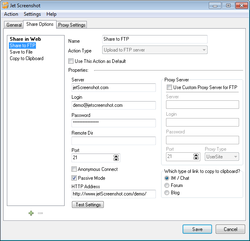
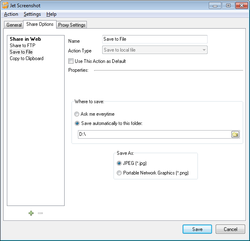

Wow, amazing. You learn something every day. The Windows snipping tool is very easy to use - never knew about it before - have been using irfanview to do this (and other things) since windows XP.
Save | Cancel
This job can be done using Print Screen and pasting on Paint. Then, we can select the area of the image we want and save or send to whoever U want.
Save | Cancel
It's easier to have screenshots automatically saved to OneDrive -- no opening & pasting in Paint -- plus you can share the screenshots stored on OneDrive, something you cannot do without extra work in Paint, which is the point of Jet Screenshot Home, sharing your screenshots with others.
support.microsoft.com/en-us/office/save-screenshots-to-onedrive-automatically-d04df71c-1cb0-4ad6-9f9c-b08494d79d6a
support.microsoft.com/en-us/office/share-files-and-folders-in-onedrive-personal-3fcefa26-1371-401e-8c04-589de81ed5eb
Save | Cancel
Personally I use Screenpresso as it automatically uploads images to my Google drive and creates a link to it if I want it to and also saves the image on my computer.
Another favourite I use is called Lightshot that also uploads files to my account on there and gives me the option to open the image or copy the link which is handy for sharing online or if you are in support chat and want to show the support person an image.
Save | Cancel
Is it possible to save the image to local comp?
Save | Cancel
EDDIE, you can do this using the built-in Windows snipping tool (if you're running a Windows computer) very easily.
Hold down the left shift key, the Windows key and the S key on your computer at the same time and that will bring up the Windows snipping tool in the most recent Windows platforms. From there, draw a box around what you're looking to capture and hit the disk icon to save.
Save | Cancel
Hello Eddie. You can use Greeshot, it's free.
Save | Cancel
Jennifer, Also you can set up in settings that the print screen button will bring up Windows snipping tool
Save | Cancel
Tex,
Many thanks for the info!
Save | Cancel
Jennifer, Right shift key (plus Windows key and the S key) works also.
Save | Cancel