Every day we offer FREE licensed software you’d have to buy otherwise.
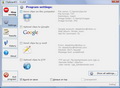
Giveaway of the day — ClipboardCC
ClipboardCC was available as a giveaway on December 2, 2010!
ClipboardCC is a clipboard manager with some additional functions. ClipboardCC will help you keep your clipboard history, automatically save your clipboard content as files in any desired format. Additionally ClipboardCC can upload clips from the clipboard to ftp server, send them by e-mail or publish them on Google services (Picasa Web Albums and Google Documents).
Using ClipboardCC you can simplify and make easier search on Google. Just define the search hot key in the program settings. After that each time you press the hot key ClipboardCC creates a search query to Google using last text copied to the clipboard and displays search results in your browser.
The program is highly flexible. You can define sounds for saving and uploading events, hotkeys for switching between working and paused mode as well as for hiding and showing the main window. Using the program tray icon context menu you can easy turn on and off the way ClipboardCC stores clips from the clipboard.
System Requirements:
Windows XP/ Vista/ Windows 7; MS .NET 2.0 Redistributable
Publisher:
Albert SadykovHomepage:
http://bantamtools.com/default.aspx?q=clipboardccFile Size:
1.48 MB
Price:
$19.95
GIVEAWAY download basket
Comments on ClipboardCC
Please add a comment explaining the reason behind your vote.


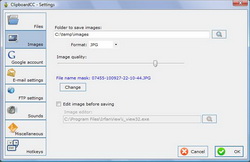
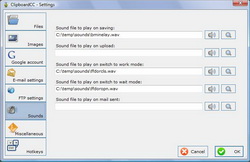

This is a great software. I'm trying it.
Save | Cancel
I must say that this is very handy!
I've had it installed about 10 minutes and it's great! I found the setup quite easy and hasslefree. As for the sounds, I just "browsed" in my Windows directory, did a search for all .wav files (*.wav) and used some from my windows sound profiles.
it's very easy to erase your clipboard and this program doesn't autostart with Windows, unless you check the box. I set a few hotkeys and put the shortcut on my quicklaunch bar. Very nice and thanks GAoTD!
Save | Cancel
Another fan of Ditto-cp here. For those that don't know how useful these programs are think of this example - you are trying to copy and paste 10 items from one place to anther - eg a document to a web page. With these utilities you can do all the copies consecutively, then all the paste's. The reason it is occasionally handy to have a deep history is because occasionally you need to paste something that you were working on "just yesterday". Whenever I fill out a web form, I always copy my typing before hitting submit - that way I know there is a copy of it available if the submit button loses my entries (which does happen occasionally). Ditto lets you incrementally search the database. And last but not least, I grabbed the Ditto sourcecode from sourceforge and wrote some filters as an addon - so now I can "paste with fullstops and commas converted to spaces", "paste with 'hxxp' converted to 'http'" and "paste with title case".
Save | Cancel
Easy to install.
Didn't work as i would like. A bit fiddly and messy to set up folders to save.
A much better and free program is YankeeClipper 3.
Save | Cancel
I installed and tried ClipboardCC. Seemed decent UNTIL I noticed that when it was active Normal Cut/copy-paste seemed disabled. I had to bring up Ccc and select the most recent item and "push it back to the clipboard" before I could paste it back into the original program! it even interfereed with copy/paste on it's own dialogs. Seems a counterintuitive and poor design choice or a bug. did anyone else see this problem?
If this is "operating as designed I'm going back to Yankee clipper X! It's paid-ware but there's a freeware version too (Yankee clipper 3). The freeware is *almost* as exccellent as the full version.
Thanks anyway GOTD
Chuck
Save | Cancel
@freebird31 Theres nothing like this integrated in to Windows 7. It has a clip board that saves one entry and overwrites it each time you use it. @Sabine you might find these two programs handy http://www.cybia.co.uk/pasteboard.html and http://softvoile.com/flashnote/
Thanks for the giveaway. Looks useful to me.
Save | Cancel
ClipboardCC is a bit different from other clipboard managers or utilities I've installed... it's flexible, a bit utilitarian, & seems designed for the user to set up for their particular purpose(s) instead of trying to do everything 1st run -- doing so it stays lightweight & avoids some compromises. Another departure from the usual is its focus on saving whatever you copied somewhere, rather than acting purely as a very temporary place to put things, & it doesn't keep things in a proprietary format you can't access outside the program either. That said, ClipboardCC is also hard to pigeonhole... many apps are designed around a specific set of uses, & you can sometimes spend a lot of your time trying to figure out how to get them to do exactly what *you* want &/or need -- ClipboardCC is more the opposite, with the flexibility to be creative & figure out how you'll use it... if or how it can make your life easier.
Using ClipboardCC, you're shown "Program settings" to start with, where you have check boxes to: "Save clips...", "Upload... to Google", "Send... e-mail", & "Upload... FTP" -- each of those categories has a brief explanation to the right, And, clicking that text you can change it's settings. When you click on a description/setting, or when you click the "Show all settings..." button another window opens that shows all your options. "Files" is for text, where you can set destination, format [.txt, .html, .rtf], "Insert delimiter...", change that delimiter [a "Delimiter Builder" opens in a new window], & if you've chosen to save as .rtf, Merge text & images into 1 file. "Images" works the same way [choices are .bmp, .gif, .jpg, .png], this time with a "Filename Builder" (to set what you want file names to look like), & the option to open a copied image in your installed image editing software to edit before ClipboardCC saves it.
The "Google account", "E-mail settings", & "FTP settings" to me seem ideal if you're away from home or work, & want to put stuff somewhere you can access it later. [While requiring .NET it's not *really* going to be portable, most PCs/laptops have .NET already installed, & ClipboardCC should work with Portable App Creator -- http://goo.gl/zUZOo -- if that helps.] Each of these 3 lets you set up one account at a time. "Sounds" gives you the option of playing your .wav file(s) on: saving, upload, work mode, wait mode, & mail sent. "Miscellaneous" is where you set ClipboardCC to start with Windows, or not, while "Hotkeys" lets you set hotkeys for show/hide the app's window, start/stop saving text/images, Google using last copied text, & show/hide history.
Back to the main program window (from the window showing All Settings), clicking "Results" on the left shows you the last text &/or image saved. Clicking "History" you're shown a list of whatever you've copied to the clipboard. Here the settings button [screwdriver/wrench] is important -- it sets the number of clips to remember from 5 to 100. Click any of the list entries & the remaining toolbar buttons go live, so you can put something back into Windows' clipboard to paste, save-as, remove from history, or send to e-mail, FTP, or Google. Note that you can't select more than one item at a time. :-(
If you're unsure whether you'll love or hate Clipboard CC (or somewhere in between), it is a very small & lightweight app with little risk from trying it out... You get a program folder holding 9 files that takes up <3 MB, plus a folder added to My Documents storing a couple very small files, & by default everything saved. In the registry you get a new uninstall key -- that's it. Like any other app ClipboardCC does use some of your PC's/laptop's resources -- just sitting there, waiting, it behaves like many Windows' system apps, with short, periodic spikes of usually 1% CPU or less, which may or may not even show up in Task Mgr.. As reported earlier, it seems to use about 30000 K RAM, but like CPU% that can go up when you're actually using it.
All in all ClipboardCC seems a somewhat unique, maybe slightly Geek oriented tool that may/may not fill a need, depending more on how someone figures out to use it in their day-to-day life. If all you're after is a clipboard that holds more than one thing at a time, you'll IMHO find many better alternatives -- with today's GOTD you have to go to the History window, select an item, put it in the clipboard, then paste, v.s simply selecting an item to paste.
Save | Cancel
#17. Sabine (and others who don't know)
Quote: If I would have to copy, open Notepad, paste, go back to MS Word every time, that costs a lot of time.
'MS Word' has clipboard-saving built-in. You shouldn't have to switch back-and-forth between 'MS Word' and 'Notepad'.
Save | Cancel
#4. Rachel
"Besides uploading images and text to an FTP server, (most of us don’t have an FTP server to upload to)"
You can't say "most of us", as millions of people have websites and with this also FTP for the webspace. This tool enables one to directly uplaod content from clipboard (like pictures) to the website via FTP.
#4. Rachel and #11. kevin
There are many occasions a tool like this comes in very handy.
To name a few examples:
I'm working as a translator, often I'm getting projects from Japanese companies who have translated their documents into English themselves and I have to translate it into German. Often these source texts have spelling/grammar or expression mistakes, since its "Japenglish". So I have to correct the source text too in order to include this information for the client. If I would have to copy, open Notepad, paste, go back to MS Word every time, that costs a lot of time. With a clipboard tool I just need to copy and proceed working. All copied stuff is saved and I have a ready made text file with it at the end. Saves hours.
Example two, if doing research for certain projects, means, copy a text snippet here, a sentence there, a note of a URL, a paragraph from Wiki, a source quote, pictures...a clipboard tool saves a lot of time as you don't have to take the steps "copy, switch to Notepad, or any note app etc., paste /save, go back researching. You can simply stay in the workflow of what you are doing.
Another example, besides translation I am also getting projects that are translated but require proofreading. Since we work with a score system, at the end I have to enter the mistake count (how many spell/translation/grammar errors I had to correct), in order to have something in hand should there be questions, I save what has been corrected where. With a clipboard tool I can stay in my work flow and just copy and go on, having all together in one text file at the end.
Since these may be specialized examples, here is another one, that an - quote start - "average Joe/Jane" - quote end can use too:
I am music lover and besides being a member in Emusic I also often buy Mp3 via Amazon. If I download my monthly albums on Emusic, I am keeping lists for me to have an overview which albums I downloaded which month, which I have not burned on CD yet, which album is from which artist and contains which tracks and their length. These infos are on the download pages, and I copy and paste them into my lists.
Same here, I don't need to switch between Firefox and Notepad but can simply copy and proceed and at the end, I have all infos in a handy text file and simply save it as this months list.
There are hundreds of usage possibilities.
Btw, 12. Tim, I have never heard that copy and paste in Firefox isn't possible, Firefox is a webbrowser, not a clipboard tool, clipboard functions are OS functions. You can copy and paste from each and everything. I am using Firefox since ages and copy & paste all the time. However, if a webprogrammer included code in a website that prevents copy then it isn't possible, but that has nothing to do with Firefox, but with the website and its included code.
Now for the program, I find it a very nice little tool, exactly what I have been looking for. It does not eat too much resources (no CPU as long as I observed it, and about 30 Mb memory, which is nothing). It can save txt, formatted rtf or html, depending how you set it in the settings. And you can set how many clipboard contents it should save and where to put the saved file. The beauty of it is, that it also can handle pictures and you can even set, to which format a picture will be saved - jpg, png, tiff and others. You can set hotkeys, for example to open the whole history of all saved snippets.
I am also using PhraseExpress which, besides other powerful functions, like hotkeys, text snippets etc., can save clipboard contents and opens a pop menu with all the snippets, one of the tools without I wouldn't want to be, but it can only save text, no formatting (in the free version) and no pictures.
And I am also using Minipad, which is also one of my most beloved favorite tools, it combines "notepad, calculator, reminder, dictionary, launcher, address list, text template & clipboard-enhancement" and uses extremely low memory (under 2 mb). Unfortunately it can also only save text from clipboard. But its a wonderful little tool, its free and its portable:
http://www.nebulasoft.cn/minipad2/minipad2_en.html
So, ClipboardCC comes in very handy complementing the other 2.
Thanks to GAOT and Albert Sadykov.
Save | Cancel
Hi Folks!,
Has anyone tried xNEAT Clipboard manager?
I have been using this for 4 months now and find that it does my day to day stuff very well, and ofcourse, its free.
Suggestions welcome.
Save | Cancel
@ Rachel I don't think #2 has any idea what he is talking about.Who cares about the cpu usage when it only takes a second to copy.What I would use this for is copying more than one thing at a time without having to paste each time.Then you should be able to open the folder with your copied material and open the folder to be copied to,side by side.Then you should be able to copy and paste one after the other.If this program won't do this then I won't have any use for it.
Joe.
Save | Cancel
This seems more like a Firefox add-on than software that cost twenty bucks!!
Save | Cancel
Remember people that this also creates jpg images from clipboard contents so great for taking snapshots of web presentations etc.
Save | Cancel
I use Firefox, and it doesn't let you "cut & paste" for security reasons. So, this program (or others like it)is very helpful. (if it works). I'll have to try it...
Save | Cancel
@4 (or anyone else with this question). Why would someone need a program like this? Simple. How many times have you copied something but forgot to paste it before copying something else? Programs such as this eliminate that. Also, after a recent format and re-install, I had a storage drive crash with all programs and of course, the keys and codes. A program like this can keep all that data--unless you put in your codes one button at a time, most of us use "paste and copy". All my keys and codes were right there, ready to be saved...Losing all your programs?--pain in the butt--saving all your codes and keys? Priceless.
Save | Cancel
My preferred Clipboard Manager is ArsClip: http://www.joejoesoft.com/cms/showpage.php?cid=97
It is free, customisable, it allows you to edit the content of any stored clipboard before pasting it, it has different paste methods (allowing to paste anything almost anywhere), it supports ASCII, formatted text, images, HTML, and any format you can think about, you can organize automatically the clipboards into groups, it has an handy popup menu to select an old clip to paste, and you can keep "favorite" clipboards with things you need to paste very often.
As a programmer, I can't live without ArsClip.
ClipboardCC seems good, but it is less powerful and not free.
Save | Cancel
Already integrated function in Win7, except for the image editor added IN this program.
Save | Cancel
#4 - yes, it takes up CPU and RAM - it takes (on my system) approx 32mb RAM depending on what you're copying, and fractions of cpu. All programs have to take some of both to work, its how much thats the worry and this seems minimal on a half decent PC.
Also, re: FTP, I suspect this is FTP space, you dont need your own FTP server. FTP space is freely (and paid for) available, and most of us will get some free either with our ISP or can find free FTP services on the net. Useful if you want to work remotely I guess. Not a need to have facility but I'm sure its useful to some people if they're creative with it.
#5, ditto - RTF is supported
General:
This program is great! As long as you take some time to customise your preferences (as it asks you to do when you start it), its very flexible and a nice little neat package. It would be good to have minimise/maximise/ resize windows options as the winodws are a bit small, but some great features in it. So far a keeper for me, just take the time to figure its settings out first.
Save | Cancel
There is so many good free clipboard managers...
I would suggest Clipboard Help+Spell (http://www.donationcoder.com/Software/Mouser/clipboardhelpandspell/index.html), as it is the one I use.
Save | Cancel
"* Cannot bring text back in rich text format (text formatting is removed when restoring ClipboardCC-saved text to clipboard)".
Under Settings/Files choose Format "RTF" and your good to go!
Seems like useful software if all you have is clipboard. Now is Fubar gonna comment?
Save | Cancel
Besides uploading images and text to an FTP server, (most of us don't have an FTP server to upload to) Could someone please give at least one example of how and average joe or jane could use this or would need this?
And could someone confirm #2s claim that it takes up CPU and RAM?
Thanks!!
Save | Cancel
I'm using Ditto as a multi-clipboard manager. It works pretty well and is free, too!
http://ditto-cp.sourceforge.net/
Save | Cancel
Already Tested. When you got Builtin Clipboard don't worry for extra one....simply consume more CPU and RAM usage....
Save | Cancel
The Good
* Straightforward and easy to use.
* Monitors Windows Clipboard and records all text and image activity.
* Can store up to 100 recoverable clipboard entries at a time.
* Has the ability to play a sound when an event occurs, such as when a clipboard entry is recorded.
* Allows users to edit copied images (using user selected image editor) before recording them.
* Allows users to share saved clipboard entries via e-mail, upload them to to an FTP server, and/or publish them to Google Picasa and Google Docs.
* Allows users to easily use recorded text as a search query on Google.
* Has hotkey support for opening/closing ClipboardCC window, starting/stopping ClipboardCC's save mode, using saved text to search Google, and to open/close the "History Manager".
The Bad
* Cannot bring text back in rich text format (text formatting is removed when restoring ClipboardCC-saved text to clipboard).
* Lacks the ability to select and remove all entries from "History Manager" - uses must remove one at a time. (Or delete the storage files from the folder in My Documents.)
* Does not come with any sound files to use for the sound effects - users need to supply their own (WAV format only).
* Not 100% bug free.
Free Alternatives
Clipboardic
For final verdict, recommendations, and full review please click here.
Save | Cancel