Every day we offer FREE licensed software you’d have to buy otherwise.

Giveaway of the day — Ashampoo Snap 15
Ashampoo Snap 15 was available as a giveaway on April 22, 2024!
The best Windows screenshot program for images and videos. With Ashampoo Snap 15, capturing screenshots or videos almost feels like magic! Anything you see on your screen is faithfully captured along with numerous smart settings. The built-in editor takes care of post-processing and file management. Snap also gives you multiple tools to make your screenshots more meaningful: Auto-numbering, comments, shapes, cliparts and other items help you tell your story visually and in style! Whether you're working from home, quickly need to explain a procedure or plan to create an entire tutorial, Snap 15 has got the tools you need!
System Requirements:
Windows 10/ 11
Publisher:
Ashampoo GmbH & CoHomepage:
https://www.ashampoo.com/en-us/lpa/snap15_vnr?currency=usdFile Size:
219 MB
Licence details:
Lifetime
Price:
$44.00
GIVEAWAY download basket
Comments on Ashampoo Snap 15
Please add a comment explaining the reason behind your vote.


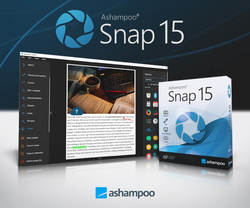


@hummer. I have been able to get it to do an either or horizontal or vertical inclusion but not both. Furthermore the output image is split as it includes the scrolling bar!
Save | Cancel
Windows itself has a few screen capture tools/methods, with Microsoft in the process of adding AI features to the Snipping tool, while several browsers have their own screen capture options, and then there are several free screen capture apps, some of them quite decent. Capturing video is another thing entirely. Your hardware matters -- why game capture cards/boxes are popular -- as does the software. As Alok posted OBS Studio can work well, but you'll spend some time learning and setting it up for your purpose(s). Ashampoo's Snap is the other preferred choice, letting you select the installed codec to use. That's both rare and very important.
The CODEC [COmpressor / DECompressor] is the software that compresses the video data into the file(s) written to disk. For capture it has to be very fast, & produce good to excellent quality video, while making files small enough that they can be written to disk in real time -- writing that video to a very fast NVMe drive helps. Most capture apps use ffmpeg, which is not ideal, and neither are the codecs built into Windows.
videohelp.com/software/sections/codecs
Save | Cancel
Used to bounce between Snap and SnagIt, but in recent years have stuck with ShareX: Snap v12 did not play nicely with ShareX, and I found more value in the latter.
With the improvements to the Windows (11) Snipping Tool, alternate screen capture apps have become less important - but it will be interesting to see how (or whether...) Snap has progressed between v12 and v15.
The newest release is v16, but offering the previous version as a giveaway is a nice way to introduce users to the app - as well as to the brand. Own a number of "Ashampoo" titles - in their Paid Versions - and have found they generally offer good value IF bought during one of their fairly regular sales....
Save | Cancel
Can anyone confirm if this software can handle horizontal as well as vertical scrolling? Perhaps Ashampoo can comment? The website says it can handle "scrolling content" but doesn't say if that includes horizontal as well. Many screen capture apps can only handle vertical scrolling and those who claim to be able to cope with horizontal scrolling as well generally can't handle it. Even Snagit doesn't always get it right.
Save | Cancel
Colin, FWIW I just use the capture built into several browsers to capture the entire page.
Save | Cancel
Colin, yes it can. Do a search for "Snap 15: Video tutorial - Handy short cuts", you'll find what you are looking for at about the 2:00 minute mark. Hope that helps.
Save | Cancel
Colin, have you tried Movavi or ShareX?
Save | Cancel
That is a version only for 64-bits PC.
Save | Cancel
I have been using Snap 11 for a long time primarily for screen video recording, and it has worked well. Now upgraded to version 15 and it is working equally well. It is a keeper. (This is in contrast to version 12 which required setting security exceptions for some executables which I had decided not to go with. No such issue with version 15.)
Snap is able to capture screen as a video for the primary monitor, specified hand-drawn rectangle, fixed-size rectangle placed around, etc. There are plenty of options to reduce resolution, capture mouse cursor, for where to save, and many others.
I wish it also had the option to capture a secondary monitor. To capture that, either you need to make that the primary monitor, or use the rectangles method above which is an extra step and is hard to place the rectangles perfectly.
There are two things that I have not been able to figure yet:
1. If I hide the video recording controls during the screen recording, Snap 11 used to create an icon on the system tray to make it come back again. Version 15 is not doing that anymore. So to just stop a recording, I had to start another one, which prompted to stop the ongoing recording.
2. When the video recording is stopped, it opens Video Editor automatically. With Snap 11, I was able to set it up to not open as I do not need any edits made and rather would not want to make any accidental edits. With Snap 15, I have so far not been able to find that option anywhere.
Another good video recording software is OBS Studio, which is free and open source. It is very powerful too, but is more complex to set up.
Save | Cancel
"When the video recording is stopped, it opens Video Editor automatically. With Snap 11, I was able to set it up to not open as I do not need any edits made and rather would not want to make any accidental edits. With Snap 15, I have so far not been able to find that option anywhere."
When you click the video capture option it opens a window to make whatever settings. There's a drop-down for what happens when you stop the recording that includes what you're looking for.
Save | Cancel
Alok, your first issue... lack of stop recording icon in the system tray... are you sure it's not auto-hidden and just needs to be set to always show in the systray settings... also doesn't "The best Windows screenshot program for images and videos." have keyboard shortcuts for starting and stopping recording? even windows built in gamebar sreen recording has live keyboard shortcuts!
TK
Save | Cancel
TK, I had checked in the hidden sys-tray icons. It was not there.
There are keyboard shortcuts, which I have not been using so far. Will do that unless I find a GUI option.
Thanks.
Save | Cancel
Hi mike. This is helpful. Thanks.
Save | Cancel