Every day we offer FREE licensed software you’d have to buy otherwise.

Giveaway of the day — Handy Start Menu Pro 1.33
Handy Start Menu Pro 1.33 was available as a giveaway on November 15, 2011!
How long does it take you to find an application in the long Start menu list? The Handy Start Menu utility will reduce that time as it will automatically group applications in the menu by categories depending on their purpose.
Also, it will be easier to access items in the menu. You will only have to click the folder with the name of a program, and our utility will run that application automatically.
System Requirements:
Windows XP/ Vista/ 7
Publisher:
ChemTable SoftwareHomepage:
http://www.handystartmenu.com/compare_editions.php?referer1=chemtable.com/File Size:
3.71 MB
Price:
$19.95
Featured titles by ChemTable Software

This multifunctional periodic table is an excellent tool for both students and serious researchers. It has over 20 types of data on each element and all known isotopes in customizable, user-expandable tables. All sixteen numeric data types (plus any user-added data) can be corelated in particle or line graphs. Includes a powerful chemical equation balancer that can solve the most complex organic reactions and calculate molecular weights and amounts of reagents.

Reg Organizer is an extensive and extremely powerful set of registry tools required for effective system registry management. This software lets you view, edit and safely clean the registry. It allows to preview the registry files you want to import (including the ability to preview files directly from Windows Explorer). Includes registry cleaner, which will safely compact, repair and optimize the registry. With Reg Organizer you can thoroughly search the registry to find all the keys related to a certain application - Reg Organizer does this job quicker and better than other similar programs.
GIVEAWAY download basket
Comments on Handy Start Menu Pro 1.33
Please add a comment explaining the reason behind your vote.
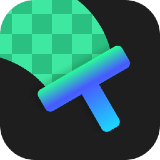

Excuse me, I don't get the point here. Why should I have a program for that purpose, if the best thing is to do it manually. How the program will guess that I want to have "Internet", "Video utils", "Graphics utils" etc. folders ? Why a program should decide what to put and where ? That's something I like to decide. I have been doing that for years and never felt the need of a special program for that.
I guess this is for people who never did the task themselves for the simple reason they never realized it is possible to rearrange the start menu yourself.
Save | Cancel
Great program. Kudos. Incredibly easy to install on WinXP Service pack 3, and practically no learning curve. Easy to change menu categorizations I disagree with, easy to create additional categories, and easy to assign uncategorized items to categories.
81% thumbs down??? I can't believe it. This is easily the best start-menu program GAOD has made available. And every start menu program it has made available has been way better than the WindowsXP start menu.
Save | Cancel
Actually, I kind of like it. It did a reasonable job of categorizing, and it took me just a few minutes to add a category to the items it couldn't figure out. I gave it a thumbs up, because I do feel it does what it says it will do, installing was uneventful (a good thing), and the few settings were intuitive. Honestly, a program like this is personal taste, and with the wide variety of competition out there, many free, I think the 19.95 price tag is a bit steep. I would probably be willing to pay up to 9.95 for such a product, but no more than that.
I do have one question, some items are highlighted, how can I unhighlight those items, I see nothing in the settings that even mentions this??
Save | Cancel
Would not install on (2) XP machines.
Why?
Save | Cancel
Whenever I have installed an application that I expected to use often, I have opted for having its icon placed on my desktop. However, I ended up with so many desktop icons that it was becoming difficult to find what I was looking for. The simple solution was to create a new folder on my desktop for each genre of applications and drag the appropriate shortcut icons into them. So, now I only have folders entitled, "Games", "Internet", "Multimedia and Graphics", "Utilities", and "Word Processing" on my desktop. I simply click on the folder that contains the type of program which I'm looking for and it opens up a window with shortcuts to all of the programs in that category, allowing me to see all of the alternatives and making it easy to select the one I want. Those five folders sort 70 program icons for me. Why would anyone need an application to do that, even for free through GAOTD, let alone one for which you'd have to pay $19.95?
Save | Cancel
I used Start Menu 7, its predecessor, on my computer with Windows 7 Home Premium, I am very pleased with Start Menu. Before Start Menu, my icons on the desktop are still scattered even after Sort by Name. Somehow the isons do not sort out alphabetically. With Start Menu, I find programs quickly. I also like the grouping done by this software.
Save | Cancel
My start menu items are only the 'Windows' built in tools and I organize everything else by folder. I use a tool called Toolbox that you can download (freeware of course) from http://www.cylog.org/utilities/toolbox.jsp I have been visiting this site for years and you can believe me when I say I have tried pretty much every start menu program offered here as well as similar options found on freeware sites. I review freeware programs on a woman's networking site and I always return to organizing the start menu by clicking "properties", check off 'Read Only' and 'Hidden' and 'Apply these changes to this folder, sub-folders and files', it removes the item completely but does not affect any other aspects of the program. To access any folders or specific software I have been using Toolbox faithfully for over ten years now. It has been upgraded and has a host of new items but the basic 'floating task bar' it creates is highly configurable, and all it takes is one click on the program's icon to launch it.
As always thank you GAOD.
Save | Cancel
#16: "What’s wrong with just creating folders in the Start Menu/Programs folder like I do? (Win XP and 7) No resource using program to worry about. Or am I missing something?"
Well, the problem with that approach is that you have to do it. :-) Then you also have to clear out the shortcuts you moved when you uninstall an app. Then assuming you keep everything well organized, you have to wind your way through the Start Menu folders to find what you want. Doing it that way works fine, but many people won't/don't bother.
Save | Cancel
So far, I love it. I've been doing the same thing on my desktop(Creating folders of shortcuts to avoid scrolling through the start menu). This will allow me to reclaim some desktop real estate. Also, thanks to those who presented some of the free equivalents of this. I wasn't even aware you could get these. Thx everyone!
Save | Cancel
Handy Start Menu is a small app to help you organize Windows Start Menu -- it installs to the Windows user profile, so that each user can have their own Start Menu set up the way they like it. Style-wise Handy Start Menu leans more towards XP than win7, it will try to organize the shortcuts in your Start Menu for you, & right clicking the taskbar icon you can get to a window where managing those shortcuts & categories is pretty straightforward. Installation adds one registry key for the app + one for uninstall, with 2 "ChemTable Software" folders added -- the folder under User\ Local Settings\ Application Data\ [XP] or User\ AppData\ Local [Win7] holds the 42 program files in 5 folders taking up ~9 MB -- the 2nd folder under User App/Application Data holds logs & configuration data.
One of the Microsoft developers wrote at some length about the Start Menu in general & the new Win8 Metro GUI... a good part of the blog was taken up explaining why they went to the Metro GUI in the 1st place. The part of that article that's relevant today, is that according to Microsoft's data, most Windows users prefer anything but Windows Start Menu as-is. I think pinning items to the task bar was the most popular method in win7, but Handy Start Menu, like other menu utilities & launchers is an alternative. To me today's GOTD doesn't change things all that much, so maybe it's not different enough from Windows default to please a lot of people? OTOH maybe attempting to organize things a bit is all some want or need, & they'll be happy with Handy Start Menu right off. Since it doesn't make any permanent changes to Windows Start Menu it's painless enough to give it a try if you think it'll help out.
Save | Cancel
Create high level 'folders' in your start menu, for categories that meet your needs. EG Web, Graphics, Editors, etc.
Perhaps have a couple of sub 'folders' such as Browsers under Web 'folder'
A couple of others (above) have also suggested this (organizing your folders yourself).
Then in XP, just set your Start Menu to Classic style.
In Windows 7, use this free program -
Classic Windows Start Menu (CWSM)
http://coreaffinity.megabyet.net/classicwinstartmenu.htm
It does not require installation (I love that), which means there are no changes to your system.
It floats it's own Start button over/above the Win 7 one, so all you see is the CWSM button.
(there is an option in it's Start menu, to revert to the Win 7 menu.)
You can use the graphics, but I prefer it to look like the simple XP Classic menu.
I actually prefer it to XP's classic menu, because CWSM allows you to choose the Font, and the size of the Font.
If you give it a try you have nothing to lose, as it makes no changes to your system.
Save | Cancel
After reading #16 &17, I felt better about using the everything-in-a-folder scheme - works for me, and saves all the issues with this item - I'll pass on what is only a marginal idea, IMHO it seems over-priced and a bit dated, and thanks to 16&17, kinda needless.
Save | Cancel
I've really enjoyed using the free "Vista Start Menu" with Win7. It's found at http://www.vistastartmenu.com.
Save | Cancel
Cool! Way Cool! I have been trying to sort my short cuts by types for days. EXCELLENT!!
Save | Cancel
Downloaded, installed and activated.
Tried it.
(For those who see no changes at all - you may have set your Start Menu to "Classic View")
This software auto-placed many programs in the wrong category.
Tried to rename some categories - CANNOT !
Tried to remove some intermediate folder - CANNOT !
*** Please note that Windows XP specifically allows both deletion and/or renaming of the ANY sub-folder in the Startup Menu***
This means the consumer (if not getting free on GOTD, will have to pay money to buy a software that gives him less ability to do things than what he already had under Windows XP. This is a terrible No-No !
Many programs placed into "Without Category".
Major observation of this software:
It cannot decide whether it wants to be automated or manual.
If fully manual, then at least user can adjust all/any category, remove unnecessary/unwanted sub-folders and rename ANY category.
But the software refuses to allow this.
If fully automated, then it did get most of the programs into the wrong category or into the "without category" group.
So it is a failure on both counts.
Uninstalled the software.
Much easier, simpler and faster to do it FOC to create Start Menu folders for groups e.g. [Zip] or [GPS] and slot relevant programs into them.
Have been using shortcut icons on desktop to rapidly invoke programs to run. This has worked really well for years. So almost never use the Start Menu to execute individual programs, except Run Regedit or to Shutdown or Restart.
Save | Cancel
#12, Nothing beats the brilliant and free LinuxMint 12 for making the start menu more productive.
Save | Cancel
I have successfully moved the program to the E:\Program Files (x86)\ChemTable Software directory, however I had to use <a href="http://www.iobit.com/downloadcenter.php?product=iobit-unlockerI"IObit Unlocker to delete the C:\Users\JIM\AppData\Local\ChemTable Software directory
You can delete these files if you're using the 64-bit edition of Windows:
License.txt, readme.txt, StartMenuHook.dll, StartMenuService.exe, Updater.exe, WhatsNew.txt, and the Language folder if you're using the English version.
You also might want to check the C:\Windows\System32 or C:\Windows\Syswow64 directory for libexpat.dll
On Windows 7, I prefer to use the open sourc3e Classic Start Menu.
http://classicshell.sourceforge.net/
Save | Cancel
Make your own Start Menu category folders. Many years ago I did: Computer Hardware Utilities, Computer Security, Display Options, Internet Tools, Multimedia, Office, Reference, System Tools, Utilities - Misc, Visual Graphics.
Save | Cancel
I have a few hundred entries in the Start Menu, which are completely unsorted. Today's Giveaway does a good job of organizing those entries into folders. Though 179 applications were lumped under the heading 'Without Category', Handy Start Menu's 'settings section' simplifies the task of sorting them manually. I had first assumed this program was not needed — until I installed and ran it.
Save | Cancel
I like the organization feature to reduce clutter.
What I don't understand is why it installs to the Start Menu rather than the Program Files directory.
I now have multiple files under the C:\Users\JIM\AppData\Local\ChemTable Software, C:\Users\JIM\Local Settings\ChemTable Software, C:\Documents and Settings\AppaData\Local Settings\ChemTable Software, and C:\Documents and Settings\AppData\Local\ChemTable software
This is totally unacceptable.
I'm going to try to move it and will post back later.
Save | Cancel
This may sound a little old fashioned, but I created a folder on my desktop called "shortcuts" then I created shortcuts for my most used programs. Cost: $0.
Save | Cancel
What's wrong with just creating folders in the Start Menu/Programs folder like I do? (Win XP and 7) No resource using program to worry about. Or am I missing something?
Save | Cancel
I use Start Menu 7 aka vista start menu (http://www.vistastartmenu.com). Even in the freeware version its customizable. If you can remember the name of the program, and are reasonably good at the alphabet, you can find / launch any program in seconds.
Save | Cancel
Does the job very good. I have only 8 apps without category, from which maybe 2 would fit into some category, but they are rather unpopular.
Excellent app e. g. when you want to see your all graphics programs in one list or you don't remember program name.
Save | Cancel
Besides the good old Quick Launch menu, SideSlide allows to launch application in 1 click: I don't want to remember anything and use the keyboard --I don't want to help the computer, it's not my job!
Save | Cancel
No, it's not hard to find things in the Start Menu. Have you heard of Windows Vista or 7? Sorry devs, I'm not paying $20 for something Microsoft has already implemented.
Save | Cancel
Nothing beats the brilliant and free Classic Shell for making the start menu more productive.
Save | Cancel
What does "Not necessary to send the installed programs information" mean? (from the developers compare editions page)
Save | Cancel
Two things I found out within a few minutes after install:
1) When disabling the tool using the "Handy Start Menu" item in the start menu it crashes the Windows-desktop
2) It doesn't sort software that's already sorted into categories/subfolders with Tidy Start Menu or manually.
On the positive side: It doesn't touch the original order of the start menu, disabling it perfectly restores the previous menu. Uninstall working flawlessly. German translation is very good.
Save | Cancel
$19.95 is too expensive ! I want a free pro version ! thanks a lot !
Save | Cancel
Similiar to freeware version of Tidy Start Menu which is more functional because you have to manually sort the entries since this application sorted several entries into the wrong category. I have been using Tidy Start Menu since February. I will use this for a few days but will probably go back to Tidy Start Menu. $19.95 is far too expensive!
Save | Cancel
I use the freeware Launchy instead. Takes 3 seconds to access an application if you know its name.
Save | Cancel
From their (rather simple) website:
"Handy Start Menu program requires Internet connection to obtain fresh information from the database to perform automatic sorting of programs by categories.
"(Y)ou can block the access to Internet for the program in your personal firewall settings by creating an appropriate rule."
Save | Cancel
The program does not send data, it just queries categories for the unknown programs. It is necessary to properly sort them into categories.
Save | Cancel
The program asks for permission to send information about installed programs. Without permission, it does not send anything.
Save | Cancel
While executing the program Mamutu detected a possible malicious behavior. The program tries to invisibly send data to the internet.
Save | Cancel