Every day we offer FREE licensed software you’d have to buy otherwise.
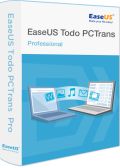
Giveaway of the day — EaseUS Todo PCTrans Pro 6.5
EaseUS Todo PCTrans Pro 6.5 was available as a giveaway on June 18, 2014!
The giveaway is over, but you can use this coupon code to buy EaseUS Todo PCTrans Pro at a 30% discount: CHEN-CGCV. The offer is valid till September 1.
Todo PCTrans is an easy-to-use data and software migration tool. Get a new computer and need to transfer all data from the old one? Upgrading your computer from Windows XP to Windows Vista/7/8? No matter which scenario, EaseUS Todo PCTrans will do the job. It can transfer your documents, pictures, videos, musics, setting, installed applications etc from the old PC to a new one.
EaseUS Todo PCTrans is the best PC transfer assistant for Windows XP, Vista, 7, and 8. With Todo Backup workstation, they mix into the perfect solution for PC replacement and system migration: transfer the operating system, data, settings, application to the new computer.
Note: PCTrans is 2PC-User Personal License/ one license for 2 computers.
System Requirements:
Windows 8.1/ 8/ 7/ Vista/ XP (x32/x64)
Publisher:
EaseUS SoftwareHomepage:
http://www.easeus.com/free-pc-transfer-software/File Size:
12.9 MB
Price:
$39.95
Featured titles by EaseUS Software

An advanced and reliable data backup and system disaster recovery software.
- Backup all files or Backup certain file type in specified folder;
- System migration and System Snapshot;
- Disk & partition recovery.

Partition Master Free is easy-to-use and excellent partition&disk management tool. With it, users can resize, move, split and merge partitions to fix low disk space, extend partition, manage disk space easily on MBR and GUID partition table (GPT) disk.

Free recover lost data from disk and storage disk.
- Retrieve deleted data from formatting, partition loss, improper operation etc.;
- Recover photo, video, email, documents, audio etc.;
- Safe and quick and complete recovery.

Optimize Your PC's Speed and make your PC more smoothly and efficiently.
- Remove Unwanted Software;
- Clean up all your tracks;
- Delete all types of junk files.
GIVEAWAY download basket
Comments on EaseUS Todo PCTrans Pro 6.5
Please add a comment explaining the reason behind your vote.
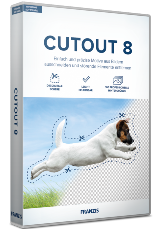

@XP-Man (if you will watch a tooo late comment...)
Examples for what I meant with hardware tied you can get by SoftOrbis:
(all?) their tools read out some hardware info and create a unique key in the registry from that, during installation processs. Such this key "binds" the installation to the a specific computer and the installation can not be transferred WITHOUT new registering it with a/the legal key
The software itself of course is transferable, but will need a/this re-activation.
Save | Cancel
@ronn #46 You are right, and you could find the answer in guide page. Now you can carry the giveaway and install the free version on your new PC in the future, it still works for the 2PCs.
Save | Cancel
Re #47, see https://db.tt/UtVyntOW
Save | Cancel
#3, Karl said: "Even if you deny at the “user experience program” – whatever this means – the uexperice.exe will be installed and the program tries to contact the I-Net IP 66.39.108.241."
Karl, what you unchecked during the install was the creation of a desktop icon. Of course that didn't stop the program from being installed or executed.
Save | Cancel
Um . . . looking at the table on the homepage, it seems to me that the free version will only transfer two application programs, so if we grab this giveaway and install it on our present machine in hopes of getting a new machine sometime in the future so we can then download and install the free version on that machine and carry out the transfer then, we will be limited to transferring only two applications unless we pay the $39.95 for a full license for the second (i.e., new) machine. Is this correct? Is there someone from EaseUS monitoring this thread who can give a definite answer to this question? I went ahead and downloaded and installed the giveaway although I don't have any firm plans to get a new machine in the near future, but I probably will have to someday, and I hope this will make the transfer easier at that time, so thanks to GotD and EaseUS for what I hope will be a help in the future!
Save | Cancel
Er #37, you should use the local IP address of the other computer. Not the IP address that your provider has given you. Very often the local IP address will begin with 192.
Save | Cancel
I got here late tonight.
I want to transfer my programs ( mainly giveaways on my 2nd computer) to a new computer I just bought.
Will the registry entries be copied over a s well.
If not, it's useless, or does Eusu want you to buy the Pro versio they have listed on their website.
Hope to get an answer before midnight.
Thanks a lot
Save | Cancel
@Vin #37 Please confirm you install the software on two PCs which in the same LAN. If it still doesn't work, please email to sara.monica@easeus.com
@Marineboy #31 Sorry about that, could you email us to check what happened. For our colleague have tested many times, especially for our others software and common applications.
Save | Cancel
Unfortunately the application I wanted to transfer Quickbooks Pro is not listed at all.
Is there a way to copy Quickbooks Pro, which is installed on WinXp, to a new PC running Win7/Win8?
Save | Cancel
Some people have mentioned PC Mover from Laplink as a replacement for today's GAOT. I have recently used Laplink's $40 PCmover Image & Drive Assistant to successfully move folders and programs from 32 bit XP to 64 bit Windows 8.1. It doe a REALLY good job at this. The only thing is that you REALLY have to know what you're doing, ie. what files, folders and apps to move. If you make a mistake you can just undo it and do it over again. Takes some time, even on a fast computer, as actually scans the registry.
Save | Cancel
#39 wosa
You always produce knowledgeable and sensible comments but I must admit I'm confused by your logic today.
It would appear that according to you programs are tied to the hardware without any action being taken by the program developer.
Surely if this were the case it would be impossible to write portable programs, that is, programs that can be transferred by directly copying from one machine to the other.
One area I certainly do agree about is how incredibly difficult it is to transfer programs from one machine to the other if they put anything in the registry.
If I have misunderstood you my apologies.
Save | Cancel
#37, You have to install 2 (TWO) Copies of this software on 2 (TWO) separate PCs! Connected by LAN, Or, WIFI. That should solve your problem? Or, That's what it says to do anyway.. Hope this helps you?
Good luck, Rick D.
Save | Cancel
Hi Everyone,
To: GreeneyedNewbie Or, Anyone that may need this info: I have upgraded, Or, Migrated, Many times, Several PCs from Windows XP to Windows 7 and Icky Vista to Windows 7 just using a NEW Paid for copy of Windows 7 Upgrade! And in every instance it worked perfectly! Even better then the old PC! ALL my Applications from XP Work Perfect on Windows 7 Upgrade! I really have no need for this program! And the problems of what it will copy? Or, Wont! But, I use, And Thank GOTD for ALL there offerings as I have used and enjoy many of them over the years! The ones I like I usually Buy! To get the new version etc. I do Complete backups of all my PCs to an external HD! The easiest and safest way to migrate all your software and data to a new PC, And/Or Upgrade the OS to a new version like from XP? Or, Vista? To Windows 7? Or, 8? Is One:
#1 Use an app like Paragon, Or, The Application that comes with almost ALL NEW Hard Drives to do a Complete Copy of EVERYTHING on your Old PCs HD, To the NEW HD! Then put the NEW HD into the old PC, Replacing the old HD and make sure! That it Boots Up Normally! and that everything Works! All your Applications and Hardware and you don't have to update any license issues? I have never had any because you are mirroring ALL Applications and Data on your Old HD to a New HD! To the PC? Nothing has changed! Then: TWO:
#2 Upgrade your old OS, To Windows 7! Using an "Upgrade" Instal CD! Not a Clean, Or, NEW Instal!! Every time I have done an "Upgrade" This way, EVERYTHING has worked! All My Applications and Data! Boot-up the Old PC and Make sure all your Applications and Data is there and working! If you have an error? Or, Problem? You have all your Applications, Data and old OS, on the Old HD as a Complete backup! I just upgraded my old HP Laptop from Vista to Windows 7! And everything works BETTER then before, Gave me another 5 years on that Laptop! Things like my WEB Cam! and a TV Tuner for this Laptop, had quit Working! Some time ago from Vista Driver updates etc.! And I have never been able to get them to work correctly since! But, NOW after "Upgrading to Windows 7! They WORK!!!! Windows 7 is extremely Good at fixing its Self! Fixing Problems and errors all by its self!! Then: THREE:
#3 Remove the New HD from the Old PC, And Instal it back into the NEW PC! Boot Up! Then update ALL the drivers for the new Motherboard etc. With the Driver Disk that comes with a new Motherboard, Or, If its a "Brand Name!" PC (Like DELL, Or HP?) You should have a driver disk from that company? Or you can Download them from there WEB Site. Windows 7 Upgrade is also very good about getting these drivers Automatically, Once you get your LAN Port, Or, WIFI Drivers installed and working! FYI: You may have to re-enter your Windows 7 Registration Numbers! And! FYI: MAKE SURE! You do NOT Use the OLD PC on your LAN with the old HD with Windows 7 on it! Or, You Will have a conflict that your copy of Windows 7 Is installed on TWO(2)PC's with only ONE (1) License! Just save the OLD HD for a Backup! Or Format the OLD HD and sell? Give away? Or, Use the old PC for something else with its own OS and License! Once the new PC is "UP" and Working, That's It! Your Done!
You have an Old HD Backup of your OS and Data! Or you have the Old PC ready to recycle? Or, Do whatever you like with it. You have your NEW PC Up and Running with a new OS and ALL your Data and Applications Ready to enjoy for years to come! I am a certified IT tech and have been working on PC's, Printers, Servers, Networks, etc. For over 35 years! This method May not be the fastest? But, In my humble opinion, Its is the Safest and most Secure way of keeping all your Applications and DATA! Migrated to a NEW PC! And Only requires very easy knowledge of swapping a Hard Drive and using a Phillips Screwdriver! The instructions usually come with a new HD, Or, Can be found on the old Internet!
Hope this helps anyone getting ready to do this? Always do Complete Back-ups! Of ALL your Data and Applications! You never know when a Hard Drive disaster will Disaster you life! And you loose Photos and Data you can NOT Replace! Remember! A Backup Today! Will SAVE Your World! Tomorrow!! Thanks! Take Care Everyone! Always Have FUN!!! Rick D.
Save | Cancel
@XP-Man
"Hardware tied" does mean, a unique key is generated for every PC! - no matter where it is stored! (registry, programs folder, or system folder...)
So it will become impossible to run a package on another computer without registering it again, for the key will simply be wrong (hashes...)
Besides this, (not only...) you did not get to the point of my previous comment: It was on the difficulty (and some necessary points of fail) in trying to write a transfer tool.
Perhaps I badly expressed myself in English?!
Save | Cancel
Re #34,
If Todo PCTrans cannot detect the computer, please click “+” icon and input IP address to add the computer.
see http://www.easeus.com/tutorial/pctrans-free-user-guide.html
On the Dutch page #3 you can also see a tip to use shared folders.
Save | Cancel
Installed OK, entered the registration key.
When I open the application it says "Please select a Computer to Transfer"
The box on the right side is blank as well as the box below is blank. There is no computer listed to select from.
I clicked "+" icon and input IP address - still I do not see mu computer. Is this thing going to work?
Please Help
Save | Cancel
Update: The app let the computers sleep and the connection was interrupted. It has not been able to restablish the connection. When I tell it to "Cancel" the transfer, it asks me to confirm and when I do, nothing happens. I am going to have to restore the target PC. Do not use it to transfer programs and make sure you prevent the computers from sleeping manually.
Save | Cancel
This program is just a sniping at Laplink's PC Mover which actually does migrate programs, files, & settings from XP or Vista to Windows 7 or 8. Now PC Mover used to be $29.95 but Microsoft made a deal with Laplink. MS broke the ability of Easy Transfer to work with Windows 8.1; it only moved files and settings anyway but was free.
Now they provide a free version of PC Mover which only transfers files and settings and it only works old pc to new pc.
PC Mover Pro however actually moves most programs (No avs or security apps however, an easy install). Furthermore PC Mover Pro allows you to do an in-place upgrade on one system! Bummer is the retail price went up to $59.95 but they have deals if you watch or call and beg them. OEMs can buy 5 packs or more at a reduced rate too.
It works great, I've moved MS Office several times without having to reactivate. Adobe CS4 too. Yes it's not perfect but if it crashes it will restart as many times as needed. It can send an email when finished (it can take up to 12 hours or more). Did not move Firefox bookmarks, easy to import from the daily backups it makes. Failed with Eudora too; not perfect as I said but the best out there now.
Anyhow this freebie here...I can only use one day, this day? What if I have not ordered my Win7/8 or bought a new PC right now? If it works, nice but this GOTD is pretty worthless for anyone except somebody ready to migrate today asap so I guess it is more about publicizing the product than an actual free preview like the rest of the mostly great GOTD. If I can use this later I may try it but thumbs down as far as I am concerned. It cannot be used without planning beforehand so as a GOTD = worthless imho. I've only been building and repairing PCs since 1987.
Save | Cancel
Weird- for some reason the program does not discover any computer:
http://bit.ly/1pgnEDo
Any ideas please?
Save | Cancel
How can I use this software to upgrade XP to Win7 on the same hard drive in order to keep ALL my apps, e.g. MS Office? Any help will be deeply appreciated. I do have a D:\ but it is full of stuff, including an Acronis backup of c:\.
Save | Cancel
The reality is, programs such as this have limited use. They simply can't find EVERYTHING needed to transfer and run a registered program on a new computer.
Having recently upgraded several machines from XP to WIN7 Pro, I just bit the bullet and reinstalled everything I needed.
If you're stuck, find a copy of Vista somewhere, and install it as an upgrade to XP, then install WIN7 as an upgrade to Vista. I don't recommend this, though, as you will be bringing along an awful lot of bloat and garbage.
Save | Cancel
I thought it was my lucky day when I checked todays give away. I have just taken delivery of a brand new 64-bit Windows8.1 machine and wanted to take data and a few programs off my old 32-bit XP machine, this could be perfect - it isn't.
Installed on both mnachines though confusing in that it has to be on both machines before you are asked for the registration code, but alarmingly it then immediately starts to transfer EVERYTHING from the old machine to the new - no option to select.
First time run it lasted abour 30 minutes before freezing. Restarted on both machines - had to put the code in yet again and yet again it seems to have frozen having transferred less that 1% of what it says will be transferred.
Two chances and not giving me the option to choose - sorry guys but this one is not a keeper and will be deleted.
Also, one of the programs that it failed to transfer was a previous give away from EaseUS that I had on the old machine, so doesn't even work with their own software!
Save | Cancel
@18 Juan
It's called "Giveaway Of The Day" (GOTD) because you only can download and install it for 24 hours (one day, a bit transposed depending on your timezone). If you download any GOTD and unzip it there is always an explanation in README.txt: "You have to install and activate it before the Giveaway offer for the software is over."
For activating you need internet, i.e. you can install the pro version only on a PC connected to the internet and not transfer it to any offline computer!!!
To avoid former workarounds GOTD use this Themida wrapper (see GOTD forum) which hinders Virustotal to check the installer and which costs me always 10 MB of my poor "fast" download contingent, i.e. todays GOTD is in reality 12.9MB-10MB=2.9MB only. Therefore you have to trust the programmers (and naturally GOTD) to install this software.
There are reinstall workarounds for pros but if they would be published the "war" would upgrade.
To all newbees:
Please ask questions early to get answers in time. And please search for answers first yourself and if in vain then ask questions!!!!
Save | Cancel
#4: "Now Windows XP has come to the end of its life, its time to think about upgrading to Windows 7 or Windows 8."
Admittedly I enjoy being contrarian, but in this case I'm being practical when I say maybe. The simple registry hack that's been published, so XP reports itself as POS 2009 Ready, seems to work OK so far -- I thought MS might shut it off but last Update Tuesday it still worked OK. Is it as good as 7/8/8.1? Depends on your criteria. XP is simpler, thus faster, & easier to maintain. Driver support & security lag, plus in most cases you don't have the potential advantage of increased RAM that comes with 64 bit Windows. OTOH if you don't have newer hardware, drivers aren't a problem, & if your software's 32 bit anyway, the advantages of a 64 bit OS might be questioned.
Most importantly though, to run as well as XP, win7 or 8/8.1 needs newer better hardware. MS may fix that with later versions of 8.1 or 9, but right now, today, a lot of XP machines will not give satisfactory performance with 8.1, assuming you can get it installed. Not everyone can afford a new PC, & for many who can, it's just not on their list of priorities, especially when you consider what a new smartphone or tablet can do for a fraction of the cost.
* * *
#15: "This program seems only for transferring from one computer to another. I don’t see anything about upgrading or even a dual boot computer... I have done some transfers manually and most of it involves dealing with the user directory. ... As far as applications go, it’s usually best to reinstall those since different programs may have different setting for different operating systems or hardware."
I think I saw something on their site about having other software for same PC transfers. Since PCTrans Pro copies from one live copy of Windows to another over a network, you'd have to use a VM for the new version of Windows -- the VM emulates a separate PC. Maybe surprisingly the hardest part might be setting up the network connection -- VirtualBox folder sharing is so widely used there's not as much easy to understand documentation & advice on setting up a regular network connection. Once everything was working [that was going to work] in the VM, clone the disk to a real disk/partition & run migration software or do a repair install of Windows to get it set up for the basic hardware drivers, e.g. for the main board. If you clone it to the current system partition, you upgrade -- if you clone it to another partition, afterward running EasyBCD, you dual boot.
As far as different software installs goes, since I've been monitoring installs for the last few years in VMs, I've seen very little or no difference with the majority of software I've monitored. When Vista came out there was a brief period where Vista software & XP software were two, sometimes very different things. Then I think developers realized XP wasn't going away, & since it took more effort to write 2 separate versions of their apps, they decided not to. Myself, by far the majority of my installed software works equally well in XP or win7, with no difference in the install other than the Program Files (x86) folder in win7 64, & win7 64 adding registry entries related to monitoring whatever app + VSS [Volume Shadow Copy].
* * *
#17: "I’ve been using WET (Windows Easy Transfer) to capture all the users data from one PC to another. Will capture some programs but not all. So with WET and sysprep (learn how to use it and it will save you heartburn later own when you have to move or restore an image. ... G posted a app a few months back that let you xfer from one drive to another (like installing a new drive). I used it and it copied over all my files from one hard drive to SSD drive and didn’t have to re-arm anything. Including my office products and Adobe CS6 suite."
All you have to do to replace a drive/partition is to clone it -- when I did that Using Paragon it also copied the same hdd serial number [the only thing changing hard drives would change] so stuff like Adobe still worked. I think most disk software today [e.g. EaseUS, Paragon etc.] automatically handles any special details moving to an SSD. The hard part is either spending big bucks for a big SSD, or paring down the amount of files/folders [including installed software] to fit on a smaller one.
Transferring software to another copy of Windows OTOH is an entirely different matter -- AFAIK Laplink & EaseUS are your only choices if you can't do a Windows in place version upgrade.
For those unfamiliar with Sysprep -- http://technet.microsoft.com/en-us/library/cc721940%28v=ws.10%29.aspx
In an IT setting they might use disk images to set up newly purchased PCs, &/or when they do a mass Windows upgrade etc. -- it's not unlike restoring a backup image to however many PCs/laptops. It's pretty much useless OTOH for the Windows user who's added software over years -- to create a master image in a new version of Windows they'd have to do the same thing as installing all their software in the new version anyway. Only once they added all their software they'd be done.
Save | Cancel
Sounds okay, but I will pass. Unless you have a new computer right now you need to transfer to and can install to today, it only serves as a demo program. You would have to buy it to actually use it.
How about a backup program? (like the EaseUS free backup app) Or a cloud? I think they would be the next best thing to use to transfer your data to the new computer.
Thanks GAOTD and EaseUS.
Save | Cancel
To EaseUs software makers or any one else who can answer the question.
1) Can I use this program to migrate Application Programs from Xp on one computer to Win 7 or 8 on the other.
2) Can this program be made portable. Because if it does not that means that I install the program on both PC's today and activate it and use it. Otherwise after today it will not be Free to activate and I cannot use it at all. Is this true?
Save | Cancel
@#18 Program needs online activation which is possible with given key today only.
Save | Cancel
If you want to transfer Files and Settings *ONLY* (no software programs), the built in programs in Windows are adequate enough. However, there are limitations between versions of Windows and I advise checking them before proceeding. For example, WET (Windows Easy Transfer) in Window 8.0 can transfer from previous versions of Windows, but WET in 8.1 can only transfer from Windows 7, Windows 8, and Windows RT systems. It cannot transfer for Windows XP, Vista, or 8.1 systems.
PC Mover is excellent at moving files, settings, and programs to a new OS as long as the new OS is more recent than the old one. I've used it for Vista or Windows 7 to Windows 8.1 moves when the software had to be moved as well. The major 'minus' is that it tries to install lots of unwanted spyware and search bars and junk software. If it was free, the junk it loads would bother me, but I paid $90 for it and for a paid program that sort of junk loading is unacceptable. Today's giveaway is supposed to be as good as PC Mover without the junk software.
I haven't used it yet, but on paper it looks as if it will do the job of moving from an old Windows system to a new one and not have to re-install software.
PC Mover Express (an XP only version of PC Mover)is a free program available from Microsoft specifically designed for Windows XP migration to Windows 7 or higher. It will move files, settings, and programs to the new machine. It's quite good at what it does. Not perfect, but better than just using Windows Easy Transfer (which cannot move programs, only their settings).
No transfer software can force a hardware based key for software to work when the hardware changes so it's silly to fault the software for this. You might as well fault it because it can't make ice cream on the new system!
PS. I recommend to those engaged in it, that if you want to get into a pissing match with someone in English, you should make sure your competency and understanding of English is adequate to the task. :-)
Save | Cancel
Not so fast, you can not just copy from one computer to a next one. Your hardware dependent drivers will not function on the new computer, Microsoft OS will require original installation program and some of the time sensitive software and IT connections will be reset to none.
Software transfer is only 50% of the job, the rest will be pain in the neck for most of the programs locked on the old hardware, for example AMD drivers will not work on Intel chips and vise versa.
This software is a waste of time, your best bet is a cloning software with Microsoft or third party re-boot software.
Save | Cancel
When upgrading, there is no feedback telling you the upgrade (pro registration) was successful. Need to manually check that it has activated.
Unclear starting instructions: "Please select a computer to transfer" Is that the source or destination? What it really means is, connect to the partner computer. After you connect it asks you to pick the direction of the transfer.
Does not play well with firewalls/AV. Both must be completely disabled.
If one or both of the machines is using wireless expect the transfer to be slow even if you are connect via wireless-N 300
Only found 10 applications out of maybe 75 that it could transfer. Surprisingly Office was one. (But not really, see below)
For user data it could not distinguish between a Dell recovery partition and the OS Partition so it chose generic OS/Bloatware data from the recovery partition
Agomo recognized that applications were being "installed" on the destination computer. That means its acting a lot like the apps are being freshly installed. (If you haven't signed up for Pirforms Agomo you might want to check it out. Nice management tool especially when it comes to understanding what happened when a windows update is installed in the middle of the night.)
No opportunity to pause it once it starts transferring. Once it starts you are committed and since these are production machines, I can't afford to test what happens if I interrupt the transfer. Hope it has good recovery capabilities...
Transferred Skype, WinX DVD, successfully
Office did not transfer successfully. After transfer, error "...has not been installed for the current user. Please run setup to install the application"
Transferred apps I was never given a chance to decline: Windows live essentials, Windows HS toolkit, Windows 7 USB/DVD Download Tool, WinDFT (HGST disk test), WD Smartware, WD Security, WD Drive utilities, WD Align, Unity Web Player, Turbolister, TL-PA210 Powerline Utility, THX TruStudio...
It hasn't finished yet but the above will give you a pretty ggod idea of where this app is. Given my results I'd be reluctant to have to pay more than $10 for it. In the post mobile world, PC apps are ridiculously priced anyway when you can fill up a tablet or smart phone with great apps for $1 each. If anything major comes up I will try to update
Save | Cancel
When you upgrade Windows, performing an actual upgrade vs. a clean install does work -- the big catch with many users is that they want to upgrade from a 32 bit version of Windows to a 64 bit version, & that's something Windows setup will not allow. Win7 64 to win8 64 in my experience works pretty well. Upgrading an existing copy of Windows traditionally has meant old driver installs were modified to work with the new version -- that's good when drivers are unavailable for the new version, bad OTOH when it mucks things up, which has happened often enough to give Windows in place upgrades a bad name or reputation. Installing Windows fresh also gives you a clean slate -- all that accumulated junk in the registry & the WinSxS folder is gone -- which I think is also one reason why so many pro's & PC/IT journalists & PC enthusiasts have always recommended the fresh approach.
EaseUS Todo PCTrans Pro claims to be able to transfer much of your existing software to another, installed copy of Windows. Mileage would have to vary depending on what software you've installed that you want to move. Lots & lots of software will recreate needed registry entries on 1st run, so for those apps it shouldn't be a problem. [It works often enough that before I'll install most programs in regular Windows, I'll install the software in a VM & try just copying the installed files over, often avoiding what I consider garbage from the install process.] I've also got software that depends on other stuff that's installed when you run the program's setup -- whether they would work or not using today's GOTD is unknown, & would depend on the individual program I imagine. The same with software that adds deep roots into Windows & the registry, e.g. security software. PCTrans Pro will tell you which software it finds that it can transfer -- it would be nice if there was a User forum where people could post their experiences, what worked for them & what didn't, but that sort of thing is a bit rare as companies often frown on it -- listing stuff that doesn't work is bad for biz.
Karl mentioned software DRM, which would be the biggest sticking point. I've found it can be handy to add a .txt file with the registration key or serial number in a newly installed app's folder -- lots of software doesn't phone home during registration/activation, & regarding those apps that do, most [including some GOTD offers] work fine. You do have to be careful though if there's software that you really want or need -- in that case check their web site etc. for any migration or moving procedures/restrictions, since you may have to deactivate your license in one copy of Windows before you can activate it in another. Failure to do so could in effect erase or destroy your license, period [there are horror stories with Adobe for example where users could never get their licenses back]. Sony software OTOH can be freshly installed, & the software activated [at most it'll take an e-mail], but Do Not attempt to move it or it might go into revenge mode -- it took me a long time to get Vegas Pro working again after a hard drive change [remove & reinstall would not work].
That brings up hardware IDs, which are becoming more & more common -- I see it fairly often with GOTDs. Hardware IDs can be simple, e.g. your hard drive/partition serial number [easily changed with Sysinternals VolumeId BTW], or a complicated combination of things like that serial number plus your MAC address + board numbers etc. -- what Microsoft uses for Windows Activation is still a secret.
EaseUS Todo PCTrans Pro is a pretty light install, & per their site, you only need to add the free version to the new PC/laptop. If you think you might use it with a new system in the future, it probably wouldn't hurt to install it today, & store the free version download in the same folder for your new machine later.
I wished something like this was available when I first installed win7 -- I looked, Hard. If I was going to move from XP or Vista 32 to win7/8/8.1 64 today I'd install the new OS to a VM, try PCTrans Pro, see what worked & what didn't, see what I could get working, restore the VM by replacing its virtual disk with a copy of the original, & then use PCTrans Pro a 2nd time, skipping any software I couldn't get working the first time. I'd use a VM in case I had any catastrophic problems [I could just restore that copy of the virtual disk], for convenience [it's easy to copy registry keys & such from one window to another], and because I could work on it in bits & pieces when I had time. Once I was done I'd copy or clone the virtual disk to a real one & use Paragon's hardware migration tools -- last time I added win7 to a PC I cloned the VM, booted to the Paragon CD, & 5 minutes later a fully up to date copy of win7 was installed.
Save | Cancel
@SoftwareJunkie
It's quite a shock when you've been making backup images of a boot partition for years and then try to use it on a new motherboard and Windows refuses to boot up. The Pro version of Macrium Reflect has a bare metal restore that supposedly takes care of this, but some (most) do not. Look for "bare metal restore", or you might have a rude awakening coming.
Save | Cancel
Good morning,
I recently bought a new used laptop and this program looks like it would be perfect for transferring data from my desktop to my new computer. I have used Easus products before and am very satisfied with them. However, before I get this offer, I have a question.
Per the GOTD requirements I have to install and activate within the giveaway period. Does this mean I have to install it on both computers within this period, or can I install it on one device now and the other later? I have a new hard drive on order for my laptop but it won't be here for a few days yet.
Will I be able to take advantage of this offer under these conditions?
Thanks.
Save | Cancel
If I download this program today do I have to use it today or can I save if for when I do need it?
Save | Cancel
I've been using WET (Windows Easy Transfer) to capture all the users data from one PC to another. Will capture some programs but not all. So with WET and sysprep (learn how to use it and it will save you heartburn later own when you have to move or restore an image.
I tried to find it but couldn't. G posted a app a few months back that let you xfer from one drive to another (like installing a new drive). I used it and it copied over all my files from one hard drive to SSD drive and didn't have to re-arm anything. Including my office products and Adobe CS6 suite.
Save | Cancel
#12 wosa
Your statement that "- A programs activation key is tied to the hardware it were installed on” is not necessarily true as there is no reason it should be.
When I was developing my software I tried two methods of protecting it against copying; the registry, a file in the program folder.
The registry was by far the simplest method, as Karl says, some obscure bit of information there is all that is needed to protect it, but there was no way I would use that repulsive piece of garbage the registry.
Instead I used an encrypted file, encrypted by its creation date but unfortunately a bug in NT means this will not work after an hour change, thanks Microsoft!
As Karl points out the most probable area of failure is the registry, and from my experience with this company's software I believe it will be able to perform as well as anyone’s.
Sadly I don't think I can use it as if I did upgrade it would on a second hard drive on the same computer, a shame.
Save | Cancel
This program seems only for transferring from one computer to another. I don't see anything about upgrading or even a dual boot computer. Although if you're upgrading Windows over an existing install it usually transfers the software and settings automatically.
I have done some transfers manually and most of it involves dealing with the user directory. You also need to find where mail is stored and move that. Those tend to take up most of the transfers. As far as applications go, it's usually best to reinstall those since different programs may have different setting for different operating systems or hardware. And it allows clearing of garbage at the same time.
Save | Cancel
I'm sorry - I know English very bad.
The program does not allow the migration of the system on the same computer. So if you want to migrate from Windows XP to a higher version, the program "EASEUS Todo PCTrans Pro" that does not allow, as it needs to see both systems.
Save | Cancel
Comparison on
http://www.easeus.com/free-pc-transfer-software/ tells
1 "* Up-to-date application compatibility list lets you get the latest compatible applications Todo PCTrans can transfer.
* Applications may require re-activating on the new PC." and
2 "Tips: 1. No need to activate Todo PCTrans on two PCs when transferring applications, Todo PCTrans Free on one PC, Todo PCTrans Pro on another PC."
ad 1 Can't find this compatibility list. Microsoft delivers a stripped down version of Laplink for free which can't transfer installed applications. The full version can't transfer all programms without anew registration. As this EaseUS Todo PCTrans Pro 6.5 isn't published by MiracleMan it's the same here as also told in 1b.
ad 2 If you trust them and want to use it please don't forget to load free version for other transfer PC. Thus you have left a second pair pro and free for another pair of PCs.
And do a full backup of your old PC before installing EaseUS Todo PCTrans Pro 6.5! If you have got a former Paragon Backup software I believe to remember that you can use the image as a VHD.
My advice, if not satisfied:
Use your old PC with some virtualization software (e.g. VirtualBox) and thus with all installed software you can't reinstall for one reason or another.
Second variant: Dual boot system with old and new Windows side by side.
Third variant: I have reanimated 3 Windows-XP-PCs (512 MB to 1 GB, P3 to P4), now used offline, with internet connection by a very fast Linux Live CD running in RAM, i.e. DVD drive is free for other usage and a FAT32 partition for exchanging files between Linux and Windows.
http://en.wikipedia.org/wiki/List_of_Linux_distributions_that_run_from_RAM
Warning: If you want to write to an internal partition with a second windows or any other secondary OS always logoff your OS completely (no hibernate or whatsoever). Otherwise your filesystem will get corrupted as some changes are stacked in hibernate file etc. and not written to disk and the other OS can't know.
I'm sorry that I can't comment more often for some time but I have discovered free synthesizer ZynAddSubFX for Linux/Win/Mac.
Save | Cancel
@ (Sorry,) Karl,
I mostly ever like your comments for they are useful...
But your comment today is USELESS:
Such Programs MUST fail for the following cases:
- A programs activation key is tied to the hardware it were installed on
... here you WILL need to reactivate that program, even if it is "known by pctrans (ore similar tools)!
- unknown software packages;
... in most cases (at least if there exist a multi folder dependence or/and many non redundant registry entrances...) those programs will fail to be correctly transferred, too.
- software that simply does not correctly run on other windows versions.
- software that needs specific dlls which are specific for the version of the OS;
... but that could be fixed in most cases (will PCtranfer do???)
But with well known software (and if not hardware tied...) for many programs it would be able to tranfer those packages.
This means, the programmers need to have well built databases of the needs and dependencies.
This comes to following summary:
You need a REAL scenario, means: really transfer software installations and testings of the results.
It makes no sense to speculate on this! But deliver working or failing results, please!
Save | Cancel
whats best for installing Win 7 onto a new disc and migrating all the XP data from the old disc please any pointers gratefully received Thanks
Save | Cancel
I've used this...easy to use, but I also use:
Dropbox (consistently upload my apps and files to the cloud for later download and retrieval)
Tornado (usb to usb device for file transfer from one computer alongside another computer) little expensive, but worth it if you're in trouble...
http://www.amazon.com/Tornado-Data-Transfer-Device-Cable/dp/B000YEQG0U%3FSubscriptionId%3DAKIAILSHYYTFIVPWUY6Q%26tag%3Dduckduckgo-d-20%26linkCode%3Dxm2%26camp%3D2025%26creative%3D165953%26creativeASIN%3DB000YEQG0U
ReImage (company that scans your PC for corrupt Windows files (in case of virus, crashes, and similar)--please read reviews on this,sometimes it goes overboard;
NiNite (repository of best known software apps and patches, in case you lose them through file transfers) https://ninite.com/
Save | Cancel
If #3 Karl is correct that it won't copy licensed programs then this is not a incredible program by any means. Some software e.g Windows OS products does read and log your hardware fingerprint to check to see if the program is on the same machine or not but most do not.
If Karl is incorrect this would be a good tool but would be even better if I could use this to preemptively import my applications to an external drive in case my computer gets fried and still transfer it from one Windows 7 to 8 or whatever your case is. The are many paid and free drive clone software that will let you back-up licensed program and still use them on another computer. I think Easeus Drive Copy does that. I know Norton Ghost, Macrium Reflect, Runtime's Shadow Copy, DriveImage XML, etc. all do.
Save | Cancel
@Karl - Thank you for pointing out the huge potential disappointment the notorious GOTD wrapper will likely cause for those of us who simply want to upgrade our OS, not use on multiple PCs. (yes, I know the reason for the wrapper, but it's never going to be financially feasible for us to BUY several 100 software programs we only use occasionally, but we don't want to start accumulating them from scratch, either.)
As we're dreading having to "upgrade" to Win7 from Vista (despite our dislike of Vista from Day One) and fully expect Microsoft to bork the upgrade process and hose our system, cloning seems to make sense.
Could you (or anyone else who's qualified) please explain in 2 sentences or less (hah) -- maybe on the GOTD forum rather than here -- if and how to use this software or a free cloning product or another type of software to create a new fully functional C: drive on a secondary hard drive on the same PC (or even on a reformatted tertiary external hard drive) so we're 100% assured of having a working replacement should the stupid upgrade fail?
This has always been a point of confusion but with hard drive prices so cheap, we know we should do "something" besides tempt Fate. Trouble is, we've fallen so far behind the tech curve, obsoleted eyes glaze over when trying to comprehend clearly what the differences and nuances are between cloning, imaging, backuppering and now "PCtransferring." Poor hubby's thrown up his hands and just mutters a lot. I've never tried to clone a drive and its partitions nor create a dual OS boot or anything similar. It's above my pay grade. All I do are backups and that has me feeling increasingly nervous what with all the patches and mutations and compatibility issues caused by software companies. I once tried creating an image of an old XP drive back before we got Vista with a new PC, but extracting that onto the new hard drive was a disaster because (I forget the reason) only some files would extract from the image with no way to easily tell what was left behind.
Thank you!
Save | Cancel
I use Add/Remove, Programs and Features or RevoUninstallet to uninstall programs - via reboot doesn't seem to work !!!!
Save | Cancel
Does what it claims flawlessly...so if you need a tool like this grab it and enjoy it, even though as usual with Giovanni there are a couple of FREE alternatives out there which does the same and even more for FREE....
http://hddguru.com/software/HDD-Raw-Copy-Tool (works with any OS with any number of partitions, including the hidden ones)
http://www.iobit.com/pctransfer.php
http://www.pickmeapp.com/pickmeapp
Enjoy!! ^_^
Save | Cancel
Now Windows XP has come to the end of its life, its time to think about upgrading to Windows 7 or Windows 8.
Although a fresh PC has its benefits, its always a pain to install applications again. Locating serial numbers (assuming you can find the installation files!) transfering data, and then configuring the software to get it working as it was before.
EaseUS PC Trans comes in two flavours - free and this 'paid for' edition. The free version transfers data only, while this version transfers data, applications and application settings.
Thankfully, you can choose what applications get transferred - its not always the case you want to transfer every program across to a new computer. Equally, not every program is compatible with the newer OS, and again, EaseUS PC Trans tries to guess compatibility for each program before copying across.
Note also that this version allows data 'remapping' - so if an application used to store its data on the C drive but you want to move it to a bigger D drive, it will not only move it, but reconfigure the application settings for you.
Laplink do similar software, but they charge a 'one use only' for their licence - ouch!
Finally, don't forget, Windows 7 and 8 (but the one in 8 is slightly better) has a file transfer wizard which does a pretty good job of transferring Windows' profiles from one PC to another across a network (or USB stick). You can pick the user, then what applications to transfer. I've used this several times and it works remarkably well.
Save | Cancel
Installed and registered without problems on a Win 8.1 Pro 64 bit system. This program must be installed on the two PC, where you want to transfer files, folders or programs.
Even if you deny at the "user experience program" - whatever this means - the uexperice.exe will be installed and the program tries to contact the I-Net IP 66.39.108.241.
A Chinese company (Chengdu Yiwo Tech) with name&address. http://www.easeus.com/support/download/docs/pdf/easeus_company_profile.pdf … awards, that really exist…
I had had program transfer programs in the past. They all have the same problems :
It is easy to copy the program folders - and folders belonging to this program on other places like documents or roaming.
These transfer programs can extract the registry keys belonging to this program. The same way, uninstall tasks find the remaining leftovers. But they cannot - and also this program cannot ...
* Up-to-date application compatibility list lets you get the latest compatible applications Todo PCTrans can transfer.
* Applications may require re-activating on the new PC.
Normally the registry keys for "registering&activation" a program are hidden in obscure place. Obviously to protect the software from copying. So the chance to copy a running and activated program to another computer is not 100% and it is near 0% for e.g. GOATD programs.(*)
For files and folders you do not need this program - you can copy everything the normal way and for a system transfer the good and reliable EaseUS Backup tools do the same job.
I have no real use. Uninstalled via reboot.
(*) except, if you are really cloning (with an exact copy of the complete registry) the system partition.
Save | Cancel
What is so special about this software? Can't I just do a cut and paste of my folders of interest and accomplish the same thing?!?
Save | Cancel
More details about Todo PCTrans, refer: http://www.easeus.com/free-pc-transfer-software/
How to use Todo PCTrans, refer: http://www.easeus.com/tutorial/pctrans-free-user-guide.html
How to activate Todo PCTrans, refer: http://www.easeus.com/tutorial/pctrans-free-user-guide.html#activation
Save | Cancel