English
Every day we offer FREE licensed software you’d have to buy otherwise.
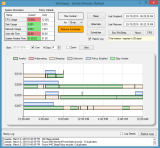
$9.95
EXPIRED
Giveaway of the day — WinSleep 1.1
Keep your computer asleep when it is not busy, saving electricity costs.
$9.95
EXPIRED
User rating:
36
54 comments
WinSleep 1.1 was available as a giveaway on July 8, 2016!
Today Giveaway of the Day
Record your computer screen activities easily.
WinSleep by MollieSoft keeps your computer asleep when it is not busy, saving money in electricity costs and preventing unnecessary wear-and-tear on your hardware! You can define system usage limits (CPU/Disk/Network) and a schedule to control when the computer is awake or asleep. No other sleep program has WinSleep's unique timeline graph showing when your computer was awake, asleep or hibernating over the last 10 days.
System Requirements:
Windows 8.1/ 10
Publisher:
MollieSoftHomepage:
http://www.molliesoft.com/winsleepFile Size:
559 KB
Price:
$9.95
How would you improve WinSleep 1.1?
Comments on WinSleep 1.1
Thank you for voting!
Please add a comment explaining the reason behind your vote.
Please add a comment explaining the reason behind your vote.
You can also add comment viaFacebook
iPhone app giveaways »
$0.99 ➞ free today
$0.99 ➞ free today
$4.99 ➞ free today
Listen music from your favourite cloud storage service, download tracks for offline access.
$0.99 ➞ free today
$0.29 ➞ free today
Android app giveaways »
Whether you're a fan of io games, survival games, or just looking for a fun new game to play, this one is for you!
$0.99 ➞ free today
A collection of icons based on the well-known candy bar.
$0.99 ➞ free today
$5.99 ➞ free today
$0.99 ➞ free today
A nice-looking and beautiful battery charging animation app.
$1.49 ➞ free today

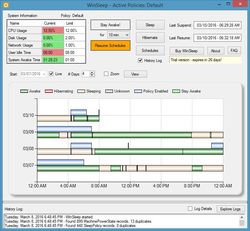
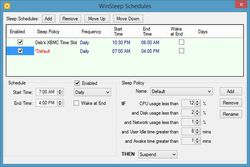
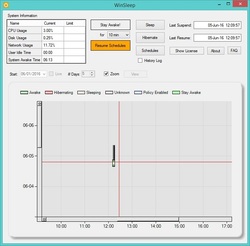

New! Remote Viewer for WinSleep! See it at http://www.molliesoft.com/winsleepmonitor. View and control WinSleep from anywhere. Very cool!
Save | Cancel
Hello all!
I encourage anyone who obtained a license in the giveawayoftheday WinSleep giveaway to upgrade to the latest version from www.molliesoft.com/winsleep.
It has many fixes and new features, including: New "Compact View" button for a more concise display; Fix startup abort when reading blank "graphExcludedSeries" setting from WinSleep.cfg; Replaced Kagi vendor link with FastSpring; Use fewer files to store historical data for machine power state and sleep policy periods; More accurate representation of sleep policy periods on the graph; Show correct policy in System Information graph when multiple policies exist; Better error reporting if cannot create required Performance Counters at startup.
Of course a license for WinSleep is a license forever, so you can upgrade freely without loss of license, configuration, or data.
Thanks! MollieSoft
Save | Cancel
Did anybody else loose their license after rebooting from the recent Win10 updates? Mine reverted to a trial and won't accept the GOTD key, dialog returns this error:
"16 July 2016 12:20:24 - Cannot obtain a license from the license server: The remote server returned an error: (404) Not Found."
Save | Cancel
MollieSoft (support@molliesoft.com) are aware of the issue and have already created a new version that fixes it - great.
Save | Cancel
If you encounter this license problem after a Windows 10 upgrade, please install version 1.1.19.0 from www.molliesoft.com/winsleep, email me the file %localappdata%\winsleep\Machine.dat, and I will provide you with a new permanent license code.
Save | Cancel
lt, I received excellent prompt support from Marvin Hymowech at MollieSoft when this happened to me, including a new license for the new version of the program, 1.1.19.0. I was pleasantly surprised to get so much support for a free program! It reflects well on the developer.
Save | Cancel
WinSleep is now compatible with Windows 7! Get version 1.1.17.0 at www.molliesoft.com/winsleep.
Save | Cancel
I tried 3 different times to download this. Each of the 3 times, it only downloaded an MSI file and a Read Me text file - NO .exe file with which to install. USELESS! Why does GOTD "offer" things that cannot be installed?
Save | Cancel
http://www.groovypost.com/howto/schedule-wake-sleep-windows-automatically/
why would you need this program just use tasks scheduler
Save | Cancel
Tried 2 installs. Each time 'unhandled exception.....' and fails to activate.
Any advise?
Save | Cancel
Bernard, What type of unhandled exception? Is there any more information you can provide? What is the full error text?
Save | Cancel
MollieSoft,
Hello, Mollie;
Continuing our yesterdays conversation:
System is desktop with W8.1.
Installed Winsleep a first time and it did not function (same error as below detailed). Uninstalled via Windows uninstall and downloaded/installed again.
Below is following the text that pops up.
But the screen cannot be resized to supply you the complete list of details that show in the ‘details’ area.
====
Unhandled exception has occurred in your application. If you click
Continue, the application will ignore this error and attempt to continue. If
you click Quit, the application will close immediately.
Configuration system failed to initialize.
==
If I use continue, your screen opens but no actions are possible.
P.S.: if I then want to close the application it needs 2 times ‘Quit’.
Save | Cancel
Bernard, Please try this: uninstall WinSleep, delete the entire directory %localappdata%\MollieSoft, reinstall WinSleep.
Save | Cancel
Bernard, delete the directory %localappdata%\MollieSoft and launch WinSleep.exe again.
Save | Cancel
MollieSoft,
Hello, Mollie;
Thanks for your response. I followed your instructions and the re install seems to have worked. It's pretty late now, but I will test some more tomorrow. At the moment I did not get the same error message so I feel confident that I will be able to do some more testing this time.
Thanks
Save | Cancel
This little gem of a utility seems designed to take care of my struggle with unwanted wake ups in Windows 10 sleep scheduling. However in experimenting with the WinSleep scheduling and sleep policies I find my system won’t automatically go into sleep or hibernate. I set up some experimental Policy limits to observe what happens: I enabled a daily schedule with a policy “user idle time” set to 1 minute, then for that 1 minute I observed in the System information panel that CPU, Disk, Network, and Awake time never exceeded my policy limits, and yet no sleep or no hibernate happens. The manual “sleep” or “hibernate” buttons both work as expected. Any suggestionswhat I am missing or how to troubleshoot this?
Save | Cancel
The program works perfectly I am extremely pleased with this utility. I botched up the settings I was experimenting with (the "awake time" setting needs to be set so that the current "awake time" is greater than the policy "awake time").
Save | Cancel
Neil, Glad it works for you now! If you find WinSleep useful, you can help by submitting a review to any of the shareware sites mentioned on my web page www.molliesoft.com/winsleep, or by commenting about WinSleep on your favorite social media site. Enjoy your free copy of WinSleep.
Save | Cancel
I installed this 2 weeks ago. Win10 pro 64. It works well, it did not wreck my system. I am happy with Sleep. . I was first wondering how to wake from sleep.
Save | Cancel
I was hoping this program would solve the problem I have with Windows 10 not sleeping automatically, even after chatting to Microsoft three times and following every suggestion I can find on the net. Unfortunately it doesn't work either.
Save | Cancel
Nigel, Does it sleep but then wake almost immediately? If so you can check the Windows Event Log to see what may be causing the wake event.
Save | Cancel
MollieSoft,
Thanks for responding.
No, it won't sleep at all automatically even though I can make it sleep and it stays asleep.
I,ve spent hours online with Microsoft engineers and they've had me re install Win 10 twice (one engineer said it had to be done twice, not once as previously told). Typical of Microsoft, why do it once when you can do it twice, however even the magical "twice" never solved the problem. I've installed old drivers, new drivers and more or less given up and stick with my Win 7 system.
Save | Cancel
Seems like Microsoft is not the only one attempting to force those of us with Windows XP or 7 to upgrade.
Save | Cancel
This software may be useful for those who wish to track every little thing their computer does. Other than that, what's the point? If you want to minimise power consumption and the attendant heat output from your computer Windows has Power Options that reduce power consumption while even while you're working (Power Save mode and Balanced mode) plus going to Sleep or Standby after as little as a minute or two of sitting idle. In addition, recent generations of Intel and AMD processors use much less power on average while getting more work done than their models from five years ago. So, other than detailed tracking of in-use vs. asleep, there seems little benefit to be had here.
Save | Cancel
Hmmm, power saving that will prolong the life of your computer.
Actually it is the opposite effect, all those on and off on your hard drive will shorten the life and lowering the voltage will not do anything because the current will rise to compensate for lower voltage and by the way the video card is the most power user in my system and there you can not lower the voltage but turn it on or off.
A 7200 RPM hard drive needs at least 3 seconds to come to full speed at full voltage and the CPU heating and cooling at various voltages will shorten the life also.
The best solution is leave it alone or use 10 minutes set up for hibernate to kick in when not in use.
Save | Cancel
Thanks for this. I've installed it, but don't have time to deal with it now. Please tell me how best (just for now) to have it leave the computer 'always on'.
Save | Cancel
Dr JJS, There is a default schedule set up - just click the "Enable" checkbox to off, to disable the schedule.
Save | Cancel
MollieSoft, Thank you.
Save | Cancel
frank, Sorry - didn't mean to upset anyone. It's sorted now anyway.
Save | Cancel
I am interested in this offer. However I have a lot running on my laptop now so I would not want this running all the time. Can I install it but only use it when I need it to run? Also is it even intended for laptops or is it only for desktops?
Save | Cancel
gpc111, The WinSleep installer places a shortcut to WinSleep in the "All Users" startup folder (open a Windows explorer and type "shell:common startup" in the address bar). You can just delete this shortcut, then WinSleep will no longer start with Windows; just use the desktop shortcut to run it whenever you wish.
Save | Cancel
gpc111, The WinSleep installer places a shortcut to WinSleep in the "All Users" startup folder (open a Windows explorer and type "shell:common startup" in the address bar). You can just delete this shortcut, then WinSleep will no longer start with Windows; just use the desktop shortcut to run it whenever you wish.
Save | Cancel
gpc111, a desktop computer is a computer; a laptop computer is a computer, both, I assume, where purchased with a Windows OS which is what makes your computer function. No difference between the two except for the obvious.
And you don't have to have any program run all the time. In fact there are certain programs that should not be running all the time. There are many or the programs I have installed that want to start when Windows starts, but, out of all of them I only allow six to start with Windows.
How to control this? Find the "Run" Command; it is in different places for different versions of Windows. In the "Run" dialog box "type" - (msconfig) and "Press" or . This will bring up, initiate, the "System Configuration Utility"; tick "Selective Startup", below that tick "Use Modified BOOT.INI" . . . . . . . (This is all under the "General" tab. Select the "Startup" tab. This list all the programs that desire to start when Windows starts. The programs that will start with Windows all have a check in the check box. Uncheck any box, for any program, that you do not wish to have start when Windows starts.
Now Select the "Services" tab. This is similar to "Startup", but only deals with "Services" that are required to make certain programs function properly. Toward the bottom. about a quarter of the way from the left, is a check box "Hide All Microsoft Services". Go ahead and check that box. Check this box anytime you want to make changes to which "Services" will start with Windows; in general you don't want to make changes to the Microsoft "Services". Once you check that box All Microsoft "Services" are hidden and any changes you make will not affect the MS "Services". You get to decide which Services get to Run at Startup and which ones don't. Understand that in order for the programs associated with these "Services" to Run and Function these "Services" need to be running at Startup. If you've unchecked a box in "Startup" you should also uncheck the "Service" associated with that program.
If anyone smarter than me wishes to correct me please feel free to do so as long as you are positive the information you are imparting is accurate. To the best of my knowledge the information I've provided is accurate. Someone else may be able to explain it better.
Save | Cancel
Thanks for this GOTD.
Please elaborate, how is this different than the built in power schemes? Isn't Win10 already power savvy?
Thanks :) love technical utils!
Save | Cancel
AR, WinSleep allows more fine-grained control over when the computer sleeps and wakes than what Windows offers. Windows will let you sleep/hibernate after a specified time period; WinSleep lets you set specific CPU/Disk/Network power percents below which the computer should sleep, and also lets you define a time schedule during which this policy is applied; the timeline graph is also a unique feature of WinSleep, showing you exactly when your computer was awake or asleep over several days.
Save | Cancel
Thanks! Installed, and this is a case of instant love :) much finer resolution of control, and well thought out display, Especially highlighting of "which part of the rule is holding us awake now".
The "default" scheme is a bit confusing, though. when I first clicked "add", it created another entry named "default*" (in red), but all changes to that one affected the main "default" scheme. Had to "add" again to get a real new scheme .
Thanks, my Teclast Windows tablet will last longer, and I no longer have to "fear" to unsleep it just for some small inquiry.
Save | Cancel
AR, you clicked "Add" for a Schedule; this created a new schedule with different time settings; however the new schedule is initially using the Sleep Policy named "Default". You can create a new sleep policy (cpu/disk/netwk %) and assign it to any schedule you like. Please see the FAQ doc for more info.
Save | Cancel
MollieSoft,
thanks.
By the way, I'm surprised my comment got voted down. Anyone willing to explain?
Save | Cancel
please help GOTD team.when i try to install giveaway softwares then only software informer comes.why not installing giveaway softwares in my pc? please help gotd
Save | Cancel
manu@seoglobalrankers.com,
Thank you for contacting GOTD project team!
It seems that your anti-virus system is damaging the installation files. In this case, you may try using the following workaround
Please, carefully follow these steps:
1) disable the anti-virus suite and restart the computer. You need to disable all the anti-virus systems if you have more than one installed. Make sure it won't start automatically with the computer.
2) download the program archive once again and extract the contents to a dedicated folder
3) Carefully follow the installation instructions in the readme.txt file.
There should be no problems with the installation. Make sure you switch your anti-virus back on after the installation. Please mind that all the files are checked for viruses beforehand, so you may rest assured, the installation is 100% clean.
We apologize for the inconvenience.
Save | Cancel
manu@seoglobalrankers.com,
It took my computer several minutes to start installation after the Informer thing appeared. Dont know why, but might want to give it a few more minutes before giving up.
Save | Cancel
when i try to install giveaway softwares then only software informer comes.why not installing giveaway softwares in my pc?
Save | Cancel
manu@seoglobalrankers.com, On other Giveaways I found the antivirus and or firewall was preventing installation.
Save | Cancel
Just stumbled across the program a couple of days ago BUT even after trying again today's version nothing but errors - I can't run it on WIndows 10.
Start the program .NET Framework error "Could not load Counter name data because invalid index was read from registry", so I just said Continue. OK, "Show license" - paste in the license key, click activate and "Unhandled exception has occurred in you application".
And so it continues on my machine - sorry to say so but to me it sounds useful - I am rendering stuff over night and would like the computer to sleep when it is done (based on processor usage) BUT it just does not work - at least on my machine.
If somebody of MollieSoft is interested I can recreate all the errors.
So sadly a "Does not work" comment from me.
Save | Cancel
Barcud Revnik, I have not seen this before. A web search tells me the performance counter data on your machine may be corrupted, and there is apparently a Microsoft fix - see this:
http://www.urtech.ca/2015/09/solved-cannot-load-counter-name-data-because-an-invalid-index-was-read-from-the-registry/
Here are the instructions from that site:
-------------------------------------
Click the START button
Type CMD
Right click CMD PROMPT and select RUN AS ADMIN
Type LODCTR /r
Wait a few seconds for it to throw ERROR: UNABLE TO REBUILD PERFORMANCE COUNTER SETTING FROM SYSTEM BACKUP STORE. ERROR CODE IS 2
Type LODCTR /r (yes, do it again
Save | Cancel
Barcud Revnik, Sorry more research shows should be capital "R":
From an elevated cmd prompt, type:
> lodctr /R
twice. This will apparently rebuild any corrupted performance counter data on your machine.
Save | Cancel
MollieSoft, thank you - I take it all back!!!
Never had that problem before that is why I did not assume something was wrong with my computer.
Very nice program - I will try to change my initial comment.
Program works fine - so - thanks for the GOTD and for helping me sort out the problem!!
Save | Cancel
Not sure how to change my initial comment.
Seems like the problem was with my computer/Windows installation.
Program works fine and does what it claims.
Sorry for any confusion I might have caused.
Save | Cancel
Barcud Revnik, Glad it works for you now! If you find WinSleep useful, you can help by submitting a review to any of the shareware sites mentioned on my web page www.molliesoft.com/winsleep, or by commenting about WinSleep on your favorite social media site. Enjoy your free copy of WinSleep.
Save | Cancel
Installed ok after certificate manually installed by following instructions in Readme file. This does look very useful but the registration process is not working. There is no field for email and when the serial is entered and 'Register' button pressed nothing happens. Tried via Help, Register and Help, About, Register but both just freeze for a minute and then no registration takes place.
Any ideas developers?
Win 8.1 with Excel 2013
Save | Cancel
Sean, please email me at support@molliesoft.com and I will try to help.
- MollieSoft
Save | Cancel
I have been using this method for a while now:
http://www.howtogeek.com/119028/how-to-make-your-pc-wake-from-sleep-automatically/
But this program seems to make managing and tracking this sort of thing alot easier.
this program seems to be unique and useful - nice change for a GoTD offer!
kudos and thanks
J
Save | Cancel