Every day we offer FREE licensed software you’d have to buy otherwise.

Giveaway of the day — Those Precious Droplets
Those Precious Droplets was available as a giveaway on October 10, 2020!
ePix wallpaper calendar is Windows software that brings a new image to your desktop each month. Clean water is rare these days. That's why we decided to call this beautiful set of images "Those Precious Droplets". Enjoy!
System Requirements:
Windows 7/ 8/ 10 (x32/x64)
Publisher:
ePixHomepage:
https://www.epixeditions.com/01/pages/index.php?id=droplets1File Size:
1.92 MB
Licence details:
Lifetime
Price:
$9.95
Featured titles by ePix
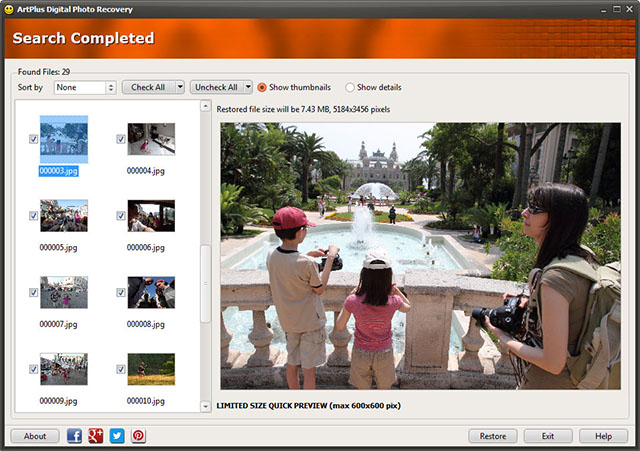
ArtPlus Digital Photo Recovery will help you recover deleted images even from corrupted memory cards unrecognized by Windows, as long as they're visible as a drive with an assigned letter! It can read all memory cards currently available on the market and recover all popular photo, video and audio file formats. Recovery process in default (easy recovery) mode is a simple three step process.
GIVEAWAY download basket
Comments on Those Precious Droplets
Please add a comment explaining the reason behind your vote.
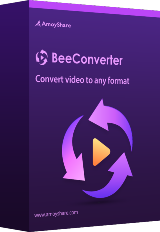
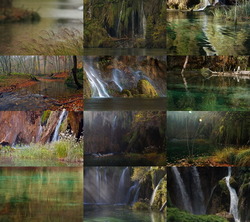




Now I am confused,,
I did not blame anything
I installed precious droplets - working fine.
If somebody has a problem for whatever reason I showed ways I know to fix it. This has nothing to do with THIS program or any soft ware!!
Save | Cancel
I couldn't figure out how to repair this installation of todays giveaway
what a day or evening... just finishing up to reinstall Windows and of course all there is to it (other software, games, GAMES of course... and stuff)
good night...
Save | Cancel
Erich Mielke,
Why didn't you ask for a support! Nothing was corrupted... see my reply below:
Just right-click anywhere on the desktop and select "Personalize"
Your Windows background settings will open and you'll be able to switch back to the earlier settings...
For icons:
Right-click anywhere on the desktop, and select and check:
View --> Show desktop icons
Please stop blaming the software!
Save | Cancel
If you're having questions/difficulties send a message through https://epixeditions.com/support
Save | Cancel
Hi there!
If you uninstall the program and still see the background image with the calendar, don't freak out :)
Just right-click anywhere on the desktop and select "Personalize"
Your Windows background settings will open and you'll be able to switch back to the earlier settings...
No need to write or wait for the support :)
Best,
Scott
(You would get a message from me anyway if you ask for the support on our site :) )
Save | Cancel
That's odd... I don't see any comments...
Anyway, I'm here to help, though it would be better to contact support directly in case of technical difficulties.
Save | Cancel
I need a uninstaller because it screwed Windows 10 desktop settings
- no desktop icons (all gone)
- no desktop selection band
- uninstaller does NOT remove it
- after uninstallation still no desktop icons and no selection band
- with Windows startup the program starts even I have uninstalled
Save | Cancel
Erich Mielke, There was the toggle-icon button in the program so you probably chose to hide the icons. The setting remained after uninstalling.
Uninstaller DOES uninstall the program but you probably still use the image that came with the program!
Both can be solved from within Windows "Personalize":
Right click anywhere on the desktop and select the Personalize option (usually bottom of the pop-up menu).
When there, go to Themes where you will also find the Desktop icon settings (on the right)
That should do the trick.
By the way, you could have got the icons and the desired background from within the program too, keeping the calendar option on your default screen, with or without icons. Sait that, the second solution for you would be to reinstall the program and set it to display whet you want from there.
Save | Cancel
Oh, actually, there is a simpler solution ONLY for the icons if all are invisible!
Right-click anywhere on the desktop, and select and check:
View --> Show desktop icons
Hope this helps.
Earlier Desktop icon comment is actually one used to choose default system icon set. Not sure if this is what you need too.
Save | Cancel
Erich Mielke, IObit Uninstaller is what I'm using.
Save | Cancel
Erich Mielke, run a recovery program
run cmd > as administrator
type sfc /scannow (note the space after sfc)
it should repair it
Save | Cancel
Erich Mielke, Download Ashampoo WinOptimizer 2020 with inbuilt uninstaller for free from their website.
Save | Cancel
Tolitz, NONSENSE!
Erich Mielke,
Why didn't you ask for a support! Nothing was corrupted... see my reply below:
Just right-click anywhere on the desktop and select "Personalize"
Your Windows background settings will open and you'll be able to switch back to the earlier settings...
For icons:
Right-click anywhere on the desktop, and select and check:
View --> Show desktop icons
Please stop blaming the software!
Save | Cancel
Ingolf Schmacke, NONSENSE!
Erich Mielke,
Why didn't you ask for a support! Nothing was corrupted... see my reply below:
Just right-click anywhere on the desktop and select "Personalize"
Your Windows background settings will open and you'll be able to switch back to the earlier settings...
For icons:
Right-click anywhere on the desktop, and select and check:
View --> Show desktop icons
Please stop blaming the software!
Save | Cancel
Chirag, NONSENSE!
Erich Mielke,
Why didn't you ask for a support! Nothing was corrupted... see my reply below:
Just right-click anywhere on the desktop and select "Personalize"
Your Windows background settings will open and you'll be able to switch back to the earlier settings...
For icons:
Right-click anywhere on the desktop, and select and check:
View --> Show desktop icons
Please stop blaming the software!
Save | Cancel
Scott, Why nonsense? He/She said that he/she needs an UNINSTALLER! Seems you're narcissistic who only believes oneself.
Save | Cancel
Tolitz, Sorry... yeah, you simply offered the answer to his question.
It's the question that should have never been asked as the solution was much simpler. Anyway, it's done now. Apparently he even reinstalled Windows... totally unnecessary...
Save | Cancel
You can also go to Windows10spotlight.com to view a vast number of images (2900+ at the last visit) taken from the Windows 10 Spotlight images, which are random every other day or so. These are 1920x1080 size, so suitable for most displays.
Save | Cancel