Every day we offer FREE licensed software you’d have to buy otherwise.

Giveaway of the day — Tenorshare Data Backup 2.0.0
Tenorshare Data Backup 2.0.0 was available as a giveaway on October 24, 2013!
Tenorshare Data Backup is the easy-to-use data backup software. It allows you to perform full system backup, clone hard disk or partition, create backup image file for disk or partition, restore files from backed image file and more.
With only a few clicks of your mouse, you can backup all important data to external hard drive, USB disk, and other storage device, which makes your data stay 100% safe with you.
Features:
- Backup Windows system and files including applications, settings, folders, and files (digital photos and movies, downloaded music, and financial documents);
- Restore all the data that are damaged or lost due to system crashes, viruses, hackers, theft, or natural disasters;
- Clone your old drive to a new, bigger drive when you want to replace or upgrade the primary hard drive in your computer;
- Backup data can be saved on external hard drive, USB disk, and other storage device;
- Support all common system file types, including all versions of NTFS/FAT32/FAT16/FAT12.
System Requirements:
Windows 8/ 7/ Vista/ XP (x32/x64); CPU: 1GHZ or above; RAM: 512 MB or more; Hard Disk Space: 1 GB or more
Publisher:
TenorshareHomepage:
http://www.tenorshare.com/products/data-backup.htmlFile Size:
11.9 MB
Price:
$24.95
Featured titles by Tenorshare
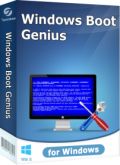
Tenorshare Windows Boot Genius allows you to create a bootable CD/DVD/USB to repair Windows boot issues, backup/restore data, reset Windows local and domain account passwords, recover Windows product key, backup and restore disk and partition, manage partitions and more. Get Tenorshare Windows Boot Genius 75% off ($13.74 only)
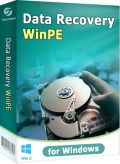
Tenorshare Data Recovery WinPE lets you recover files from a bootable CD/DVD/USB without booting into Windows. It is quite useful data recovery software when your Windows computer has booting issues like crashes, keeping rebooting, freezes, or even won’t start up at all. Get Tenorshare Data Recovery WinPE 75% off ($9.99 only)
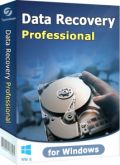
Tenorshare Data Recovery Pro can easily and quickly recover formatted, deleted or lost photos, video, audio files, docs, emails, zip files and more from hard drive, memory card, external hard drive, USB, pen drive, mobile phone, digital camera, etc. It also gets back data from damaged, corrupted or altered partitions. Get Tenorshare Data Recovery Pro 75% off ($12.78 only)
Comments on Tenorshare Data Backup 2.0.0
Please add a comment explaining the reason behind your vote.
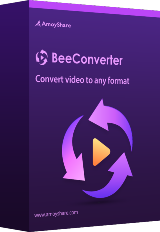


Before the praises of AOMEI are sung too much, its complete capability hasn't quite yet arrived. In correspondence with the techs I received this caution, inter alia, from them:
'..We want to remind you is that currently the clone feature of AOMEI Backupper cannot 100% guarantee the cloned drive is bootable.'
So, in the meantime, look beyond the dollar signs and refer to the pilot testers' experiences.
HTH
Save | Cancel
WARNING... before doing anything to your computer mentioned in these comments, check it out with an expert first. This may save you from data loss.
For example, never run a defragment operation prior to making a backup. Check the advice of the companies who sell defragmenters: back up your drive FIRST. There is erroneous information in the comments that defraging first will 'prevent problems from being backed up' yet if the defragment operation fails, then the OPPOSITE is true and you will have a much worse problem than some fragmented files. In addition, backing up files and folders results in fragment-free backups. Fragments are ONLY retained when backups are made partition by partition instead of file by file.
There is also other flat-out wrong information posted today, such as cloned partition backups are 'just ones and zeros, not files.' This is totally wrong. Copying partitions to an external drive totally preserves the file structure, AND if desired, the copied partition can be mounted on a different computer and it's data read just as if it were the original partition which was backed up in this manner.
Thanks GOTD and Tenorshare. I hope this can be updated and offered here again after the problems Ashraf mentioned are corrected. I'd like to test it at that point.
Save | Cancel
Well, since I need to back up my stuff, I thought I'd try this. Don't know that I want to keep it. First it tried to tell me that there wasn't enough room on my destination drive (1T in size) to back up 500 gig but it might be ok if I use compression. Then it didn't want to use the option I requested but offered an alternative, so I said ok. Now it's going to take over 100 hours to back up. Maybe that's realistic for 500 gig to a use external drive. I don't remember with the software I used to use.
Save | Cancel
supported windows 7 and 8, but not support exFAT system file type.
Save | Cancel
#25 mrmoto
FreeFileSync
http://www.freefilesync.sourceforge.net
Will do what You want.
It is Free & open source. An excellent Copy/Sync tool
I use this every other day to Sync multiple files\folders to
an external drive AND to a network drive.
Easy to setup and fast to compare & copy
can combine Sync Profiles to a batch job, also Command Line access
& compression options
neilf
Save | Cancel
#13
Hello, XP-man,
This is Defina from Tenorshare support team. It is my pleasure to help you here.
Regarding to your case, you can mark the target partition as "Active".
Regards,
Defina
Save | Cancel
@XP-Man
I forgot to mention another really smart solution:
You can 'hide' (not really, but virtual) a partition by setting the identifier to 12 Hex (18 Dec)! Windows will ignore those partitions at startup but you are able to change this number with several tools (e.g. free MBRfix.exe) or a HEX-editor while running your standard windows: go to disk-management (or run "diskmgmt.msc") -> Properties -> change drive letter for the 'hidden' drive an give it a letter; But don´t forget to remove the letter before you shut down!!!
OR - a more convenient way without disk-management console: grab "Automountdrives.exe" from Hiren´s Boot-CD (may not part of all versions...) and run it; -> in system-tray you get its symbol which you right click: set "show all drives" and than: choose "refresh now". Now you get access to the 'hidden' partition via all Commanders (e.g. TotalCommander), without having to always change the identifier of this partition again and again: at every startup the partition will be 'hidden' again, because this identifier is NOT changed (thats why explorer does NOT show this drive)
I use such a 'hidden' partition on every computer I give away for a "restore PC to original state of delivery" - also accessible via the smallest and ingenious bootmanager, part of "Ranish Partition Manager" and set the bootmanager run always the main partition after 2 seconds - but if you press "1" at computer startup, the hidden 1st Partition is booted (but this sadly only works with FAT32 chosen for this 'hidden' partition) into a prepared Micro Windows-XP-PE.
Save | Cancel
#39:
The RAID technology was invented to help solve the problem of drive failure.
.
#40:
For now, a virtual machine (VM) is the best solution: the hardware ID will always remain the same ---not tied to the computer (unless you change the VM's settings). No need to copy/move (and renew with mucho $$$) DRM licenses ---no hassle, no PITA, no nothing.
.
#30:
Leaving XP for what? An OS which will eventually become obsolete. Starting in 2014 with XP, every 3 years a Microsoft's OS will end its life cycle.
"[...] the more secure Win 7 system". That's a wish!
If your VM isn't connected to the Internet and if you take elementary precautions, security will not be an issue to waste time with.
.
#43:
"[...] the VM isn’t a complete & total substitute." I don't agree. Virtual machines have become more sophisticated. See VMWare's vSphere for example. Virtualization will save XP. Maybe not until 2050, but think of this: Win 8 is nothing more than a controversial layer for touch-screen devices on top of Win 7 which is a slightly better Vista which is a half-finished OS.
Save | Cancel
@XP-Man
I only now came to read about your question.
1. As mentioned, for Windows-XP you can use boot-managers which MUST BE ABLE TO HIDE another partition AND SET A CHOOSEN PARTITON(or Drive...) as ACTIVE!
2. another solution was as well mentioned before: most BIOSes since long support booting from a 2nd (or even bigger number) of drive(s).
3. BUT be cautious with two XP partitions, if one is the CLONE o the other: Windows uses drive numbers an you can run in serious booting problems, as long BOTH are connected at boot-time! Win can (and will) use the wrong drive for registry storing.
To not go to much into detail I give the following link to a great little solution for cloning the system partition to another partition/drive: He explains pretty good, what happens inside the system and works at least flawless and well with XP-Home. The german original you can find at: http://www.praezisa-gotha.de/clonexp.htm
Save | Cancel
Good Night, after download the program, is display, the DiskBackup.exe Erro de Aplicativo and follow by, the instruction no "0x00bf3e4f make reference to the memory 0x00bf3e4f, the memory can´t be read,
ok to close the program
ok to cancel to depurate the program
and the message in both result in nothing.
have something do repair the situation, thanks.
Save | Cancel
#12,#32 Nigel
#23 Ernie Bell
#28 papin
#39 Frank D
#40,#43 mike
Thanks to all of you, you've taught me new things and given me ideas and you've shown what an excellent site GAOD can be when we help each other, thanks!
Save | Cancel
To Giovanni:
If you (like me) had really tested the main bunch of imaging programs, you would know(!) why Drive Snapshot is and will stay my first choice:
-the many useful parameters for urgencies and professional parameters (plus their handling for batch files)
-the least number of necessary clicks in the UI( ONE click for batches)
-the unbeaten speed
-the portability and size (~275 Kb!)
-the feature of taking differential snapshots
-the working feature to create IMAGES OF THE SYSTEM PARTITION AS WELL AS RESTORING THEM (on reboot...)
-the feature of changing files in mounted images and thus updating an existing snapshot!
-the reliability
-the service
and:
- the grateful handling of possibilities for testers/non-buyers: you can really(!) test and proof this program to work - including the always free(!) ability, to mount and as well restore images (b.t.w.: you can monthly downloaded new compiled versions and again start testing: means taking new snapshots...)
is this enough to mention? -No? OK adding:
-Drive Snapshot offers usual the RIGHT partition for restoring and would always warn you, if you made the wrong choice
-other additional extended professional features not to mention...
but of course - for free the Aomei Backupper can´t be beaten
and i own Drive Snapshot (first vers.1.33)m when there were just shit around (in respect to professional needs); even than there was a professional add-on for being noticed by mail about the result of automated jobs.
Save | Cancel
@mrmoto: Another suggestion I have -- and only the oldies here will probably even recognize it :) -- although I'm surprised it hasn't been mentioned is "Sync Back" - a program I've used for more than a decade. It has a lot of "profile" settings that will allow you to make numerous choices about how you want to back up and/or synchronize your files.
While the newest version has been stripped of some nice (formerly free) features, it will certainly do everything you mentioned that you want. They do have a hierarchy of paid versions, but I use the free version for the types of data you mention.
Since I have a small home network, I have used (and have licensed paid versions of Paragon, Acronis, and a couple of others) my favorite full image tool is Macrium Reflect as several others have mentioned. It is definitely a paid SW if you want incremental/differential backups, it works great as an imaging tool, and you CAN RESTORE single files from any backup image which is awesome!!
So, for me: Although I have some of the expensive stuff, I find that between the free versions of "SyncBack" and "Macrium Reflect" -- I find that I have a system that just works with multiple computers and multiple drives, including NAS.
Just my 2 cents, as Giovanni would say :) Hope this helps :)
Save | Cancel
Something I've learned. You get what you pay for. Wanting a more feature rich and a great restore program that I picked over Trueimage was Novastor. I'm running v13.1 and it's a very trustworthy solution for the home user. Why? Because for me, it's never left me high and dry looking for my install disks after a couple of disk issues. How many of you back up but NEVER and I mean NEVER do a restore just to test it? I can bet about 10% of you may do this while the other 90 tuck your disks away in a safe place feeling like your job is done. Verifying data isn't the same thing so that doesn't count. You should (on a weekend) pretend you had a catastrophic failure of your system. Boot off your boot disk (the one your backup software makes), and do a restore. Not just your data files but your complete system. I use Novastore. Picked that over Trueimage and I'm happy with my choice. It will back up EVERY file rather in use or not and restore the same. And it's fast. Others I've used is Ghost, regular Norton’s (that comes with 360) and windows. I always do a image of windows with the windows backup software after a fresh install just so I can at least put my OS back together w/updates, etc.. but I always go back to Novastor.
Save | Cancel
@beergas #26... I still use an XP computer that will only make CDs, so knowing that a back-up will make a CD instead of a DVD is the information I need.
Save | Cancel
#30: "Unfortunately, I will be forced to leave XP for security reasons if I wish to remain connected to the Internet."
Bit OT -- apologies... Want to add a quickest note to check out & maybe learn a bit about VirtualBox. I run XP Pro the traditional way & in a VM -- as you can tell from my running XP both ways, the VM isn't a complete & total substitute. It however may be enough, preserving what you've got in XP now while running win7 or 8. In case of malware etc. the virtual disk can be very easily restored with a copy/paste, it's isolated from your regular Windows host, so malware's confined, & supplementing any security software installed in the VM itself, the security software you run in your host Windows can also screen to some extent everything going in & out of the VM's network connection. IF you wanted to isolate it further you can also use a separate USB wireless adapter assigned to the VM.
Save | Cancel
@ 24, mrmoto: Today's giveaway is well worth testing out if you've a mind to explore different aspects of its functionality and also compare and contrast them with possible alternatives. If, however, you are only looking to run simple, effective, reliable and scheduled or as-and-when backups then Synchredible from German software publisher Ascomp is very probably the best freeware of its type out there:
https://www.ascomp.de/en/products/show/product/synchredible
The software begins by making a full backup of whatever you want, wherever you want (ideally, you should be backing up to an external hard drive and, even more 'ideally', that drive should be connected to the mains: the failure of USB-powered hard drives is known to be far higher than their mains equivalents.)
Then when it comes time to do another backup because you've changed something in some file in 'My Documents' or added something new to the folders there (I'm mentioning MD by way of illustration of what I think you may be looking for) this software will undertake that at lightning speed by first comparing what it has backed up before with what now constitutes the original source and proceeding from there.
Restoration or copying of backups is not software dependent: backups are not stored in a way that they can only be accessed by the originating program (think Easus, for example: only Easus can open an Easus backup, one of the several reasons why I would never bother with that particular developer's offering.)
Synchredible's operating speed is amongst the fastest out there: it can compare within seconds the contents of, say, My Documents (the 'Source')and the contents of an external drive's My Documents existing backup (the 'Destination') and detect any files folders which have been changed in any way.
Because it's a synchroniser, it can also reverse the direction of backup whenever required. Finally: synchronisation in either direction -- Source with Destination or Destination with Source -- is possible as many times an hour / a day / a week / a month as the user decides to schedule. Or it can be a simple one-click as-and-when. Remember: this is not a stripped-down version of a very well-known commercial product but the full version that the developer is, for the time being at least, still making available free of charge for private use *only*.
It should however be noted that Synchredible has the single-worst nag screen I've ever encountered anywhere: obstructive, infuriating, and wholly unnecessary in its current guise and operation. The developer -- which caters principally to business and industry -- really ought to re-think its self-defeating aggression: I've known corporate buyers who on the basis of their home experience of Synchredible would have recommended it to their IT departments for commercial purchasing at a substantial amount of cash, but decided not to bother because they were fed up with Synchredible's nagging. You might wind up feeling the same, too.
Hope this helps -- though as said earlier, if you've time and think you may want something more advanced than Synchredible, then checking out today's GOTD is definitely recommended as are these articles here:
http://www.techsupportalert.com/content/file-backup-terminology-what-do-terms-differential-incremental-mean-and-how-will-they-help-m
http://www.techsupportalert.com/content/types-backup-software-what-s-difference-between-disk-imaging-file-based-backup-or-synchroniz
Thanks, GOTD, for today's opportunity. And no, I have no connection whatsoever with Synchredible. (If I did, it certainly wouldn't be saddled with that appalling nag screen. . .)
Save | Cancel
#8: "... So to cover the above two scenarios, there are two types of backups. You can either take a copy of the whole hard drive, or just individual files. ... if you’re working on a report and after a couple of days, realise the first 3 pages has become corrupted, you don’t want to recover the whole hard drive to just recover this one file. You therefore run a program to backup changed or important files often. No need to backup that movie you downloaded – its 4.5 GB, and if needed, you can just download it again. That report on the other hand, needs regularly backing up... There are software packages that cater for both scenarios, but most packages concentrate on just one area. "
FWIW there's been a move by several companies to focus on both, e.g. Paragon, Ocster etc.-- what Microsoft & Google would like you to do is focus on cloud storage for docs & such, where you get the added advantage easy sharing, collaboration, & access from wherever with whatever device/hardware -- but what a lot of people [including me] recommend is a versioning system, regardless whatever other methods or strategies you use. Something often learned the hard way, the software you're using is often responsible when the project you've been working on goes belly up, or the person or persons granting approval change their minds, or you change your mind yourself etc. It can be as simple as saving your work periodically using a different name, or as involved as special server systems, whatever suits you, the way you work, & what you work on.
* * *
#10: "All you need is a ‘USB to IDE & SATA Adapter’, which will enable any hard drive to be plugged into any USB port to allow this software to back your HD up to an external HD(Or Caddy),"
You're right, but I wanted to add a caution that YMMV... Whether you use a USB device or an adapter, dock, or external housing, the USB circuitry can be a problem, now or later. I've had situations where there was a problem transferring lots of data [like you have with a backup] when I used certain apps, with certain PCs or laptops, or with the interface circuitry/chips going bad. I've also experienced a lot of variability in the data transfer speed depending on the hardware used, e.g. I have USB 2 & USB 3 devices [sticks, drives, docks etc.] that are faster on one PC than another, where transfer speed using any of our PCs is sometimes faster, sometimes slower depending on how well that particular PC likes that USB device.
* * *
#21: " It only needs to backup your profile as the O/S can always be reloaded; which is a cleaner process anyway. The backup disk, system restore, all built into the O/S. The only thing that isn’t built into the O/S….system image... Images are nice for the home user but if you decide to upgrade the machine (more than just a hard drive), you can’t use the image."
A bit of apples vs. oranges I think. You are very right, but you're talking about your preferences & maybe some docs & such, as you'd have in for example a corporate environment where you couldn't have your own apps to begin with, & paying for additional Windows licenses isn't something you personally have to worry about. Win8/8.1 of course focus on this aspect a bit more as part of the MS effort to drive their cloud & store & ultimately phone & tablet sales. That said, I'm unsure how many corporate IT dept.s will or would embrace the win8/8.1 approach given the increasing focus on BYOD [Bring Your Own Device]. At any rate imaging is very much still alive & well in corp & edu IT -- if interested check out some of Paragon's white papers, web conferences, webcasts etc. -- whatever OS you use & regardless the hardware, it has to be installed to a physical or virtual drive & then set up, & that takes more time than switching to another copy or clone, and while it may/may not matter, an image takes up less space.
* * *
#24: "All I want to do is once a day copy files and folders from a NAS to a USB drive connected to a PC on my network. But I want to be able to easily see and access the files on the backup drive as needed. I also want to have it backup only the changes each day (incremental?) – not a write over of all the files and folders. Anyone have a suggestion? Thanks!"
Paragon would work -- also Acronis, probably EaseUS, & maybe AOMEI [I just haven't worked with it that much yet]. I like the way Paragon lets me mount backup archives -- they show up as an additional drive/partition -- so I can access all files in the backup. All should handle incremental backups well enough, but I'm not a huge fan of incremental backups myself -- I'd just as soon do a full image backup more quickly & easily & get it over with, deleting older copies as needed after optionally transferring them to to BD disc. As you'd guess I'm impatient, & wouldn't use or trust the slower USB 2.0 myself for backup storage. That said, depending on your setup, could a raid NAS provide the same data storage redundancy without any, or at least fewer of the backup hassles? If data gets written to 2 drives simultaneously, if one drive fails everything's still instantly available on the 2nd.
Save | Cancel
#5: "Early in my computer’s life I create a clone of the drive directly to a hard drive of the same size... but more recently have a leaned towards EaseUS (free for personal use) as it works with any drive and their software tends to be first rate..."
Hi XP-Man
Purely FWIW, there's nothing really wrong with EaseUS, Acronis, or AOMEI, but I've used Paragon for years in large part because of the added flexibility of being able to run what I feel are critical operations portably. I've got 1/2 dozen or so WinPE type CDs [also on USB sticks with boot menu] that let me boot into a minimal XP or win7 [32 or 64] OS, complete with a start menu & apps etc. Being able to pick/chose from several Paragon apps that run portably after booting into one of these mini-Windows OSes can be, if not a life saver, a huge convenience. You can add Acronis [the company behind the Maxblast you mentioned] to one of those WinPE-type OSes, but you need to spend extra rather than use their cheaper home version. I *think* there used to be info available to do the same with prior versions of EaseUS before they started providing their own WinPE images. I've not seen anything like that with AOMEI. All 3 however send their roots much deeper into Windows than Paragon -- *especially* Acronis. Note that these 3 provide their own WinPE images, depending on version with EaseUS & Acronis, but it's basically substituting WinPE for *nix as the framework their app runs on top of, so you don't get the start menu, desktop, or any of the other stuff you've come to expect from Windows. Check out reboot.pro for info & tools on creating those bootable WinPE-type discs etc.
As far as cloning a drive or partition as a sort of failsafe, IMHO I don't see any benefit to that vs. having a backup safely stored in 2 or 3 places -- some recommend storing a copy of your backup on DVD or Blu-Ray with a friend or relative at a different locale in case of [heaven forbid] natural disasters like hurricanes or earthquakes or tornadoes & such. The difference between a disk [or partition] image backup & a clone is simply that the image is the raw data [the 1s & 0s] while on a hard drive that data's spread out into individual files/folders -- as such it takes up more space, in my experience about 2x more space compared to a normal rather than compressed backup archive. The only caution I would add is that if you intend to keep this stuff a long time, I copy the archives from a hard drive rather than use the app's burn to disc features, & include an ISO or the rescue disc itself -- the rescue disc is normally different from the restore app included when you burn to disc. That way if the current version won't work on older hardware or in an older version of Windows, or if the company isn't around any longer, you're covered.
"In my new system my clone is safely tucked away in its original packing, however, recently I have been wondering if it is possible to store it inside my main computer ( which because of his idiotic design does not allow the use of hard drive caddies )"
If you can't physically mount another drive, even a smaller SSD in the case, an external drive connected via eSATA is for all practical purposes the same thing as an internal drive. The only caveats I've experienced is 1) depending on the main or motherboard chips used you *may* have to be careful to use shorter eSATA cables, & 2) you *may* need to connect the drive & turn it on before you boot, again depending on the motherboard. If you have a mainboard without eSATA you can generally just add a cable that plugs into one of your SATA sockets on the m/board, then has a eSATA connector on the other end mounted to a card slot cover for the rear of your case.
"My question is, as it is also a system drive and also a clone of the original, it is feasible and could I choose which to boot from if I wished?"
The problem you run into is DRM. If/when software uses a hardware ID of some sort, you are using another drive, & that might trigger it to deactivate. Drives have 2 serial numbers, one of which you can change using the free VolumeId app from Sysinternals [microsoft.com]. Otherwise no problem at all, & in fact win7 & 8/8.1 make it a lot easier since you can boot to VHDs. There are several boot manager & related apps, but I like & recommend EasyBCD, which basically lets you set up the Vista/win 7/8/8.1 boot setup. It runs portably, & just about anyone can use it as it really is easy to use. And if you have a multi-boot setup it means you don't have to put up with the win8, or the worse win8.1 boot menu interface -- it's slow, & to boot into win7 or Vista for example, it reboots your system after you select it, I presume to unload the graphics drivers which otherwise tend to conflict. That said, the BCD loader MS has used since Vista won't boot XP directly -- it loads the XP boot loader... I added a Safe Mode option to XP's boot loader because that was the only way I could get to it [f8 didn't work] so I actually have 2 boot menus to go through. East BCD can add the BCD bootloader to a system without Vista or later. A 3rd party bootloader will just as easily give you a single menu & work with XP, but the caveat there is that these tend to install at a lower level before whatever Windows bootloader appears in the boot process. As such when it doesn't work or install properly, it can be a PITA. I keep backups of the 1st, hidden disk track that I make in Paragon just in case of that sort of thing -- also handy in case of some root kits.
A very recent example might be of interest... I held out for win8.1 to add win8 to my wife's PC. I wanted to upgrade win7, thus preserving many of her games, but also keep win7, at least until I got all the kinks with the new win8.1 install worked out. She already could dual boot into Vista, where she has some older, more-or-less irreplaceable games from Real Arcade. I had two choices -- clone win7 to another partition, set it up with EasyBCD, boot into that clone, then upgrade, or upgrade the existing win7 install, move that to the 3rd partition, & restore a win7 backup. I chose the 2nd because I was afraid moving/cloning win7 beforehand might trigger a Windows reactivation request -- I'm hearing impaired so can't make the phone call that's sometimes required in that situation. It worked flawlessly. I backed up win7, upgraded it, backed up the upgrade, restored the original win7 backup, restored the new win8.1 backup to the 3rd partition, ran EasyBCD, & everything's exactly as it was except now win8.1 shows up on the boot menu with Vista & win7, & win8.1 works fine if/when you choose to boot into it. At any rate, point is think of a Windows install as a sort of module you can move wherever you like. The only 2 limitations are DRM using hardware IDs, & if you migrate to different hardware, which BTW I'm very hesitant to recommend -- been there, done that, adding correct drivers & getting everything working properly was almost as much hassle as reinstalling, which would have had the added benefit of cleaning house.
Save | Cancel
@XP-Man (#3): Your system of cloning the system drive to a second internal HD is excellent, with only one downside: you have only *one* backup to switch to. (That is, there can be only one copy of the system drive on the dupe drive at one time.) Therefore, you must clone the drive (logically) daily to be safe from crashes or drive-eating malware. The big advantage is that you are never "out of business" -- you can simply switch drives and be back up and running in almost no time.
The advantage of using a backup program with an external drive is that you can have backups over a range of time and so you can select from any one of many. Also, you can do differentials and incrementals, which cut down on the time it takes to make them. Of course, the downside is that you have to do a lengthy restore operation to get back into business --and hope that it works.
Save | Cancel
Some people seem to be suggesting booting my operating system from an external hard drive from the USB port.
I have no trouble booting from a flash drive containing LINUX but booting from a hard drive via the USB does not work.
According to my research, booting a hard drive from a USB is prohibited by Microsoft, when I tested it that appear to be the case, Windows asked me if I wanted to boot from this drive but when I attempted to, it refused to do so.
Save | Cancel
The hassle, headache and annual cost of necessary backup is not worth my time any longer. Backing up, disk drives, tapes (old), clouds, internal vs usb vs cloud ENOUGH. Time and the expense of always better media, programs, etc, drove me nuts. I have backup paranoia of failure.
I went from 4 or 5 hours a week dealing with it to 1 or 2 minutes a week. However, it initially made me very nervous. I did not trust it until I had a disk crash. I had my OS disks, bought a new bigger drive and had my system fully back up and working in a few days!
Also, initially would not try it because the backup did not include any of the O.S.. Now I am an avid user of BackBlaze. Bottom line: 1 or 2 minutes a week, used to spend an average of $140 a year, now about $48 a year, it is 100% automatic and works in the background. It works. Check it out. Also cheaper than that other services that advertises frequently. BACKBLAZE.
Save | Cancel
Thank you Bernd Ratch. Im running win7 but I tried to use the backup utility and it would only let me back up files on devises connected to the PC - not on files on a NAS on my network.
Save | Cancel
After reading Asraf's review, I would not touch it.
For those that may be recommending Aomei Backupper, I have given it a test on 3 machines recently and it failed the restore process every time. It may have lots of features but it just doessn't do the most criticl jobs very well ay the moment.
Macrium Reflect is also often mentioned but is has no incremental or differential backup options at all, so you have to keep making full backups.
The best that I have tested so far for free has been Paragon Backup & Recovery™ 2013 Free. It does lack incremental backups but does have differential.
There is often much talk about the need for a WinPE recovery environment but in my experience, there is little need for it as long as you can boot to something that does the key job of restoring and is very fast at backing up. A 60Gb partition to an external hard drive in only 22 minutes.
Save | Cancel
How serious you are about backups is directly proportional to how serious you are about protecting your data and preserving your time. There are dozens of utilities out there that do various kinds of backups (file/folder sync, offline or 'cloud' backup, simple file copying, whole drive or partition imaging).
If you're serious about protecting your data (which I guarantee you will be if you lose it all just once), and about protecting your time (from having to go through the time-consuming process of reloading Windows and all your programs), then you need to develop a comprehensive backup strategy, which, contrary to what most people think, isn't really that hard or too terribly expensive.
Speaking specifically about today's giveaway, the ONLY reason to get it is to try it our before buying it, because if your hard drive dies and this program's backup file can't be read/restored by another program, you'll have to buy it anyway (unless they offer a trial) in order to restore your stuff. The fact that it doesn't have boot disk capability just kills it for me; no excuse for a program costing money and not having that feature.
I personally use (and recommend) Acronis True Image. It's not free, but it has solid features and an excellent track record. You can image your entire drive (or any partition) from within Windows or from a boot disk (which is a bit faster), and you can restore from a boot disk to any drive, regardless of size difference, and even restore to completely different hardware if necessary. It will also do individual file backups if needed. I take one image of the drive where Windows and programs are installed, and another of the partition where I keep my data. I keep one of each image on a locally connected external drive and another on a different external drive connected to my router, I use several cloud services to keep very critical files in case everything goes kaput (like the house burning to the ground for example). And I use Allway Sync to mirror my data files to another partition on another internal drive. Allway Sync will also sync individual files to some cloud services. And by the way, I NEVER save data to the same drive/partition where Windows is installed; I keep those data on a separate partition. So if Windows needs to be reloaded from scratch, my data are not lost. Total cost of all this is about $70 USD. Is your data and time worth that? You decide.
If all this seems like overkill, it may be. But again, if you value your data, you need something at least as comprehensive, and today's giveaway will not give you that.
Save | Cancel
As Giovanni pointed out in his post #11
Aomei Backupper is free and hard to beat. They set the standard for paid versions of backup software to beat. Today's offering has no advantage and several short comings so they need to work on it if they intend to sell it.
Save | Cancel
#5 XP-Man After so long since posting you probably have a solution by now, but here's what I originally tried to post five houra and three hours ago.
I came across and bought this little gadget about six months ago.
http://dx.com/p/orico-floppy-drive-slot-4-groups-sata-hdd-power-switch-control-100399
It is perfect for what you want and for $17.41 post free it’s a brilliant little gadget (so long as you have a spare floppy slot). The same company does do a similar device for an expansion slot, or did.
I personally have three different operating systems on three different hard drives, and at the flick of a switch I can boot into either whilst the other two systems are TOTALLY isolated from the mains. (The device allows for up to four devices to be isolated.)
Save | Cancel
mrmoto (#24): Depending on the operating system (Windows 7/8/8.1), you have many options available that are built in. Both the Windows Backup and (Win8) File History allows incremental, daily, and pulling specific files from a backup without issues on USB and/or NAS drives.
Save | Cancel
#12 Nigel
#20 Eldad
# 22 Ernie Bell
Thank you all so much for your help it is really appreciated.
My machine is a Dell vostro 420 and in the interests of making it look pretty they have made it impossible to use hard drive caddies which I have used for years on sensibly designed machines.
Unfortunately, I will be forced to leave XP for security reasons if I wish to remain connected to the Internet.
Today's help from the generous people mentioned above means I will be able to quickly switch from XP when it is no longer supported to the more secure Win 7 system.
I was fortunate enough to do my postgraduate work in computing before the misery of the registry reared its head, in those happy days software was all portable, more or less.
The monstrosity of the registry has made it much more difficult to do secure backups particularly of software. In essence they cannot be backed up to small discreet programs and hence many I see by today's comments talk about doing compressed backups.
Some compression systems are not able to cope with corruption within them and writable CD lifespan is not always that long. If you are going to use compression of your data find out how tolerant of corruption they are before you use them.
Many, many years ago I backed up a great deal of my data in a proprietary compression system. The backup system was compromised by a virus, that is a true viruses in which all EXE files and COM files had been compromised. To get my data back I had to hand clean the virus from 29 executable files, the EXE's were easy, the COM’s were an absolute pain.
I also saw company lose all its financial records when they have failure of the hard drive and their compressed backup copies because of slight corruption of the data.
If your data is precious to you please don't compress it and do it to a hard drive, they are certainly cheap enough.
And to the gentleman at the beginning of my comment, thanks again.
Save | Cancel
agree AOMEI is a very easy and efficient backup...some of the others don't let you 'mount' so you can see what you've actually done...
Save | Cancel
#9:
What you says makes no sense to me. You should solve problems first, otherwise you back them up ---and restoring problems is very clever, indeed. Defragmenting before backing up makes the backup process faster because it's not necessary to grab multiple fragments and join them. Same goes for restoration: grab fragments and join them, because partition backup is based on sectors, not files. I did benchmarks, and the time it takes to backup can be divided by two. After all, it's up to you to manage the time you're willing to waste staring at the screen...
.
#7:
I had the Parangon. I throw it away mostly because I have all the tools I need. I got a dozen CD/DVD for repairs and partition management, including a live XP Pro CD (with drivexml, of course ---free, portable and < 4 MB). It contains also the free (for personal use) Easeus Partition Manager for the sake of it, since it's an excellent product. Easeus has a quite good backup tool, too.
.
#3:
Don't you have a bootable recovery (and/or a partition manager) CD/USB, already? Do you really count on the software offered here to create one? Not very wise.
.
@xp-man (#5 & #12):
In order to boot an OS from a secondary internal drive, dual booting is the best way to go. There are some good boot loaders out there. In fact, you can install any OS anywhere provided your BIOS allows to boot from anywhere (USB/SD card/...)
If you don't want to use dual-booting, you could tell the BIOS to boot from the other internal drive. But you may get into trouble if Windows finds a system partition on the primary drive. On XP, edit boot.ini to point to the correct disk and partition. But this method has a severe limitation, as explained below.
Windows does not like competition nor multiple installations. So you'll have to play the hide/unhide game to avoid messing with the location of the C: drive. Also, pay attention to the other drive letters in case there are additional Windows partitions.
Personally, I use a mix of lilo as the main boot loader and Grub Legacy on a dedicated Linux /boot partition. At this time of writing, my laptop has 2 internal HDDs. On the primary one (12 partitions), there are 2 Windows XP and 2 Linux. On the secondary drive(2 partitions), the first 30 GB are occupied by Vista (installed from the recovery partition, which has been moved to an external HDD).
Save | Cancel
Xp Man, it seems that Nigel beat me to it. Back in the old days, we would install/mount two hard drives in the case and use a $1 toggle switch (drill a hole, mount it) to decide which one (not both) get the 12 volts to crank up. crude but it worked. Oh,, and you need a splitter for the signals so you don't have to dive into the case everytime you flip the toggle switch. This is an old solution because I am old as dirt, too.
Save | Cancel
Ditto to comments about Macrium Reflect (free). It does constant work on the program having just released latest version w/ some fixes. Fast, clean, DVD boot maker. Wondered why the usually good Giovanni selection would run on about making a CD? A CD?? At least mention one can use a DVD. Anyway MR is the vital way to go.
Thanks GOTD.
Save | Cancel
The more backup software I look at the more confused I get. All I want to do is once a day copy files and folders from a NAS to a USB drive connected to a PC on my network. But I want to be able to easily see and access the files on the backup drive as needed. I also want to have it backup only the changes each day (incremental?) - not a write over of all the files and folders. Anyone have a suggestion? Thanks!
Save | Cancel
Macrium Reflect is a good freeware that does backup & restore.
I will skip this GOTD.
I do not have good past experience with Tenorshare software.
For backup, I use Acronis Total Image (must pay).
Proven to work as I have restored with Acronis after PC crash.
My preference is to always do a FULL backup; and not an incremental backup.
Save | Cancel
#XP-Man
Yes you could have both drives on mainboard and boot from either one, if your BIOS supports selecting both. If it does use the BIOS setup to move the Hard Drive of choice to the 'first boot' position. It should work.
For purposes of storage only of the 'clone drive' you could keep it inside your desktop case without connection - just for safe keeping and so you would know where it was when the 'daily working drive' crashes on you.
Save | Cancel
If it can't create a bootable clone (ala Super Duper), I have no use for it.
Save | Cancel
While this may be a good option for the average home user, there are free and built-in options within Windows 8/8.1 (along with the older backup tools within Windows 7). "File History" (within Windows 8/8.1) allows you to setup scheduled backups (time-stamped copies) of your important files to a network, local, or USB device. It only needs to backup your profile as the O/S can always be reloaded; which is a cleaner process anyway. The backup disk, system restore, all built into the O/S. The only thing that isn't built into the O/S....system image.
Images are nice for the home user but if you decide to upgrade the machine (more than just a hard drive), you can't use the image. Nice utility, downloaded it to check it out, but can't see paying for it since there are built-in tools that do basically the same thing.
Save | Cancel
To Nr. 5:
You can have your backup HD in your PC. Install a DPDT (double pole double throw) switch in series with the +5V and +12V supplies to the backup HD, and also in series with your main HD, that way you can switch on either or both HDs (you need both on when doing a clone and select in the BIOS which to boot from when both are on), they just sit there being off and not turning when not in use. You can switch them on or off ONLY when the PC is not running. I have devised and used this system for many years, and now have actually 4 switchable HDs in my PC for backups etc.
In case this is technically outside of your capabilities, - Orico makes a well made very nice easily installed such switcher for up to 4 (also one up to 6) HDs, - HD-PW-4101, it sells for ~$30, Google to find where to buy one.
I hope this helps, Eldad
Save | Cancel
# 16. wosa
Just out of curiosity: why the heck do you prefer Drive Snapshot (39 €) to Aomei Backupper (0 $/€)???
LOL..do you like pay more for less??
Save | Cancel
#15 is right. Macrium Reflect is where it's at. Why it beats the others is it can image your system while you're running windows. None of the others listed here can do that. It also has a boot disk.
Save | Cancel
what I miss in this application:
- the ability to "mount" a backup-image to copy/restore single files from an image...
- the recovery media: in case you can´t boot up your system any more
BUT: You could download the 'Trial' version from their homepage, for me this media worked fine and registration code worked
as well for the trial version :-)
All that makes this app very basic, though I find its interface clear and well structured.
But the mentioned missing points make this a choice with too much drawbacks; even the needed time for taking images is MUCH to long: the factor is: 3 times (using 'normal' level of compression) the results of those, taken with 'Drive Snapshot': too small the advantage of providing up to 10%(!) better results in compression with those settings.
I´m sure, you get a lot of good suggestions today from other comments :-)
MY first choice is - since years - Drive Snapshot, followed up the free Aomei Backupper and - free - ToDo Backup.
Beware: some Snapshot programs don´t use hashes for verifying their snapshots!!! and after all: a corrupted snnapshot is USELESSS AT ALL!!!
Another hint: some of those Programs run without any hassle and drawback in each Windows-PE environment.
All over all
Save | Cancel
I have been using Macrium Reflect (free) for a few years and find it to be outstanding. Take a look at the features at the link below.
http://www.macrium.com/reflectfree.aspx
Save | Cancel
Thought things were ok!!!! I registered product, but when using the backup disc to do a restore, it says please register product!! So unable to re-image!! Am I missing something? many thanks. MG.
Save | Cancel
Seems like an ok backup/disk imaging program. I made the bootable recovery disc, although part of it is in Chinese? Was wondering if that is supposed to be like that? I guess it's the mini Win PE that is in this language!!! Great giveaway!!! Whoever moans, then go and buy something else!! Cheers guys.
Save | Cancel
In my first comment I mentioned MaxBlast as a free backup this is in fact the Acronis program.
#10 rizla01
Thanks, have used external USB connected hard drives for many years.
I only use today's type of backup to clone my drive; to backup my data I do it via USB port to an external hard drive, the data I wish to store have their own folders, which I create, on my main drive, these folders are separated into types of data, I do not allow Windows to decide where to put my data.
To backup, I merely copy these folders to the external drive in my time when I know this data has not been contaminated or corrupted.
Just to clarify my previous question, can I have to separate SATA hard drives connected to my main board which both have bookable XP OSs on them and if so can I choose which to boot from, help would be appreciated.
Save | Cancel
#5 XP-Man
I came across and bought this little gadget about six months ago.
http://dx.com/p/orico-floppy-drive-slot-4-groups-sata-hdd-power-switch-control-100399
It is perfect for what you want and for $17.41 post free it's a brilliant little gadget (so long as you have a spare floppy slot). The same company does do a similar device for an expansion slot, or did.
I personally have three different operating systems on three different hard drives, and at the flick of a switch I can boot into either whilst the other two systems are TOTALLY isolated from the mains. (The device allows for up to four devices to be isolated.)
Save | Cancel
Well, if you don't need to create a bootable recovery media to use in case your Windows suddenly stops booting up, and you are interested in restoring your system backups only on the same machine, you can use and enjoy this GAOTD as much as you can.
Can back up and restore your OS settings, as well as your external and USB flash drives with ease.
However, as yesterday's GAOTD, we are talking about a product belonging to a SUPERSATURATED field, meaning there is no need to pay anything anymore, since AOMEI TEAM have released their FREE GEM "Aomei Backupper".
This is an amazing free one-click backup and restore software for home and commercial use, designed to backup both PC and Server in order to prevent data loss.
It sports all those powerful and unique features, which are usually provided by very expensive commercial apps like Acronis True Image, designed to backup & restore a disk image and, unlike this GAOTD, to CLONE a drive in order to restore it on dissimilar machines (can even help you clone smaller SSD's from larger HDD's).
KEY FEATURES
Supports Incremental & differential backups, Encryption and Compression,
Supports ALL storage devices out there (IDE, SATA, SCSI, SSD, USB external disks, Hardware RAID and so on) with a capacity greater than 2TB, as well as MBR and GPT style.
Supports Windows 7/8/XP/Vista and Server 2003/2008/2011/2012 (both 32bit & 64bit).
Backup & Restore your entire hard disk drives
Backup & Restore your single partitions (including dynamic volumes) to an image file.
Backup & Restore your operating system and installed applications
With this magic FREE tool you can even restore individual files and folders from a backup image file without being forced to recover the entire backup.
It can also check the data integrity of your image file, so as to make sure your backups can be restored with no hassle, giving you even the ability to mount your backup image files on a virtual partition in order to browse and see their contents in Windows Explorer.
And unlike this GAOTD can create a bootable recovery disk with ease:
http://www.backup-utility.com/features/system-restore-from-disc.html
In other words it outclasses this GAOTD 10 times out of 10...LOL!!
And to backup files and folders only, I recommend these 2 FREE GEMS:
http://www.fbackup.com
http://www.softpedia.com/get/System/Back-Up-and-Recovery/GFI-Backup-Home-Edition.shtml
So I'd like to know by the developer of this GAOTD what makes its product worth 25$ when compared to Aomei Backupper which is far superior despite being FREE (and, exactly as yesterday, I wonder how he can make profit into a SUPERSATURATED field like this)!
At least, dude, try to provide the same (or at worst 90%) features as AOMEI BACKUPPER if you want to sell it for 25 $ opss sorry 24.95 $ (oh yeah, big difference).
Even the legendary ACRONIS TRUE IMAGE is no longer necessary nowadays.
Happy backup & restore system to everybody!!
My 2 cents for today's giveaway!
Save | Cancel
@ XP MAN (And anyone else with the same problem)
All you need is a 'USB to IDE & SATA Adapter', which will enable any hard drive to be plugged into any USB port to allow this software to back your HD up to an external HD(Or Caddy),.
Just Google the description and you will find many around £10.00.
Purchased one years ago and would never be without mine.
Save | Cancel
To #4
To play safe the right sequence/procedure is this one:
1. You make a backup
2. You defrag
If you defrag first and something goes wrong your backup will not be very useful...
So, a backup program that is slow if you do not fragment first to me does not seem very helpful.
Save | Cancel