Every day we offer FREE licensed software you’d have to buy otherwise.
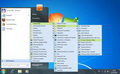
Giveaway of the day — Start Menu XP 4.23 PRO
Start Menu XP 4.23 PRO was available as a giveaway on August 7, 2011!
Start Menu XP makes the list of programs "drop out" just like it did in Windows XP. This feature allows you to use all screen space and find the necessary programs faster.
You can also organize programs in "virtual groups" (Office, Games, etc.). Since these groups are virtual, you won't see empty folders after uninstalling the programs. Groups can be "folded" (minimized) to make finding and launching your programs easier.
System Requirements:
Windows Vista/ 7
Publisher:
OrdinarySoftHomepage:
http://www.startmenuxp.com/File Size:
11 MB
Price:
$19.99
Featured titles by OrdinarySoft
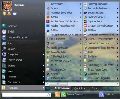
Start Menu 7 - the best software to replace the standard Windows Start Menu ever made. For your convenience, the interface has been developed with human psychology taken into account. Solve tasks in a simpler and quicker way.
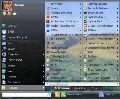
Freeware! Do you have hundreds of programs in your Start menu? Do you waste time looking for the program you need? Try Vista Start Menu to instantly find what you need among the large amounts of information. Vista Start Menu is effective for advanced users and easy to use for beginners. Start working with pleasure!
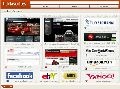
Tidy up your favorite bookmarks! Organize your favorite links as live thumbnails instead of trying to work through plain-text links. Open, delete, move, resize and update bookmarks in a single click. Conveniently use the same set of favorites and the same convenient user interface in all of your browsers - IE, Firefox!
Comments on Start Menu XP 4.23 PRO
Please add a comment explaining the reason behind your vote.
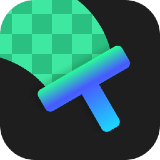

For many years in various windows versions(XP, 7).... i use this wonderful application:Portable Start Menu. Is portable and simple ...and.....never i felt that i need to change it.
Save | Cancel
To Thom Porter # you are right "the best way for you, is whatever works best for you!" there are some cases when your method will not work. I have many applications installed, sometimes after not using a certain application for a long time, I forget the name, when I see it in the menu it is easy to recognize it again.
also, in order for the search feature to work properly, you need to enable the indexing feature, this take resources from the computer to begin with. in addition, there are application I do not install on Drive C: but on external drives. Of course I disable any indexing for external drives because if I would not, it is usually impossible to Safely remove the external device.
Save | Cancel
I had installed previous 'Start Menu XP' when given here, on 'Windows 7 Starter', 'Asus' netbook, - and it Crashes on nearly daily basis.
Uninstalled it.
Thanks fellows for providing your input on alternatives.
Save | Cancel
The menu program I use is called VistaStartMenu. I only use the free basic menu and I love it!
It can be found at: http://www.vistastartmenu.com
Save | Cancel
Please stop recommending the alternatives to this. None of them work right in Windows 7 64 bit SP1. Classic shell leaves you with no way to get to what used to be called My Computer. By that I mean that there is no icon displayed for Computer or My Computer, hence no way to explore your drives or even to get to Explorer.
The other one, Classic Win Start Menu, doesn't work at all. I click on the .exe file and absolutely nothing happens. Also, if you try to download it from the alternative site given, you get an attempt to install a rogue anti-virus. Stay away from both of those "applications". I'm going to do a Malwarebytes scan now to make sure nothing nasty got on my system.
Save | Cancel
Actually, I would have preferred that Start Menu 7 had been today's giveaway; in my opinion, it's better than both Win7's start menu AND XP's start menu. But, as some have already said, it really comes down to what is most comfortable for YOU when opening programs.
Save | Cancel
OK, I've read all the comments before mine and I must say that I have been using ClassicShell since version 2.9.2 too and I like it a lot, but this doesn't mean that there aren't any other programs that do a similar job offering something different. A small thing that a particular user finds it vital in his everyday use of the computer can sometimes be missed or overlooked, so I am willing to give this interesting piece of software a try. Thank you for your offer "OrdinarySoft".
Save | Cancel
@31 That would mean you can install it on XP if you want, but it is designed for Vista and Win7 users. Kinda pointless to install it on XP if you've already got it IMO...
Save | Cancel
Thanks so much for offering this program. My headache from endlessly scrolling through start menu programs is now over. This was a breeze to install and the process of organising programs into manageable groupings was equally painless with the use of the simple "check box" system. The only change I would like to see in the future would be to offer skins or color choices, but that is a relatively minor issue. I highly recommend this program for anyone who has a significant number of programs in his/her start menu. Thanks again!
Save | Cancel
#27 Your suggestion was fast, simple and effective, thank you.
Right-click on start menu, click properties and change view to retro.
Save | Cancel
According to OrdinarySoft's Website , This app can be installed on XP, and will add functionality to Windows XP's Start Menu, A Quote from the site:
Save | Cancel
I find this a most acceptable program. Works brilliantly and is very compact and easy to use. Using on w7, Many thanks.
Save | Cancel
Why not just create shortcuts for the programs U want (including any portables), then put all those shortcuts in a single created folder,
' Icons of less usage ' or whatever and put that folder on Ur desktop.
Works for me.
Save | Cancel
on "taskbar" right click, click on "Start Menu" tab, click on "Classic Start Menu",
then click "ok". that is all
Save | Cancel
I'm amazed by those who think it's faster to let go of the keyboard and try using the mouse to find a program in the 7 start menu. Maybe if you only have two or three things installed, but beyond that? (yes, I copied #15 and switched it around... what is funny is I hadn't even read that post until I wrote the below post, and we obviously have 2 very different opinions. It just goes to show that the best way for you, is whatever works best for you! There is no right or wrong way to open a program, there are multiple ways to do it so you can find what works best for you.)
I have to say, the new searchable start menu is one of my favorite features of Vista/7. Gone are the days of blankly staring at a list of 100 or so programs, trying to find the one you want. Just hit the start menu and start typing what you're looking for. Better yet, use the Windows Key on your keyboard (usually in the lower left corner between CTRL and ALT.) This key will launch the windows start menu, and then you can just start typing. No need to type the full name, or even to start with the beginning. An additional plus: it not only search programs the start menu search also searches the control panel and all of your user folders (downloads, documents, pictures, music, videos, etc...) Note: I skipped vista, so I'm not sure if it really searches all of that, I know some areas to search were added in 7.
Want to change the mouse settings? Hit the Windows Key, type "mouse", on most machines, you will have the mouse control panel at the top of the list, and highlighted, you only need to hit enter now to open it. If by chance it isn't the top program, you can use the arrow keys on your keyboard to go down to it, and then hit enter.
I use uTorrent, but the program's title in the All Programs menu uses a special character for the u, so I can't type "utor"... However, I can just type "tor" and it's first on the list! So you don't even have to remember the name of the program. Maybe you just know it's a CD/DVD tool you've used, try typing "cd" or "dvd" and see what comes up...
Now, having said all of that, I should disclaim this by saying that I'm a huge keyboard-shortcut junkie. I find it much quicker to do everything if my fingers rarely have to leave the keyboard. If you're interested in learning some of the many keyboard shortcuts available to you, check out my Windows Shortcuts blog post.
Save | Cancel
@15,why are you clinging to the past,everything in windows 7 is fully indexed if you allow it.and thus searchable .just like in the iPhone 4. And if you don't know what program you are looking for or part of the name for that matter, maybe you don't really need the program. Got about 45 and I find everything by searchin don't even look at the program list anymore Dude XP is sooooo stone age
Save | Cancel
I'm not sure what bells and whistles people are looking for, but I've been using Start Menu 7 since I started using Win 7. I've had no problems, it does everything Start Menu XP does, and its completely freeware.
Same site, OrdinarySoft.com .
Save | Cancel
#11. "drag the software into the folders". Drag it from where I ask? Not a bad solution but it lacks that one specific detail. Do you drag the exe files from the programs into the created folders or the links in the users/your name folders?
Save | Cancel
thank you! I use a TON of graphics programs and this is wonderful! I really forgot how I missed XP! I had groups set up with XP and really missed the time saving from that angle. Thank you! Will get started right now organizing.
Save | Cancel
I use StartMenu 7, from the same company,which I got on GOTD. It makes finding and launching programs so much easier. This is essentially the same program with a different skin. I highly recommend it. I can't understand so many thumbs down.
Save | Cancel
If you combine David (comment 4), and Dave (comment 11), you can end up with a classic Start Menu better than XP's Classic Start Menu.
http://coreaffinity.megabyet.net/classicwinstartmenu.htm
That free program DOES NOT REQUIRE INSTALLING (I love that).
When you run the program it 'replaces' the Start Button (probably floats over it to hide it).
And there is an option to show the Win 7 button if you need it briefly.
The reason that it is better than XP's Classic start Menu, is you can change the Font and size.
Rob
PS Dave, please give it a try. I too organize my folders like you do.
But once you see then via 'cwsm', you will love it.
Remember 'no install', so you have nothing to lose.
Save | Cancel
No reason to use the Win7 start menu and no reason to replace it with anything BUT ClassicShell.
Save | Cancel
On my Vista PC I have literally dozens of folders. Some are just empty shells left after program uninstall.
The ability to see all at a glance, instead of scrolling up & down menu makes this a great little program in my eyes.
Would I be prepared to pay $19.99 for it - Honestly No !
Save | Cancel
Where's the alternative for progman.exe for Win3.1 goodness?
Save | Cancel
I'm amazed by those who think its faster to let go of the mouse and try using the search box in 7 to find a program. Maybe if you only have two or three things installed, but beyond that? First off, you have to know the EXACT NAME of the program..near-misses return *nothing*. Secondly, the spelling has to be correct. This isn't Google (or even Bing) so there's no "did you mean..?" Windows 7 is a step backwards in every way. Slower, more bugs, more crashes, more network and driver problems, etc. Windows 7 took everything that was wrong with Vista and cranked it to 11. All Windows 7 has done is to make Vista seem not quite so bad by comparison. Classic Shell is the only thing that makes Win7 remotely tolerable, but I may give this freebie a try just because of the "virtual groups". Windows should have that feature built-in by now.
Save | Cancel
If you want the classic Start menu look in Win7 get a copy of the free CSMenu
For other tips to make Win7 look more like XP Classic (or Win98) grab a copy of this the Win7 Tips doc.
Save | Cancel
Use Classic Shell http://classicshell.sourceforge.net/
It is open source and free. I have been using Classic Shell for a long time. Way better than Windows 7 start menu. If you liked the XP start menu, then you will love Classic Shell.
Save | Cancel
@ Everyone
You guys rock! I love it when you link me to free better alternatives and comment on the software. Just wanted to let you know, people read these and follow your advice/links. I come here mostly to read what other people have to say about the giveaway software and look through the comments for freeware alternatives. Thanks you guys!
Save | Cancel
Todays giveaway is useless for windows xp users:-(
Save | Cancel
C:\Users\YourName\AppData\Roaming\Microsoft\Windows\Start Menu\Programs
Just go to the above and make folders
Name them as eg: Office Software, Photo Editing, Media Players, ect
Drag the software into the correct folder, Simples
No need for any software install
Save | Cancel
I also chose Classic Shell after doing an exhaustive study when I upgraded to Win 7.....It's excellent!
Save | Cancel
Why not just type in the search bar for what program you want? surely thats alot quicker no? TARDY program
Save | Cancel
I have vista and months ago I got so sick of the whole Start/programs look & trying to find programs that I went online & found how to make it look like XP, manually.
Save | Cancel
don't know about win7 but vista lets you put back the xp start menu itself, only needs a couple of clicks. I have been using the old type menu with all the programms unfolding since day one of my vista time :).
so no need for this.
Save | Cancel
There is a superior alternative at SourceForge:
http://classicshell.sourceforge.net/
Save | Cancel
Why use this at all when Classic Shell is free and better in every way?
http://classicshell.sourceforge.net/
Save | Cancel
The worst thing about Windows 7 is the counter productive start menu. Worst still is the fact they removed the option to revert back to the classic start menu.
Whilst this program might be ok, the classic start menu by sourcecode boy, which is freeware is the best:
http://coreaffinity.megabyet.net/classicwinstartmenu.htm
Save | Cancel
I previously tried Start Menu XP. It looks like the XP start menu but does not really function like the original. So, I searched long and hard for a better replica.
The BEST XP Start Menu for Win 7 is Classic Shell, which is a FREE open source software. Of all the many XP menu software, Classic Shell totally replicates the XP Start Menu in both appearance and function. Very intuitive and easy software to use. Plus, with a double click on the START button, the native Win 7 will appear (single click for XP Menu). Thanks to Classic Shell, my beloved XP Start Menu inhabits Win 7!
Save | Cancel
I prefer learning to use Windows 7/Vista Start menu.
Save | Cancel
This great. I've been really frustrated by the mini- Windows 7 program display. Works without problem, although there are no obvious 'get started' instructions. Many thanks
Save | Cancel