Every day we offer FREE licensed software you’d have to buy otherwise.

Giveaway of the day — Smart Defrag 5.8.6
Smart Defrag 5.8.6 was available as a giveaway on November 30, 2017!
Smart Defrag is a safe, stable and easy-to-use disk defragmenter that provides maximum hard disk performance automatically and intelligently. With the new generation of ultra-fast defrag engine, Smart Defrag 5 can not only defragment users' HDD but also trim SSD to accelerate disk read/write speed and enhance disk durability. Users can easily defrag large files and consolidate free spaces with the newly added Large File Defrag and Free Space Defrag for more efficient defragmentation. You can also enjoy the best game experience with Game Optimize in Smart Defrag 5.
Please note: the license is provided for 1 year.
System Requirements:
Windows XP/ Vista/ 7/ 8/ 8.1/ 10
Publisher:
iObitHomepage:
http://www.iobit.com/iobitsmartdefrag.phpFile Size:
11.6 MB
Price:
$19.99
GIVEAWAY download basket
Comments on Smart Defrag 5.8.6
Please add a comment explaining the reason behind your vote.
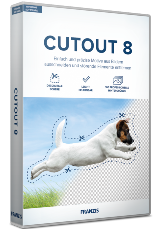

Hello, I'm tire-kicking this on my own computer and would like to suggest it to others, can anyone tell me if this app is safe in terms of Not installing browser toolbars or any other PUPs? Thanks in advance.
Save | Cancel
Justin Alias,
ALWAYS had great results from Smart Defrag! Having been using it for years, with nothing but good results. Definitely makes file access faster!
Save | Cancel
This program is NOT THE PRO VERSION! Downloaded from GOTD, removed the previous FREE version, and installed the new download. Once finished, it ran automatically and declares itself to be the FREE version, the same one that was running before. Is this GOTD a joke?
Save | Cancel
JMenning, -- My mistake! The license code in the ReadMe file must be entered before the program becomes the Pro version. Upon restarting, the program declares itself to be 5.7.1 Pro.
Save | Cancel
I like the speed of this Pro edition giveaway. Nice value packed offer, thank you.
Save | Cancel
I have found this software to be useful for a number of years. My license ran out awhile back and I was able to simply enter the GOTD supplied license into the free version and all is well. I have found it does TRIM the 3 SSD's in my PC as well as defrags 2 x 4 gig storage drives, USB Thumb Drives and 2 4 gig externals quite nicely. I normally use this program on my system after I have deleted or made major changes in what is being stored. I have Samsung EVO's without any failures in the last 3 plus years. I find the utilities in Win 10 Pro somewhat cumbersome and mundane.
Save | Cancel
think: "Contig+power defragmenter"
https://technet.microsoft.com/en-us/sysinternals/bb897428.aspx
http://www.majorgeeks.com/files/details/power_defragmenter_gui.html
Save | Cancel
LOL...my computer is being overtaken, to work better, by iObit..have their pro uninstaller, Malware Fighter 5 and now Smart Defrag..will give it a run and post results.
Save | Cancel
This is crazy! I keep clicking on the download link and keep getting sent to the "Share this..." page. When I close it and try to download again, it goes back to that page again. HELP!!!
Save | Cancel
Glendon Gray, that trick doesn't seem to work anymore. If you want to bypass the obnoxious forced social media sharing, you'll have to use the email option provided at the bottom of the popup.
(You can use a throwaway email address to avoid giving them your real email.)
Save | Cancel
Jim Stone, simple workaround. Share it to yourself then delete it.
Save | Cancel
A conventional hard drive stores data on round discs or platters that spin while the read/write heads move in & out, away from & towards the center. The faster those platters spin BTW, the better the performance, e.g. laptop & less expensive drives typically spin at 5400, while performance drives spin at 7200, & high performance drives might spin at 10,000 or more. The circumference of the drive platters is of course larger at the outer edge -- tracks [maybe think of the grooves on a vinyl record] close to that outer edge contain more data than those nearer the center. Finally, data is stored in small pieces or chunks.
Defragmenting a drive does 3 things... One, it tries to place the small chunks of data that make up each file next to each other in sequence -- that way the heads aren't jumping in & out to read each file. Two, it packs the stored data towards the beginning of the drive partition -- Note that Windows intentionally places some immovable files away from the beginning of the Windows or system partition, so you won't get perfect results if/when you only have a relatively small amount of data, e.g. ~12 GB for a minimal Win10 install. Three, it places the files the software *thinks* you need most on the fastest portion of the drive/partition -- this is often where program X differs from program Y, e.g. iObit advertises that Smart Defrag can help Windows start faster, probably by placing files Windows uses at startup on that fastest portion of the drive platter(s).
The actual process of moving the chunks of data stored on the drive's platters is handled by Windows, but which files go where, and the tolerances [balancing the time it takes vs. benefits] vary with the software used. Files that are being used by Windows can't be moved physically on the drive platters, so you *potentially* get better results defragging a Windows system partition while running another OS, e.g. a dual boot PC or using a bootable USB stick/drive. The catch is that when that copy of Windows is not running, it's difficult for the software to determine what files should be placed on the faster portion of the drive.
Moving data towards the beginning of a partition is the 1st step if/when you want to shrink a partition. If you have a dynamically expanding VHD [Virtual Hard Disk] -- one that grows as needed rather than taking up a fixed, maximum size on disk -- it's the 1st step to compacting [shrinking the disk footprint of] that VHD. Otherwise defragging a drive/partition isn't a bad thing -- though it can push a failing drive over the edge, so back up 1st if the drive is suspect -- but I wouldn't expect most people will notice a huge difference afterward. Putting certain files on the fastest portion of the drive/partition OTOH stand a greater chance of making a noticeable difference. [The trick is determining which files are used most often, or for a particular purpose, e.g. Smart Defrag's helping Windows start faster.]
Not having any moving parts, SSDs don't benefit from defragging of course. All types of drives wear out, but with a conventional hard drive, the date it's going to die is unknown. SSDs however have a specific lifespan based on the number of writes. If you try to defrag a SSD, you're using up some of its lifespan by writing to the drive, but you're not doing anything disastrous, so don't worry if you ran a defrag & later heard it'll kill your SSD. With a conventional hard drive, writing data overwrites anything that was previously written to that location. Not so with an SSD -- it takes one operation to remove any preexisting data, & a second op to write the new data. So, to prevent that 2-step process from slowing you down, data that's no longer used [deleted files] is cleared beforehand, when the drive's not otherwise in use -- this is that TRIM process you read about. It can be -- probably is -- included in your SSD's firmware, is included in Windows 7 & later, and included in Smart Defrag.
A so-called Hybrid hard drive is a conventional hard drive with a small SSD it uses as a cache. The drive's firmware tries to determine what files you use most, then stores those files on the SSD portion, so you have faster access to them. [In that respect it's like a defrag app moving certain files to the fastest part of the drive/partition, &/or Windows Prefetch.] As far as you & Windows are concerned, it's just a conventional drive like any other, with the SSD controlled by the drive's firmware.
Save | Cancel
This is a good program. I've been using it for a couple of years. It works fine.
Save | Cancel
I have downloaded it and gave it a try with my C drive. The result was a disaster. I wrote down my free space before running anything: 52,1 GB. After each of the options of the program, I had less and less space. I tried Analyze, then Fast Defrag, then Defrag & Optimize and then Free Space Defrag.
Now I have 30,1 GB of free space!! Where the hell have the 20 GB gone? Isn't defragmenting a way to recover space by moving files together so that they take up less space? So now I am disappointed and pissed off.
Save | Cancel
TK, I've followed your suggestions and I'm happy to report that the space has gone up to 156 GB. I have disabled the system restore protection, deleted the previous restorations points, and enabled it again adjusting it to the minimum usage. And finally I've created a single restoration point, just in case.
I apologize because my lack of knowledge on this matter has made me write a bad review.
Save | Cancel
I have a question? Will this work on exterior hard drives as well, I have a 1 Tb hard drive that I use for storage of downloads and videos, It has become sluggish as of late and would like to use this to defrag this drive, will it work?
Save | Cancel
Paul269, good question!
I've just investigated this and the answer is yes it does work on external HDDs. You can either
a) right click the drive in File Explorer and select "Defrag by Smart Defrag" to work on just the one drive or
b) you can run the full program which then shows *all* your drives including the external drive.
I've also discovered that you can defrag a USB stick too! It probably deals with anything that shows up as a drive in Windows File Explorer, I would imagine. The drives appear/disappear dynamically in Smart Defrag's display as you attach/Eject them. I think this is good and helpful behaviour.
Save | Cancel
Windows 10 defrags by itself. These progs no longer needed.
Save | Cancel
I had one month left on my existing Pro license so I decided to give this offer a whirl. Thanks GotD, the program is working a treat!
A little note for existing users:
I recommend uninstalling your existing program and installing the GotD version. The reason being that I tried inputting the new code to my existing program and although I got the 6 months (note that I lost that month that I had left) the software wasn't displaying all my drives properly - my SSD drives were not listed. That made me wonder if it was the free version at first. Once I uninstalled/reinstalled the program from the download file everything was correctly restored; I have all my drives showing once more and I can see I have a 6-month Pro version. It all seems to work just as before.
Save | Cancel
TK, please do not distress yourself. The program is not defragging my SSDs. As it happens I have switched off the automatic trim option as it has never made much difference to anything.
Save | Cancel
What is the difference between this version and the pro version?
Thanks
Save | Cancel
RCory, this appears to be the Pro version.
As far as I can tell from their website the non-Pro version is free anyway.
I guess a paid-for/licensed version = Pro.
The Pro version has a few extra functions. The differences between Free & Pro are listed at the bottom of the page here: http://purchase.iobit.com/aff/en/sd/aprnewlaunch/index.php?ref=cbssdtx&AFF=9996&__c=1
Save | Cancel
Great program. Mine expired a year ago. t/y GOTD
Save | Cancel
It is said that you should never defrag an SSD because it shortens their life
Save | Cancel
Nick, you are right, of course. This program, however, doesn't defrag SSD drives, it "trims" them. Trimming is the correct and safe way to do it.
It also handles SSHDs correctly by trimming the SS part and defragging the HD part. So I believe this program is safe for all three types of hard drive - SSD / SSHD / HDD. I have all of these and have had no problems with this software over the past 11 months of Pro ownership.
Save | Cancel
TK, one can easily turn off the program's SSD operations and just defrag regular HDDs if there are concerns about it being potentially harmful. Just untick/uncheck the relevant drives/s in the software interface.
You may be right with your concerns and right to raise them here for all to consider. I'm not a technician, I guess each user should perhaps decide for themselves what level of TRIMming they feel is appropriate for their situation. I was just trying to reassure the original poster that this software was able to work with an SSD by TRIMming it and could handle several disk types including newer hybrids.
I agree that six months is not great. ;-)
Save | Cancel
Windows 10 has its own Defrag software built in - you don't need 3rd party software
http://www.tomshardware.com/faq/id-2723517/defrag-windows-computer.html
Save | Cancel
jj juice, I actually find this defrags better than the basic windows version. Win 10 also has a built in firewall and anti-virus, so I assume you don't need to use any third party software for those.
Save | Cancel
grange, I was an avid user of Auslogics Defrag Pro (paid version) for many years. It's just not needed in Win10 OS.
Despite the somewhat positive reviews of Windows Defender - the built in AV on Win10, I still prefer 3rd Party AV and also VPN
Save | Cancel
Could one of our knowledgeable readers let us know
a) if this is any better than the native defrag in Windows XP, 7 or 10, and
b) whether this is really OK for SSD, and
c) whether this is really OK for a hybrid HD-SSD like the Maxtor Momentus XT.
Thanks.
Save | Cancel
glnz, ANYTHING is better than the native Windoze tools.
Save | Cancel
glnz, I'm no expert but for what it's worth here is my opinion:
a) better because you have five options for how to defrag the drive (large files / free space / fast / defrag&optimise / defrag&prioritize). The Windows tool gives no options.
b) I have two SSDs and they seem fine. This program does not defrag them, it "trims" them. This is the correct and safe way to do it, I believe.
c) I think the answer is yes to this too. I have recently added a Seagate Firecuda SSHD drive to my system. I have watched this software at work - first it trims then it defrags so clearly it recognises both parts of the drive. As far as I can tell the drive is working just fine.
Save | Cancel
I still have 7 months left on my pro version now. I would lose a month if I took this one. bad timing.
Save | Cancel
Add an option to make a folder (and subfolders) not only defragmented but contiguous (move it all to a free contiguous area)
Save | Cancel
I find it a very useful tool that defrags and optimises my hard drives, I am very happy with this and have been using it for years
Save | Cancel
Well the smart defrag I have now doesn't expire till August and if i take this one and install now....I'm cheating myself out of 3 months of the pro version ...SORRY bad timing...I keep the pro version I have..
Save | Cancel
When I upgraded using this download it kept my old registration info. If you have more than 180 days left then don't put the new registration in.
Save | Cancel
Jerry, Thanks for that tip...I got it and your right it kept my old registration so I did n't lose any months regards from Thailand.
Save | Cancel
No matter how great a program is, there is no way it will make it onto my hard drive if it is only good for six months. Thank you for the offer but I will pass
Save | Cancel