Every day we offer FREE licensed software you’d have to buy otherwise.

Giveaway of the day — ScreenCamera 3.1.1
ScreenCamera 3.1.1 was available as a giveaway on January 23, 2022!
ScreenCamera allows you to go live with your computer screen and webcam at the same time on YouTube, Facebook, LinkedIn, and all services and apps out there. ScreenCamera is your best choice for doing tutorials.
ScreenCamera is a virtual camera software that works as a ManyCam alternative as a webcam splitter. You can use ScreenCamera as a means of using your webcam on multiple sites and applications simultaneously.
ScreenCamera is also a screen and webcam recorder with hotkeys and tons of features you will find perfect to capture what you need from the desktop when you need it.
Whether you're looking to go live with screen tutorials, record webcam and screen at the same time, or simply split your webcam, ScreenCamera will work perfectly for you.
Main Features:
Virtual camera compatible with all live streaming services and applications.
Screen recorder full featured
Webcam splitter
Extra features:
Modern and practical user interface.
Ability to record video directly to MP4, no conversion needed.
Ability to watermark video.
Ability to invert video output to suite all possible services and applications
ManyCam is the most well known virtual camera there is. ManyCam is designed for fun packed with effects for your webcam video. ScreenCamera is designed for screen tutorials which can be live or not. Both are powerful virtual camera software.
If you work with tutorials you must consider having ScreenCamera on your toolset.
System Requirements:
Windows 2000/ XP/ 2003/ Media Center/ Vista/ 7/ 8/ 8.1/ 10; Intel 1.3 GHz; 120 MB HD; 256 MB RAM; Minimum screen resolution: 800x600
Publisher:
PCWinSoftHomepage:
https://www.pcwinsoft.com/screen-recorder.aspFile Size:
6.0 MB
Licence details:
Lifetime
Price:
$39.90
GIVEAWAY download basket
Comments on ScreenCamera 3.1.1
Please add a comment explaining the reason behind your vote.
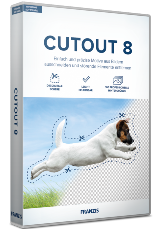
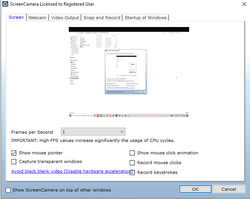
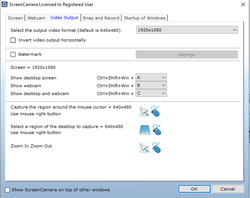
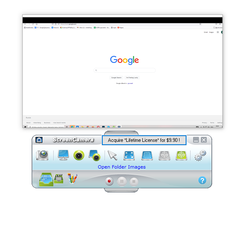

I do my web browsing, etc., while logged in as a regular user for security reasons. Downloaded, ran the setup after it asked for Admin permission, had to disable firewall for installation, but that is OK.
Did a test screen cap of a video and saved it, couldn't find it. Turns out that the video was saved under the Admin account video folder, even though I logged in and installed as reg user. No way to change output folder in settings' Video Output tab (Snap and Record tab is set for my std user video folder). That's a pretty big flaw
image screen cap went to my picture folder as expected
Save | Cancel
I got a similar comment as #2 that I had to reboot and to disable Fast Startup. When I checked the system and it did not have this enabled. I tried to run the program but it would not start. After rebooting WIn10 system I still have the same problem that the program will not start. So I uninstalled the program and installed it again. No help, the program does not start when the icon is clicked and I got the same warning when installing it. Any idea how to fix this problem?
Save | Cancel
I do my web browsing, etc., while logged in as a regular user for security reasons. Downloaded, ran the setup after it asked for Admin permission, had to disable firewall for installation, but that is OK.
Did a test screen cap of a video and saved it, couldn't find it. Turns out that the video was saved under the Admin account video folder, even though I logged in and installed as reg user. No way to change output folder in settings' Video Output tab (Snap and Record tab is set for my std user video folder). That's a pretty big flaw
image screen cap went to my picture folder as expected
Save | Cancel
Video seems ok, but no audio........how to correct this?
Save | Cancel
I just downloaded and installed it. It went smoothly. I opened it and it has a clear and simple gui.
One thing to note: After installation, I got a popup that said something like:
"Please disable Fast Startup in your control panel since drivers don't load well in the Fast Startup mode"
I was about to uninstall the program, but I thought I would see how bad it would be since I wasn't about to turn off Fast Startup. The developers should have fixed this. It turns out that the program seems to work well.
A second thing. It didn't shut down when I clicked on the text box, at least the first time. What I did was, after a forced shutdown, turn off the splash screen and just shut down using the X box at the top left.
Not perfect, but I will keep it, at least for a while.
It has useful features, so Thanks Giveaway and Thanks PC Winsoft!
Save | Cancel
Can it capture netflix movie screens?
Save | Cancel