Every day we offer FREE licensed software you’d have to buy otherwise.

Giveaway of the day — MyLanViewer Network/IP Scanner 4.21.0
MyLanViewer Network/IP Scanner 4.21.0 was available as a giveaway on June 8, 2020!
MyLanViewer Network/IP Scanner is a powerful Netbios and LAN/Network IP address scanner for Windows, whois and traceroute tool, remote shutdown and Wake On LAN (WOL) manager, wireless network scanner and monitor.
This application will help you find all IP addresses, MAC addresses and shared folders of computers on your wired or wireless (Wi-Fi) network.
The program scans network and displays your network computers in an easy to read, buddy-list style window that provides the computer name, IP address, MAC address, NIC vendor, OS version, logged users, shared folders and other technical details for each computer. MyLanViewer Network/IP Scanner supports remote shutdown, wake-on-lan, lock workstation, log off, sleep, hibernate, reboot and power off. It is able to monitor IP address and show notifications when the states of some computers change.
MyLanViewer Network/IP Scanner can also view and access shared folders, terminate user sessions, disable shared folders, show netstat information and detect rogue DHCP servers. The software can monitor all devices (even hidden) on your subnet, and show notifications when the new devices will be found (for example, to know who is connected to your WiFi router or wireless network).
The program easy to install and use, and has a user-friendly and beautiful interface.
System Requirements:
Windows XP/ 7/ 8/ 10 (x32/x64)
Publisher:
S.K. SoftwareHomepage:
https://www.mylanviewer.com/network-ip-scanner.htmlFile Size:
5.8 MB
Licence details:
Lifetime, no updates
Price:
$29.00
GIVEAWAY download basket
Comments on MyLanViewer Network/IP Scanner 4.21.0
Please add a comment explaining the reason behind your vote.
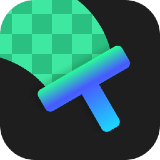
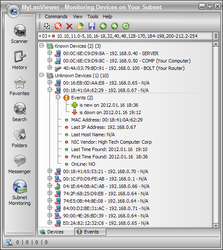
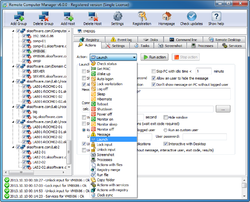
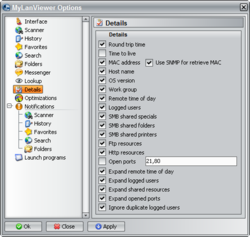


I have problems with activation. When I log on COMPUTER with administrator account and lounch the program, it is Activated!
When I'm in user account I must run the program with "right click ->Run as Administrator" to work with registered version. When just run the program, it's evaluation.
Save | Cancel
Pile,
The "activator" added entries into the registry for only the CURRENT USER, so it will only ever run under whatever user you ran the activator in. If you know how to navigate the registry, you could compare the registry entries for the software under each user, note the differences, and then add those missing entries under the regular user. Hopefully this would allow you to use the full version as that regular user without the need to run it as administrator.
Save | Cancel
An option to output a report, say as a csv, would be useful
Save | Cancel
So we will not get a registration code?
Save | Cancel
I decided not to install this because the free and portable Nirsoft Wireless Network Watcher serves my purposes. I do NOT need nor seek the extra features of this program shown in the program's screenshot such as:
Get MAC (Nirsoft already does this)
Wake up
Auto logon
Lock workstation
Log off
Sleep
Hibernate
Reboot
Shutdown
Power off
Monitor on
Monitor sleep
Monitor off
Lock Input
Unlock input
Screenshot
Processes
Actions with files
Registry merge
Run file
Copy folder
Actions with services
Actions with registry
Clock sync
Especially beware "Registry merge" and "Actions with registry".
Don't mess with this or you can botch your PC badly.
Save | Cancel
This program has a major glitch on my Windows 10 computer. Once loaded, as a full page, and the Options button is clicked, I can't switch to any other program that is running. It not only stays 'on top', it also blocks access to other running apps when using Alt+Tab, the normal method to bring another running program to the front. I have to kill MyLanViewer using Alt+F4 and often, a single keypress doesn't work. Multiple presses are required. I created a Shortcut for my Launch area, which runs the program without problem, but if the Options button is clicked, all other mouse point presses just go 'ding'.
Save | Cancel
Also "failed to connect" to activate, whether as standard or admin user. Installed as admin, that went fine, but activation does not connect... so stuck as trial. Probably will expire before this gets resolved, since only 8 hours and change left to activate.
Save | Cancel
It all loads and runs fine. It gives lots of data about the other devices on my network like my wife's computer and her phone but I am not sure what I can use it for.
Save | Cancel
I'm an old un..79 year old...will this work on windows 98 ?
I just upgraded from 95 so I'm ready to go !
Save | Cancel
1. Doesn't play nice w/dual monitors. Must be minimized on secondary monitor. Hit maximize it switches back to primary monitor.
2. Need more device types in "Friendly Name" picklist, i.e. streaming device, smartphone, printer, etc.
Save | Cancel
Installed and Activated without any problems on my desktop Windows 10 machine.
Just off a preliminary scan of this program, I'm hoping that it will be exactly what I need. It has identified everything on and off the network. COOL BEANS! Thumbs up for me.
Save | Cancel
Installed and activated 4 times. It says unregistered version so I am guessing in a few weeks it will ask to buy it and register. How do we activate the program? I have read the readme several times.
Save | Cancel
This happens to me often with GiveAway programs.
Save | Cancel
GOTD,
Why is there no archive for Windows x32?
Why do you decide for people what to download, a person must choose!
Save | Cancel
Works great and, after enabling the optional event "sounds", I became aware that my cell phone WiFi was off-again/on-again (door-closing/opening sounds, as in an online chat room).
However, there are a couple of issues:
There is a little row just below the menu icons. It is not resizable (vertically). I could recognize no information/explanation for its purpose in the Help, but I think perhaps it is a "filter" of sorts.
On my high-DPI display there is a tiny checkbox (enable/disable?) and a pair of left/right arrows with a number in between for switching between what appears to be an unlimited number of choices (a couple of samples are provided), so perhaps some favorite filters can be preset and chosen there.
I wish that row were bigger as it is somewhat hard to precisely click on those tiny arrows or the checkbox. I had hoped I could drag the divider down so as to (hopefully) increase the icon and perhaps font sizes; however, it is a fixed size.
The other issue is with the Help > Help itself. When launched, the resulting CHM file is displayed by Windows' own "hh.exe" which is apparently not high-DPI aware (duh). Although the text is readable, the resulting images of screenshots are displayed very small on a high-DPI display.
Since there is no "Compatibility" tab presented (for making display adjustments) for the "Properties" of hh.exe in its default location (C:\Windows\hh.exe), I found a workaround:
Basically, you copy hh.exe from C:\Windows to another non-system folder (I put my copy in the same folder as the CHM file)
C:\Program Files (x86)\MyLanViewer\Help\hh.exe
...adjust that file's "Properties" to accomodate the high-DPI display for that copy (the "Compatibility" tab will be available for the copy);
...then create a shortcut (say, in the Start Menu) such that manually launching MyLanViewer Help via the shortcut uses the "doctored" hh.exe to open the CHM file:
"C:\Program Files (x86)\MyLanViewer\Help\hh.exe" C:\Program Files (x86)\MyLanViewer\Help\MyLanViewer.chm
Here's where I found the info:
https://www.telerik.com/forums/the-chm-help-files-display-tiny-on-high-dpi-system
https://asawicki.info/news_1671_how_to_view_chm_files_on_high_dpi_monitor.html
Hope this helps.
Save | Cancel
HMarx, "There is a little row just below the menu icons"
On mine, it shows IP ranges. Allows 'scrolling' one at a time. Clicking far right of the row brings up an IP range list
Save | Cancel
maddog7,
Thanks, I didn't even try that one -- didn't recognize it as a button.
Since it appeared to be an up/down scroll arrow, I initially attempted to (vertically) drag the divider/border between that 1-line row and the list pane below in order to expand it so there would something to scroll up and down.
After clicking on that button I see that the "IP Ranges List" (that appears in a new window) goes up to 80 (20 displayed at a time). In effect, it is a list of address filters that can be selectively enabled.
The "Help" in the CHM file needs to be expanded. As it is, it only describes buttons and features, but not how or why to use them.
Examples of why and how to place, say, something into the Favorites list would be useful. Also, how does one use the History, Folders and Messenger lists? So far, only the Subnet/Wi-Fi Monitoring (Devices and Events) has shown me anything interesting.
Even their online tutorial covers that one topic: "How to see who is connected to your wireless (Wi-Fi) network (router) with MyLanViewer NetworkIP Scanner"; i.e., using the Subnet/Wi-Fi Monitoring list.
This looks like a utility capable of doing much more than meets the eye, but please expand/enhance your help so users can accomplish more and appreciate it!
Save | Cancel
Awesome program, looks like it has lots of capabilities! - Thanks!
Save | Cancel
The nicest thing FOR ME about MyLanViewer Network/IP Scanner 4.21.0 is that I can assign a ( free ) Teamviewer function to a right-click menu, so that when pointing at a computer on my network within this program, I could immediately open remote control ( for me, using free Teamviewer ).
MyLanViewer Network/IP Scanner 4.21.0 is MORE than just another local IP lister, considering that it has more automatic, more intelligent features and benefits than just "merely" listing network resources.
THAT's the way to program - kudos, Sergei Korobov, thanks, excellent work.
- - - - -
Suggestions for improvement:
- list results in sortable columns, I prefer to see a list in order of computer name, and sometimes I toggle between sorting by IP and sorting by computer name ( in free Advanced IP Scanner, for example ) in order to find what I am looking for, such as "manufacturer" puts my Amazon or Apple devices together in view, and so on,
- add pop-up hints to icons so we know what might happen if we click on an icon that has no words on it, also, just let us display words under program control icons,
- add right-click information to everything in view ( icons, control toolbars, and so on )
- when clicking [ + ] on any network resource, let us see what we'd prefer to see, such as, for me, I want to see network shares being offered,
- expand the program ( or create yet another program ) to include wireless SSID discovery AND history so I can see ANY network in my area, let me log in, AND keep a history of it, and all it's resources,
- make histories either work live in the program ( a "history" tab the way spreadsheet programs let us load tabs of different spreadsheets), or at least exportable as spreadsheets, so we can search, sort, and select anything discovered ... this is important for many reasons ... personally, I use one laptop in two locations, and want to know what the layout is differently in each location so I can better continue to make each location fully function, compatible, identical, seamlessly integrated for visitors ... professionally, I want an inventory of all my customer's networks so I can review what should be there, plan my remote support sessions, and know what to expect,
- saving to a txt file makes an 0 byte file or list nothing but headers.
- - - - -
Alternatives: free Advanced IP Scanner lists and has a great deal of information, including immediately listing network shares at each network computer, and we can immediately double click to open any network resource in Windows File Explorer, we can print an inventory list that included network shares, and the program links to their own not-free remote control program, but has no way ( that I can find ) of adding menu options for creating an immediate access to the action of your choice when pointing to a network resource.
- - - - -
Thanks, I look forward to v5!
.
Save | Cancel
Peter Blaise,
Which "Advanced IP Scanner" do you (and perhaps #7 teo) refer to? There appears to be more than one out there. Is it the one by Famatech? or on SourceForge by torstengmx?
I see there is also a popular "Angry IP Scanner" per this page "8 Best IP Scanner Tools for Network Management - Geekflare":
https://geekflare.com/network-scanner/
Thanks.
Save | Cancel
Getting link via email does not seem to be working today.
Save | Cancel
No issues with installation on a Windows 10 64-bit system. Look at the "readme.txt" file for instructions. I also use the free NirSoft Wireless Network Watcher but this appears to have more information. NirSoft also has "NetView" if anyone misses this giveaway. Handy to have when I add additional devices to my network and I want to easily determine the IP address that is assigned or just confirm what is connected..
Save | Cancel
I'm finding the number of thumbs down on the comments highly suspect for manipulation.
-12, -9, -3, -3, -11 at this time.
Save | Cancel
BobbyA,
tough audience :-(
Save | Cancel
Nice program for those who care about their lan network - for all the other is useless
There are functions missing like sorting scan results by using the ip address, but there are other interesting functions that the best freeware (advanced ip scanner) is missing like the real time continuous scan
For free software it is ok.
Save | Cancel
To teo,
There is default sorting in the options by MAC or by IP.
.
Save | Cancel
why not just look at your dhcp client list on your router?
Save | Cancel
To walter johnson,
There are MANY other functions within this program beyond merely displaying an IP list ( which Windows File Explorer can also do ),
... such as right-clicking and immediately accessing resource, or running a program on the resource, such as, I have it run free Teamviewer to immediately take remote control of a resource.
The purpose of FREE GOTD it to actually download and use the program, and report back in.
Speculating on what a giveaway program does ... is NOT the purpose here.
Give it a try, it's free ... today.
Thanks in advance for exploring this and sharing.
.
Save | Cancel
Very interesting software. I hope this company still operate.
Save | Cancel
Useful software. For me at least. Cheers.
Save | Cancel
Will not install, client does not have required permissions!!
Save | Cancel
vistamike, try turning off anti-virus software and run setup.exe as administrator
Save | Cancel
vistamike, install as administrator
Save | Cancel
vistamike,
If you are using Vista, vistamike :-) check the Readme:
"NB: if you are a Vista OS user you will probably need to run Setup.exe and Activate.exe as administrator on the PC"
Save | Cancel
Activating . . .
"Failed to connect. Please try again later."
Save | Cancel
Jay Barney, this is often caused by your firewall.
Save | Cancel
A Keeper!! Thanks.
Save | Cancel