Every day we offer FREE licensed software you’d have to buy otherwise.
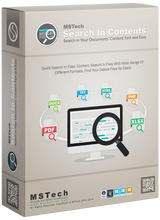
Giveaway of the day — MSTech Search in Contents 1.5.4
MSTech Search in Contents 1.5.4 was available as a giveaway on April 27, 2019!
Surely it happens, that you need to find and read a document quickly, whether an MS document file, RTF, txt, pdf or even a PHP file.
It would be always time consuming and frustrating process, you have to open all documents and check their contents one by one to find your desired document. It's even worse when you are faced with a mass of unorganized documents and files.
MSTech Search in contents is a very handy and useful software which helps you to find your desired documents in the easiest and quickest way possible. You just need to define your search path/multiple paths, type your desired keyword or phrase and click on the search button, then you will have quick access to all documents containing your keyword.
You won't need to open any other software to see the files' contents, you can easily see the whole document preview, beside the search results' column.
SPECIAL OFFER FOR GOTD:
Buy MSTech Search in Contents Pro v1.4.3.160 + FREE UPGRADE to v2.0 + FOR 2PCs - 55% OFF ($8). One Day Only.
The Giveaway Promotion Details:
- No Free Update
- No Free Upgrade
- No Free Support
- No Commercial Use
System Requirements:
Windows 7/ 8/ 8.1/ 10 (x86/x64)
Publisher:
MSTechHomepage:
https://mstech-co.com/mstech-search-in-content/File Size:
42.3 MB
Price:
$15.00
Featured titles by MSTech
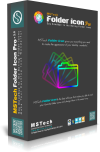
SPECIAL OFFER FOR GOTD: Buy MSTech Folder Icon Pro v2.9.9.960 + FREE UPGRADE to v3.0 + FOR 2PCs - 55% OFF ($20). One Day Only. MSTech Folder Icon is an efficient and user-friendly piece of software developed to offer you the means of customizing the looks of your directories' icons, enabling you to work with a wide array of images and colors. It gives you everything you need to create unlimited amazing folder icons and assign them to any folder, in the easiest way possible. In fact, it is a real Folder Icon Factory, gives you various type of options that make you able to create unlimited folder icons and use suitable icons for your windows folders.
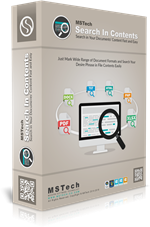
SPECIAL OFFER FOR GOTD: Buy MSTech Search in Contents Pro v1.4.3.160 + FREE UPGRADE to v2.0 + FOR 2PCs - 55% OFF ($8). One Day Only.
Surely it happens, that you need to find and read a document quickly, whether an MS document file, RTF, txt, pdf or even a PHP file. It would be always time consuming and frustrating process, you have to open all documents and check their contents one by one to find your desired document. It's even worse when you are faced with a mass of unorganized documents and files. MSTech Search in contents is a very handy and useful software which helps you to find your desired documents in the easiest and quickest way possible. You just need to define your search path/multiple paths, type your desired keyword or phrase and click on the search button, then you will have quick access to all documents containing your keyword. You won't need to open any other software to see the files' contents, you can easily see the whole document preview, beside the search results' column.
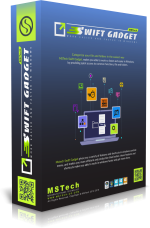
SPECIAL OFFER FOR GOTD: Buy MSTech Swift Gadget v2.1.0.0 + FREE UPGRADE to v3.0 + FOR 2PCs - 55% OFF ($20). One Day Only.
MSTech Swift Gadget is one of the most useful extensions (Windows Tool Pack). Have The Functionality of More than 10 Software in One. It gives you everything you need to keep your computer always organized. Have quick access to your most frequently used Folders, Files and Software, quick search and access to your music, videos, picture and … , auto-categorize your files and pictures, and lots of useful features. This handy and useful software helps you to get more done with less efforts.
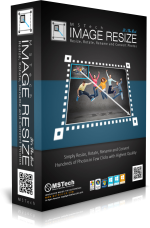
SPECIAL OFFER FOR GOTD: Buy MSTech Image Resize Pro v1.5 + FREE UPGRADE to v2.0 Pro Edition + FOR 2PCs - 55% OFF ($12). One Day Only.
MSTech Image Resize is a handy and efficient software which makes you able to resize, compress, rotate, rename and convert your images in both single and batch mode. Why MSTech Image Resize? It’s effortless to install and use, without any confusing extra settings. All you need to do is summarized in three steps: • Select the file or path • Select "MSTech Image Resize Basic" From the Windows Context Menu (Right Click - Shell Menu) • Set the resizing parameters And then press "OK", that's it.
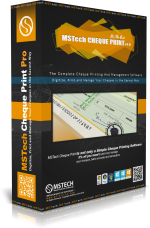
Buy MSTech Cheque Print Pro v1.4.13.1531 + FREE UPGRADE to v2.0 - FOR 2PCs + 75% OFF ($67) Save $202 . One Day Only.
MSTech Cheque Print is not only a cheque printing software, but it's also a comprehensive software which makes you able to manage your bank accounts, payments, and transactions in the easiest way.
GIVEAWAY download basket
Comments on MSTech Search in Contents 1.5.4
Please add a comment explaining the reason behind your vote.
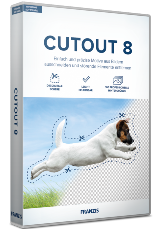

I already have a search tool that also (optionally) does replacements (only in text file) but decided to compare it, and a couple other text search tools (AJC Grep and Text Crawler) to the results from MSTech Search in Content.
I had 147 files that contained a programming variable name. I set all programs to start the search at the same folder and the the same file type and the same exact text. Each program was set with the same default CPU priority (checked in Process Lasso).
The results to find all 147 files:
6:15.75 MSTech Search in Content
0:39.81 My default program (we will call RJ) (At the completion time, MSTech Search in Content had found only 14 files)
1:40:06 AJC Grep
1:37.05 Text Crawler
1:33.99 WeBuilder (Find in files feature)
0:54.00 EditPlus (Find in files feature)
The winner at 39 seconds compared to the longest 6 minutes, 15 seconds. EditPlus came in second with 54 seconds.
I also tried TextSeek but it crashed with a common Windows error message (Windows is checking for a solution). I have other search tools that I did not take the time to compare, based on my experience of using them long enough to know that they are more in line with the Grep/Crawler results.
The results were accurate in each of the programs. I have used search programs that fail to find all searched for items when the amount of memory (RAM) is low. I was not able to test under this condition.
The program needs a way to do full word matches (like programmer text editors), but granted very few search tools offer this feature. For example, if you wanted to locate the word "a" only. Most search tools will find every word that has the letter a in it. Some Programmer's editors offer a "Find in files" feature, and they can also do the "whole word" search as part of that search. I used a couple in the comparison tests.
As a result of the slow speed for MSTech Search in Content, this program is not a usable tool compared to the alternatives. When an alternate program can perform the same search much faster, users will tend to migrate to the faster solution. It saves valuable time, and time is money.
MSTech Search in Content has some awkward usage requirements compared to what I have been used to. During the search, MSTech Search in Content does not allow the user to access or preview any of the found files, a feature that I use often in my default search tool.
If you wish to use the same file type to search (typical with programmers, and most other types of projects), each time you clear the search results, you have to re-select the file type(s) again. Due to the list of file types being a vertical list, there are only a few at the top that can be seen, so if you have selected one below the viewable area, you may not realize that you need to re-select again until the program reminds you.
You can save a search operation, which is handy if you need to do the same search periodically, say like. after new files have been added, and now you need to do that same search again. All search tools should have this feature.
The Preview is nice. At the bottom are some icons that allow the user to open the file (using the default application), open the folder (default File Manager), copy the file to another location, or move the file to a different location. There is a field at the top that the search term can be pasted so that it can be searched for in the Preview. The preview does not jump to the found term, but it is marked with a different background color. The user may need to scroll down if the term is not in the viewable area. It would be nice if there was a way to jump instantly to each marked area (e.g. F3) but there is not.
In conclusion, the program has some pluses and some minuses.
Save | Cancel
Gary,
At this point long after the offer has expired, it would be nice to know the name of your favorite program "RJ".
Thanks!
Save | Cancel
Tested on folder of .txt files and is very fast on ssd drive, and accurate. Does not zero in on the target string in the text display window? Would be nice if it showed a side bar in document window to indicate where the found text was - like cntrl find does in a browser.
Save | Cancel
I entered the serial number and my details which it accepted but then it asks me for the same information again.
How do I get pass the registration screen?
Save | Cancel
signed up for activation over 12 hours ago and still not a word from this site?
Save | Cancel
Dear users,
In case you face any problem related to the software activation, you can activate the software later, we have already extended the promotion up to 29 April (GMT+00). This problem is from our host provider, and they are working to fix it ASAP. Please accept our apologies for any inconvenience. Be sure your satisfaction is our highest priority.
Best Regards
MSTech Support Team
Save | Cancel
Error submitting request due to low internet speed. 50MB there is little?
Save | Cancel
Dear JardaH,
Thanks for your comment, and we are aware of the issue, but its our host provider, which they are currently working to fix the issue.
In case you couldn't activate the software now, no worries, we have already extended the giveaway promotion for another 24 hours.
Your satisfaction is our highest priority.
Best Regards,
MSTech Support Team
Save | Cancel
How is this superior to the publicly available freebie Agent Ransack?
Save | Cancel
MIke Vee, Agent Ransack is a free software program for finding files on your PC not File Contents.
Save | Cancel
Although their Screenshots show it does search contents, confusing?
Save | Cancel
D_Ram, Agent Ransack does search file contents
Save | Cancel
Going nowhere fast since I never the email with registration . If I open it I see no option for them to resend the email/reg number.
Save | Cancel
Nice easy way to view all my PDF files without opening every file
Save | Cancel
Doesn't Windows 10 search feature provide search results of file content? What is the advantage of this program over the standard Windows 10 search feature? Thanks.
Save | Cancel
The software isn't excactly very fast. Also, there are some GUI details which probably might make it look better. However, I tested it with some words and different files types and it works as promised. Nice preview of the text from each file it finds as well after the search is finished.
I see that someone recommends software as Everything etc. I also use tha specific one which is great. But it doesn't search for words in the files, it only searches for file names. So MSTech Search is a keeper for me, and will most likely be used a lot.
Save | Cancel
Eric,
Thanks. Was not aware of that, and have always missed that function :)
Save | Cancel
Eric, I do not see any option under the search menu for "advanced search". How do you get to advanced search? Thanks.
Save | Cancel
Pal Kristiansen,
I used to use Everything, but have switched to UtraSearch instead.
I switched because it is better than Everything for File Name searches.
IN ADDITION it can search file contents, as well.
I bet there are many users of UltraSearch that are not aware of this.
There is a field on the right, with no name, BUT that is the field you use to search the contents of files.
I hate indexing, so I always turn off Windows indexing.
UltraSearch does NOT use indexes.
Save | Cancel
Why is this program listed as version 1.5.4 when the latest version on the company website is listed as 1.4.3.160?
Save | Cancel
Very slow and hangs after searching 15 directories. I have to use the Task Manager to close it. Useless.
Save | Cancel
Any portable version? Thank you.
Save | Cancel
Downloaded and registered ok. Running the program less so. It is a search in contents, as titled, only so do not expect it to search for named files. You have to select exactly the type of file/s you want searched from a list of almost 50 different types for each search (and bizarrely click on each selection twice for the tick to appear). No option for limiting the search to a particular size or date range. I will delete and carry on using Agent Ransack.
Save | Cancel
Firstly the user interface looks a bit amateurish, secondly you have to actually name a path AND name the file type, thirdly upon uninstalling it wasn't aware the app was closed and repeatedly requested to close the app before uninstalling. I'll stick to using MasterSeeker which is free and miles better.
Save | Cancel
Laurie, Does MasterSeeker search the file/document contents, because I don't see it stated on their web page. If not, it's not searching like this program
Save | Cancel
TK, No, it wasn't minimised because I also checked via Taskmanager to see which apps were running. It was closed.
Save | Cancel
CN, Yes it does. If I'm searching for a film among my very extensive libraries held in 3 large hdds it will find it and give me ten options including open containing folder, view the film, copy, delete, and it does all this in seconds. It will also do all this for any name entered.
Save | Cancel
Laurie, I mean does it search the contents of the document not the contents of the folder. For example I know there is a document that has the word Alaska in it but Alaska is not in the title.If I search for "Alaska" will MasterSeeker find that document?, This program will.
Save | Cancel
If I name my documents, I can search for them at the top of the explorer.
Save | Cancel
Dear Kim Olsen,
Thanks for your comment, it will not only search in the names. You can search in the all supported files contents (word, spreadsheet, ant etc...).
Best Regards,
MSTech Support Team
Save | Cancel
Kim Olsen, If you forgot what the name is, you can use this to search the contents because you know what was mentioned in the document..
Save | Cancel
Mary Johnson, the search box at the top of every Explorer window already searches inside of all document types known to Windows, as does the Cortana search if you are on Windows 10. This is duplicating a feature that is already built into Windows.
Save | Cancel