Every day we offer FREE licensed software you’d have to buy otherwise.
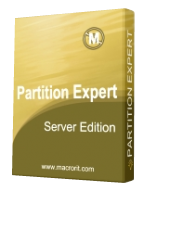
Giveaway of the day — Macrorit Partition Expert Server Edition 5.3.7 (Local & Portable)
Macrorit Partition Expert Server Edition 5.3.7 (Local & Portable) was available as a giveaway on February 6, 2019!
Macrorit Partition Expert Server is the newest and greatest Windows Server partition magic software which performs best disk partition management and keeps 100% data intact. It Resizes Server partition easily when low disk space problem happens and maximizes Server performance with the unique built-in technologies:
✔️ Cancel at will Technology
✔️ Roll-back data protection Technology
✔️ Faster Data Moving Algorithm
✔️ Intelligent Disk Defragment
And it minimizes server downtime to increase the efficiency of Windows Server administration on both MBR and GPT disk
NB:
1. Lietime license with no free upgrades.
2. The activation code must be activated before the expiry date, otherwise invalid.
License Policy:
1. Macrorit PartitionExpertServer Edition V5.x is licensed per computer.
2. Each license allows installation on 1 computer.
3. Transfer of license to another owned computer is not allowed.
4. Free email support is provided for users who purchased lifetime upgrade service.
System Requirements:
Windows XP/ Vista/ 7/ 8/ 10 (x32/x64); Windows Server 2019/ 2016/ 2012/ 2008/ 2003
Publisher:
Macrorit Tech DevelopmentHomepage:
https://macrorit.com/partition-magic-manager/server-edition.htmlFile Size:
24.1 MB
Price:
$129.95
GIVEAWAY download basket
Comments on Macrorit Partition Expert Server Edition 5.3.7 (Local & Portable)
Please add a comment explaining the reason behind your vote.

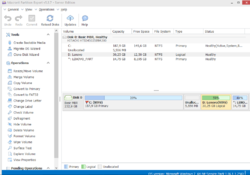
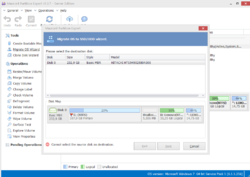
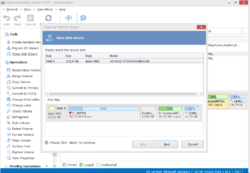

Looks OK
Installed it on both Microsoft Operating Systems
Windows XP 32-bit & Windows 10 64-bit
Works OK on both versions of Windows & even installed on XP
Looking good so far
Save | Cancel
I have successfully installed both a Portable & PC version (32-bit) on the same computer, using the 1 Activation Key.
Made the Portable version 1st, PC version 2nd.
Not sure if this will work in a different order?
Save | Cancel
Will not run on Win 10 x64 portable ed. error:
---------------------------
dm
---------------------------
Assertion failure (D:\Work\projects\common\ctrls\mwCtrls\source\mwUtils.pas, line 76)
---------------------------
OK
---------------------------
Save | Cancel
Bootable Media creation
Anyone else having problems creating the bootable media ?
I have W10 Pro 32bit, amd I just installed the MS ADK
Each time I ask this giveaway to create the bootable Media it keeps asking for me to install the ADK.
It is already installed, but it does not see it, THUS won't allow creation of the bootable media.
Does Macrorit perhaps have a linux bootable media available (because MS does not know how to keep things simple) ?
Save | Cancel
Thank you for providing a portable version. Actually, two, as there are both 32 and 64 bit versions in the portable folder. I copied them onto a USB key, launched the 64 bit version and registered it fine.
I don't have a machine with 32 bit OS handy. I'm wondering what will happen if I try to run it on a 32 bit machine in the future. Will I be able to register that version, will it already be registered too, will registration fail, or will the attempt break both versions? (readme says: "NB: After you have successfully registered the software, please do not register it again or reinstall it, otherwise the registered version would be turned into a trial.")
Will the answer be different whether I run the 32 bit version before or after May 1? (readme also says "Time for activation: Now–May 1st, 2019")
I see where it says we can only install it on one computer. I'm going to be generous and assume that in the case of the portable version, the intention is that we can only install it on one portable drive. Obviously there is no way for the dev to limit the use of the portable version to one computer, but the documentation is confusing as to whether we can register and use both portable versions.
Save | Cancel
TK, thank you. I discovered that the mde.lkeys file had been added to both folders when I registered. Thanks also to Macrorit and GOTD.
Save | Cancel
How is it portable if we can.only use it on one computer? Does this unknown forgein company expect us to put it on a server ?
Forget that, not gonna happen? Better more established tools available.
Furthermore, who are they kidding? Partitions are partitions they are not any different on servers vs desktop nodes.
I know this because I reparitioned two servers in Jan 2019 lol
Save | Cancel
Kalvin, Perhaps you should brush up on your spelling and grammar. Your views may then be more respected!
Save | Cancel
TK, are your directed insults supposed to make me apologize or feel safe in installing this program?
Why are you so worried about my opinions and bashing me?
because I choose not to install a program ?
Personal insults don't convince anyone to install anything.
I'm not here to gloat about my skills or question yours or to bash anyone.
I'm simply pointing out some facts.
You are claiming that commercially available software doesn't have the features that this unknown software does. I find that amazingly difficult to believe.
My apologies for not choosing to take the bait. For not installing software that I've never heard of, OR any systems admin I've spoken to.
I'm sure you'll try and convince others by hurling more insults and attacks, as you've already done.
Also nobody uses (jbod) aka Just A Bunch Of Drives raid level as it is garbage. Therefore they wouldn't need to move it's partitions, I'm sure a self proclaimed super genius like you knew that. After all I'm a "consumer level "person according to you.
If others want to install everything because it's a free giveaway, that's thier choice. I'll feel free to express my opinion and the facts regarding software any time I please.
Please continue to bully and harass as you please, it helps your argument sooooo much.
Gung Hai Fa Choi
Save | Cancel
Kalvin,
You should brush up on your manners, and stop spewing venom at TK just because he dared to correct your statement.
How funny when you said "I'm not here to .....bash anyone".
Yet, your whole post consists of bashing and negative smart-aleck remarks. And you do not stop at that. In addition, you are throwing MULTIPLE personal insults at TK, and that is just because you got offended by the fact that he pointed out your incorrect claim in your original post.
Grow up, kid.
Save | Cancel
I have been using the free version of Macrorit Partition Expert for a few months now and it is very good.
This GAOTD 'Server Edition' Seems to be similar but has the extra Pro facilities - for free.
Thanks to Macrorit and Mr Give-away-of-the-day
Save | Cancel
"2. Each license allows installation on 1 computer.
3. Transfer of license to another owned computer is not allowed.
So why release portable version?
I will stay with Easeus Partition Master (giveaway from BDJ :)
Cheers!
Save | Cancel
What is the difference between???
Partition Extender Pro
https://macrorit.com/partition-magic-manager/partition-extender.html
and
Partition Expert Server
https://macrorit.com/partition-magic-manager/server-edition.html
except that the later will also work with servers
Save | Cancel
tried to understand from the comment but couldn't really get it. can the portable version manage or handle partition on multiple computers? I'm interested in generally in portable apps but they said here it's licensed to a single computer!!
Save | Cancel
What will this app do that gparted won't?
Save | Cancel
TK, G-Parted supports TRIM on SSD's.
G-Parted also supports hardware RAID, motherboard BIOS RAID, and Linux software RAID.
Does Macrorit support all Windows software RAID configurations? I'm not seeing info about that.
Save | Cancel
Lewis Murray,
Exactly , does nothing more and suspiciously claims to be a " server edition or server something"
Save | Cancel
TK,
Its always faster and safer to manipulate your partitions with drive offline ie not booted into Windows. The Linux boot CD partition tools exist for that reason. 2 decades ago I used a Windows based popular repartitioning tool, took forever and was very dicey on a 20gb her.
Last month I reparitioned 2 different 1TB drives in mere minutes .
Installers and users use your own judgement, but I would be cautious, who are these guys?
What content do better than the boot to dos mode or Linux based established and low cost or free tools ?
It's like android and iOS app stores, there are usually many many apps that claim to do similar things, but only a few are established and have a track record of being honest, safe , stable.
Save | Cancel
TK, utter nonsense, far more compatible with ntfs
I work with it all the time using known tools that all the other people use .
There is no incompatibility of the existing established tools with NTFS
Are you confusing yourself and thinking efat???
Save | Cancel
TK, clearly you've not uses established tools.
They don't work under Windows. They don't work on partitions that are being used.
The drive is safer and can be reparitioned or reorganised
**faster
**safer
And drive systems like fat32, efat, NTFS, all changed and manipulated .
Working on a live filesystem is foolhardy at best.
Like I said before you do what you want . Since you know more than anyone else who's pointed these things put , same goes for your alter ego.
I'm not sure why you guys are promoting this product or what's in it for you to coerce us into installing it. Those that do, do.
Those with real world experience already have the established tools and they are either free or low cost.
Simply put I don't see the benefit of this product or the point.
I've installed some great software from this site and promote it to many many people.
Today's software, offers no benefit. Not even to those who don't have a partition management software or drive mgmt software.
Likely it will cause damage, rather than "handle ntfs better"
Save | Cancel
How is this better than G-Parted?
Save | Cancel
1) Is this from a Chinese company?
2) Has anyone here actually used it with good (or bad) results?
3) The folder includes a portable version. Has anyone actually used THAT with good (or bad) results?
4) The readme says that the installation info and code is good for some weeks. Is that true, or good only for today?
5) Some of the comments here show a lack of understanding of what partitions are and how they work.
Do NOT use ANY partition-adjustment app unless (a) you have an understanding of what is happening and how disks are differently formatted for different OSes -- and Win 7 and Win 10 are BIOS vs UEFI are all different -- and you have first made a COMPLETE backup of YOUR ENTIRE HARD DISK so you can get back to where you were when you screw it all up.
Save | Cancel
This program shows on my win 10, which has only one hard drive, 4 kinds of partitions:
C: which is self-explanatory NTFS GPT(Data Partition)
*: Recovery 300 MB NTFS GPT(Recovery Partition)
*: 100 MB FAT32 GPT(EFI System Partition)
*: 128 MB Not Formated GPT(Reserved Partition)
Do I need to keep all the other partitions, beside C: Partition, and Recovery Partition?
I would like to use this program to make some changes if advisable.
Thank you in advance for any advice.
Regards,
consuella
Save | Cancel
consuella,
A new Windows 10 1809 install will by default create a boot partition, a small 16MB partition, a system or Windows partition, & a Recovery partition.
The recovery partition is used for resetting or restoring Windows, can be deleted if you use image backups & don't want to ever use the reset or recovery options, and you may wind up with an extra recovery partition after upgrading win10 versions.
The boot partition, the one that's FAT32, is currently 100MB after a new win10 install, but in the past could be 300MB or so. It's necessary for devices with the BIOS set to UEFI mode, since that mode cannot, will not find Windows boot files anywhere besides on a FAT32 partition.
The reserved partition size could also vary historically, depending on which version of win10 was originally installed. It can store GPT-related info, and stored the Windows files necessary for BitLocker etc. You can get rid of it, but at 128MB, it's not worth bothering with.
Save | Cancel
consuella, YES!
do not delete those 3 small partition :)
Save | Cancel
consuella, YES ! It's system files.
Save | Cancel
consuella, 1 of those Partitions will be labelled "System & Boot".
If you delete that, goodbye computer login.
Save | Cancel
alexu,
Thank you for your kind advice. Very much appreciated.
Cheers,
consuella
Save | Cancel
Othello86,
Thank you very much for your advice. I am going to heed your warning and will not touch that partition.
Cheers,
consuella
Save | Cancel
TK,
Thank you so much for your time and very helpful advice.
It is from such super knowledgeable people like you that many of us get some great advice here and learn new things in our quest to become better educated in using various computing tools.
Thanks again TK.
Best Regards,
consuella
Save | Cancel
mike,
Thank you so much for your time and very helpful advice.
It is from such very knowledgeable people like you that many of us get some great advice here and learn new things and become better educated in using our computers.
Thanks again.
Best Regards,
consuella
Save | Cancel
Question: I have drives C: and E: and large USB drive. On C: I have way too many seldom used apps on C:
Can this software safely move apps from the overloaded C: drive to E: or USB drive? Would this improve performance on C:?
Save | Cancel
HawaiiTex,
"Can this software safely move apps from the overloaded C"
No. There are a few apps that say that they can do this but IMHO it's going to be hit or miss, at best. Software often adds files/folders to ProgramData &/or the User files, & references those locations in the registry, & sometimes in the app's code itself. What you have to do is uninstall the software, then try to reinstall it on the drive partition you want -- some, relative few apps will not let you choose the destination folder, which is why I say "try to reinstall where you want."
"Would this improve performance on C:?"
Only if C:\ does not have enough free space for Windows to operate properly. FWIW in win10 you can open Task Mgr., & the detailed view will show you the amount of disk activity -- in win7-8 you can find 3rd party apps that do much the same. If you find that when your device seems slow, the disk activity is maxed out, then a faster drive, either conventional or ideally SSD will help. If the disk activity is fairly low, say 10-20%, it might still help but not that much.
Save | Cancel
TK,
Just a quick note: you can now move the location of win10's store apps in Settings, though individual 3rd party apps may not always like it. You can also move several of the user folders, e.g. MyDocs.
Save | Cancel
I've been using P Magic for what seems like forever, and this is identical to that OS formatter. Good giveaway, but I'll continue to use Pmagic it is the absolute best live utility OS I've ever used, and this is only a very small part of it!
Save | Cancel
I get:
Windows Defender SmartScreen prevented an unrecognized app from starting. Running this app might put your PC at risk.
App:
Setup.exe
Publisher:
Panzhihua Bada Technology Co., Ltd.
Save | Cancel
.
[ Tom ], yes, just like using kitchen knives can put your health at risk if you don't know how to handle kitchen knives.
These things are not dangerous or malicious in and of themselves, but mishandled, the each have no way of disciplining their handler, no way of way of saying "no, don't do that" to whatever the user directs them to do.
.
Save | Cancel
cannot manage raid. sad times. for basic usage it's ok but advanced features are lacking. it's free though....
Save | Cancel
Can this product create an NTFS partition on an external drive that is formatted FAT32? If not, does anyone know of a free product that can do this?
Save | Cancel
Marc Goldberg, I suppose you could have FAT32 and NTFS partitions on the same disk but I can't quite see why you would want to retain FAT32. You can convert everything to NTFS then create as many partitions you want. Instructions abound
see https://support.office.com/en-us/article/convert-a-fat-or-fat32-drive-to-ntfs-fa1d020b-afbc-466f-8454-6b31fbe89f7a.
Trust this helps
Save | Cancel
Marc Goldberg,
No reason why not, unless the external drive you're talking about is a USB stick -- then it gets tricky because Windows won't normally recognize more than one partition.
You'll have to shrink the existing FAT32 partition, or delete it & create a new one, leaving the amount of unallocated space you want to use for the NTFS partition. Then just create the new partition in that unallocated space, and format it NTFS.
Save | Cancel
D Murphy, thanks. I have an external 2TB FAT32 drive that's almost half full and I want to put some large files and a drive image on it (FAT won't take very large files). I thought if I could shrink the FAT and partition half of it as NTFS, I could get everything on that and then change the FAT to NTFS. Convoluted solution to not having another large external drive.
Save | Cancel
mike, thanks. this is the feedback that seems to solve the problem. I'll download product and try. I am curious, why is a stick or flashdrive different from a physically larger external usb drive.
Save | Cancel
TK, thanks. Interesting about SDcard visibility. As with Mike's comment about stickcards, I'm curious what the sources of these differences are if they're all USB
Save | Cancel
Downloaded, installed and registered OK? When run from either installed or portable version an error pops up consistently so I uninstalled it after taking a look to see what benefits it has over the other free partition manager I got from you and I really couldn't see any.
Windows tried to stop me from installing or running it altogether.
Save | Cancel
Looks like the paid version (this one) supports server as well as home computers, so this should work on PC. See Livewire review.
Save | Cancel
is there any info on how to join drives?
Save | Cancel
Karen Stavert,
Not sure what you mean by join drives... If you mean merge partitions, which take the contents of one partition and puts it in a folder on a 2nd partition, then yes. If you mean something like Windows Storage Spaces or RAID JBOD, where you see one pool of storage space, you wouldn't use partitioning software for that.
Save | Cancel
,
[ Karen Stavert ],
Windows allows attaching a second drive as a subdirectory of an existing drive, effectively making both spaces available under the first drive's volume.
The challenge is when folks already have data they want to keep on each drive, but don't have a backup when they play with partition tools -- "oops, how did it go blank?".
Try a test with two old cheap small drives until you find what you think will work for you, and hope it survives if either fails or become separated.
However, larger drives are cheaper than retyping and rephotographing and rerecording lost data.
.
Save | Cancel
i do not understand 'server edition'???
is this not useful for personal home/office computer?
Save | Cancel
my 1TB hard drive us partitioned into 3
I desperately need more space in the main
partition...
Will this software help me do that?
I have nothing in the other 2 drives that matters
Save | Cancel
Karen Stavert,
Sounds like a simple job for this or any other partition manager.
Save | Cancel
Al, anything that someone knows HOW to do is
simple...
I need the 'how to' please...
Save | Cancel
Karen, If you are on windows 10 you can do it manually. Be careful to chose the correct partitions or you will lose files. Off the top of my head it goes like this. Back up the files you want to keep in any of the partition you want to change. In file manager right click on This PC and select manage (as administrator). Then select Disk management. Click right on a partition you don't want and select delete Volume and agree to delete it. Then click right on the partition you want to enlarge and select Extend Volume and agree to enlarge it. Replace the files you backed up. Job Jobbed
Save | Cancel
D Murphy, Oh yes I expect a partition management program would do it quicker but I never use them myself.
Save | Cancel
Karen,
it would help us help you if we knew what OS you're running. I'm assuming it's Win 10. Also, you have free space in at least one of the other 2 partitons, so you can shrink the one adjacent to the system partition, right? Otherwise you need a larger hdd.
The basic functionality is built into the OS and doesn't require additional software. Right click on the Windows icon (the one you normally left click to open the menu containing all your programs). In the menu that pops up, left click "Disk management". In the window that pops up, in the lower half, to the right of "Disk 0", find the partiton immediately to the right of your C drive. Right click that partiton and left click "Shrink volume". Choose by how much you want to shrink it (no more than the free space available), click any OK and/or Apply buttons. Then right click the C partiton and left click "Extend volume". Confirm/apply any changes.
If you need more space, you may 1) move data from the 2nd partiton to the 3rd and do the above or 2) merge the 2nd and 3rd partitons to combine their free spaces and do the above.
The latter requires a program. This one should help in theory, but too many users report too many problems with it. I have used Paragon Partition Manager and EaseUS Partiton Manager, both given away here in the past. The latter seems to have a free version. Search online. No program will allow you to destroy any data during the resize (you would have to delete the whole 2nd partiton, which you can do with the functionality built into the OS, and then add the free space to C). I think it is also more or less possible to find this "How to" online , but I hope my 2 cents help you.
Save | Cancel
D Murphy, More - Don't select your working C: drive partition or your boot partition which will usually be on the same drive or its PC goodbye
Save | Cancel
Karen Stavert,
If I understand correctly you've got the system partition with Windows on it as drive C:, & 2 other partitions D: & E:. You want to make C: larger. Since the data on D: & E: don't matter, simply delete one or both partitions, then enlarge C: to take up the now empty, unallocated space. Or you can enlarge C: to take up most, but not all of that space, creating a new partition, or 2, using the remaining space.
Save | Cancel
Karen,
Your question was 'Will this software help me to do that?'. SO I answered. I have not used this particular program and as with any program, it will provide instructions on its use. It is likely a simple matter of grabbing a bar and pulling it over into an adjacent partition. Regardless, I am sure it can do what you want and you need merely look at it and follow the basic user instructions. It WILL be simple!
Save | Cancel
Karen Stavert, Having seen other replies I would like to point out that most shop bought PCs have 3 partitions on the internal hard drive. These being your C: drive partition; your boot up partition and a recovery partition. I would not expect the boot partition or the recovery partition to be visible in the file manager or have any substantial amount of free space and IMO it would be a bad idea to change them.
Save | Cancel
On Windows 10 64 bits, Hard drive : I can't run the program. After the lauch, I see my 3 hard drive and the progam close himself, without possible activation with the serial, with portable and local version
On Windows 10 32 bits , SSD 32Gb : I have the message "storage access driver failed to install!" with portable and local version
Save | Cancel
Can it revert GPT to MBR disk? I have a 1 TB disk currently on GPT but it is not easy to do a recovery with Acronis or other programs with all the fiddling around required in the BIOS.
Save | Cancel
Rubycat,
The short answer is yes. The long answer is there might be issues that make this complicated... Your device's BIOS may be limited to UEFI, or have the capability to use UEFI or Legacy [CSM] boot methods. UEFI needs Windows EFI boot files to be on a FAT32 partition that's hidden & restricted by default, while the disk itself can be MBR or GPT. Legacy requires Windows legacy boot files that can be pretty much anywhere, but if your device BIOS detects a GPT disk, it may switch to UEFI mode automatically.
So, if you convert the drive from GPT to MBR, you're not really changing the way your device boots. To do that you have to add the legacy boot files [EasyBCD or BCDBoot], then switch the BIOS over to Legacy [CSM] mode. Since you say your main issue is with recovery, I assume your problems are getting a USB stick/drive to boot. The easy, & more correct solution might be to simply create UEFI compatible bootable USB sticks/drives. If the software you're using cannot create a UEFI bootable USB stick that works, see if it will create a ISO, or create a DVD & make an ISO from that, then use the free rufus to put it on a bootable USB stick/drive.
Save | Cancel
How to use the portable version?
Multiple downloads have the same serial. So what's the point of "NB: After you have successfully registered the software, please do not register it again or reinstall it,
otherwise the registered version would be turned into a trial. "?
Save | Cancel
MH,
IMHO that's just boilerplate text. The portable version really isn't, strictly speaking, BTW. The app adds it's drivers, whether you're running the portable version or installing it from the setup file. Most partitioning apps add drivers -- the only exception I'm aware of is Partition Guru, a past GOTD.
Save | Cancel
This is exactly the same thing like the Professional Edition, except that it supports Windows Server OS on top of the Professional features. So yes, you can use it just fine on a regular Desktop instead of a Windows Server, if you don't have one.
Save | Cancel
I agree with First Comment: its not "real clear" if this software is for Servers Only. Could macrorit or GAOTD confirm? Meanwhile: it "looks like" any other partition program with some excellent safety features. It downloaded and registered just as it should and opened very fast. I have a gut feel this is an excellent program for home users too.
But I won't use it until confirmation. I searched Macrorit and found instructions that 99.9999 says the program is for the home pc. Just not that last little .0001.
https://macrorit.com/partition-magic-manager/how-to-resize-partition-on-windows-pc-and-windows-server.html
Save | Cancel
1. Lietime license with no free upgrades. ???
Save | Cancel
What's the difference of a Server partition to a regular partition? What does that mean for a "normal" home user? What's different about this Server edition?
Save | Cancel
M. H.,
https://macrorit.com/partition-magic-manager/server-edition.html
Save | Cancel
M. H.,
Windows Server partitioning software works on Windows Servers. Typical partitioning software does not. Server software usually costs several times more than the consumer (non-server) version of the same software.
Save | Cancel
Hi Oreguy,
Got it.
But what about the other way around?
Will it work on normal PCs?
Save | Cancel
Katalin,
I uninstalled Macrorit Partition Expert Pro and then installed Macrorit Partition Expert Server 5.3.7.
It looks ok.
Windows 10 home 64 bits.
Save | Cancel
Thanks to all for feedback!
Save | Cancel