Every day we offer FREE licensed software you’d have to buy otherwise.

Giveaway of the day — iDealshare VideoGo 6.4.0.7258
iDealshare VideoGo 6.4.0.7258 was available as a giveaway on October 9, 2020!
iDealshare VideoGo is an all-in-one video and audio converter, player, editor! It helps to convert all kinds of video and audio formats with almost no loss of quality. It can directly play media files without conversion. Also features video and audio editing functions.
- Convert all video or movie files to popular video formats in SD or HD;
- Convert video, music video to audio or convert audio to other audio format;
- Convert video to audio or add audio to video;
- Convert video to streaming MP4, MOV for upload to video sharing websites;
- Convert videos for successfully playing on iPad, iPhone, Android devices, Samsung Galaxy, PSP, BlackBerry, Google Nexus, Microsoft Surface, Xbox and etc.
- Edit movie files like trim, crop, merge, split by chapter, rotate, compress video, increase video/audio volume, add subtitle/effect/audio track/watermark and etc.
NB: Lifetime license with no updates and tech support.
System Requirements:
Windows 2000/ XP/ Vista/ 7/ 8/ 10
Publisher:
IdealshareHomepage:
https://www.idealshare.net/video-converter.htmlFile Size:
17.7 MB
Licence details:
Lifetime, no updates
Price:
$49.99
Featured titles by Idealshare

70% off discount coupon code: 70OffDiscount
If you would like to enjoy free lifetime update and support. The lifetime update license can work on two computers. Support free lifetime update and support.

70% off discount coupon code: 70OffDiscount
Best Mac Video Converter for AVCHD, MXF, MP4, MOV, M4V, QT, Apple Prores, AVI, WMV, MKV, 3GP, VOB, DV, FLV, MPEG! Fast convert all videos on any Mac OS X; download Video in one click, edit movie files like trim, crop, merge, rotate and etc.
GIVEAWAY download basket
Comments on iDealshare VideoGo 6.4.0.7258
Please add a comment explaining the reason behind your vote.
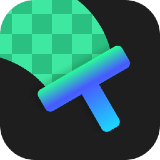
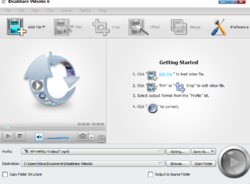
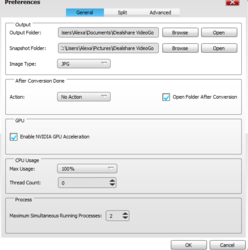
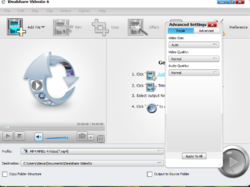

Installed O.K. No problem.
Save | Cancel
This exact same version iDealshare VideoGo 6.4.0.7258 was offered here on 20/4/20.
Save | Cancel
Looks like the download is not secure, so no thanks.
Save | Cancel
Gotta say it... the comments this time are the best I've seen here for a long while. Good suggestions, people trying to help each other, developer getting involved, people being respectful of others. This is how GOTD should be!
Save | Cancel
Do the program only accept YouTube url's or will it accept others too?
Save | Cancel
NeghVar, To download online videos and audio files, it is recommended to use Allavsoft which can download videos and music from YouTube, Vimeo, Spotify, Tidal, Twitter, Facebook, etc 1 000 websites. And it is very easy to use.
You may get it here: https://www.allavsoft.com/
Save | Cancel
NeghVar, Yes, it only access youtube url, for other video or music websites including youtube, you may use Allavsoft.
Save | Cancel
Does not appear to have an option to change the frame rate ?
Save | Cancel
mavica, Yes, iDealshare VideoGo does have the option to change the frame rate:
Click "Setting..." button to open the "Advanced Settings" windows, then switch to the "Advanced" panel;
In the "Advanced" panel, click the small triangle on the left side of the "Video Codec" to spread the drop down menu;
Then go to "Frame Rate" tab, click the 29.97 to open the fps drop down list to select 23.97 (Tips: if you want to change 29.97fps to other frame rate, simply select from the drop down list or overwrite 29.97 to your desired fps.
Finally click "Apply to All" and OK.
You may also refer to this step by step guide to change the frame rate of video files: https://www.idealshare.net/video-converter/frame-rate-converter.html
Save | Cancel
mavica, Yes, it has this option to change the frame rate:
Click "Setting..." button to open the "Advanced Settings" windows, then switch to the "Advanced" panel;
In the "Advanced" panel, click the small triangle on the left side of the "Video Codec" to spread the drop down menu;
Then go to "Frame Rate" tab, click the 29.97 to open the fps drop down list to select 23.97 (Tips: if you want to change 29.97fps to other frame rate, simply select from the drop down list or overwrite 29.97 to your desired fps.
Finally click "Apply to All" and OK.
Save | Cancel
mavica, You may also refer to this step by step guide on how to change the video frame rate:
https://www.idealshare.net/video-converter/frame-rate-converter.html
Save | Cancel
iDealshare VideoGo is more-or-less you standard ffmpeg-based video converter. It does allow granular settings for the x264 [AVC/H.264] & x265 [H.265] encoders included in ffmpeg, the default being SuperFast -- slower settings equal more quality. It seems to have rudimentary Nvidia CUDA support, but nothing I could see regarding Intel Quick Sync or AMD. In a short test encode to AVC it utilized all 16 cores of the CPU at near 100%, which is good, though clock speeds never reached the max.
Unless there's a bug in whatever app, these ffmpeg-based converters should all give you pretty much the same quality when using the same encoder settings. That's why the granular settings for the excellent x264 & x265 encoders are important -- a few converters use presets with speed a top priority, to the extent that quality is sacrificed.
The x264 & x265 encoders offer very little in the way of GPU assisted encoding -- the GPU gets to help a little, but enabling it, when the converter allows it, can actually slow things down, depending on your hardware. GPU-only encoding always loses quality, though you can get sometimes huge speed increases. Only very few of these converters that have been on GOTD offer GPU-only encoding, and then with limited settings -- if that's what you're after there are several free converters like A's or Handbrake.
iDealshare VideoGo adds the program's folder plus a folder in Users\ [UserName]\ AppData\ Roaming. I recorded 177 new registry entries in my Win7 32-bit VM, with HKCU & HKLM keys for the app itself, a key for uninstall, and a Trolltech key [mostly cache entries] because of the QT code used by the app.
Save | Cancel
Fast, very accurate beautiful videos are produced and easy to use. This is a keeper. Don't pass this up. Best one I used so far & I tried a lot. Install was so easy. I like that it still works on vista.
Save | Cancel
Jo, Thank you so much for your review
Save | Cancel
For the average user this is definitely the BEST product available. I have been using the various releases of this application for some years now. Tried other offerings but always come back to this one.
Thank you for an excellent product and offering it in a way that a pensioner can afford.
Save | Cancel
Loved the previous version. It works excellently with no loss in quality for editing. One issue I do have with it is that it seems to double and sometimes triple the file size even when I cut the video and not converting it to another format. Don't know why this happens, especially with MP4. Maybe in future versions add the option to keep original file format without re-encoding?
Save | Cancel
I'm not sure whats up, but my Malwarebytes Web Protection has blocked their homepage "https://www.idealshare.net/video-converter.html" and also" https://www.idealshare.net/" with the message "Website blocked due to Trojan"
Perhaps someone from idealshare can shed some light on this?
Save | Cancel
Alberto, my Avast tried to block it, too; however, my Avast has been trying to block EVERY download from this site for a couple of weeks, so now I just ignore their warning and let the full download and installation go ahead. I've never had any kind of actual security issue with ANY of my GAOTD downloads.
Save | Cancel
Alberto, Our iDealshare VideoGo is safe to use. Our Website is also safe to access
Save | Cancel
I tried to batch convert a list of videos. The software seemed to be working but it froze everything else so I had to force it to close.
And if I can't batch convert, I don't need another converter because Handbrake can do the same job at ease.
Save | Cancel
jd, It does support batch conversion. please contact support@idealshare.net
Save | Cancel
Seems like a useful program with intuitive interface.
One problem I noticed right away. When using crop trying to re-size a video you have only very limited options: Keep Original, Full screen, 16:9 and 4:3. But how about custom? What if I only want to remove part of the frame without stretching the rest to the given ratio?
Save | Cancel
SK, If so, simply keep the default setting and do not select any one of Keep Original, Full screen, 16:9 and 4:3
Save | Cancel
Response comment:
SK, If so, simply keep the default setting and do not select any one of Keep Original, Full screen, 16:9 and 4:3
- If I don't select any of the options the program puts a coloured border around the image/frame. And that was exactly what I wanted to get rid of in the first place.
Save | Cancel
The knock on the door will be from the FBI with a warrant to see your video and audio collection. Pirating movies and music is punishable by 10 years in jail and a $250,000 fine for each movie or song bootlegged.
Save | Cancel
Blabbo, lots of legal uses for a program like this. I think it will help me in reducing the size of music lessons & family videos I create, plus ability to trim & merge. It can help me transfer lessons I have purchased to work on my phone when I travel or just want to sit in the park and learn something.
Save | Cancel
Blabbo, It is used to convert between various video formats, audio formats and convert video to audio format
Save | Cancel
Blabbo,
Why dont you go and borrow an FBI Jacket, l will be waiting for you at the door with a Cup of Tea? effing @$$h*le
Save | Cancel
Blabbo,
Even if a few people were to actually use this program for such a purpose... what you've written (ie. FBI, very specific Court sanctioned sentence/punishment etc.) refers purely to the USA!
I do hope you understand and realise that America is not the whole, entire world, but is only one of many, many other countries, with only a relatively small population (percentage wise) of people compared to all the rest of us residing on this planet. With all of the other countries and nations each having their own laws and specific penalties for things.
Regards,
Drew.
Save | Cancel
Will it play h264 format?
Save | Cancel
J, Yes it can play h264 format or convert h264 format. The build in player can play almost all video and auido files even without conversion.
Save | Cancel
Personal download link to may e mail.
Google Chrome blocks download
File **.zip can not to be down load.
What I'm doing wrong?
Save | Cancel
brane, Try a different browser.
Save | Cancel
Ronald Scott, I Concur
Save | Cancel
brane, I had the same problem. Next to the download there is a triangle. Click on that and it should give you teo choices. One being keep.
Save | Cancel
brane, Click 3 dots to right. Click Downloads. Click Keep. Click Keep anyway....
Save | Cancel
I am just an occasional user wanting to tidy up a few mobile phone videos so do not want complex conversion functions or to be involved with codex stuff etc.
This suited me well. I thought it was very nice on windows 10.
Easy to get and install.
Easy and intuitive to use.
Had almost every edit feature I would want and very straight forward conversion to many formats.
Definitely a keeper.
Thank you for the free lifetime licence.
Suggestion for next upgrade is an effect that brightens shadows and reduces highlights in proportion to their intensity; as you get on many photo apps. Many of my videos end up with a dark foreground and very bright sky which I would like to easily rectify.
Save | Cancel
"Many of my videos end up with a dark foreground and very bright sky which I would like to easily rectify."
Basically, the camera is seeing the bright sky &/or background, and reducing the amount of light recorded, so that portion of the image isn't completely blown out [all white]. And that's what makes the rest of the image darker. It's not all that easy to correct after the fact, since detail is actually lost in the darker portions of the image. One possible fix is to follow the old rule of having the sun at your back, &/or use a reflector or light to light up the foreground, &/or try another camera app, or even camera.
Save | Cancel
David M, Thank you so much for your comment
Save | Cancel
Hello,
Really cool app but lacks a way to get a setting on larger fonts for readability instead of a little cramped interface.
And if there is a checkbox to validate a possible Nvida GPU accelerator, no checkbox for the Intel accelerator that other video encoders offer.
thank you very much
Save | Cancel
Spontz, Please try the following setting to fix the little cramped interface issue: In Windows 10
Find the videoconverter.exe file in: C:/program files (x86)/iDealshare/VideoGo
Right click that file and select properties from the drop down menu.
Select the compatabilty tab
Select Change high DPI Settings button
put a tick the Use this setting to fix..... box AND also a tick the Overide high DPI scaling box
Select I open this program from the first drop down menu
AND also select System from the second drop down menu.
Close the compatabity window by selecting OK and close the properties tab by selecting Apply
Save | Cancel
Spontz, Click the "Preference" button to open the Preferences window. Then check before Enable NVIDIA GPU Acceleration.
Save | Cancel
Spontz,
See if anything in this post helps:
"Installation tips; and dealing with tiny text, etc., on higher-DPI "4K" displays"
https://www.giveawayoftheday.com/forums/topic/467145
Save | Cancel
Harney, this fixed issue,thanks
Save | Cancel
Сan copy only audio or video track without conversion.
Save | Cancel
vikk, Yes, it has the copy video or audio code option by click Setting-> Advanced
Save | Cancel
Installed and registered no problem. I really wanted to test the video compression, so I loaded up a video and pick a profile to reduce 1.52gig down to 910mb, hit the arrow to start and failed. uninstalled!
Save | Cancel
Tried different files, different formats, all failed. No reason, just says failed and no log file to check why they failed.
Save | Cancel
Mike, Please refer to this step by step guide to compress video file size:
https://www.idealshare.net/video-converter/mkv-compressor.html
Save | Cancel
Mike, for me it fails as well. Solution that worked for me is to uncheck Nvidia acceleration in preferences.
Save | Cancel
Harney, That's nice and all but my videos I am trying to compress are in mp4 not MKV. I did as other user said to uncheck the Nvidia acceleration and it works now, that might have been more helpful then linking to a page for a video format I am not using, just saying.
Save | Cancel
Harney, OK After unchecking Nvidia acceleration and loading up another 1.5g video and tinkering a little I got it down to 470mb with no quality loss. That is pretty impressive as I have tried a few others and the quality loss was bad. I can say this one works pretty well and credit is due.
Save | Cancel
TK, Video is not the only form of reducing size of video, sound plays huge roll, by changing sound you can reduce a size of video without any loss.
Save | Cancel
TK, I stopped reading at Sound track does not play a huge roll in the size of any normal video file, clearly you don't know what you're talking about and pointless to debate with someone as such.
Save | Cancel
Initially I thought that this was going to be a run of the mill offering that was as average or below par as so many that we see.
But on closer inspection, it seems rather good, at least from an Intel GPU perspective.
Whilst the only visible GPU acceleration option is for Nvidia (No AMD), the actual conversion times would indicate that there is proper Intel GPU support.
The conversion settings has a simple and an advanced pane and the advanced settings has a vast array of fields that allow you to fine tune your conversions, way, way more than I have seen before.
A couple of the options have drop down boxes that indicate a very limited range of options but you can enter in numbers manually to get it just to your liking.
I've not looked at the editing options in detail, so cannot comment on this aspect but initial impressions of the converter are very good indeed, both from the choices and better still from the speed, which beats anything that I have come across so far.
So early on, the thumbs are up.
Save | Cancel
Bill Feeman, Thank you so much for your review
Save | Cancel
Harney, Thanks.
I have found an issue with changing from VBR to CBR bitrate using the MKV HD profile.
The quality of output using VBR is so bad that you cannot even make out the video and this is also represented in the size of the output file which is 10% or more of what it should be.
Save | Cancel
The free GPU-Z, or CPUID HWMonitor, or MSI Afterburner, will show you whether the GPU [AMD,Intel, or Nvidia] is involved or not during encoding.
Save | Cancel
mike, Good thinking Batman. I can confirm that there is no Intel GPU acceleration but whatever they have done to enable the best CPU processing is impressive in itself.
If they applied the same level of attention to adding Intel and AMD GPU support then they could be on to quite a successful product and if they want a beta tester for such progress, I would be happy to help on something that shows real promise.
Save | Cancel