Every day we offer FREE licensed software you’d have to buy otherwise.
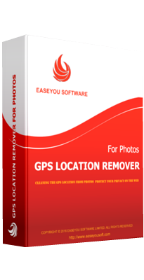
Giveaway of the day — GPS Location Remover For Photos 1.2.0
GPS Location Remover For Photos 1.2.0 was available as a giveaway on January 18, 2017!
Do you know the most cameras and smart phones will add the GPS location information to your photos when you take pictures? If you post or share them to third-party places, these third-party places will host your photos and
their locations both! In this case, the third-party sites and their users can easily get the locations of you, your friends and family without your permission. This is a potential risk of privacy disclosure!
So, you must fully control the GPS location info of your photos before post or share them to third-party places. Fortunately, it is very easy today - GPS Location Remover For Photos is just designed for cleaning the GPS location info of your photos to protect your privacy on the web. Just a few clicks to clean an entire folder containing hundreds of photos, you will never need to worry about the places you live, work or shop will be exposed to the bad guys.
System Requirements:
Windows XP/ Vista/ 7/ 8/ 8.1/ 10
Publisher:
EaseYou Software LimitedHomepage:
http://www.easeyousoft.com/File Size:
7.16 MB
Price:
$19.99
GIVEAWAY download basket
Comments on GPS Location Remover For Photos 1.2.0
Please add a comment explaining the reason behind your vote.
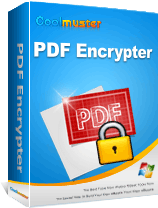
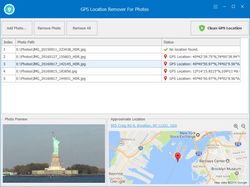
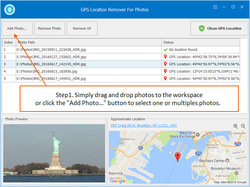
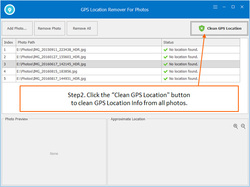

Dear users,
There are some issues with yahoo mail accounts. Please use other mail services when requesting the download link.
We apologize for the inconvenience.
Save | Cancel
Dear Users,
Happy New Year!
It is a great honor for us to giveaway our product on GOTD. User's support is the biggest motive power of EaseYou Software. It is the support of such users as you that make us keep growing, Thank you from the bottom of the heart.
As a gesture of our appreciation, GOTD users have the opportunity to get "GPS Location Remover For Photos + Lifetime Free Upgrades" (originally priced at USD $19.99, now only USD $6). Click here to grab this limited-time 70% OFF Discount.
Our products still leave much to be improved, If you have any feedbacks and suggestions, please do not hesitate to contact us. Thank you in advance!
Best regards,
EaseYou Software
Save | Cancel
I reviewed all the comments, downloaded, installed and successfully activated this software with no issues. I was tempted to take advantage of the lifetime license for $6 but in the last few days I read that Photoshop (which includes an add on for removing pertinent information etc.) can be purchased for $9.99 per month, so I didn't purchase the lifetime license atm. I am almost sure I read about Photoshop here in the comments the day before yesterday when Cyberlink Photo Director was the Giveaway of the Day. If it is permissible to do so, can anyone provide me the information about Photoshop and the $9.99 deal? If so thank you for saving me the time I will spend researching and finding that material. If not, I will continue to look until I find it.
My cursory review of todays software has determined it is everything as stated and then some. I would recommend this software to anyone in the market for this type application.
As always ...... thank you everyone for the comments. Thank you GOTD and EaseYou Software for the great deal today.
Save | Cancel
Those saying how easy it is to turn of your GPS function dont get photos sent to them by other people then?
If Mum takes a photo of your little girl in the paddling pool and you post it for others to see, then the local pervs will know where to go and spy on your little girl.
Not something I need worry about but a lot of people should.
Save | Cancel
Thank you EasyYou Software and GOTD. I really like this program because it exclusively removes the GPS location, instead of all exif meta data.
Save | Cancel
Exif meta data isn't necessarily bad... It's somewhat common for people with interchangeable lens cameras to carry more than one lens with them, & Exif data can include which lens was used, which might be useful later on future shoots. And if you're on vacation for example, GPS coordinates when/if available, can help you sort which pictures were taken where.
The potential problems with Exif data come in when you post your photos online -- on your hard drive(s) no one else will see it. And then generally the risk is that you're telling thieves & other bad people exactly where they might find whatever. If it's a picture of the Grand Canyon, no big deal -- I'm sure most could find it on their own. If it's a picture of a new $4000 TV, or the diamond necklace you just inherited, you might have just saved burglars a bit of work. Photos with GPS data of your kids playing soccer at the local field where all of the kids play soccer, is likely not a problem since everyone in the area probably already knows that. Photos of your kids playing soccer in a less populated park might make them a target, even without GPS if the location is identifiable.
Windows itself lets you see, edit, or remove Exif data [the link below is for 10, but 7 works basically the same way]. And that might be OK, or you may like GPS Location Remover For Photos [or similar] better, particularly if you post lots of images. The software's biggest caveat IMHO is that it runs in Windows, which until they're posted on something like Facebook, most photos with GPS data will never see -- most people use their cell phone cameras, & the pictures they take are very often uploaded automatically to the cloud. Then still using their phone, they'll decide which ones to post to Facebook etc. Exif data can & often should still be removed, or not recorded in the 1st place, but lots of people aren't going to deal with the hassle of downloading a photo to their PC or laptop just to remove that data, just so they can turn around & upload it.
Also note that a photo's meta data can include additional info, like the camera's ID, a sort of fingerprint that in some cases you might not want available. Photos saved in a RAW format also include Exif meta data, & that can be transferred to any & all jpeg images created from that original file.
wikipedia[.]org/wiki/Exif
windowscentral[.]com/how-edit-picture-metadata-windows-10
Save | Cancel
Isn't it simpler to turn saving gps data off on the camera?
Save | Cancel
Francesco, but it is also great for this program to show you whether your photo is packed with the gps info with it or not. You can not be sure that you've turn off the GPS, right? I've checked some of my photos that I'm sending over the net tonight, and this program tells me "no location found" in all of them. Before checking with today's GOTD, I was not sure whether they have GPS hidden in them or not. Because of today's GOTD, I'm happy and worry-free!
As for turning off the GPS, I'm not sure I would do that all the time..... Sometimes we just want the gps info if we think we won't share those photos with other people, and want to know where we've been (can't trust our memory all the time), but later we want to share them with others, and this program would really make us worry-free. Thank you, GOTD!
Save | Cancel
I downloaded and installed the program. Says it's a trial version with 30 uses. I entered the registration code provided, got the message "Invalid code". Trial version is now at 29. Not what I expected. Uninstalling it now.
Save | Cancel
Norine Bates, I just downloaded and installed the software program, and registered the program with the provided reg code in the readme.txt file, and registered successfully. No problem at all. Maybe you should try again, make sure you copy the whole code without adding or missing anything in the code.
Save | Cancel
It does what it says, it removes GPS location, giving you a view of the photo if you click on it.
If it could grab all the photos from a folder and sub-folders instead of having to open each one it would be better, but it does work and is free today.
Save | Cancel
Just a correction to my earlier post:
Faststone Image Viewer cannot selectively remove GPS EXIF data. It can however remove ALL embedded metadata--so it's an all-or-nothing affair. Awesome program otherwise.
Save | Cancel
I'm pretty sure you can find freeware that does the same by googling for keywords like "remove exif data"... But OK, it's free today, so why not - if you need this type of software.
Save | Cancel
M. H.,
Indeed, any of the top-three FREE image manipulation programs, i.e., Faststone Image Viewer, Irfanview, and XnView will allow you to look at--and edit-- EXIF data embedded in the image (JPEG), among all the other great features they have. GIMP has a plug-in for it as well, and of course so does Photoshop.
And if one is comfortable with the command-line, you can always use the industry standard Exiftool (http://www.sno.phy.queensu.ca/~phil/exiftool/), or its faster, simplified little cousin, JHead (http://www.sentex.net/~mwandel/jhead/). I pretty much use JHead all the time now, because it's extremely fast when working with very large amounts of pics.
The cool thing about the command line programs is that you can target *only* the EXIF field which contains GPS data, leaving all other data intact. For example, using Exiftool you could type:
exiftool -geotag -gps:all -ext jpg -ext jpeg = MY_FOLDER_OF_PHOTOSto rip through a folder of thousands of photos in one shot, stripping out GPS data. Add the '-r' switch if you also want to process sub-folders recursively.
Also, the reader should be very aware that GPS co-ords can be stored in more than one location within the EXIF tables, depending on the phone/camera manufacturer. The command line example for Exiftool which I give above tries to account for this (but 100% removal is not guaranteed, so it would probably be smart to check one photo in your batch first using the 'view' option, just to see if your photos have some GPS data in a "non-standard" location).
Finally, if one is interested in a simple method to remove ALL metadata from their photos, there is a pretty nifty online tool you can use (requires virtually no technical knowledge): http://www.imgonline.com.ua/eng/delete-exif.php. And there are likely others.
One last thing...in the paragraph above I mentioned "targeting" i.e., removing JUST the EXIF fields pertaining to location data. Today's give-away of course purports to do that, but it would be extremely helpful to users here if they discussed exactly HOW they accomplish this. Does the software remove ONLY those fields (and if so, which ones?) or does it simply wipe out ALL embedded data? Wiping out all EXIF data might not be acceptable to some users who'd like to keep the informational fields, while getting rid of only the personal data. Just a thought.
Save | Cancel
Robert Garofalo,
Thank you for your message.
Our product will only purge the GPS information, because there are people who still want and need to keep all of the other EXIF information.
Save | Cancel
EaseYou Software,
Thank you for replying with additional information. As I'm always interested in adding potentially useful software to my toolbox, I intend to try out your program sometime today (and post my feedback if I can).
Regards.
Save | Cancel
Robert Garofalo, I agree with you. I also use Phil Harvey's Exiftool that as a matter of fact is used as a core by many geniuses out there in their "unique" graphical user interface". Just as the Microsoft's Defragmenter is used in so many (not all free) "Top of the Line" disk tools available. I´m not saying it is bad per se, since many users are unable to run command line driven programs. But "render unto Caesar the things which are Caesar's and unto God the things that are God’s."
Save | Cancel
Luis,
you may not be aware of this, but you just quoted Jesus Christ. It's always nice to mention the source for those who may be less literate. Just a thought...
Save | Cancel
kobi, Well Kobi (or should I say Mr. Pious) In your fervor to push your religion you insult instead. An accurate statement should have been. "for those who may be less knowledgeable" and even then only in one area. You insinuate that those who don't follow your religious teachings are less literate than others.
Save | Cancel
Mr.Robert Garofalo,
When I typed
exiftool -geotag -gps:all -ext jpg -ext jpeg =d:/vajra/photos
I get the message 'exiftool' is not recognized as an internal or external command.
Say I have my photo folder in drive D:
then in subfolder VAJRA
and subfolder photos.
How should I type the command?
Thank you
Save | Cancel
I'm sorry I could not reply to you sooner, drvajra.
This may sound like a stupid question, but have you in fact downloaded Exiftool? If so, it is not being found in your system's "path", so you would either have to add its location to the PATH setting, or else type out its location as part of the command, e.g., C:\Photo_Progs\exiftool "commands go here".
Also, what operating system are you using?
Save | Cancel
Hi Mr.Robert Garofalo,
I have the exiftool(-k).exe installed in Windows, after renaming it to exiftool.exe.
I have my pictures in D: drive, subfolder TEST, and when I type on the command line exiftool -geotag -gps:all -ext -jpeg = d:/test
I get the following: (my Operating system is VISTA)
---------------------------------------------------------
Microsoft Windows [Version 6.0.6002]
Copyright (c) 2006 Microsoft Corporation. All rights reserved.
C:\Users\peace>exiftool -geotag -gps:all -ext -jpeg = d:/test
Warning: Error opening GPS file '-gps:all' in File:Geotag (ValueConvInv)
File not found:
1 directories scanned
0 image files read
C:\Users\peace>
--------------------------------------------------------------------
Will appreciate your help.
Drv
Save | Cancel
Hello drvajra,
Once again I apologize for the delayed reply. I've been traveling and my online time has been limited (I'm back now).
I just now noticed that the sample command I had given for exiftool was somehow mangled. For example, there is an extraneous "=" at the end. So, let's start from scratch, and I will give you a command example that I've just tested and know to be working. For the purpose of removing embedded GPS data from photos sitting in a folder entitled "New_Photos", we can use:
C:\Users\Robert\Photos>exiftool [-preserve] [-o New_Photos/Processed_Photos/] -geotag= -GPS:All= -ext jpg New_PhotosNote:
The parts in brackets are optional, and I explain their purpose below. (Of course if you decide to use these optional switches, please remove the brackets!)
Full Explanation:
1.
I have 'exiftool.exe' sitting in a 'Utilities' directory off the root of my C: drive. I've added this folder to my system PATH variable, so I can execute exiftool from any location and my command line knows where it is.
Otherwise you can type out the full path to its location, or even put it in the folder with your photos. Whatever you do, if you want to first test that its working, type
exiftool -verat the command line and if you see the version information then exiftool is working and you can proceed to using it with the other commands.2.
The
-preserveswitch is optional. It makes exiftool preserve timestamps. If used, your processed photos will not have their 'Date Modified' timestamp changed to the current time. However, if you don't care, or if you in fact want timestamps to be updated you may remove the '-preserve' switch.Please note that I'm referring only to the file system timestamps; under no circumstances will exiftool change the internal EXIF timestamps; these of course will remain as they were whether you use '-preserve' or not.
3.
By default, when you execute exiftool to change something in a bunch of photos, it will for each photo back up the original file to something like 'FILENAME.original' and create a new file (now modified) with the original name. I prefer to send modified photos into a separate folder, leaving the original photos as they were. So in my example, I used the '-o' switch for this:
-o New_Photos/Processed_Photos/I'm working on the photos in 'New_Photos', so this switch will put my modified copies into the subfolder 'Processed_Photos'. If you would prefer exiftool to function in the default way and put its modified copies into the same folder as the renamed originals, simply remove the above phrase from the command.
4.
The
-ext jpgswitch tells exiftool what files, by extension, to target. This is useful when you potentially have other files mixed into that folder, like perhaps movie files from the same camera, or maybe RAW files, which you would process separately.Also, if you happen to have files with the '.jpeg' extension then either add another '-ext' switch (you can have multiple -ext switches) or change the file extension that comes after the '-ext' part to suit your purposes.
I think now you have everything you need to know to successfully use exiftool to remove GPS data. Good luck! Be sure to let me know how it goes for you.
Regards,
Robert
Save | Cancel
Hi Mr.Robert Garofalo,
Thank you for your kind response.
I have my photos in a folder named TEST in Directory D:
I also copied and pasted exiftool.exe in the same TEST folder.
I also made a new folder New_Photos in the TEST folder.
Then I went to the Command prompt and changed from C: to D:
and typed
D:\>exiftool -preserve -o TEST? -geotag= -GPS:All= -ext jpg New_Photos
as shown below, but kept receiving the message shown below.
Can you pls tell me what's wrong with what I am doing?
Thank you
drv
----------
C:\>
C:\>D:
D:\>exiftool -preserve -o TEST/New_Photos/ -geotag=-GPS:All= -ext jpg New_Photos
Warning: Error opening GPS file '-GPS:All=' in File:Geotag (ValueConvInv)
File not found: New_Photos
D:\>
Save | Cancel