Every day we offer FREE licensed software you’d have to buy otherwise.
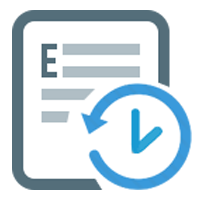
Giveaway of the day — Exiland Backup Standard 6.1
Exiland Backup Standard 6.1 was available as a giveaway on January 31, 2022!
Exiland Backup is an easy to use software that allows you to make automatic backups of your important files: work documents, user profiles, pictures, projects, audio files, and so forth. The program can save your backups to NAS, FTP/SSH servers, or external disks. Exiland Backup supports four backup types: full, differential, incremental, and folder synchronization. The program is small and fast, taking just a little of system resources. It is an ideal backup solution for your business or personal use.
Please note: the program comes pre-registered and requires NO additional registration!
System Requirements:
Windows XP/ Vista/ 7/ 8/ 10; 128 MB RAM; 16 MB free disk space; screen 800x600
Publisher:
Exiland SoftwareHomepage:
https://exiland-backup.comFile Size:
11.7 MB
Licence details:
Lifetime with no free updates
Price:
$34.50
Featured titles by Exiland Software
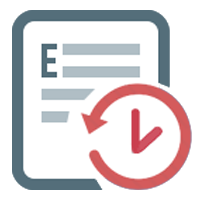
Exiland Backup Professional is the full-featured edition. It includes all the features of the Standard edition, plus it allows you to back up files from multiple PCs through local network, FTP, SFTP (SSH) and save backups to any storage.
GIVEAWAY download basket
Comments on Exiland Backup Standard 6.1
Please add a comment explaining the reason behind your vote.
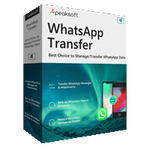
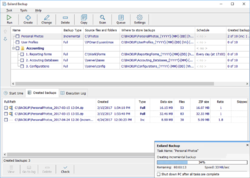
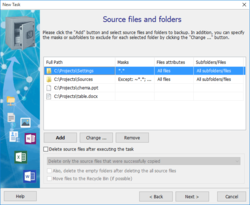
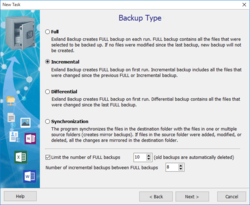
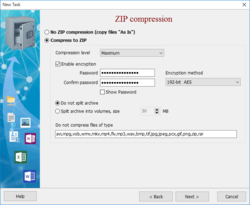
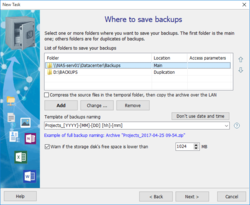

Great program , and it is similar to Goodsync and Gs Richcopy 360 , but I am wondering , is it has an option to limit the speed while transferring to clouds like these tools?
Save | Cancel
This is a wonderful program that functions well and does exactly what it claims. You can backup manually or setup automatic backups on a schedule. It first checks for changes since the previous backup and if there have been none, it doesn't create a new duplicate one. I could go on praising it but suffice it to say, the fact that the program's author is here on the board answering questions should inspire confidence for you to try it.
Many thanks to Exiland and Mikhail Vashin for this offering and to the GOTD team for facilitating it.
Save | Cancel
Remember - if you the program "Activates" but doesn't install, your antivirus may be the issue. I had that happen with Avast.
Save | Cancel
Will Exiland BU Standard back up the operating system as well or does it only backup my personal files?
Save | Cancel
Bromberg,
Exiland Backup is intended only for backing up files selectively (personal files, most important data), not for creating drive images.
Save | Cancel
Since this GOTD needs to be installed today, if my computer crashes next month, how do I reinstall this software?
Save | Cancel
Fred, If you have a device to clone drives and then make a cloned drive, it will save you hours of time of all reinstalling all your programs and they will all work, even the GiveawayOfTheDay ones. There is a little initial expense in this, but the time saved is well worth it. I also suggest everyone save all data files and working files, pictures etc. in your "documents" and keep a back up on a flash/thumb drive. Then when you reinstall your hard drive image from the clone, you can just add those documents, and you are ready to go. This prevents you from ever paying ransom for ransomeware. Awesome!
Save | Cancel
Fred, just save the whole installation folder and store it somewhere safe and you are good to go, the program is fully portable.
You might also want to save a backup of "WorkingFolder\ExilandBackup.tid" file, as it contains all your settings.
Save | Cancel
Just tried to install from earlier version to same folder. Can't get past "Please wait...This my take a moment.
Save | Cancel
Martin Lewis,
Data conversion to version 6.1 in progress.
Please wait. Don't stop the process!
Save | Cancel
I will be downloading this backup app. Exiland makes excellent software.
Save | Cancel
If i had a older version, must i deinstall it before i can install a newer Version?
Save | Cancel
Naslinger,
Try to install version 6.1 to the same folder
Save | Cancel
Tried to install - all I get, even after turning off my virus protection, is "failng to connect, try again later",
over and over again, even after reinstalling. Would love to try this.
Save | Cancel
Jim,
Please contact the GOTD site administrators for help.
Save | Cancel
Make sure you have two folders 'My Documents', 1 on an external SDD/memory stick and 1 'My Documents' on the PC/laptop that only serves as temporary storage. Then you never have to make backups.
Save | Cancel
Frank Uris, Seriously flawed logic. I hope no one follows this advice.
Save | Cancel
Frank Uris, So what happens to all the programs/data you have within the Windows operating environment??
Documents are only a small portion and if you think your logic will save the other portions...ummmm..I agree with kalmy
Save | Cancel
kalmly, 2 years ago, Windows 7 crashed, Windows 7 said, make backup, it was too late. Windows Backup could not make a backup. But my own files were on a 64 MB memory stick, also my MP3 files. My movie files were on an external 1.5 HD in a docking station. So, most of my documents I still had. Driven to Aldi, there were happen to be a Windows 10 PC on offer. One push of the on / off button and everything was on it. First that 90 days removed valid virus scanner and let Windows Defender work. My own 12 programs were later set up, problem solved!
Save | Cancel
I've used it for years now thanks to GOTD, happy to get an upgrade today.
Save | Cancel
After some testing, this looks like a robust and reliable backup solution (incl. synchronization), and not using proprietary backup file format.
Question: after doing a system restore, do I just have to manually copy ExilandBackup.tid from its additional save dir back to the program directory to get the backups working in the correct order?
Thanks.
Save | Cancel
petey,
All settings are stored in the "WorkingFolder\ExilandBackup.tid" file. It is created when you first run the program. You can locate the settings file using menu "Tools - Open work folder with the task settings".
If you plan to reinstall Windows or Exiland Backup, and you want to save your settings, you need copy the "ExilandBackup.tid" file to any safe location (a non-system disk, external disk). After reinstalling Exiland Backup, when you run Exiland Backup for the first time, you will be prompted to specify the saved file – the program will copy it to the work folder.
In addition, Exiland Backup allows you to back up the "ExilandBackup.tid" file automatically to the specified location. You can configure this in the common settings of the program ("Settings File" tab).
Save | Cancel
TK,
Full user defined file-set backup
To do a full system backup including installed programs you need another backup product.
Save | Cancel
Thank you.
Q: How do I install it if I need to recover from catastrophic disc failure (recover to new drive)? will I be able to use it, or will I need to purchase a license then to access my backup?
Save | Cancel
AR,
You can restore files from your backup to a specified folder OR to their original location
https://exiland-backup.com/help-restoring-files-from-backup.html
Save | Cancel
AR,
Yes, you can use this restricted license GOTD to restore files.
Save | Cancel
Do the backed-up/synced files and folders retain the original timestamps for modified and created (if possible, e.g. local HDD)?
Save | Cancel
Sparrow,
Yes, the program must retain the original timestamps for files. Please test it.
Save | Cancel
a great program and an employee is always there to help efficiently and quickly, even at night 5 out of 5 points
Save | Cancel