Every day we offer FREE licensed software you’d have to buy otherwise.

Giveaway of the day — Eassos System Restore 1.2.3
Eassos System Restore 1.2.3 was available as a giveaway on March 4, 2015!
Eassos System Restore is an easy-to-use software for system backup, disaster recovery and data protection purposes. It can quickly back up your system and easily restore it when anything goes wrong.
Both full backup and incremental backup are supported and multiple restore time points are available. The backup file can be password protected, which can avoid undesired system restore.
System Requirements:
Windows 2003/ 2012/ XP/ Vista/ 7/ 8
Publisher:
Eassos Ltd.Homepage:
http://www.eassos.com/eassos-system-restore.phpFile Size:
19.4 MB
Price:
$29.95
Featured titles by Eassos Ltd.
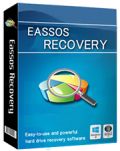
Eassos Recovery is powerful and easy-to-use hard drive recovery software for file recovery and partition recovery. It supports recovering lost files and partitions from hard drive, USB drive, memory card, virtual disk, SSD, etc.

PartitionGuru Pro offers an all-in-one solution for PCs and servers, including data recovery, partition manager and Windows backup. It is compatible with various storage devices such as hard drive, removable disk, SD card, virtual disk, RAID, SSD, etc.
GIVEAWAY download basket
Comments on Eassos System Restore 1.2.3
Please add a comment explaining the reason behind your vote.
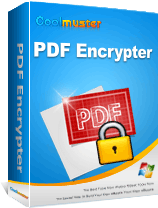

TeeK - Those are 3 data folders in drive C that hold some photos and videos. Excluding them from backup will not mangle the restore of the Windows system.
However, I have since partitioned the very large hard drive and put the data into the other partition.
Thus there is no need to exclude anything from the Acronis backup of drive C where Windows resides.
The Acronis backup process becomes very fast.
Save | Cancel
From Ashraf dottech : [Windows] Best free file backup, drive backup (aka imaging), and system backup software
http://dottech.org/95071/windows-best-free-file-drive-system-image-sector-backup-programs-review/
Save | Cancel
AOMEI Backupper has saved me countless hours of grief on numerous occasions.
http://www.aomeitech.com/aomei-backupper.html
Full drive C system backup to external hard drive and then, for extra security, burn to a blue ray disc.
Save | Cancel
Great Backup alternative software:
1. Redo Backup. Works with Linux or Windows. Boots from CD. Destination Drive must be equal to or greater than the source drive. Much easier to use than Clonezilla.
http://redobackup.org/
2. Macrium Reflect (Windows only). Free edition or paid (paid is worth every penny). Trouble free image based backup, restore boots from CD or USB, including WinPE or Linux based boot environment.
Performs backup while Windows is running only (no cold backup).
http://www.macrium.com/reflectfree.aspx
Save | Cancel
@ Teek - Post no.3
I am in general aggreement BUT -
"5. If you can encrypt you backups you should, as it can stop some malware from corrupting you backups as well."
That looks like RUBBISH.
Malware CANNOT corrupt any backups that are held on "external" drives that are disconnected.
Malware CANNOT corrupt any backups that are accessible whilst they are Write protected or "OFFLINE" (Windows Disk Management can make a Disk Offline/Online
Any Backup which is ONLINE and WRITE ENABLED can be deleted or modified/corrupted by both Malware and also User Error,
and encryption ONLY protects against reading the contents, but cannot of itself prevent deletion or corruption.
A Macrium Reflect Partition image backup incorporates numerous hash checksums,
and if malware corrupted that backup then Macrium will refuse to restore the backup unless you modify Macrium's settings.
If the user has suffered malware and Macrium needs him to modify Macrium's settings before restoring the content,
that should be warning enough that the restoration will be marred by the same malware.
Regards
Alan
Save | Cancel
I agree that encryption is to prevent anyone without the key(s) from reading whatever, but purely FWIW I would caution against any confidence in being able to avoid every sort of exploit. Just as a general rule, as soon as you think you're completely protected, there's a better chance you'll miss the next attempt, which may be successful.
What Windows will allow & prevent means nothing if an exploit bypasses Windows, e.g. is stored in the bios or on a portion of the disk that's read before Windows starts. Likewise Windows itself can be altered. An external drive might be fine, until you plug it in somewhere, & then it's instantly infected. Data can also be injected during transfer. The number of potential exploits is only growing.
At any rate the point is never allow yourself to become complacent.
Save | Cancel
I found I could only back up to an on-board hard drive and not an external or network drive. As I have two on-board hard drives, one for programs (C:\) and a second one for data files (G:\) I was able to backup to G:\. However, the files says there are 0 (Zero) bytes in the program assigned directory------I'm guessing because the data is hidden.
I much prefer to back up to an external drive independent of my network and I have been using Norton Ghost 15.0 for several years very successfully. Since Symantec has dropped Ghost as a product I am looking for as reliable a program but today's giveaway doesn't seem to be it.
If the management is reading and responding to these comments perhaps they can tell me how to back up to an external drive and actually confirm that there is data in the assigned directory.
Save | Cancel
I use Horizon's Rollback RBX which can take system "snapshots" and perform "restores" in seconds. Works great for me on Windows Vista so far. Then as a failsafe, regularly perform full system imaging with Terabytes "Image For Windows", a rock solid imaging program which has never failed to restore. In the past, used Paragon's imaging programs but have experienced restore failures a couple of times that rendered system unbootable. A caveat on Rollback RBX. A great program when it works but have read that some customers have bad experiences with it before.
Save | Cancel
Download and installed without any fail on my wife Windows 8 based system. Though it is difficult to navigate, but the product is working fine...Why to worry much when GAOTD guys delivered this product as free...Enjoying free product. Trying to take up its positive aspects...
Save | Cancel
Who will read this much big reviews..In this hard and fast life people likes straight forward and to the point reviews..So being a regular user of GAOTD, I to request you guys please pass on a brief or condensed statement
Save | Cancel
When I first did a desk top computer backup - it took 7.5 min (30 Mb Hard drive) and all that was on there was the DOS - EVERYTHING else was on a disc (at least thank you for some of my habits) - if you have "files" you use or are working on - use 2 devices to hold your "files" (can be one external & your "C:" drive or any other drive you may have partitions for. BUT; when it comes to programs (yes even windows) GET DISCS !!!!! Every program you install to your hard drive (every program that you need or use) should be on a CD/DVD/external hard drive or another internal hard drive (NOT C:) that will allow you to re-install your important pieces of your computer life - back to as close as possible. Before you scroll, I have worked for industries & colleges & other school systems, radio stations police stations, emergency response "911" systems, and countless others, I built many of those systems & taught their over-seers what to expect & what to do in case, taught most of the schools how to back-up to tapes, to disks, to discs, to drives, to networks, etc etc etc (Did you like my Yul Brynner) anyway, there are thousands of "right ways" and only you can work that way out for you. A student's cries when she lost her session-long project (40% of her mark) got me into "rescuing" files - SAVING her project & seeing her smiles & tears of gratitude - taught me the value of backing up. I am not perfect, and it might come back to bite me - but, better safe than sorry! Installed on both physical partitions (dual boot) Win 8.1.2 & Win 10 TP9926 but, like Kurt - I don't have time to remove my hard drives & see if I can restore - but, I tried to make full back up & I was surprised to see that I could not make that backup from my partition with my Win10 TP in it, because the program did NOT see a larger drive to make the back-up to, will look into it further & let you know how it works out. ALWAYS use a UPS on your computer as well (I live in a rural area - electricity is 'dirty' always getting slight brown-outs - reeks havoc with Xerox printers so I started putting UPS systems on them & no more problem, since that day - I have ALWAYS had one on my system(s) as well - cheap & cheaper than the alternative). Like the change of skins - should be more. Thank you to GOTD & Eassos for today's program & HAGD! (Have A Good Day)
Save | Cancel
The only way I've found to ensure no-fail-on-restore image backups is via re-boot into USB mounted WinPE or Linux versions of image software (e.g. O&O, Macrium, AOEMI) and backup to non-system drive.
Yes, it's a pain, but worth the peace of mind. Saving grace is that imaging is much faster that way.
Save | Cancel
i have tried many backup softwares. my experience will work with you.
ACRONIS TRUEIMAGE- its nice software but heavy installed with around 300mb install size, runs bit slower while backup.
restore C: drive volum serial number as exact as backup taken.
u can start recovery while windows running.(FATAL error of this softwre starts when u restore ur c drive in booting mode,it deletes then creates partition c:\ which results in decreased partition size) then i knew its consequences.
EASEUS TODOBACKUP-its also installed around 300mb in hdd, it takes double the time to backup as well as restore jobs.
it changes C: drive volume serial number after each restore jobs.
u can start recovery while windows running.
O&O DISKIMAGE-very good n light. only 77mb installed in hdd, takes same time as acronis trueimage.
restore C: drive volum serial number as exact as backup taken
u can only recover from booting mode.(create bootable cd or usb from o&o software first to use booting mode)
major drawback***-restore job cant start when windows is running
AOMEI BACKUPPER-very good to have this softwre.installs 100mb approx.
backup & restore jobs are done at lightening fast speed,restores c drive volume serial number
u can start recovery while windows running
i have not tried all but u get through the link u can easily understand about all softwares.
u can see comparision over internet (link- www.raymond.cc/blog/10-commercial-disk-imaging-software-features-and-backuprestore-speed-comparison)
Save | Cancel
I am currently using EaseUS Todo Backup Free 3.0 - yes, an old version, but I like the interface. The free version cannot back up to network drives, so I back up to a separate partition (Windows & progs on C:, Data on E:, F & G are "work" drives)and then use Syncbackfree to copy to my NAS. It's all run from two batch files in Windows Scheduler. One thing I really like about EaseUS is you can restore individual files using just Windows Explorer. I have had to do this a couple of times when I accidentally deleted a file. I do full data backups at least once a day (using Syncbackfree), and full system backups weekly.
http://www.2brightsparks.com/freeware/freeware-hub.html
Save | Cancel
I've been using the free AOMEI Backupper since version 1.0 came out. It's the only one that has never let me down. (I've used Acronis, EaseUS, Macrium, et al., and they've all had their shortcomings and failures for me.) I've restored faultlessly from its full system+incremental backups almost a dozen times in the past two years or so. Very simple and fast, and I've never had a glitch. I'm still using version 1.6 on my Win7 64-bit machine -- I'm cautious that a later version may present anomalies or difficulties that I don't have with the 1.6.
Save | Cancel
My go to program for backup / emergency restore functions is Keriver 1-click Restore Free (keriver.com), a program that has never failed me. The program makes a full backup of your entire C:\ drive. Something goes wrong with your C:\ drive, one button restores the C:\ drive to your computer, overwriting any problems that existed prior to the restore function. Backing up my 200+ Gb C:\ drive (Windows plus all my programs and data stored on my C:\ drive takes about 20 minutes, with a full restore taking about 17 minutes. The paid version of the Keriver program costs $30 and allows you to pull individual files / programs from the restored backup.
Save | Cancel
While I personally have a separate Windows Home Server box to handle my backup needs, I've been hoping that the Keriver product reappears here on GOTD after an absence of many years. It seems to be an excellent solution that gets almost no publicity.
Art
Save | Cancel
Yes, I use what appear to be similar programs to "Drive Snapshot" (i.e Horizon Rollback and Comodo Time Machine) to get out of trouble on a day-to-basis, rather than conventional full drive backups. Full backups are also necessary, though, as although the above programs are more thorough than System Restore in reversing harmful system changes brought about by accident or malware, they cannot protect you if your hard drive fails.
In these days of large hard drives, I prefer to make a simple copy of the drive to an external, normally unconnected, USB drive, rather than compress it to one or more big files which, as previous comments show, may not be useable when needed. I keep the data drive separate from the system and use synchronising programs (as offered from time to time on GAOTD) for incremental backups when only one or two folders have changed.
Save | Cancel
"I prefer to make a simple copy of the drive to an external, normally unconnected, USB drive, rather than compress it to one or more big files which, as previous comments show, may not be useable when needed. "
I think it worth mentioning that external drives can often be flaky -- I think a fair number of people buy them just for backups, & are blissfully unaware of that fact until they desperately need the backup on a non-working external drive. I'm not talking about something like a decent quality NAS setup, or a more pro drive rack housing, but the cheaper drives & drive housings frequently on sale, new & as remans [which itself should tell you something].
If you check the reviews for the cheapest internal hard drives you might well find a 30% [or higher] failure rate -- they often try to use even cheaper drives when they're sticking them in a case to sell as an external drive. Mechanical drives generate heat, & depending on ambient temperature, can require airflow for cooling, preferably airflow from a fan. Many [most?] external drive housings don't have much in the way of cooling or airflow, which can be OK when you're reading/writing from/to the drive occasionally, but what happens during a sustained large data transfer? USB [2 or 3] varies a fair amount from one brand to the next as well -- if you have more than one device that you want to use with an external USB drive, do test it to see if & how well it works under sustained data transfer for each device.
As far as copies vs. archives, there really should be no difference. If you feel better looking at files/folders than archives that's cool, but archives can be a bit smaller [without compression BTW] & you can store multiple archives of a system disk/partition on one drive/partition, whereas you can only have one clone per partition. Another advantage of disk/partition image archives is that they can easily be copied -- I have backups on an internal drive, on an external drive, & on Blu-Ray discs. Odds are pretty good that one of those copies will be available if I need it, e.g. I've got the Blu-Ray if drives become damaged due to water, while the drives are faster otherwise.
I don't know what to say about people not being able to use backup archives -- I've never had a problem with multiple machines over a couple of decades, so all I can do is guess that there are compatibility problems with whatever boot media & software.
Save | Cancel
"Full backups are also necessary, though, as although the above programs are more thorough than System Restore in reversing harmful system changes brought about by accident or malware, they cannot protect you if your hard drive fails."
True, but there's no rule that you have to use only one app or method for backups -- best is to come up with a more complete strategy that works for you. If you're backing up your system drive/partition, no reason you couldn't back up the partition used by an app like Eassos System Restore at the same time for best of both worlds so-to-speak.
Save | Cancel
I use only "Disk snapshot" from a german company. Very useful program, wors fast and reliable, but is not free.
Save | Cancel
My past experience using MaxBlast has always been successful when the need arose to restore my system.
I had done it by cloning my system onto another hard drive via USB caddie which is generally not attached to the computer full-time.
Obviously this method does not keep the system as up-to-date as incremental backups, but it has the advantage of not incrementally backing up malware.
MaxBlast does not appear to be suitable for anything above Windows Vista so I'll be looking for another cloning program if I decide to stay with Windows, not yet decided.
I have never and will never encrypt or compress my clones as I believe this only inserts one more level of possible failure. Plus the program used to do my backup will have to be with a tried and tested pedigree so I'll give today's download a miss.
Save | Cancel
MAxBlast only works with Maxtor disc drives according to Seagates's website.
Save | Cancel
It only has to see a Maxtor disk on the system and I'm sure that since Seagate took over Maxtor it works with them also.
Save | Cancel
Just tested if it would work with only a Seagate drive and no Maxtor drive on the system, it performed without any problems.
Original reasons for choosing this program, which is written by Acronis, was it is Free and its ease-of-use plus the ability to make bootable media.
Save | Cancel
"My past experience using MaxBlast has always been successful when the need arose to restore my system."
MaxBlast is Acronis. You can download software from many hard drive manufacturer's sites -- it checks to see if you have their brand of drive present, & if so, works. Last I checked manufacturers provided software for all current Windows versions. In my experience Acronis was faster running from *nix-based boot media, but Paragon has closed that speed gap a Lot.
ric posted how he prefers Acronis, & I think WR prefers it as well... I bought a copy [on sale of course] while waiting for Paragon to have full win8 compatibility, but have never used it once Paragon came out with their newer version, & certainly not added it to any of our other Windows installs. Why? Because it's install IMHO is relatively nasty, has a pretty high impact on Windows. Sometimes that sort of thing's unavoidable, but when I can avoid it I do.
Save | Cancel
There are two types of backups - back up your files and documents, or back up the whole system. Some people do the former, while not many do the latter. It is quite scary how 'fragile' computers still are - a Windows Update can render your machine unbootable, while clicking on the wrong website can bring your PC to its knees while it loads toolbars, malware and other nasties.
Anyone who's reinstalled an operating system from scratch knows of the sleepless nights ahead ... finding printer drivers, installing a plethora of applications, finding registration keys, past email addresses, browser history, setting up preferences... it can take a while ... which is where a system backup comes in. Take a snapshot of your system and if anything happens, simply go back to that image.
System image software has been around for a while. The 'king' used to be Norton Ghost. It was simple, small and worked well. It was a commercial product though ... you had to *pay* for it. GASP! It even came with a printed manual - thats how old it was. No PDFs back then. Nowadays, everyone tries to find the free software.
Michael commented above about System Restore. That doesn't take a system image - it only takes a 'snapshot' of certain system files. In the event of a non-booting PC, it can sometimes not be enough to recover you. Also, you can't (easily...) copy these system restore images off for preservation purposes (when you've freshly installed an operating system, its a good idea to take an image there and then to give yourself a baseline to go back to). Never rely on System Restore alone.
Its worth looking into AOMEI Backupper. This can backup your system while Windows is running to local disks and network storage. Its quite a polished piece of software.
Looking at Eassos System Restore, the first issue was making a 'remark' for the backup. Only 240 characters is limiting, and while you're typing, you have no indication of how many characters you've used, and how many you have left. The system attempts to split the main partition if you only have one partition. I cannot express how dangerous this is. While its good in practice, so many things can go wrong. Its like taking your washing machine to pieces before looking at how to put it all back together again.
Backup options are numerous, but also confusing. http://i.imgur.com/vfUiMEv.png Other software gives a more 'wizard' approach.
The program can only backup to local drives - not network ones. This has drawbacks if you're backing up a laptop for example, which has limited disk space.
In summary, disk imaging software is the single most important software to install once you've got your operating system up and running. It can save you hours or days of work later. You don't need commercial software, and after using Aomei Backupper (which is always free) you'll appreciate the extra features that software offers over this giveaway.
Save | Cancel
I tried AOMEI Backupper, and the backup got stopped out in the middle of it. Not very reliable. I have Macrium Reflect (Free) which I use with Windows 8.1 Pro "System Image Backup" that works fine on my system. AskLeo (Google it) has some good info on How to properly backup your system.
Save | Cancel
System restores are great, but I really don't like having my backup files stored in a binary format that isn't immediately readable by anything but the restore program. Aside from making it hard to get that one file you need, you never really know the condition of the backup files. I recently had Windows 2008 corrupt some zip files and you'd think by now that zip is a pretty established format!
I keep documents, pictures, etc backed up in zip files on two separate locations, separately verified. I can always verify that they're there, and they're readable, and I'm never dependent on any one drive or system.
I've been working in IT networking for 20+ years and I've seen way too many times that server guys think they have good backups only to find that they don't actually work.
Save | Cancel
The only issue when trying to backup my C Drive partition is, you can't backup to an external drive.
Can this be done and I have just not found this out yet?
Save | Cancel
Copy the backup to an external drive. The issue is, restoring the backup with this program if sys won't boot. How can you run the program bu? I prefer a self extracting zip mirror that will run off an external from boot.
Save | Cancel
This is NOT specific to this software, but aimed at anyone who values their data.
DO NOT TRUST JUST ONE BACKUP SOFTWARE. I lost 6 months work when two backup software programs let me down and both failed to restore a single useable image, despite verifying the images.
Microsoft's backups seem to fail about 1/3 of the time to me, perhaps because they are usually only doing incremental backups. What makes me angry is that all of the times I have needed to restore my computer, were because of updates from Microsoft that fail (Win 7 x64 ultimate).
So now I backup to an external drive and leave Microsoft's backup working, but also use AOMEI. You might want to use this one as well, or instead of your current software as it seems no one backup program seems to work for everyone. When I lost 6 months of work, I was using another very well-known and highly regarded backup software as well, but it failed because it did not seem to be able to cope with my laptop as it had UEFI. At the time UEFI had been common for only about a year, but the software had said it was compatible. The problem is that even if the image is verified, you never know your backups are secure until you have a disaster and need them. I am going to try using this one as a safety net if my other backup program fails to restore.
What I have learned the hard way is:
1. Always backup to a separate drive.
2. Always do a full backup, not incremental ones (as they rely on each other, so if even one fails, then you cannot restore your computer).
3. Always verify the backup images, as even though they can still sometimes let you down, it does reduce some problems.
4. Always use at least two different backup programs - Look at the reviews for them on Amazon for example and you find that they all seem to fail for some users.
5. If you can encrypt you backups you should, as it can stop some malware from corrupting you backups as well.
6. Try to keep at least one recent backup on an external drive that you do not normally keep plugged in, That will help in the case of ransomware or other malware that attacks your backups as well.
Save | Cancel
I just clone my drive once a week to an identical drive using Macrium Reflect. As cheep as drives are, I find this the most reliable system. I have saved myself twice with this method and it safer than using the programs that do incremental backups.
Save | Cancel
Good advice! I'd also say, backup your data separately from your system. Data is usually smaller, and can be simply copied to an external drive, or even to some internet (cloud) based system.
so even if you have to reinstall from scratch, you just loose a day of reinstalling everything, your work is safe.
Save | Cancel
In full drive imaging software for a bare metal restore when your PC cannot even boot --- never go for bells and whistles features in the software.
Always go for bullet proof + rock solid reliability.
So far Acronis (paid) seems to be performing this task. Have finally overcome their previous problems of boot discs not being able to see SATA disks. (Actually this is an OS problem specific to XP and XP Pro)
This is what I do (which may or may not work for you):
* Backup drive C (holding the OS and programs) to a portable hard disk.
* Backup drive D (holding the data) to another separate portable hard disk.
* All backups are FULL. Never incremental.
* I EXCLUDE certain folders from the backup to make the backup process much faster. These are very large folders where the contents/data almost never change with time. I separately save these folders to another portable hard disk.
* I do not bother to verify my backups. I expect them to function.
* Now I only use 1 system image backup software. I have tried 2 different backup software but stopped doing so because one of them (un-named to protect the incompetent) was so very slow + much inferior to Acronis that it became intolerable. And I was always wondering if two system backup software would clash and interfere with each other. You would not want to find this out when your system crashed and BOTH cannot restore because they damaged each other out of business rivalry.
* Never encrypt your backups if you are home user and not subject to risk of business espionage. This can screw up the whole show at a critical time - when your system crashed and somehow your restore software cannot get past the encryption - even if you have the right password key.
* Never keep your portable hard disk containing the back up permanently plugged in. Set them aside.
* Always test your boot disk or your boot USB device. You might get a shock if it does not work as expected after your system crashed.
One potential failure of this giveaway Easos software is that it relies on a boot USB. But they forgot that in some systems the user's BIOS settings may not have permitted USB boot.
Other than Acronis, I would only rely on Macrium Reflect (which I am still waiting for a giveaway of the Standard or Pro version -- their free version is too limited).
Save | Cancel
" I lost 6 months work when two backup software programs let me down and both failed to restore a single useable image, despite verifying the images."
Backing up & restoring the raw data in a disk/partition image isn't really that difficult for software developers -- that's IMHO why we see so many brands of backup software. Doing the same thing based on files/folders rather than raw data isn't that difficult for developers either. Where problems crop up is when/where the backup software, usually the drivers or the bootable portion, is incompatible with your system. It's also possible to have problems due to security software.
Safest from the perspective of working vs not working I think is having more than one OS on your system -- use one OS [e.g. one copy of Windows] to back up or restore the other when it's not running. Because it's not running there are no potential driver or security software issues, & the backups are smaller because I can delete pagefile.sys & hiberfil.sys. Obviously that will not help when the hard drive fails, unless you've got each OS on a different drive -- normally you don't, often meaning you've got to boot into recovery software.
Booting into recovery software is riskier when it comes to working or not. Optical discs most always work, where with USB sticks & drives it can depend on brand & model. And then you've got issues with the way the PC, laptop, or tablet boots. It may use secure boot, which is designed as a security measure, & can prevent booting to bootable media created with whatever backup software. It may have its own boot options built in, to for example run a restore of a backup created by the manufacturer to restore the system to the way it was when purchased, or you might have the win8/8.1/10 restore options.
Another potential problem is how the system or device handles different file systems & types of storage. A hard drive may use MBR or GPT, and the device may use different modes to boot from the drive, depending on which one[MBR/GPT] the system drive uses. Optical discs are MBR, & booting to one *may* put the device in a mode that won't recognize the GPT system disk. USB devices would seem a good answer, but besides some brands/models just not working, USB 2.0 may work but not USB 3.0, & the system hardware may require the USB device to be FAT32 or NTFS & so on. Then once you get that end of things handled, there's the potential for driver problems... Does the mini OS on the boot media include drivers that will work with your hardware? Usually the answer is yes, but not always.
And All That's Why you should test backup software & media before you need it. At least make sure whatever bootable media boots & runs the software. Better might be to backup & restore a non-critical partition -- either an existing partition or one you create & add files/folders to. Best, but also the highest risk, would be to restore a backup of Windows, making sure it boots afterwards.
One alternative that's a bit more work is create a more-or-less universal WinPE type CD/USB Stick or Drive & make sure it works on your system(s). You can find info & tools at sites like reboot.pro. This IS NOT the sort of WinPE media created with something like AOMEI or Paragon, but a mini version of Windows complete with a desktop. Since it is a minimal, but complete version of Windows, it should run your choice of backup software.
Save | Cancel
"I just clone my drive once a week to an identical drive using Macrium Reflect. As cheep as drives are, I find this the most reliable system. I have saved myself twice with this method and it safer than using the programs that do incremental backups."
*Cheap* is a Very Relative term. $50 might mean nothing to one, but mean skipping meals for another.
That said, If you're running a PC & have both drives installed, & if your PC's motherboard gives you a menu where you can choose which drive/partition to boot from, 2 drives used as you describe can be a very viable option. It could work using an external drive, but much depends on the hardware involved. I like eSATA external drives, but with the current motherboard in this rig it's iffy, & most laptops I think would require a added card. USB 2.0 is too slow, but USB 3.0 might not work well until Windows starts, or may not work to boot with all external hardware. USB 3.0 can work mind you -- I've got an external drive with a bootable copy of win10 -- but it won't always work depending on hardware.
Personally I find incremental backups useless because they're so inefficient. The advantage to backing up raw data is the speed of backing up & restoring that backup. Because an incremental backup means comparing the files on your existing backup with those on the working drive [how else would it know what's new?], it loses every bit of that speed, & then some. But that's me -- I like to get backups done & out of the way, being sure it worked as planned, but there's nothing wrong with scheduling an incremental backup to run overnight.
Save | Cancel
Ric - If you are excluding some folders, then you are not doing full backups. Suppose Windows becomes corrupted, how are you going to restore it? You will restore you backup, but the big directories you excluded will no longer be there when your computer restarts. Your advice is dangerous and incorrect.
Save | Cancel
Installed and registered on a Win 8.1.3 Pro 64 bit system. A clean install.
A (Chinese?) company without name and address. I have never heard from this program.
The program installs a 64 bit version in the program folder. The software itself is from December 2013.
A small non resizable window opens, you can change 4 skins, make an usb bootable disk for restoring, set a password, rebuild the MBR...
I made a bootable USB disk. This is done within a few seconds(!). It did copy in my case only a driver to the USB disk:
http://i.imgur.com/xdWERyc.png
Obviously a fail. A short reboot showed, that there is no bootable USB drive. May work under other circumstances. I don't know.
For the backup you have to choose the backup partition, you can select, which folders to backup or not (recycle bin...). You choose a target partition, which can be hidden and made bootable for later restoring. The backup of a small system partition took quite a long time, I did not test the restore of the system partition.
The program makes a mixed impression. There are so many reliable and well tested programs, free and paid, out there, that it would a question, why to take this one for one of the most important system tasks - the backup.
Uninstalled via reboot. I prefer a long time tested program.
Save | Cancel
This should be a good alternative when my windows restore system is not working at all.
Save | Cancel
i LIKE your comment! my system restore crashed/cannot be fixed. (has caused many problems), only with a complete new install of 7 could i use system restore again. I will try thanks again.
Save | Cancel