Every day we offer FREE licensed software you’d have to buy otherwise.

Giveaway of the day — AOMEI Partition Assistant Pro 5.6
AOMEI Partition Assistant Pro 5.6 was available as a giveaway on December 16, 2014!
AOMEI Partition Assistant Pro is a complete, simple, and reliable partition software and disk manager for Windows PCs and laptops. It brings a set of powerful tools to maximize disk space use and improve overall performance of your computer.
Key features:
- Change Partition Size: extend, shrink, merge, split partitions, and allocate free space from one partition to another
- Easy Wizards: Extend Partition Wizard, Partition Copy Wizard, Disk Copy Wizard, and Partition Recovery Wizard
- System Migration: migrate your OS from an old HDD to a new SSD or HDD, supporting MBR and GPT disks
- Safe Converters: convert MBR to GPT disk, convert dynamic disk to basic, convert NTFS to FAT32, and convert primary to logical partition
- Windows To Go Creator: build a portable and fully functional Windows 8 system on a USB flash drive
- Make Bootable Disc: create a Windows PE bootable CD/DVD or USB flash drive without installing Windows AIK
Special Offer: The giveaway version does not include free lifetime upgrade. But we provide GOTD users the opportunity to get "AOMEI Partition Assistant Pro + Free Lifetime Upgrade" (originally priced at $49.00, now only $13.90). Click here to grab this limited-time 72% OFF Discount.
System Requirements:
Windows 2000/ XP/ Vista/ 7/ 8/ 8.1/ Server 2012
Publisher:
Aomei TechnologyHomepage:
http://www.disk-partition.com/partition-manager-pro-edition.htmlFile Size:
17.7 MB
Price:
$49
Featured titles by Aomei Technology
MultCloud – Free App For Cloud Drives Management. Manage all your cloud storage services in one place.
- Transfer files from one cloud drive to another.
- Combine the free storage of multiple cloud drives and use together.
- Share files with others, search files among cloud drives, preview files online.
- Support Dropbox, Google Drive, Box.net, OneDrive, SugarSync, etc.
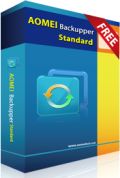
FREE Backup Software Protects System & Data of Your PC.
- System, hard disk, partition, files and folders backup & restore.
- Support full, incremental, differential, and automatic backups.
- Disk and system clone for upgrading HDD or transferring OS.
- Mount, compress, split, encrypt, and check backup images.
- Email notifications, view logs, and export/import backup tasks.
Comments on AOMEI Partition Assistant Pro 5.6
Please add a comment explaining the reason behind your vote.


I've used various partition managers over the years in Windows and Linux such as GParted, Easus, Paragon, Parted Magic and Windows Disk Management. All of them were useful and effective to varying degrees (Window Disk Mgmt the least of all).
The C:\ partition on this mult-partitioned Windows 7 installation had been running low on space for awhile so I d/ed AOMEI Partition Assistant Pro 5.6 to test it out. I've never seen such a simple and painless partition resize operation.
Using the "Allocate Free Space" option I simply transferred 5 GBs from D:\ to C:\ and in a few minutes had a 40 GB C:\ partition - which is more than enough for me since I keep data/downloads, programs, pagefile on separate partitions.
If the rest of it's functions work just as well AOMEI Partition Assistant Pro 5.6 is clearly the best partition mgr I've ever seen and perhaps the best complex program of ANY type I've ever seen.
Thanks for this offer and I won't hesitate to recommend AOMEI products to techie friends.
Save | Cancel
The ability to “Explore” a partition is an available feature in some of Your competitors programs.
Question: Is AOMEi going to introduce the “Explore” a partition feature, in a future release?
Save | Cancel
I've tried to install the app (it was 25 minutes left) but the installer gave me an info that "giveaway period for this software is over". Can you tell me at what exact time does European giveaway period ends?
Save | Cancel
Hi Tom,
Sorry for the inconvenience. Please email to support(at)aomeitech(dot)com to acquire giveaway download link.
Thanks,
AOMEI Technology
Save | Cancel
Failed to create bootable media (PE) with Windows 8.1
Tried compatible windows 8 mode and failed again
Save | Cancel
I attempted to create a bootable DVD but kept getting the notice "There's no writable disk in the burner. Please insert a writable disk." I used three different disks and formatted one just to be sure. Nothing was accepted.
Save | Cancel
I used aomei before, but it cannot do some things I like... So I switched to minitool partition manager, which is also free... and that is working very fine. It can also be installed on a bootable cd. So for me that is a better option. I'm running windows 8.1 PRO.
Save | Cancel
You don't always need something with all the bells and whistles.
A software with clear and easy to use interface is good enough.
For example, this freeware that supports 32/64 bit Windows Operating System including Windows XP, Vista and Windows 7/8.
MiniTool Partition Wizard Home Edition Ver8.1.1
http://www.softpedia.com/get/System/Hard-Disk-Utils/Partition-Wizard-Home-Edition.shtml
Save | Cancel
I am a total amateur when it comes to this kind of software...but this did an amazing job. Had an old hdd with some stuff on it, made 4 partitions with NO data loss at all! Very impressive. Thanks
Save | Cancel
This is excellent software. I've used it many times and the only time it ever let me down was because the target drive was somewhat dodgy. (Tip: don't use dodgy drives.) Very simple to use and very flexible as well. The only thing that threw me the first time I used it was that I didn't know you had to click the "Apply" button in the top left after you'd told the software what to do. Highly recommended.
Save | Cancel
Not sure about the previous version but this version has an update check that has no disable setting (my firewall shows the program attempts an Internet connection *every* time the program is opened); there is a 'setting' in the file "upgrade.ini" in the folder
C:\Program Files\AOMEI Partition Assistant Pro Edition 5.6
(Windows XP) but it's ignored as I've tried 0 and it still attempted Internet access)...
Will it stay a full version in the future? Only Aomei knows....
Comments Aomei? How do we disable the update check? Will you enlighten us please? Thanks!
BTW, to others: My old XP (SP3) doesn't have the AIK installed either so I can't make the bootable disc either unless I install it... I believe 7+ (maybe Vista?) has it installed already so installing is not needed...
Speaking of which, I vaguely remember a partition program (on bootable disc) warned me not to use it to adjust a Windows 7+ partition as it may not be bootable. Can't remember exactly what is was I was using (likely EaseUS Partition Master Pro as that was what I typically used other than the GParted Live CD, which is a free partition resizer program on bootable CD)... Can Aomei comment on that too please?
Save | Cancel
I'd like to hear some experts' opinion on this: I am aware of the competitors of AOMEI products, such as EASEUS and Paragon, and I only have limited experience with them. But I'd really like to simplify this and only keep one software on my system instead of installing multiple partition software on one single system. So, my question is -
Among EASEUS, Paragon, and AOMEI, which one would be the best keeper?
Thanks!
Save | Cancel
The GAOTD URL refers to version 5.5 but this GiveAway is for version 5.6 - hope it was just a typo?
Save | Cancel
"Like!"
Save | Cancel
On install process I changed the default path and partition (D:\) and the installing was OK. But was surprised when I tried to start the program: D:\Program Files\AOMEI Partition Assistant Pro\PartAssist.exe. The specified path does not exist. Check the path, and then try again.
I started again the install which found the real path and uninstalled the program. Re-install again the program on different path. Again the same error when I tried to start the program.
I manual search the program and I was surprised to find it in C:\ partition so I edit the Start Menu shortcut and I found:
- the path from "target": "D:\Program Files\AOMEI Partition Assistant Pro\PartAssist.exe"
- the path from "start in": "C:\Program Files (x86)\AOMEI Partition Assistant Pro"
Annoying:
- Every operation needs to push Apply button, Proceed and a confirmation
- Confirmation that the operation has been completed successfully have a message to discuss on forum. Why?
Con:
I created two partitions on a USB stick memory. The AOMEI can't delete both partitions and identify as two separate disks
Unfortunately I forgot how I created the USB partitons :(
Save | Cancel
Hi Decebal,
Sorry for the inconvenience. Not clear what your problem is, please contact support(at)aomeitech(dot)com for future assistance.
"Every operation needs to push Apply button, Proceed and a confirmation"
As comment#2 mentioned, to do any operation on disk & partition may result in system crash and loss of data. For safety, all the changes will not take effect only when you click Apply -> Confirm -> Proceed.
"Confirmation that the operation has been completed successfully have a message to discuss on forum. Why?"
Forum is another place for technical support and can also gather the people who have the same interest & hobby. Discuss -> Share -> Grow.
Thanks,
AOMEI Technology
Save | Cancel
@ #27 Me too. I only got the whole file on the third attempt.
The GOTD program blurb says: "Make Bootable Disc: create a Windows PE bootable CD/DVD or USB flash drive without installing Windows AIK"
This appears not to be correct. As soon as I try to make a portable version it tells me to download the AIK at 1.7GB last time I looked. :(
A simple and included Linux based version would be appreciated.
Save | Cancel
Hi Godel,
Thanks for your suggestion. What's your OS? Normally there is no need to install Windows AIK. If you have another computer, please try to create a Windows PE bootable CD/DVD or USB flash drive on it.
Thanks,
AOMEI Technology
Save | Cancel
Thanks AOMEI and GOTD for this excellent software. I have this already installed from previous giveaway (5.5) and unlike other users (Terry, etc.) I found no problem with the installation process on my 8.1 system.
The installer offered to uninstall the previous version and after authorising same, it installed the new version. Then I just cut & paste the reg code and it ran without a hitch!
Keep up the good work GOTD - much more useful than video converters / DVD rippers / screensavers! (Although I wouldn't mind some Blu Ray software that's NOT a Player!!)
Save | Cancel
Installed on a new Windows 8.1 laptop. Went through the steps, and when I hit the Apply button the Pending Operation box pops up. It reads "The program is ready to proceed. Please confirm the following operation. Please click the Proceed button to start. It states that it will take 16:41 minutes to accomplish the partition. However, when I click the Proceed button, another box pops up which states "Please Note: The program will run under AOMEI Partition Assistant PreOS Mode, so your computer needs to be restarted to complete these operations in the PreOS mode. Do you want to restart your computer? Yes/No" If I press No, nothing happens. If I press Yes, it restarts but nothing happens. I uninstalled it, reinstalled it, but I still get the same results: Nothing.
Save | Cancel
Hi Eddbo,
Sorry for the inconvenience. The program fails to enter into PreOS mode. Please use the "Make Bootable CD Wizard" to create a WinPE bootable media, and then boot your laptop from it and perform your operations under it.
Thanks,
AOMEI Technology
Save | Cancel
On the "Windows To Go Creator"...
It can be picky regarding the setup files [usually .wim] you ask it to work with. It works with a target USB stick or drive, but a backup/restore or disk/partition copy will put the results on any sort of drive you wish. The setup .wim file you use as a source for the Windows files can often be opened/mounted, modified &/or updated before you use it with the Windows To Go Creator -- research that stuff on-line [Google] & you'll also find tools & methods to do the same thing Windows To Go Creator does, though it's easier to use the Windows To Go Creator IMHO.
The Windows To Go part is a bit of a misnomer... what you get in my experience is basically a Windows install before the 1st reboot, before drivers specific to the hardware are installed. Once you start it & those drivers are installed, there's no difference between it & a normally installed copy of Windows, so it's not like a version you can plug into another PC/laptop & expect it to just run as if nothing had changed.
Where it's usually found most useful is in setting up new Windows installs, e.g. you can update a .wim file with most of the Windows updates, then add it to a PC/laptop drive, and skip most of the lengthy update process. You can also use this method with some newer, major Windows updates, like Windows 8 to 8.1 or with new win10 builds, where an iso is not available... Before the update reboots there's an .esd file in a [normally hidden] folder that starts with the $ character -- copy that somewhere before the reboot, use the winreducerwimconverter [Google] on it to get the setup wim, then use the Windows To Go Creator on that. [Note that the whole thing does take a while, & you need to be in win8.1 or 10 to do the conversion from ESD to wim.]
Save | Cancel
"The setup files are corrupted. Please obtain a new copy of the program." I wonder how you folks managed to install today's giveaway. I downloaded the setup package twice, and twice it happened to be corrupted.
Save | Cancel
Hi Ototo,
Sorry for the inconvenience. Please email your problem to support(at)aomeitech(dot)com to acquire another download link.
Thanks,
AOMEI Technology
Save | Cancel
Hi Everyone,
Downloaded and installed AOMEI Partition Assistant Pro 5.6 on My AMD 6 Core Black Edition CPU on a Gigabyte GA-990FXA-UD3 MB With Windows 7 64bit OS, with 16GB RAM. Everything went fast and easy! Registration was almost instant, The program works very well and I have No errors to report.
I had been using version 5.5 from the last GOTD for this software on 01-26-14. I have used version 5.5 through out the year on several HDD Changes and I really like the migration tool! I have used it several times installing a new Data HDD, Or, A new SSD for my C:Drive, In all cases AOMEI Partition Assistant Pro 5.5 has worked at, Or, Most of the time above expectations with no problems to report! I have done some preliminary testing with AOMEI Partition Assistant Pro 5.6, On some spare HDD's and it seems to be very much the same as version 5.5, With a few enhancements and refined look. It is definitely a keeper and one of my first "Go-To" Utilities for any HDD, Or, SSD problems, Or, Modifications.
Also, When I ran today's giveaway I came up with a Notification screen saying that I had version 5.5 already installed! And Would I like to UN-installed the old version before installing the new one, 5.6! I clicked on "YES!" And it quickly removed the old version 5.5 and then installed the current AOMEI Partition Assistant Pro Ver.5.6. That was fast and easy.
I definitely give AOMEI Partition Assistant Pro 5.6 two Thumbs UP! If you have any use for this type of utility, Even just to add to your tool-box for the future? I would definitely suggest you get it today while its FREE! I plain to take advantage of the $13.90 Dollar discount offer today to get the: “AOMEI Partition Assistant Pro + Free Lifetime Upgrade” That is a very good deal! And No! I have No affiliation with AOMEI Technology's! Or, Its Applications.
I would like to thank AOMEI Technology For offering AOMEI Partition Assistant Pro 5.6 For FREE Today on GOTD! And as always Special Thanks to Everyone at GOTD for making this offer for everyone today for FREE! And for the hard work they do everyday! To bring us geeks great software to test, revue, play with, and use for as long as we like for FREE! Thank you!
To everyone, Have A Very Happy Holidays! Take Care, Always Have FUN!!! Rick D.
Save | Cancel
Installed on Windows XP SP3 , but software will not run.
Checked Event Logs -
"Application popup: PartAssist.exe - Application Error : The application failed to initialize properly (0xc0150004).
Click on OK to terminate the application."
Anyone else experienced this or know how to solve?
Save | Cancel
Yes. I get the same error for Info.exe during installation and for PartAssist.exe. My XP SP3 system is in a pretty clapped-out state, but most software still installs and runs on it.
Save | Cancel
Hi Jazi,
Sorry for the inconvenience. According to our technical support, your problem is very rare. Please try to re-install AOMEI Partition Assistant. If you have any problem, please send the log files to support(at)aomeitech(dot)com? The log folder locates in the installation directory of AOMEI Partition Assistant Pro.
Thanks,
AOMEI Technology
Save | Cancel
Yes, lovely software! Tested today's giveaway and found many interesting features. I find Aomei products have improved a lot since the last time I tried them and they're threatening to become my favourite Chinese disk management toolkit (used to be Easeus). They're not up there with Paragon Software (yet), but definitely on the right track.
Today's giveaway also got me to look at another free software from Aomei, the PE Builder. It's a fantastic tool! It builds a bootable WinPE image, with desktop and start menu and all the portable apps you wish to add to it, usable on any PC, even if it doesn't have an operating system installed (WinToGo requires a Win machine, so it's not really very "ToGo").
Thank you both GOTD and Aomei for today's giveaway, it's a real treat!
Save | Cancel
To AOMEI and Forum Members:
My OS: Win 7, Home Premium 32-bit, and I have one HD with NTFS partitions.
The Windows Explorer shows 4 partitions:
C: 48.1GB;
D: 97.6GB;
E: 20.2GB;
F: 74.3GB.
I installed AOMEI Partition Assistant Pro 5.6 and it shows 5 NTFS partitions:
*:WinXP 39.06GB; 4.77GB (Used Space); 34.29GB (Free Space); Primary (Flag); System (Status)
D: 97.65GB; 79.39GB (Used Space); 18.26GB (Free Space); Logical (Flag); None (Status)
E: 20.25GB; 1.76GB (Used Space); 18.48GB (Free Space); Logical (Flag); None (Status)
F: 74.37GB; 8.51GB (Used Space); 65.87GB (Free Space); Logical (Flag); None (Status)
C: 48.12GB; 36.08GB (Used Space); 12.05GB (Free Space); Logical (Flag); Boot (Status)
Why the *:WinXP does not showing in Windows Explorer?
Is it possible to merge the C: (48GB) and *:WinXP (39GB) partitions?
Thank you
Save | Cancel
Hi,I would assume that this is a hidden partition prepared by the manufacturer in the case of a corrupted system, to re install windows,activated by a certain key press sequence during re-boot,quite common,although not normally 40GB of space,just what is necessary to hold the installation files..
Save | Cancel
looks like you have a duel boot system... or once did... the win Xp partition is hidden... the partition software only would show it
If you no longer need the xp system partition because you don't use Xp anymore etc... you first need to delete the xp partition and then expand your Win 7 partition into the now free space if they are side by side... If they are not... then you need to first transfer all the files from the partion next to the win7 partition into another partition first... then delete the partition you just transfered all your files from....and then expand your win 7 partition into that space...
you can delete the xp partition first ...and create a new partition in that space...or expand one of the other partions beside it into it to make it larger to transfer your files into before you do the above operation.
I would first back up all data files to an external drive if possible... and make an image of your C drive....just in case something goes wrong
removing the xp partition could possible affect the booting of your computer
Save | Cancel
Hi..
I think Bolon is right... if it was a win xp os partition... the used space would not be 34 gigs... it would be more like 2 gig at most
this is most likely a system recovery partition...
check with someone very knowledgeable... before deleting partitions... it can make your system inoperable... or in this case you would not be able to do a system restore....
Save | Cancel
So, is it possible (and how) to "unhide" the *:WinXP (39GB) partition, and/or merge it with the drive C: ?
Save | Cancel
Merging partitions doesn't work like most might assume -- contents of one of the partitions is usually stuck in a folder on the newly merged partition. After a full backup to some other media or hdd, you could try deleting the XP partition, then moving/enlarging the next partition to absorb that space. Running from a boot disc or USB stick you could also delete all the partitions & restore the backups of all but the XP partition, adjusting them to take up all the available space.
Note: check Admin Tools -> Computer Management -> Disk Management to see if the XP partition just needs to have a drive letter attached to show up in Windows Explorer. While you're there in Disk Management, check the actual order of the partitions -- e.g. drive letter F: might be the 1st or the last partition, or anything in between.
An important note: win7 [& 8/8.1/10] put files required to boot on the 1st partition. That 1st partition may or may not be hidden. It may or may not show up in Admin Tools -> Computer Management -> Disk Management. If those boot files are on your XP partition, once you remove it you'll need to use something like EasyBCD to put the boot files on what's now your 1st partition. Alternatively if the boot files are on the XP partition you might be able to just shrink it, moving/enlarging the next partition to take up that space.
Save | Cancel
To be honest,unless your desperate for space i would just leave it as it is,you could however split the partition, giving the new partition the 34 GB free and then merge the partition created to your c:drive, if you so desire.
Save | Cancel
If you DON'T see THE EXTRA SPACE in Windows 7 Disk Management, it is most likely a hidden partition uses for restore your system to the purchase date.
If you see THE EXTRA SPACE in Windows 7 Disk Management without drive letter assigned to it and you can not do anything with it, it is because MBR(vs GPT) disk system only let you have 4 primary drives only.
I claimed my Factory recovery partition by deleting it at the time I installed Windows 7. Maybe you can delete it to claim it too.
Save | Cancel
try right clicking on the drive in partition manager.... select Advanced... click on hide or un-hide... if the option to un-hide shows
Save | Cancel
Are there any caveats to partitioning an SSD drive?
Save | Cancel
Not really but you might want to take at look at the following article. If it's an old SSD you might want to research something called over provisioning... In a nutshell a new SSD *should have* spare storage that can be used when/if some of the regular storage goes bad -- on early SSDs you provided that spare storage space yourself, by making sure your partition(s) didn't take up all available space.
http://us.hardware.info/reviews/4583/5/how-to-copy-hdd-to-ssd-with-correct-4k-alignment-alignment-issues
Save | Cancel
Tried repeatedly to get it to work.Looked at the Help section, tutorial, but still could not get it to work. I tried to make a new partition, and then to split the C drive into more partitions. I have tried the menu on the left side, I have right-clicked and clicked on what I wanted, moved the division to the size I wanted, clicked Apply, then Proceed, then OK. And all that comes up is that I need to restart the computer and when it does, Nothing, I have a new laptop with Windows 8.1, but the program doesn't work.
Save | Cancel
Hi Eddbo,
Sorry for the inconvenience.
Your computer will reboot when:
Shrink system and/or boot partition.
Shrink a partition on which the page file locates and/or AOMEI Partition Assistant installation directory locates.
Shrink a partition on which applications are running. AOMEI Partition Assistant will suggest you close them.
To analyze and solve your problem, could you send the log files to support(at)aomeitech(dot)com? The log folder locates in the installation directory of AOMEI Partition Assistant Pro.
Thanks,
AOMEI Technology
Save | Cancel
Hi MaccuaToilet,
Thanks for your feedback. The v5.2 indeed existed. It could be omitted. I will report this issue to web design department. Thank you again!
Regards,
AOMEI Technology
Save | Cancel
To me the best partition tool is Linux CFDisk it supports any partition type you'll ever need. Nice when you want more then windows alone. EXT2-3 are past by other filesystems like BTRFS most disto's use other filesystems then EXT as default these days.
Save | Cancel
I like AOMEI Partition Assistant Pro 5.6, i had downloaded the previous version from Giveaway it was version 5.2, strange i checked there changelog page provided by the person in comment #3, and there is no mention of v 5.2.
Am i doing something wrong, perhaps i'll boot in the Recovery Media again and check the previous version and report.
I always make the Recovery media in a USB stick, i have a 2 dozens of them, all of them different.
I like the Recovery Media, although its a dangerous thing to change partition within Windows, i prefer it changing when i am using the Recovery Media.
But i really like the formatting the partition in NTFS format, that is where i usually use it, for restore purpose.
Thank again GAOTD, for this Giveaway.
Save | Cancel
I had previous version which worked really well. Just installed this and when I go to create boot media I get the window saying the program is closing. W7 64 bit.
Save | Cancel
Hi greenwood,
Sorry for the inconvenience. To analyze and solve your problem, could you send the log files to support(at)aomeitech(dot)com? The log folder locates in the installation directory of AOMEI Partition Assistant Pro.
Thanks,
AOMEI Technology
Save | Cancel
AOMEI has many excellent free products like AOMEI Backupper Standard, multcloud and AOMEI Partition Assistant standard.
Save | Cancel
Lovely software. Used it many times, Laptops and desktops.Very easy to follow considering the task that it is actually undertaking.
Minor observations!
Great pity it doesn't update over the top of the earlier version though and maybe Aomei will address this in the future..
Also, The 'Check for updates' doesn't take you to a download page either - just tells you that there is one. (Not too useful).
AOMEI PE Builder looks very interesting too but I don't know how that works with this download as it is already included (albeit, probably a basic version).
As said before tho. This program cant be faulted. Thanks AOMEI & GAOTD
Save | Cancel
Hi Terry,
Thanks for your feedback and suggestion. Yes, we will address this in the future. The WinPE bootable media created by AOMEI PE Builder is much more complete and convenient than the one created by AOMEI Partition Assistant. It is FREEWARE. You can download and try it out: http://www.aomeitech.com/pe-builder.html.
Thanks,
AOMEI Technology
Save | Cancel
Very easy installation on WIN XP (SP3). Looks like a great tool to have in your arsenal. Some of their other products look very interesting as well. Their backup solution indicates it can backup the system files. Does anyone know if this is a disk image capable of restoring the whole Windows OS, or does it really just back up the data on the hard drive?
Save | Cancel
I have had AOMEI version 5.5, upgraded to 5.6 recently, for over a year and can tell you that it works just fine. When combining partitions that are not contiguous with the directory into which it is to be merged then you need to use a boot disk which the software will make for you on command. I am currently condensing Drives C: and D: into one drive (C:) to migrate to an SSD. AS I move programs from D: to c: I shrink D: and expand C: very quickly and easily with AOMEI 5.6
Save | Cancel
I like Aomei. If only I knew how to pronounce their name.
Noticed there is no option to "Explore" a partition. I think EaseUS has this, which is interesting for the utility, boot and restore partitions.
Save | Cancel
A, oh my.
Save | Cancel
Ah, Oh, My, it is good...
Save | Cancel
Hi grammar & Chuck,
You both are imaginative and interesting! AOMEI is not English, but the Pinyin of 傲梅 (http://en.wikipedia.org/wiki/Pinyin. The AO (傲) pronunciation is very similar to vowel /au/, e.g. how /hau/, now /nau/. The MEI (梅) pronunciation is very similar to the combinations of consonant /m/ and vowel /ei/, namely, /mei/, e.g. Mason /meisən/. By the way, AOMEI (傲梅) in Chinese traditional culture represents a spirit and character - defy the harsh environment, and always own a strong willpower.
Thanks,
AOMEI Technology
Save | Cancel
I don't know whether I can comment twice or not...But I want to share my experience with AOMEI Partition Assistant Pro 5.6 software....I tried this application; It is bundled with many cool features that anyone can use without facing any kind of difficulty...Useful GATOD
Save | Cancel
Hey,
My vote goes to AOMEI Partition Assistant..Superb software and that too FREE of cost...Download and installed without any fail on my Windows 7 based computer and I successfully extended my C drive size using this software...Thanks to GAOTD..I'm very satisfied..."Bingo for ME"...;-)
Save | Cancel
To AOMEI:
OS: Vista 32bit, UAC on, not running setup.exe as administrator. In this test case, the installer keeps asking to uninstall 5.5 before installing 5.6 because uninstall does not work. Looks like the installer does not elevates itself to the highest level in order to perform smoothly its job.
Save | Cancel
Hi papin,
Sorry for the inconvenience. Your problem may be caused by registry. Please try to uninstall v5.5 manually. Go to AOMEI Partition Assistant installation directory and run "unins000.exe" to uninstall. If you have any problem, please feel free to contact us.
Thanks,
AOMEI Technology
Save | Cancel
I installed the demo version as normal user, it uninstalled the 5.6 GOTD without fuss. Then, the 5.6 GOTD installer worked fine when run as administrator. QED.
Save | Cancel
@ AOMEI Technology,
You are giving out incorrect information. It is very easy to have Windows recognize multiple partitions on a removable flash/thumb drives. Depending on which OS you are using it employs a technique referred to as "Flipping the removable bit". On XP in can be done either by flipping the actual bit in the drive itself using software or by a simple registry entry. (which is the process for newer OS)
Save | Cancel
Hi michael,
Thanks for your share and feedback.
Regards,
AOMEI Technology
Save | Cancel
Had a nice experience of using AOMEI Partition Assistant Professional Edition 3.0 .This Pro version was a freeware at that time ( in 2011 ). Lots of features are added now and it is no more ( Probably from version 4.0 ) a freeware. At that time I recommended it to some of my friends also.
But I have to admit that when i had started using
EaseUS
Partition Master Free Edition I didn't have to look back to any other partition tool. Though EaseUS
Partition Master Free Edition can't create bootable disc. For this you need the professional version.
Creating or Merging partition is not a regular task. Very rarely you may feel the requirement of this tool. But whenever you will feel the necessity you should be prepared with an efficient weapon like
EaseUS
Partition Master Free .
Thanks
Save | Cancel
The problem with Easeus is that in some basic operations such as changing a drive letter, and contrary to Aomei, it requires a unnecessary reboot. That makes Aomei a winner over Easeus.
Save | Cancel
'Changing drive letter' may be a small task , but when a drive in use , changing it can cause some trouble. Even in AOMEI, it asks for the operation to be done with restart mode when the 'drive is in use'. Therefore It is safe to change the drive letter in reboot mode. That's why I think it requires reboot which you can't say as unnecessary.
And I think both AOMEI and EaseUS are champion ( Joint) .
Save | Cancel
I am totally agreed with Jahid both AOMEI and EaseUS are great product and system reboot was that big issue.
Save | Cancel
Obviously, when modifying a drive letter the only partition that should be in use is 'C:'. Unless you want to resize/move 'C:' (in that case, I suggest you boot into a GParted CD) you simply don't make changes on a disk/partition that is in use.
Save | Cancel
Was wondering if this could create multiple windows partitions on a USB thumb drive. My guess is not, but that's what I need. Any ideas? Thanks.
Save | Cancel
Hi Gary,
AOMEI Partition Assistant supports to create multiple partitions on a USB thumb drive, however, only one partition can be assigned a drive letter on a USB thumb drive and the others will be no drive letter, namely, they will be hidden under Windows Explore. I think it makes no sense to create multiple partitions on a USB thumb drive.
If you have any problem, please feel free to contact us. We provide free technical support via email during and after the giveaway period. Please email to support(at)aomeitech(dot)com if you have any problem when downloading, registering and using the software. We will reply you as soon as possible.
Thanks,
AOMEI Technology
Save | Cancel
Installed and registered without any difficulty, opened up to a simple to navigate GUI.
Always split my hard drive into different petitions; attempt to minimise size of the C drive, makes virus scam more rapid as it is area where they will probably reside, programs on a separate drive programming languages separate drive again.
Partitioned drives on many occasions without the slightest problem, but I do make sure my preparation is sufficient in that space is available were needed.
Wasn't going to bother with today's download until I went to the link on this page, not only is it a petition assistant it has a number of useful utilities included as shown on the bottom of the page on this link. These alone make it worth the download, not tools you will use that often but nice to have around, so certainly a keeper for me.
Save | Cancel
For those who are looking at the difference between 5.5 and this version here's the change log.
http://www.disk-partition.com/changelog.html
For me its only a minor change so I will stick with 5.5 - But if you don't have it its well worth grabbing
Save | Cancel
Thank you for the information. I too have version 5.5 and wasn't going to get the upgrade because I thought it was just a few minor upgrades by comparison, but I noticed there was a version 5.5.8 that come out after 5.5 so you have to consider those fixes also when considering the upgrade rather than just looking at version 5.6. Thanks again.
Save | Cancel
Yes, looking at the 5.58 as well as the 5.6 logs, I decided to update my 5.5.....
Save | Cancel
I currently have 5.5 standard. Is there any compelling reason to upgrade to this version?
Save | Cancel
Highly recommended. It’s an excellent disk partition manager - relatively straightforward, fast, and reliable. WinPE bootable disk included.
I’ve been using this tool for the last one year or more, and prefer it to its competitors. I have already installed and tested (problem free) today’s giveaway (v5.6) last month. Because I took advantage of their special offer in the v5.5 giveaway to spend 13 bucks on lifetime free upgrade. Today this special off is still valid. Compared with the previous version, the present one does not change too much. But it is worth to download. Changelog: http://www.disk-partition.com/changelog.html.
Caution: Partitioning hard drive may result in system crash and loss of data. If you are a newbie in this field, I suggest you always backup important data before doing anything on your disks. My backup solution also comes from AOMEI’s another excellent product - AOMEI Backupper Pro (free got from GOTD on May 16). If you missed it, you can also download the free version - AOMEI Backupper Standard: http://www.backup-utility.com/free-backup-software.html. For average users, there are no big and too many differences between them.
Another Two FREEWARE from AOMEI Recommended:
AOMEI OneKey Recovery: http://www.backup-utility.com/onekey-recovery.html
AOMEI PE Builder: http://www.aomeitech.com/pe-builder.html
All AOMEI programs are very much reliable and efficient in my experience. They do exactly what they promise to do in a simple and straightforward way.
Save | Cancel
This is the best partitioning software since Partition Magic by PowerQuest.
I needed (four months ago) to add from my media drive (E:) 100gb to my Windows drive (C:).
I opened software, went through options re-booted and within one hour and twenty five minutes I had a drive with the extra 100 gb.
C: was running out of space, was at 28 gb.
So I have a highly partitioned drive, C: D: E: F: G: H: I: I was shocked how quickly and how well this software worked.
10 out of 10.
Save | Cancel
You need external drives & let C: have it's space - the costs of drives are so cheap - just doesn't make sense - I am running 14TB and I use this program to reduce 1TB & 4TB drives into customer petitions BUT I maintain 1TB for C: & 1TB for D: (Download drive) & the drives don't get sold when my computer goes for parts.
Save | Cancel
Those drives are on same h.d.d.
I have external h.d.d. x2 for backups and excess.
Save | Cancel