Every day we offer FREE licensed software you’d have to buy otherwise.

Giveaway of the day — AOMEI Partition Assistant Pro 6.1
AOMEI Partition Assistant Pro 6.1 was available as a giveaway on February 14, 2017!
AOMEI Partition Assistant Pro is a complete, simple, and reliable partition software and disk manager for Windows PCs and laptops. It brings a set of powerful tools to maximize disk space use and improve overall performance of your computer.
Key features:
- Change Partition Size: extend, shrink, merge, split partitions, and allocate free space from one partition to another;
- Easy Wizards: Extend Partition Wizard, Partition Copy Wizard, Disk Copy Wizard, and Partition Recovery Wizard;
- System Migration: migrate your OS from an old HDD to a new SSD or HDD, supporting MBR and GPT disks;
- Safe Converters: convert MBR to GPT disk, convert dynamic disk to basic, convert NTFS to FAT32, and convert primary to logical partition;
- Windows To Go Creator: build a portable and fully functional Windows 8.1/10 system on a USB flash drive;
- Make Bootable Disc: create a Windows PE bootable CD/DVD or USB flash drive without installing Windows AIK;
- Create second Ext2/Ext3 partition on SD cards and USB flash drives without formatting;
- More features…
Special Offer: The giveaway version does not include lifetime free upgrades. But we provide GOTD users with the opportunity to get "AOMEI Partition Assistant Pro + Lifetime Free Upgrades" (originally priced at $49.95, now only $19.98). Click here to grab this limited-time 60% OFF Discount.
System Requirements:
Windows 10/ 8.1/ 8/ 7/ Vista/ XP/ 2000 Professional SP4 (x32/x64); CPU: Intel Pentium or compatible, 500MHz or faster processor; RAM: 256MB or greater; CD-RW/DVD-RW drive for bootable media creation
Publisher:
Aomei TechnologyHomepage:
http://www.disk-partition.com/partition-manager-pro-edition.htmlFile Size:
14.6 MB
Price:
$39.95
Featured titles by Aomei Technology

- System, hard disk, partition, files and folders backup and restore. File Sync.
- Supports full, incremental, differential, event-triggered scheduling, real-time file sync and automatic backups.
- Backup/Sync file to cloud drive desktop app.
- Universal restore, selective restore, restore from bootable media.
- Disk and system clone for upgrading HDD or transferring OS.
- Mount, compress, split, encrypt, and check backup images.
- Email notifications, view logs, and export/import backup tasks.
- more...

- Transfer files from one cloud drive to another.
- Sync between cloud services.
- Combine the free storage of multiple cloud drives and use together.
- Share files with others, search files among cloud drives, preview files online.
- Supports Dropbox(for Business), Google Drive, MEGA, OneDrive(for Business), SugarSync, FTP, WebDav and other more than 20 clouds.
- Chrome extension for moving files between Google Drive and other cloud services.
- More...
Comments on AOMEI Partition Assistant Pro 6.1
Please add a comment explaining the reason behind your vote.
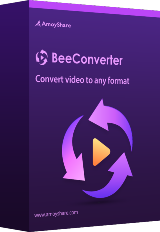

Dear All Users,
Happy Valentine's Day!
It is a great honor for us to giveaway AOMEI Partition Assistant Pro on GOTD. User's support is the biggest motive power of AOMEI Technology. It is the support of such users as you that make us keep growing. AOMEI Technology thanks you from the bottom of the heart.
Our vision is to let hundreds of millions of users enjoy AOMEI Software for FREE and use AOMEI Software to optimize system performance and protect data with the easiest way. As long as AOMEI Free products can meet your requirements, you're welcome to use all of them on computers in both home and business environments. Besides, our free products are 100% clean and don’t have any 3rd party program bundled. The main Free products of AOMEI include:
AOMEI Backupper Standard: http://www.backup-utility.com/free-backup-software.html
AOMEI Partition Assistant Standard: http://www.disk-partition.com/free-partition-manager.html
AOMEI OneKey Recovery Free: http://www.backup-utility.com/okr-free.html
More…
Our products still leave much to be improved. Well, you see, nothing in this world is perfect. But we can try our best to make it closer to perfect. If you have any feedbacks and suggestions, please do not hesitate to contact us. Thank you in advance!
Tips:
1. How to Safely Partition Your Hard Drives: http://www.disk-partition.com/safely-partition.html
2. AOMEI Partition Assistant How-to Guides: http://www.disk-partition.com/manual.html
3. AOMEI Partition Assistant Edition Comparison: http://www.disk-partition.com/compare-edition.html
Best regards,
AOMEI Technology
Save | Cancel
AOMEI Technology,
You did not answer my question below, so I am reposting here...
Dear AOMEI,
I had 6.0 installed previously. The new installation uninstalled it 6.0 but nevertheless left the original folder with most of its entries, and today's new version was installed over it. It opens fine but did not ask for registration. How do I know if it is registered?
Save | Cancel
janet,
Sorry for my late reply. To verify whether the AOMEI Partition Assistant is registered or not, you can try one of the following ways:
1. Look whether there is a Key icon named Register on the toolbar next to "Free Backup" icon, If not, the AOMEI Partition Assistant has been registered.
2. Right-click on a partition -> choose "Change Label" -> enter a label -> click "OK". After clicking "Apply", if you can perform the operation without a pop-up window that asks you to enter license code (say you can go on the next step to click "Proceed"), then it has been registered.
Save | Cancel
Nice , i wanted to see if my partitions are aligned : ) The activation went perfect10x
Save | Cancel
I too have been having problems with GOTD connection lately. I find if I use Internet Explorer (not Chrome or Firefox) & disable Pop Up blockers I have more success. Try it.
Save | Cancel
How do I get a workable installer for Win7 SP1 x64? As soon as your setup.exe closes its initial "checking" pop-up, it exits with a "setup.exe has stopped working" pop-up with the following error data:
Problem signature:
Problem Event Name: BEX
Application Name: setup.exe_unknown
Application Version: 6.1.0.0
Application Timestamp: 4ef098d2
Fault Module Name: StackHash_4c0d
Fault Module Version: 0.0.0.0
Fault Module Timestamp: 00000000
Exception Offset: 80000008
Exception Code: c0000005
Save | Cancel
Hi all ,I am unable to download todays giveaway,
Please,I need some help. Thanks.
Save | Cancel
Easy installation. The registration code simply pops up in a dialog box that appears under the main program. Simply cut and paste it when prompted to activate the software. No issues installing on Win 7 Pro.
Save | Cancel
@WinXP users - How To Make Bootable Media Wizard
To (try to) make Bootable CD (WinPE) w/o installing Win.AIK:
Open Aomei Part.Assistant -> Menu "Wizard" -> "Make Bootable Media Wizard"
New window will prompt you to install Windows Automated Installation Kit (AIK) for WinXPSP2,Server2003,Vista or to point to the file WINPE.WIM , (which i previously extracted from Win.AIK, it's inside the file pe3x86.zip\Windows AIK\Tools\PETools\X86\), but, in my case, it DIDN'T WORK.
It DEMANDED installation of Win.AIK.
Save | Cancel
Can it handle "hard bad sectors" during migrate/copy of the OS from the old HDD to the new SSD?
Save | Cancel
Shisou,
It can get iffy when you have bad sectors on a drive... If sectors are bad, for one thing any data written there will not be read -- not such a big deal when it's something you can do without, like a simple text file, but if it's a critical Windows file, you'll need to replace it afterward, assuming Windows will run. Look into Windows SFC.
If sectors are marked as bad because you ran a Windows disk check, with the option to attempt recovery of bad sectors, you'll likely have to use partition copy with AOMEI Partition Assistant Pro, creating or restoring from backup any boot partitions.
You can try a drive utility if the manufacturer of the drive offers one, & that may remap bad sectors to spares, but you may lose whatever data is on the bad sector(s). You may also find that some disk software won't run because of the bad sectors.
Good Luck
Save | Cancel
mike,
Sorry for my very late respond.
I know what a bad sector is, and I know I have "hard" bad sectors, that means physical damage on the disk, but that is not a problem, all works fine. (After ~9 years using, it should be normal that a few sectors are damaged.)
I tried to try it out (migrate OS to SSD and copy disk), but it does not start during boot, also the "PreOS mode".
What I did:
1. I started the programm
2. Clicked on the button for "migrate the OS"
3. In the pop-up window I selected my empty SSD with unallocated space.
4. Then it want to restart (to do his things during boot (PreOS mode)), and I did it.
But this PreOS mode does not start. Every time windows started.
I tried both, the migration and the disk copy, a few times.
Other programms can do it, so the problem should not lie on my system.
"Fast boot" in boot settings is disabled.
Only my HDD with windows and the empty SSD are in PC.
I searched for a button to load the programm on an USB-stick, to boot it directly and use it without the problem of restart, but I could not find such an option. :(
Do you have any solution?
Save | Cancel
Hi everybody. :-)
No problems detected after doing pre-scans and post-scans with Win10 Defender, SAS free, MBAM 2 free, EEK free, GSAM (all definitions updated).
No problems detected by virustotal, metadefender, jotti, virscan (links at the end).
GAOTD setup.exe shows the same false positives found in last days/weeks/months/years: I won't repeat them.
No problems during software download, during its installation and at its startup.
I'm using Windows 10 home x64, DEP always on, custom scaling 150%, resolution 1920x1080, color depth 32bit, refresh rate 60Hz.
Thanks to GAOTD and AOMEI teams!
Scan results on webservices
https://virusscan.jotti.org/it-IT/filescanjob/4cd1n6tgf4
https://www.virustotal.com/en/file/830daba999cbe8666d648ff6a28ac6d123ad97dd540cd9474494b409372249dd/analysis/
http://r.virscan.org/report/9824f1501dbc5f684860a37a9e7dc138
https://www.metadefender.com/#!/results/file/YTE3MDIxNEhrV0FOMGdGZUJrZVcwNEF4S2U/extracted/files
Save | Cancel
A win10 x64 user, very smooth in getting the s/w running on my pc.
Thanks, AOMEI and GOTD.
I need this type of s/w to migrate my XP OS from an 10-year old note book to another HDD.
donald
Save | Cancel
"Real quick, can anyone explain to me what is the significance of this partition software I see regularly on here."
You divide up the storage on your device's hard drive by using folders to organize the files. In a nutshell, you can add partitions to your hard drive(s) for the same reason, better organization. Every hard drive has at least one partition, & you can add more. Sometimes another partition is required, for example when you want to add another OS, like a 2nd copy of Windows. By default Windows 10 uses a GPT hard drive with a Boot partition that's formatted FAT32, followed by Microsoft Reserved, Windows, & Recovery partitions, which are all formatted NTFS -- all but the Windows partition are normally hidden. Each partition can be assigned a drive letter in Windows -- they show up as individual drives in Windows or File Explorer. To manage that aspect you use Control Panel -> Administrative Tools -> Computer Management, selecting Disk Management on the left hand side.
Microsoft has been working on improving the file system Windows uses for years, and some changes are starting to appear, for example with Windows 10 you might use Storage Spaces. The main thing to know IMHO however is that things have changed & are changing, so it's best if you don't try to manage Windows 10 disks/partitions using Windows 7 or 8 in a mixed environment.
support[.]microsoft[.]com/en-us/help/12438/windows-10-storage-spaces
You use software like AOMEI Partition Assistant Pro to manage &/or copy partitions. You can do some of this stuff in the Computer Management window I mentioned earlier. Since a hard drive is a fixed size, say 1 TB, if you add up the storage space allocated to each partition, that total can't of course exceed 1 TB. And that's where things get sticky, & why apps like AOMEI Partition Assistant Pro exist... If you have 4 partitions, C, D, E, & F, & you want to give D more storage space, that space has to be taken away from one [or more] of the other partitions, C, E, or F. Likewise if you want to add a partition G, its storage space has to be taken from those existing partitions.
For the moment ignoring those hidden partitions I mentioned earlier that are by default used by Windows 10... Lets say the 1st partition [which I've labeled C] is 200 GB, the 2nd [D] is 150 GB, the 3rd [E] is 400 GB, & the 4th [F] is 250 GB. I want to make D 200 GB --- I've got 3 options... I can shrink C to 150 GB, shift D towards the start of the disk, where C now ends, then enlarge D to absorb the free space I got from shrinking C. Or, I can shrink E or F to free up 50 GB. If I shrink F, then I need to move both E & F towards the end of the drive, so that 50 GB of free space is located at the end of D, which I'll now expand. If I shrink E, then I only have to move E towards the end of the drive.
Now, the 1st step when you shrink a partition is to defrag it, packing all the files towards the beginning of the partition, though it doesn't hurt to defrag before moving a partition either. 2nd, it's always safest to back up that partition before you alter it -- this sort of thing is generally safe but stuff does occasionally happen. Personally, what I do is once I've got the partition(s) backup image(s), I'll delete a partition [or partitions] rather than move them. Using the same example as earlier, after defragging & backing up D, E, & F, I'll delete E & F, expand D to 200 GB, restore the backup of E, so that it starts right where D ends, then restore F in the smaller space that's left. Or I could select a smaller size for E when I restore that backup -- if the backup software I used wouldn't let me restore E to a smaller sized space, I can then use a partitioning app to shrink it, Then restore F.
OK, so why do I do it that way?... PCs [& laptops etc.] can only pass so much data so fast via the bus [the electronic pathway] to one drive -- it's faster to transfer data from one drive to another. A hard drive can only read or write so fast, & that speed goes down if you're reading & writing at the same time. My partition backup images are on another drive -- they pretty much have to be in this case. Restoring a backup I'm moving raw data from one drive to another, which is faster than reading each bit & then writing it somewhere else on the same drive. A plus is that what I'm doing is simpler, so there's less potential for errors.
Finally, with 10 there are added wrinkles. 10 can alter the bios settings making it more difficult to boot to a USB device -- you might have to reset the bios defaults to make it possible. There have been cases where when upgrading to a new build [e.g. the one coming in April], setup reports that the 1st Boot partition is too small. There have also been cases where the old recovery partition was left in place, & a 2nd Recovery partition created. If you move the partitions [so you can make the Boot partition bigger], or delete a duplicate Recovery partition, enlarging the Windows partition to absorb the freed up space, you **might** need to fix the boot menu/loader [the menu's always there -- you just don't always see it], so test [including the Recovery option if you might ever use it] & as necessary take a look at the free EasyBCD from NeoSmart.
Save | Cancel
mike, as always great contribution to the subject !! Thanks,
Save | Cancel
Version 6 (obtained here) is my go-to partitioning program. No issues using it, ever, whether from a boot CD or inside Windows.
I'll probably skip this one - most of the changes seem to be centered around Windows 10, which is spyware that I won't install.
If you need to partition a disk occasionally, you can't go wrong with this product from AOMEI.
Save | Cancel
Aomei, Can you comment on the emulation/or not, of the 32/64 bit operation? Seems it's parked in my Win10Pro64 machine's 32bit folder. Couldn't find discussion in your Websites' info or knowledge base-- THANKS for your gift!
Save | Cancel
As others reported I have problem with GOTD installer past days. Today I downloaded the software, but I can not install it - error message "The setup files are corrupted. Please obtain a new copy of the program".
I tried to download the software using different computers, each connected to the Internet via different provider, the download link request generated for different e-mail addresses and the results are always the same. Tried on Win 7 pro 64 bit, Win 10 home 32 bit and Win 10 Pro 64 bit
Save | Cancel
Komikun, Sometimes,(and I stand to be corrected if I am wrong,and I am sure GOTD commenters WILL correct me if I AM wrong) sometimes Anti-Virus programs are to blame...are you running the same Anti-Viral on all three computers ??..If so,try turning them off during installation period.Seems like anytime the Themida 'Wrapper' is used,it reaks havoc on installs.IMHO.Otherwise,about Aomei software,pretty much always a good product.!!...BTW,I'm not a robot,LOL.
Save | Cancel
Komikun, Same here I even tried to disable Kaspersky and it did not change anything sadly :(
Save | Cancel
On the test computers are installed different antivirus programs. The result is still the same - can not be installed. BTW disable antivirus while installing anything is wrong strategy
Save | Cancel
Croco, me too, haven't been able to install anything from GAOTD for many months - always says 'setup files are corrupt' - no matter what browser I use or AV on/off.
I just have to wait for the other giveaway sites to host the program, then get it there - no issues anywhere else, just this site.
Looks like they can't be bothered to investigate/fix it.
Save | Cancel
Hi Komikun, Croco and everybody. :-)
GAOTD users reported problems with these antiviruses/firewalls, in past months/years: Avast, Avg, BitDefender, Comodo, Kaspersky, Norton/Symantec, pados.hu TinyWall, Zemana antilogger/antimalware.
If you have one of those AV, you could try these possible solutions:
1) If the package has been correctly downloaded, right-click it, click properties and:
- Win8, 8.1, 10 users --> tick/select the unblock checkbox, click apply, click ok.
- WinXP, vista, 7 --> click the unblock button, click apply, click ok.
2) If the package has been correctly downloaded, put the setup.exe and the setup.gcd (or their entire folder) in the whitelist of your antivirus
3) Disable the real-time/on-access scanning, just the time to download/install the software (then re-enable that function)
4) Disable your AV completely, just the time to download/install the software (then re-enable it)
5) Boot windows in safe mode with networking, just the time to download/install the software (sometimes this is necessary with kaspersky antivirus)
By the way in these months/years, almost all the engines on the mentioned web services that are problematic for some GAOTD users, i.e. AVG, AVIRA, AVAST BITDEFENDER, KASPERSKY, (NORTON) SYMANTEC, showed NO PROBLEMS.
Save | Cancel
Hi xilolee,
I've now tried all of the installation procedures that you described. All of them are unsuccessful. Still the same error - even after downloading and installing in safe mode
Save | Cancel
komikun, everyone and especially xilolee
Disable AV before downloading! - why don't you just invite hackers in and give them the keys to you door too.....
If you have to go to all that bother to install a program there must be something wrong with the wrapper.
Never get this problem anywhere else: Raymond, Glarysoft, SOS, BitsDuJour etc.......
Save | Cancel
xilolee, No matter what I do, AV off, I still get [Failed to launch the program]
Save | Cancel
Komikun,
I am about to give up on GAOTD as I haven't been able to successfully install the Software of the day for the past few months. In each case I turn off AVG before installing. I get a congratulations notice saying it is now activated but the Setup.exe program does nothing else and no installation occurs. Today again I have tried it on a desktop and a laptop both win10. Very frustrating. I dont know why I bother.
If it is successfully activated, can I continue to try anything after the time expires?
Save | Cancel
Like the rest of their software, e.g. Backupper, AOMEI Partition Assistant Pro works. And in testing installing AOMEI software has less of an impact on Windows that most of its competition. Do save the registration/activation key that you get -- I have had AOMEI apps lose their activation, but whenever that's happened to me, I was able to re-enter the key & re-activate.
If there's a general downside, it's that like many [most] companies their bootable discs & USB sticks don't work on every device, so please test. Files that are are in use by Windows can't be moved, so many partition operations or tasks, and restoring a backup of that copy of Windows, require booting into another OS. That minimal OS can be stored on the hard drive or put on a bootable disc/USB stick -- if the disc or USB stick won't work, there's a good chance it won't work stored on the hard drive either.
Potential alternatives if/when the bootable media won't work include creating a WinPE USB stick, making sure it works [if not Google for possible fixes documented at microsoft[.]com], then copying the Program Files (x86)\AOMEI Partition Assistant Pro Edition 6.0\x64 folder to the stick... WinPE only gives you a command line, which you'd use to run PartAssist.exe. You also might install the full program in Windows 10 installed to a USB stick or drive. In Windows 10 you can also download a recent Insider build ISO of win10 Enterprise [you'll have to join the Insider Program 1st], & try the Windows To Go wizard in Control Panel after mounting that ISO.
msdn[.]microsoft[.]com/en-us/windows/hardware/commercialize/manufacture/desktop/winpe-intro
Or you could use another app that creates bootable media that works for you, the hard part being you might have to try many programs. I have a cheaper tablet with a 32 bit UEFI bios & Macrium Reflect is the only app I found that works well out-of-the-box when it comes to a bootable USB stick.
Save | Cancel
Happy Valentine's ALL!
Real quick, can anyone explain to me what is the significance of this partition software I see regularly on here. I have never understood what it does, or why I would want to create them.
Or a quick link to a site that explains partitions and how to use them in an easily understandable way. Thank you!
Anthony
Save | Cancel
Anthony ,
You might find this link to be helpful:
https://en.wikipedia.org/wiki/Disk_partitioning
Cheers,
consuella
Save | Cancel
Anthony ,
Partitioning a disk means you trick the operating system into thinking you have several disks instead of one. The operating system uses the partitions as though they were different disks.
This has several advantages :
- You can keep your operating system and software on the first partition, and move your documents and data to a second one. This allows you to make a separate image backup of both. If you need to restore the system and software, you don't lose the recent changes to your data.
- You can install a second operating system on another partition and alternatively boot from there. This would allow you to experiment with Linux, for instance, without letting go of Windows.
- You can have a different backup schedule for unfrequently updated files.
- You can adjust the way the operating system works (for instance, move your page file to the data partition).
And many others.
You can create and manage partitions with the Disk Management module of Windows, but third-party programs such as this one can do things you can't do with Windows.
Save | Cancel
I have version 6.0 installed currently. Is there a concise list of the major differences between the version now available (6.1) ? Such a list might help people decide when to install a newer version.
Save | Cancel
BobbyA, in addition to the link in comment #18, here is a more detailed list: http://www.disk-partition.com/features/new-features.html.
Save | Cancel
Thank you AOMEI and GOTD Team for this excellent giveaway. A little tip from me to the Developer: you might consider correcting some spelling errors in the final window that appears after the installation of your program, where it says view paTrition tuToTials (I put capital letters to point you to those errors).
Happy Valentine to everyone
consuella
Save | Cancel
Dear AOMEI team,
I have version 6.0 of that program, however I have never been able to use it, because it is not high DPI-aware. Either the user interface is way too small, with exceedingly tiny fonts, or the size is regular but the interface is blurry.
Has 6.1 been made high DPI-aware ? If not, is there any way to correct this ? My setup : Windows 7, display set at 150 %, 1620 x 1200, 24" monitor.
I have tried, to no avail, different combinations of the system-wide Windows 7 setting "Use Windows XP-style DPI scaling" (check/uncheck), and of the AOMEI executable Properties / Compatibility setting, "Disable display scaling on high DPI settings" (check/uncheck).
@All
Anybody using a similar setup, and having solved the issue ?
Save | Cancel
Clairvaux, I believe most have solved that issue by getting a 1920x1080 24" monitor about a decade ago.
Seriously, why are you still struggling with this when decent 1920x1080 monitors are on sale constantly for less than $100?
Aside from anything else, Windows' screen font scaling technology when you go that high (150%) is abysmal.
If you scale the fonts up because you have problems seeing, you can do a whole lot better than a 10 year old 1600x1200 monitor.
Save | Cancel
DD,
There seems to be no shortage of people willing to move bits around in order to make unhelpful, ignorant and condescending replies.
In what way is a 1920 x 1080 monitor better than a 1920 x 1200 one ? The latter is better : it has more pixels. It shows a bigger part of a vertical document or web page. That's why I have one standing on my desk right now, and I'm happy with it, thank you very much.
It's perfectly possible to write programs that behave themselves and scale gracefully at 150 %. I have scores of them installed. The PDF X-Change series, Macrium Reflect, C-Cleaner, Everything, even Microsoft Office 2003, which was designed at a time high DPI did not even exist, to name but a few.
Any helpful and polite advice still welcome.
Save | Cancel
I can see I made a typo in my primary comment : my monitor is 1920 x 1200, not 1620 x 1200. 1620 x 1200 monitors do not exist.
Anyway, no use to anwer me if you want to enter a pissing contest because you somewhat think I'm at fault for not having equipment new and expensive enough. I have no intention of changing my hardware. I'm asking a software optimisation question.
Save | Cancel
Installed quickly, loved the way it asked for the register code without having to look for it, I used one tutorial and it was very clear. I partitioned one of my backup drives and it was done in seconds. 5 star-Thumbs up
Save | Cancel
I have the previous version of this--it's incredible. Well worth downloading and installing. I've used it to save customer's hard drives more times than I can recall.
Save | Cancel
i wish they could include iso image of boot files so that you don't have to download it to create the system recovery disk
i know that microsoft owns those files so maybe use a different boot disk system to start and recover
with this software
great product and dependable
thank you
Save | Cancel
Dear AOMEI
Installed but did not ask for registration. How do I know if it is registered?
Save | Cancel
janet, Is there a "Registered to:" entry in the Help/About tab?
Save | Cancel
Michael Robertson,
There is no tab in the About window.
I had 6.0 installed previously. The new installation uninstalled it but nevertheless left the folder with most of its entries, and today's new version was installed over it. HTH.
Save | Cancel
janet, there's a row of icons near the top of the window. If the software is not registered, the last one on the right will be a picture of a key and the word Register. If it is already registered, the icon will not be displayed.
Save | Cancel
chas,
Many thanks--no key icon....:-)..... Perhaps it just kept the old reg code.....
Save | Cancel
Click, bang, snap... installed W-10 64 and registered with out a problem. Even uninstalled a previous edition with a click. Much appreciated, indeed.
Save | Cancel
Can I create a portable version?
Save | Cancel
j13lls,
"Can I create a portable version?"
Use the bootable USB stick or disc.
For backup image or partitioning software to work in the copy of Windows where they're installed, they need and use drivers, which also have to be installed -- when it comes to drivers there simply isn't a portable option. The only way around that is to use another OS vs. the one you want to backup or alter the partition for. The bootable USB stick you create provides that alternative OS, so no drivers needed.
Save | Cancel
j13lls,
Yes. Quote: "...Also, AOMEI Partition Assistant is a portable program, you can copy the installation directory of the program (such as: C:\Program Files\AOMEI Partition Assistant) to your USB disks or flash dirves in order to use it without installing on other computers.'
Have a nice day
Save | Cancel
Run installer, goes straight to the product registered screen.
Disabled antivirus and rebooted, does the same thing.
Always seems to happen on the GAOTDs I really want!
Save | Cancel
One of my favorite partition managers, been using it for years. Plenty of options and easy to use. No fuss installation on my W 8.1. Highly recommended, thanks!
Save | Cancel
andario, mine too! It is by far the best there is.
Save | Cancel
Pleased to report, that a ReBoot fixed my problems.
Save | Cancel
aussietaff,
Thanks for your report and providing the solution to the problem that other users may encounter.
Best regards,
AOMEI Technology
Save | Cancel
AOMEI Partition Assistant Pro 6.1
Vs.
EaseUs Partition Master 10.2 Professional Edition
The answers gonna be Awesome !!!
Save | Cancel
tough decision ',
Practically speaking, the differences I've noticed...
They look different of course -- you may like one better, or EaseUS *may* work better with enlarged text. I've had each loose activation -- I could re-activate AOMEI using the same key, but that wouldn't work with EaseUS. EaseUS adds more files to Windows itself -- installing it has slightly more impact. The bootable media you create with one may work while the other may not -- FWIW both will work on this PC, while neither will work with my tablet.
Save | Cancel
I downloaded the file zip, extracted it. But I can't uninstall. It keep telling me that I just activated this software succcessfully, but I even didn't install it. So the setup just show a "Successfully activated" dialog instead of installing the software.
Please help!
Save | Cancel
Nam Tran, Okay i fixed it. Just disable my antivirus software and everything is solved.
Save | Cancel
Nam Tran, I don't know why my Avast antivius software prevented me from installing this software...
Save | Cancel
Nam Tran,
Thanks for your feedback and providing the workaround to the problem.
Best regards,
AOMEI Technology
Save | Cancel
Downloaded OK, Installed OK, Would not open the program, message stated. "Loaded Driver failed, Please re install" no difference tried a few times, then gave up.
Save | Cancel
aussietaff, I think that if you disable your antivirus software that it will install without any problems. It would seem that quite a few antivirus programs don't like the GOTD file extension .gcd and treat it as a threat. Just remember to re-enable it when your done. Hope this is of some help.
Save | Cancel
DaveC, That is an asinine suggestion. NEVER disable AV to run a new program. DUH!
Save | Cancel
Ambre,
"NEVER disable AV to run a new program."
That would imply either that the AV software was perfect, or that the software in question wasn't worth having. The 1st is definitely false -- regardless the brand, research & you'll find that just isn't possible. The 2nd is of course your own opinion -- everyone's welcome to have their own. ;)
Save | Cancel
Ambre, Normally, I would never suggest this to anyone or do it myself, but there are exceptions to the rule .... AOMEI is a reputable developer, I've used their software for many years without any problems and secondly whilst GOTD isn't perfect, let me ask you how many times have you ever heard of anyone's system being infected by a virus from a GOTD download? Perhaps you should think before making your own asinine comments.
Save | Cancel
mike,
I think the bigger question is if GOTD knows their installer causes problems for so many user why not change it? To ignore this problem or pretend it does not exist does not help anyone.
Save | Cancel
Have had much joy of Aomeis products. Last for about 1 month ago when it was their BackUp Pro program that was the Giveaway. I bought the license offered for lifetime, for USD. 19.95 like today, when it is their partitioning program.
But, but, price after VAT ends up on Usd 25.00. But it is value for money anyway.
No I am not employed by the company, or have special interests, i am just a satisfied customer.
Save | Cancel