Every day we offer FREE licensed software you’d have to buy otherwise.

Giveaway of the day — Aidfile Recovery
Aidfile Recovery was available as a giveaway on March 29, 2011!
Aidfile Recovery software is a powerful data recovery tool for recovering files from deleted/ formatted/ repartition/ missing drives/ partition table damaged etc. It supports EXFAT/ FAT32/ NTFS file systems.
Aidfile data recovery can recover the data while there is an error happens to your software, for example: partition error writing, unintentional formatting, accidentally deletion, false backup, MBR losing, bad sector of BOOT, virus attack, Hackers Attack, conversion error, partition logic error, logical bad sectors of hard drives, physical damage of hard drives, partition table lost, ect. The success rate is exclusively high.
Key features:
- Recovers lost, deleted or formatted data from FAT, NTFS partition file systems;
- Recovery audio and video files which include rmvb, wav, wmv, mp3, mp4, mpeg etc. from lost, deleted, and formatted Windows System;
- Recover deleted file include MS Word, Excel, Access, PowerPoint, Zip, and BKF files ect from from the Recycle Bin;
- File recovery after accidental format, even if you have reinstalled Windows;
- Recovers lost, deleted photos, pictures, and images from computer Hard Drive, Memory Card, Pen drives, SD card, and external drives;
- Disk recovery after a hard disk crash.
System Requirements:
Windows 2000/ 2003/ XP/ Vista/ 7
Publisher:
Mitusoft Ltd.Homepage:
http://www.aidfile.com/File Size:
4.53 MB
Price:
$69.95
Featured titles by Mitusoft Ltd.
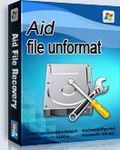
When drive has been formatted, encountered not formatted error, Aidfile UnFormat Software is the best solution if you just formatted your hard drive .

Aidfile USB Recovery software can recover and restore all lost missing data file and deleted folder from your USB drive which includes USB Pen drive, Memory stick, Thumb Drive, Compact Drive, Smart Drive, Key Drive, Flash Drive, and flash memory of compact flash, multimedia card, secure digital card, smart media and other flash media drives, also can recover format data from formatted USB drives.
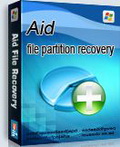
Aidfile Partition Recovery software is a powerful partition recovery tool for restore files from deleted/formatted/repartition/missing drives/partition table damaged etc.
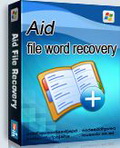
Aidfile Word Recovery software is a powerful Word document raw file recovery tool to restore lost doc files by file type from corruptted,damaged name etc.
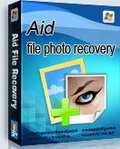
Aidfile Photo Recovery software is a powerful photo and image raw file recovery tool to restore lost picture files by file type from corruptted,damaged name etc.
Comments on Aidfile Recovery
Please add a comment explaining the reason behind your vote.
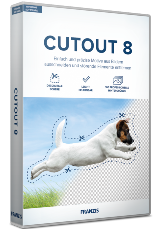


@#56 Tks USB-user. I reverted back to the HP WiFi KBd and mouse that came with this HP Vista machine, but this didn't help. I already tried this back connector solution. The difference here is that while with the front connectors my 2 USB hard drives are still (luckily!) fully recognized (and at the back too, of course), at front Vista only "sees" my memory sticks, but cannot access them and at the back it's more of a lottery: the smaller one (4 GB) can also not be accessed and for the bigger one (16GB) it's something like "now I access it, now I don't".
I was able to get the files back from the 16GB one on an older XP machine, but there was nothing really important there. The 4 GB one is not even "seen" any more here.
So I am stuck with two useless devices on my main machine and, which is worse, the smaller one was "equipped" with some useful portable apps (like... Recuva,...) and was also used for automated backups of registry (ERUNT), ini and other config files. It had also 2 GB dedicated to that Vista ReadyBoost feature (never saw any difference, not even when using the full 4GB)...
My small USB hub is also ignored... Vista never liked it anyway...
By the way, I already had to reinstall Vista 4 times from scratch in less than 2 1/2 years (last time, it was after just one week). I was naive enough to believe that buying a fully equipped Vista machine from a major brand would beware me of those Vista issues I kept reading about. In the past I would always build my machines myself, but would never update an OS (goes as far back as MSDOS 2.1) because I often had to help out people who trusted Microsoft in just doing that up to the so much loved XP SP2/3... And no, I am not a Vista basher for that, nor do I have money for a new OS! And I have to use Word (XP) professionally (no other "compatible" Word processor handles Word style sheets entirely correctly (there's always lots of junk there when you load the files back to Word or some formatting gets a bit trashed). Not to mention I found no one that handles repetitive editing chores as well as my good ol' Word XP. And, believe me, I tried them all extensively, because I would love to get rid of MS altogether!
Save | Cancel
Fubar - thank you. On a defragged hard drive and a wastebasket of 100 GB, no joy on recovering files larger than about 4 GB. Irritating "simple" thing windows does not do.
Save | Cancel
I have a live Linux program on a USB I use for this.
You can too.
http://www.pendrivelinux.com/
http://www.livecdlist.com/
http://www.sysresccd.org/Main_Page
http://www.howtogeek.com/howto/windows-vista/use-ubuntu-live-cd-to-backup-files-from-your-dead-windows-computer/
Save | Cancel
Activate.exe fails to connect, after multiple attempts. I have never had any issue with GOTD in the past. Anyone else having an issue activating? Windows XP SP3 - OS, AV disabled in a test environment.
Save | Cancel
Does this recover data from network NTFS drives or server drive pools?
Also, I have a laptop hard drive that suffered a head crash. I've never tried to recover anything from it because Windows won't recognize it at all. Might be worth a shot to buy a sata to usb cable if this program can recover anything. Has anyone tried that with this software? I didn't see any testimonials on their web site -- not that I'd know if they were real or not.
Save | Cancel
@Mark
Could you also evaluate PC Inspector File Recovery and compare it to the others, I downloaded this free application from a German website and it seems to recover files better than Aidfile recovery. It gives more options than Aidfile too. http://www.pcinspector.de/Default.htm?language=1 Thanks GOTD but I'll probably be removing the software.
Save | Cancel
I think this is the Free DataRecovery referenced earlier
http://tokiwa.qee.jp/EN/dr.html
Save | Cancel
I tried a few recovery programs when my hard drive crashed at the end of 2009, including EASEUS Data Recovery Wizard 5.0.1. The one that gave the best results was Kroll Ontrack EasyRecovery Professional, which succeeded in retrieving a number of valuable smaller files, albeit very slowly, despite the fact that the drive was sufficiently damaged as to be unrecognized by Windows. EasyRecovery was installed on a different computer, and the damaged drive was connected as a slave unit.
Save | Cancel
#52, bobbo, temp files have the same recovery probability as any other file. Windows Media Center temp files aren't useable. Media Center will try to recover partial files automatically (as after a crash), but there's no guarantee, especially toward the end, and it also depends upon free space. If you don't have a very fast file system, recovering multiple shows while recording multiple shows can really drag your system.
Recuva can recover multi-gigabyte files. A deep scan works best. But there are two reasons why you often can't recover them. Being so large, it's likely that some portion has been overwritten. The more important issue is that they're normally heavily fragmented, so all of the file system pointers have to be intact. Unlike what mike says, recovery programs don't try to collect the pieces if they don't have file system pointers. Forensics programs might try to gather pieces with similar data, but a human would have to sort through the mess.
The reason most deleted files don't show up in your Recycle Bin is that most programs don't put them there, it's primarily used by Windows Explorer for manual deletions. As always, you can right-click your Recycle Bin, select Properties, and set custom maximum sizes per drive, but that doesn't help you if a program does the deletion and doesn't move the file to the recycle bin.
You need some form of near-continuous backup or recovery protection, but those are expensive resource-wise (i.e., you need fast, high-capacity storage). The cheapest solution is to get some sleep and make fewer mistakes--being sleep-deprived is more impairing than being drunk.
#45, mike, as I've repeatedly stated, Blue Project SysTracer Pro works well and quickly, even on 64-bit systems and in VMs, and has more features than you ever dreamed of. One thing that's a little strange is that it appears to capture cached values in the first snapshot, so sometimes you'll see events which clearly happened before the first snapshot. However, the things which you talk about here are primarily used to circumvent the GOTD restrictions, which is why I never talk about them. It's no wonder that GOTD is having a hard time getting developers to participate when people just want free software forever and aren't willing to pay for it.
Save | Cancel
I downloaded and installed the program. Tried recovery of deleted files on an external disk. I had recently copied all to a new HD and deleted all files from the old HD. Had not written anything to the old HD. However, though this program said it was recovering thousands of files, none would open, all were damaged beyond recovery. I had no positive results from this program.
Save | Cancel
@#10, Francis Vandenplas and @# 28:
The USB stack only has a limited power supply. Plugging in wifi unit for a kb and mouse might be using so much juice that it can't power the USB flash drives.
Plugging the drives into other USB ports, especially the ones at the back, or even into a USB hub with its own mains power supply might help.
hth, UU.
Save | Cancel
I am sorry but I had to say something,... This tool must be freaking great! If it can find your files on missing drives! Imagine that, you have lost your drive but you can still get you files :D just for the the price $70 would be well worth it lol.
Save | Cancel
As an analyst in computer forensics I can tell you that there is no 100% recovery solution. Physical failure of a drive is almost impossible to recover anything close to 75% from much less 100%, even using the most up-to-date hardware solutions, so expecting software to recover from a failed drive is like expecting Windows to run with no errors ever... it just isn't going to happen.
Your best bet is to make frequent backups and store them remotely. Yes it may cost a little, but the cost is much lower than paying someone like me thousands of dollars (the average cost at my firm is $135 per MB recovered) to recover your firstborn's birthday suit pictures from a failed HDD.
Save | Cancel
I have used recovery programs in the past and this is by far the worst I have ever seen. Its difficult to use and does not pick up as many lost files and other programs have, or do. My recommendation don't bother downloading this one.
Save | Cancel
Question/Challenge to the experts: I use Recuva and a few other programs when trying to recover deleted files. I find two kinds of commonly deleted files that are NOT recovered by any program to date:
1. Deleted by the "program" you are using as when you stop recording without saving the file. Not a biggie but its interesting these what must be "temp" files are not recoverable.
2. The real issue: larger files as typical with HDTV recording, say over 4.3 GB or so?, that get deleted but are not shown in the wastepaper basket. Really irritating and too often such deletions are made, there is no other "action" on the drive, yet I have found no program that recovers these files. Sometimes an actually recovery program like "Get Data Back" will show the names but these files are corrupted and not recoverable. Recuva does not even show the file names. After all this time, why aren't these larger files in the wastebasket just to begin with?
Just wondering---but I would pay for a program that would recover these files. Too much of my editing takes place late at night when I should be asleep. Easy error to delete the wrong files in a folder but it should be easy to get them back--when the error is recognized immediately.
Save | Cancel
@32. and 36.
The money is a subscription payed to the provider of the hosting platform and not a one time charge for the program.
Save | Cancel
#10: "I can’t access two USB memory sticks anymore after installing an otherwise excellent Logitech USB Wireless keyboard and mouse,"
Try another PC/laptop [maybe several if you can] -- everything I've read at support sites for companies like Kingston say try it elsewhere before deciding a USB stick for example is bad. Try another USB port or hub or even extension cable. After backup you can try to delete USB device IDs in Device Mgr [set to view hidden] or in the registry [PITA]. Other software can effect it [in my experience look for software that looks for/monitors USB devices] or it could be Windows not working with certain device IDs any longer because of a one-time error etc. FWIW I had USB problems in 7 that seem to have improved, maybe even gone away when I stopped Microsoft's Intellitype [mouse/keyboard drivers/software] from starting with Windows -- stopping the app in Task Mgr had zero effect... maybe don't rely on stopping stuff but prevent it from starting if/when troubleshooting. Also FWIW [know you mentioned Vista], win7 is becoming a bit notorious about USB problems, particularly with AMD hardware -- I had one USB stick that would work using 1 extension cable, but not plugged in direct, & not with any of a half dozen USB hubs, & not with 5 other extension cables, & no problems with XP Pro on the same PC. It later died [or I killed it?], & the warranty replacement is worse -- won't work with that one cable -- the point being USB devices can be so flaky when it comes to Windows maybe it's not always worth it to figure out how or why but just use one [or more] that works for now.
* * *
#13: "Exactly how do you run this program if you have either of these two problems: “MBR losing, bad sector of BOOT,”"
If you run the disk backup wizard in one of Paragon's backup apps you'll see 2 tracks for every drive [I use Paragon Backup as an example because it's been on GOTD so many times]. That 1st track can get damaged as well as the 2nd, the one with all your data -- something wrong with the 1st track doesn't mean there's anything wrong with the 2nd track, & you might be able to read/write using it just fine. Problem is without that MBR it's just a storage drive -- no way to boot from it as-is -- so if that's the disk holding Windows, you need to boot into & use another copy of Windows installed to or on something else.
* * *
#32: "I just wondered why a couple of people claim that Recuva is free."
Go here: http://www.piriform.com/recuva -- 5th sentence: "And it's free!"
* * *
#35: "Running any Recovery software from USB is not a good idea."
????? A PC/laptop generally doesn't care where it reads data from, what storage device, as long as it can read what it needs. Windows is also for the most part storage hardware agnostic -- USB is treated a bit differently than IDE/ESATA etc., but Windows can be made to run from most any USB device. In the case of file recovery, a very common scenario is you'd boot using a USB stick or a CD, with a version of Windows like WinPE loading to ramdisk, then run whatever imaging or recovery software reading but not writing to the target drive partition.
* * *
#38: "““Disk recovery after a hard disk crash.” I’d love to find a tool that can recover data from a physically damaged platter."
Depends on how much damage there is. A bad cluster or two can cause a crash, if/when those clusters happen to hold part of a critical file, yet all those other clusters & the data they hold is fine. A drive can also have its internal electronics fail -- I've read of several people getting a drive working again by swapping a drive's board. We've had a failing drive or two with mechanical problems, that once cooled [& kept cool] could be read enough to image it. FWIW HDD platters &/or flash memory chips are surprisingly rugged -- why many recommend incinerating rather than erasing or smashing old storage devices.
* * *
#39: "... three times, in a fit of desperation, I’ve tried to recover lost files only minutes after they were deleted, only to find they’d already been partially overwritten."
Some kinds of files in my experience just can never be recovered. e.g. I can delete a large video file on a storage drive/partition & without writing to that drive again immediately try to recover it -- won't happen. If you have low free disk space, the odds are far greater that a deleted file's going to be overwritten -- a file can be written to disk in many more places if you have 50 GB free instead of 5. Defrag optimization can place the files you use most at the front of the drive -- any file stored in that portion of the drive has a greater chance of being overwritten once deleted, because that's where all the action is.
Many times I've read recommendations to cut power to a system drive immediately when/if you realize a file needs to be recovered from the system partition [the 1 with Windows on it] -- that means hitting the power switch on your PC's power supply, or the UPS or power strip, because shutting down Windows or starting up your recovery app or continuing to use Windows at all mean you're writing to that system partition. Then either plug the drive into another system, or boot from USB or CD to ramdisk so that drive's not touched, & then run recovery scans.
* * *
#40: "...I lost a 500GB drive and its data ... I used a recovery program to retrieve most of the files, about 200GB worth of renamed files; just numbers, so they all had to be sorted through and opened/viewed,..."
Purely FWIW, when you have lots of data [files] & normal backup is impractical &/or inconvenient, there are types of RAID arrays where everything's mirrored -- everything written to one drive is simultaneously written to 1 or more additional drives. If you don't want to hassle setting up a RAID array on your main PC, or if you're using a laptop, I've seen external units capable of that sort of RAID starting for a bit over $100, including 2, 1 TB drives.
Save | Cancel
The Activate executable file gives me a failure when I try to run it. The file was downloaded a second time, and replaced, but still gives me the same error. My XP OS is on my E drive, but I don't think that should make any difference. Any suggestions?
Save | Cancel
Clicking an icon in the main screen makes the program crash with a BEX or DEP error.
Save | Cancel
Installed and activated with no problems on Windows 7 32bit SP1. I have a 2GB flash drive that I needed to recover data from so I thought this was a just in time giveaway. Using Advanced options, I was able to scan the drive and it did find data however it would not do anything when I tried to restore the files. Interface is kludgy. Doesn't work or at least didn't for me.
It also uninstalled without any problems, which I did promptly.
Save | Cancel
This is definitely not ready for prime time. I really don't appreciate alpha testing software.
Will not find flash media or drives attached by USB, FireWire, SATAlink (laptop with removable drive bay), or 3rd IDE controller. If you have such drives, this program does not properly reconcile the information reported by Windows and the (few) drives it detects with its routines (e.g. identifies the SD reader on the laptop as the SATAlink drive). This is a sure fire way of screwing up misidentified drives if you attempt to use this program in such conditions.
Generally, I recommend Recuva for most people to use as a first step - it's easy to use and has a good recovery rate. For more problematic recoveries, I have used Easeus Data Recovery Wizard, iCare Data Recovery. However, there are certain cases where one porogram will work while others won't. I also keep EnPlase MultiStage Recovery, PCI File Recovery, CG Security's TestDisk & PhotoRec around to try with these tricky cases. (If you have been a long time giveawayoftheday visitor, Easeus, iCare & EnPlase have been previous giveaways, the others are free for personal use.)
The simplest advice I can give for increasing the odds of recovery is: DEFRAG your hard drive regularly! The more contiguous your files are, the greater the chance they are of being recovered. Of course, the main benefit is faster file access times. Another secondary benefit is that SMART drives may notice when you start having some physical problems, and defragging tends to access most of your drive, so these problems can be noticed early. This is probably the most beneficial of all basic maintenance tasks you can do. MyDefrag has a screensaver version available to take advantage of any idle time.
Yes, as last ditch efforts, I have frozen heat failing HDDs and done platter transplants in the past. But given the size of drives nowadays, it takes too long to pull files off in the time that these methods make available. So, backup, backup, backup regularly.
Save | Cancel
Aidfile Recovery may work to recover files, but for me the way the program works & it's interface don't. The good news is that this 2 file app is pretty much portable, with the registration key & an uninstall key stored in the registry, so there's little harm in trying it. [It should work as a full portable app in the portableapps.com format (Portable App Creator), if you wanted to bother.] To start with I like the Recuva GUI better than this wizard sort of design that's used on a few file recovery apps -- why make the user guess which of the 4 recovery options to choose when you could tell them what each one actually does, e.g. this mode scans the partition's file tables, this is a quick scan, this is a deep scan etc.? That aside, as others have posted you need to run Aidfile Recovery as admin in Vista/7 to see your drives. It doesn't work well with 7 set to larger fonts [Medium], the elapsed time counter was often stuck at 1s, & in win7 ult 64 SP1 it crashes for me if I click the previous button while on the available drives screen. The remainder of the buttons were iffy -- after a recovery the OK button to close the dialog didn't do anything, & during recovery the checkbox to always rename files with duplicate names had no effect. Other recovery apps nest the files & folders inside a folder named Recovery of something like that to make it plain these aren't the originals (a bit more foolproof), & they usually go to sometimes great lengths to make sure you don't recover files to the original drive partition -- Aidfile Recovery seems perfectly willing to let you muck things up further by recovering files to their original locations. IMHO most anoying of all, after a scan Aidfile Recovery doesn't fully maintain the same order or organization you see in Windows Explorer, so you need to do a bit of [needless] hunting -- if Recuva doesn't know where a file went, it's shown under a "?" folder... other recovery apps do something similar so you don't scroll through 40-50 items in the list to find Documents and Settings. And this doesn't address missing features, like saving scan results so you can pick up where you left off.
FWIW to check it out I first copied my reference or base VHD into place before firing up win7's XP Mode VM [maybe a bit tedious but it keeps the VM from accumulating anything, files, garbage reg entries etc., & while that's happening I'm checking the news & browsing for deals/sales anyway so no time lost]. Then after updating the Microsoft AV app & checking for Windows updates [don't want that stuff happening while I'm monitoring], I fired up InstallWatch Pro & had it create it's *Before* snapshot of all files, folders, & the complete registry. Then I installed/activated Aidfile Recovery, & had InstallWatch Pro create it's *After* snapshot. That initial set of snapshots takes a while with the AV software on, but not nearly as long as the same thing in one of my win7 VMs [with AV on], & optionally I can now more safely do the same thing in one of those 7 VMs with the AV app off, or like today just jump to my regular win7 install -- a similar snapshot in win7 ult 64 takes hours with InstallWatch Pro & doesn't work 100% anyway because of the 64 bit Windows registry, so there I just use Regshot2 & hunt file changes down manually if/as needed. [FWIW if anyone's interested Google on portable virtualbox -- the 1st hit takes you to the site with the *Starter*, a script setup that uses the original V/Box setup. The result isn't perfect, but it is portable. Google on win7 trial for info on how that works. A typical [expanding rather than fixed] 100 GB, V/Box virtual disk [.vdi] takes up ~10-12 MB with win7 installed, & a 7zipped copy will fit on a regular DVD if you want an off-disk backup.]
* * *
One of the comments mentioned forensics... while it's still fairly new you still might find the forensics section interesting at reboot.pro. Everything I've read says the 1st step with PC/laptop forensics is imaging the hard drive(s) so the original stays untouched -- that's not always a bad idea with regular file recovery either... just make sure your image or copy captures every sector & not just those with data as is the norm [I've seen that option in Paragon apps]. If you *really* need the file(s) & a quick scan won't do it, deep scans can take a very long time. That not only downs a system [while scanning it's system drive], but if a drive is marginal or failing, may push it over the edge. A good image will let you work with as many copies of the original as you like. If your image is restored or copied to another partition, you can also try methods that can be destructive, like working with the partition tables [simplified, you have a table of contents listing where all your stored data is, what parts make up what files etc. -- an older copy can sometimes be recovered the same way you recover files, & that may sometimes be a fast & relatively easy solution, but, if it doesn't work & you want to try another app you might not be able to put things back exactly as they were]. Otherwise what file recovery does is find data still on the hard drive that's not listed any longer in what I refer to as the Table of Contents or index. Since that data's no longer listed, there's nothing preventing it from being overwritten, which is why so much emphasis on stopping all writing to a hard drive. The more data there is that's missing from a file, the harder it is to put back together, & after a deep scan brand X software may work better to reassemble the file you're after than brand Y. Beyond that is actually looking at data to see if something can be pieced together that way, if not the file, maybe some of its contents [I just watched "The Tourist", & in one scene a detective was piecing together fragments from the ashes of a handwritten note -- it's like that]. Beyond that is looking for data that's only partially been overwritten -- clusters aren't always filled when new data takes the place of old, plus the heads that write to hard drives wobble, so there might be some leftovers to the left or right of that track [why we erase sensitive info].
Save | Cancel
To #40: You don't have to manually go through those thousands of files to find duplicates. There are many free programs that find and remove duplicate files. This one is unrestricted freeware and works great:
http://www.digitalvolcano.co.uk/content/duplicate-cleaner
Save yourself some serious time and get it.
Save | Cancel
Hi,
Thanks for all your advices or suggestions.
And welcome to use Aidfile recovery software.
If somebody have some useful ideas about Aidfile,please mail to support@aidfile.com.And all of the emails will be replied.
Save | Cancel
#36 ebax:
"#24 JT
Some people need to learn how to use Search tools! Datarecovery.com comes up 1st in Google search!!"
Instead of just glancing at google, try researching the results. Datarecovery.com is for data recovery services and their software is not freeware as stated in comment #14 by Mark.
I was asking Mark where to obtain the freeware he uses.
Save | Cancel
I just uninstalled it, no drive to recover the files are listed and no partitions are showing up when tried to recover a spare drive that I intentionally deleted the files. Win7 4GB 3.1GHZ Dual core.
Save | Cancel
GENERAL RECOVERY comment: last year I lost a 500GB drive and its data. I used a recovery program to retrieve most of the files, about 200GB worth of renamed files; just numbers, so they all had to be sorted through and opened/viewed, to determine if they were in fact "recovered" about 75% made it, BUT I am still going through them to weed out duplicates. So here's the moral to this short story: be absolutely sure that after you recover one bunch of files (and you will do it by bunches, not all at once) make dam sure you them remove the recovered files from the list - the program I used did not uncheck them and I did not discover this until I have triplicated tens of thousands of files that cannot be casually compared. I an STILL to this day going through them to root out the dupes. So be careful out there! Since I already have several recovery programs I won't be taking this one today, just be careful with any recovery program.
Save | Cancel
It has been my (limited) experience that this type of application is pretty useless. I have Recuva installed on my system and three times, in a fit of desperation, I've tried to recover lost files only minutes after they were deleted, only to find they'd already been partially overwritten. I would never pay for one of these programs.
@36, Steven: My Recuva was free. I downloaded it from the Piriform site.
Save | Cancel
"“Disk recovery after a hard disk crash.”
I’d love to find a tool that can recover data from a physically damaged platter. Software alone won’t do it."
The only place I've ever seen this happen is in Fiction. Read any espionage/SpecWar novel and you'll find this scenario. There's always some ex hacker now government operative able to retrieve data from a perps fire damaged hard drive.
Save | Cancel
#32 - Anita,
This from the Piriform.com website:-
Recuva
File Recovery
RecuvaAccidentally deleted an important file? Lost something important when your computer crashed? No problem! Recuva recovers files deleted from your Windows computer, Recycle Bin, digital camera card, or MP3 player. And it's free!
#24 JT
Some people need to learn how to use Search tools! Datarecovery.com comes up 1st in Google search!!
Save | Cancel
It appears that Recuva costs $24.95 for the home version and $34.95 for the business version.
Save | Cancel
Running any Recovery software from USB is not a good idea.
Save | Cancel
this is one great site.the company that offers the software get the best unbiased feedback.the forums give you the best ideas around and without their input I would be lost....THANKS to gaotd and those people who post,giving their time and knowledge.
Save | Cancel
I've had more trouble with material lost on CDs and DVDs than HDs. But those are usually a case of either a bad burn or the media falling apart (paint on label side coming off). I tend not to keep things archived on HD, at least stuff that I can't afford to loose. This program appears to be designed only for those things lost from deletion or reformatting and would only be of use to me in the case of accidentally deleted files.
Pretty much any undeleter will handle deleted files. But there really isn't much that will recover material from damaged media. And usually what is recovered is unusable. Something like The Unstoppable Copier is needed for physically damaged media.
Of course the best solution is to simply backup everything you want to keep. Admittedly this isn't practical with a library of video files but there's no reason you shouldn't be backing up your documents and family photos.
Save | Cancel
I just wondered why a couple of people claim that Recuva is free. It costs $24.95. It is cheaper than this program, if I needed to buy one.
Save | Cancel
I also found that it would not see the drives there seems to be a problem as several users are having this proble. Using XP on my PC
Save | Cancel
case one:
recovery tool (any) and lost fies: same pc, same partition.
-
case two:
recovery tool (any) and lost files: files on pc and tool on usb-stick
-
case three:
recovery tool (any) and lost files: tool on pc and files on usb-stick
-
case four:
recovery tool (any) and lost files: same pc, different partition but same physical disk.
-
case five:
recovery tool (any) and lost files: same pc, different physical disks.
-
case six:
recovery tool (any) and lost files: different pc, different disks.
-
To recover lost files (anything lost) your chances increase when you make sure not to write on the partion where the files were lost.
Because any write action might overwrite the lost files as they are marked as free space.
case one - will be a problem when this is your systemdisk and you cannot boot anymore from it. You need another bootdisk (live CD, swapping disks internally, connecting to another pc. etc) to get access again. But if stll bootable (you will write data during booting and operating the tool) you might be able to retrieve some data.
case two - same chances as one but at least you might write some data to the usb-stick while operating the tool (true portable tool), thus enhancing your chances slightly.
case three - good chances to get your data back becuase you will be able not to write to the usb-stick at all, maximizing your chances
case four - A bootproblem might keep you from recovering (need for another bootdisk, with USB-sticks this is very easy ofcourse) but this is really like case two or three depending where you put the tool and have the lost files. The partition that is not the systemdisk compares to the USB-stick.
case five - like case four but you also have the opportunity to physically take out disks and make a new combination
case six - great opportunity for recovery.
Do not ever install a recovery tool after losing files on the partition with lost files. Cases one to six assumed everything installed already before losing the files.
Conclusion: best recovery chances are when recovery is done from another computer. I hope this answers questions like how to start this or any recovery tool after a crash and suffering from bootproblems too.
I think recuva is great, portable and free. I have good experiences with it and don't feel the need to change that for aidfile recovery.
So I didn't even try it. I cannot tell you whether aidfile recovery is great or not, but the claims they make put me off in the first place.
quote: "Recovers lost, deleted or formatted data from FAT, NTFS partition file systems;" Nothing wrong with that, but why stating that you can also recover sound, movie, Word-files etc., when this too is all data they already claimed to be able to recover.
Recovering data after reinstalling Windows is a sick claim. You might do so and maybe recover some but chances are not very good. A windows installation is substancial in writing and only when your disk is substancial too your chances will slightly increase but never turn into good.
Save | Cancel
They claim it can recover data from "Physically damaged" hard drives? How is this possible? I have yet to come across a physically damaged drive that can be detected by Windows.
Save | Cancel
@ #10 I have had this problem before. The fix for me was turn computer off at wall socket remove all USB devices from computer.
wait for 8 minutes. now turn on the computer after turning on at the wall. Now add usb devices one at a time.
Save | Cancel
I was too much in a rush this am :-) - sorry I forgot to mention one of the best programs around - PhotoRec. This data recovery gem actually more or less goes hand in hand when I use TestDisk. Downloading today's offer & will try it later this evening. BFN. Thanks GOTD & Mitusoft.
Save | Cancel
In cases like this, where there is considerable confusion and discussion, it would be great if a knowledgeable representative of the company was here to help out with information and advice. Smart other companies sometimes do this here and we all appreciate it.
Without that I am not going to try the software, and nor, it seems, will countless others. The company is wasting its time by not engaging with possible customers when this perfect opportunity at GOTD arises.
Thanks but no thanks.
Save | Cancel
I can't figure what's wrong with this software. It just doesn't show any drive/partition.
I'm running a Windows 7 Home Premium x64 w/ SP1. My HDs are a Samsung HD502IJ [SATA II, windows boot, 3 partitions] and a Seagate ST3160215A [not sure, IDE, 1 partition]
Anyone running Vista and/or 7 x64 has this software working right?
Save | Cancel
@ #13. Mark
Could you please share links to the following:
- N’deleter (freeware)
- DataRecovery (freeware)
I would like to give those a try but am have a little difficulty in finding the direct sites to obtain from... the names of those two programs are just ambiguous enough to return too many results to sort through. I greatly appreciate it!
cheers
Save | Cancel
@ #13 Mark how about some links to the two later ones you speak of N’deleter & DataRecovery when I Google them I wind up with less than trusted sites.
Thanks
Mike
PS I'm gonna give this one a try as well. You can never have too many recovery tools.
Thanks GOATD and Dev.
Save | Cancel
@Fred
Salvaging Data by Freezing Your HDD!!!
http://www.howtogeek.com/57222/ask-how-to-geek-salvaging-data-by-freezing-your-hdd-wallpaper-swapping-and-emailing-text-messages/
Save | Cancel
thank for software, i think this good software for drive care, i will try it....
Save | Cancel
Clarifying my comment #11, that was right-click on Aid File Recovery after installation, not the setup or activation.
Save | Cancel
I have not as yet downloaded today's offering to try out (I may later on) but I thought (if I may) add a little to what has already been said.
I think the main thing to remember is that in the majority of cases, it's best to have your recovery program ALREADY installed - before attempting to recover any data - simply because your chosen recov program may overwrite your "so called-vanished data". Always try to recover your data to a different drive and if possible, have your recovery program on a separate drive from the one that holds your problematic data. So long as the platters of your drive can spin, then there is a chance of recovery - but only if you have the necessary software (and hardware in some cases) - or are fairly competent or expert with old DOS syntax. It's quite amazing what can be recovered but it usually means utilising pro forensic software/hardware.
Nonetheless, for Joe public may I suggest the following progs to help out in such matters.
Recuva I see has already been mentioned and it can be successful but also try a program called MiniTool and for those unsure, don't worry as it comes with a help file. Also get a copy of Test Disk - plus for those happy with hex etc try PC Inspector File recovery. If these don't do the trick and you have definitely stuck to the rules, then chances are, only pro forensic software will retrieve your data.
Save | Cancel
#9, ostrov, how do you know a deleted file was still there? Most complaints about Recuva results are from people not setting the proper options (you don't have to use the wizard). A Deep Scan will always yield better results.
Save | Cancel
Installed and activated ok (on win xp).
It does not see my 16GB FAT USB thumb drive, only my HDD drives.
Anyone got same problem as I ?
Save | Cancel