Every day we offer FREE licensed software you’d have to buy otherwise.

Giveaway of the day — 1-abc.net Drive Space Organizer 6
1-abc.net Drive Space Organizer 6 was available as a giveaway on August 10, 2015!
Drive Space Organizer is an easy tool which analyzes any kind of disk automatically. It finds the biggest files and folders which consume the most amount of disk space and gets more drive space back.
The program shows the most disk consuming items and displays them in the percentage bar. You will be able to see what really consumes the most space on your PC.
Please note: 5 users with the best Improvement ideas will be rewarded with full version key for 1-abc.net Utility Box.
System Requirements:
Windows XP/ Vista/ 7/ 8
Publisher:
1-abc.netHomepage:
http://www.1-abc.net/0033/index.htmFile Size:
7.66 MB
Price:
$14.99
Featured titles by 1-abc.net

Your all-inclusive package for fast, easy and secure Windows optimization. 1-abc.net Utility Box combines 19 powerful Windows XP/ Vista/ 7/ 8 cleaning and optimization tools to a powerful program that helps you to keep your system running fast and secure. Upgrade offer from within 1-abc.net Drive Space Organizer with discount! Special upgrade price for GOTD users: $19.99 instead of $44.99 (regular price).
GIVEAWAY download basket
Comments on 1-abc.net Drive Space Organizer 6
Please add a comment explaining the reason behind your vote.
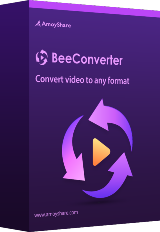

I think this is a pretty useful program and some of the comments above are quite unfair, particularly when they talk about individual file sizes. It is pretty easy to find large files but the main problem, which this program addresses, is that Windows Explorer doesn't display folder sizes and won't sort by folder size, which is a constant headache. Best would be an add-in for windows explorer that does exactly that, but failing that, this seems a pretty good option and certainly one that I will be keeping.
Easy install on Win 7 laptop though normally use XP on an older HP workstation and it would be much more use on that but on holiday at moment so not an option.
Save | Cancel
FREE is only a IMHO, a very misused /abused word.
On this SW it is install and unistall program.
Others abound and are better.Inasmuch as.
Doing due dilly on the other similar programs would bring better benefits to the SW here.
Save | Cancel
I've been using a completely FREE program called Folder Size since 2012, and it continues to work great (Win 7 - 64}. The version I've been using is 2.0, and they are now up to 3.4.0 - still free.
Lots of nice features and flexibility. Their direct url is http://www.mindgems.com/.
I'll keep using that one, thanks.
Save | Cancel
Check out SCANNER (Windows Freeware by Steffen Gerlach)
http://www.steffengerlach.de/freeware/
"This tool uses a sunburst chart to display the usage of your hard disk or other media. The chart shows all major files and folders from all directory levels at once."
This is the best, most handy free/used disk space visualization tool I have ever encountered after years of testing many. When finished you will instantly see which folders and files are using the most disk space on a disk.
It can display about 8 "concentric" levels of folders at a time. Click on a sub-folder to zoom and reveal more details. Right-click menu to open folders, recycle or remove/erase files, etc.
It does not start up fast (re-scans all folders with every launch or change in drive letter), but the usefulness is amazing.
It consists of a single EXE file, making it portable, with additional English and German text "Help" files, a language file, and a couple of REG files to click on for adding or deleting Registry entries to make SCANNER appear in the file/folder Explorer context menu. That's it, brilliant, elegant, simple, tiny.
Installation is manual; however it is outlined in the "Help" file (Scanner.en.txt, or Scanner.de.txt): simply place the contents of the downloaded 242kB ZIP file into a folder of your choice (say, under Program Files, or on a USB memory stick/Flash drive), create shortcuts (putting one in your Start menu if you wish), and you're done (except for making a donation if you like it!).
Network drives may also be displayed if they are first "mapped to a drive letter" so as to appear as a local disk.
NOTE: On first use, the chart will appear small; press the "+" key repeatedly to enlarge it to a more useful size. It should remember the setting on next launch. I have not tested it on more recent Windows versions.
Save | Cancel
I just use a file manager like XYplorerFree and do a sort on "size". Now what do you do with the largest files to save space other than deleting them?
Save | Cancel
Tell me a link to the "XYplorerFree"
Save | Cancel
.
Exactly HOW does this program get "more drive space back"?
As in "... Drive Space Organizer is an easy tool which analyzes any kind of disk automatically. It finds the biggest files and folders which consume the most amount of disk space and gets more drive space back ..."
Is it a compresser, zipper, deleter, backuper, deduplicater, or what?
Thanks.
.
Save | Cancel
you are right of course, this is a tool to find something out about disk space. It is important that people have the knowledge to interpret the information; it should only be used by people who know what is important and what not (don't clean up system files just because they use up a lot of space). This program is limited however in that it only analyses disk space usage.
Save | Cancel
Have been monitoring 1-abc software. Lately the company's software seem to be below par compared to its competition. But in a market where not everyone is knowledgeable, they survive because consumers pick up and buy based on the claims printed on the retail box.
Thanks to Karl and XP-Man for reviewing and telling us not to bother.
Giovanni is still the king of freeware alternatives.
Ashraf with his excellently written reviews is always appreciated here.
Software is personal. Sometimes a particular feature is what you need. That makes it good for you. It may not appeal to others. User interface is also personal.
I have tried some stuff in this hard disk space organiser genre:
DirGraph-portable
Disk Analyzer Pro
DiskFerret
DiskPiePro
JDiskReport needs Java6 or later
SpaceMonger3
SpaceSniffer
TreeSize
WinDirStat
WizTree
Showman hard disk pie chart is pretty basic, outdated and lousy.
Save | Cancel
"With the installation files it’s more complicated, since they *may* be used for the software’s uninstall & possibly repair routines. If it’s something I can download anytime, I tend to delete them since I can usually reinstall to uninstall if necessary. If I may not be able to download the software in the future, I’ll save the file somewhere off my SSD, so I can put them back if/when I need to".
Thank you, Mike, for this excellent tip.
Regards,
consuella
Save | Cancel
This does what Windows File Explorer should be doing. It gives the size of the folders. It's handy when you're trying to figure out what's taking up all the space on a drive. But most of the time I already know that.
Save | Cancel
Problem is that on my win7 C; drive/partition, without a lot of software installed, adding up Program Files, Program Files (x86), ProgramData, Users, & Windows, I have 426,372 files in 61,508 folders. A utility like this GOTD [or any of the alternatives others have suggested] is the quickest way to drill down to the info you need when it comes to disk space hogs. There are a few folders in C:\Windows you can watch, but when software can store temporary &/or regular setup files anywhere in the User, ProgramData, &/or the 2 Common Files folders, it can be a Real Pain to find.
As to having these capabilities in Windows Explorer, FWIW, from all the work Microsoft has done with Libraries & such since Vista, I get the impression most people don't know what Windows Explorer is, nor do they know how to use it. I wouldn't expect them to want to make it any more complicated than it is now.
Save | Cancel
WinDirStat (www.windirstat.info) is my favourite for checking what's taking up so much room. The graphical interface makes things immediately apparent.
Save | Cancel
I had Drive Space Organizer v. 5 on my hard drive -- I replaced it with today's GOTD, Drive Space Organizer v. 6. I've only used it 2 or 3 times since 2013 [when I added it to my drive], & those couple few times it did its job. At the same time, since I've only used it those few times, it hasn't been [isn't] worth it to me to check out alternatives that may well be better.
What I like about Drive Space Organizer is its simplicity. I don't believe that any software is going to be smart enough to know what generic files I can get rid of, those I need to keep, & the risk involved. I use the word generic, because there are some better known space hogs that some apps might be hard-coded to look for -- when I run Drive Space Organizer that's not what I'm looking for.
What I am looking for is large leftover files from a program's self or automatic update, &/or with programs that are too large &/or complicated to monitor installs in my VMs, whether they left installation files somewhere, or added a library of files that take up a Lot of disk space. In the case of those libraries, I try to move them somewhere off the SSD where Windows 7 lives [I've got a large partition on my main HDD where I try to put such things].
With the installation files it's more complicated, since they *may* be used for the software's uninstall & possibly repair routines. If it's something I can download anytime, I tend to delete them since I can usually reinstall to uninstall if necessary. If I may not be able to download the software in the future, I'll save the file somewhere off my SSD, so I can put them back if/when I need to.
If there was something missing that I'd add, it would be including the date, so I'd know if the file(s) were added by a new software install rather than something I'd missed earlier. There are 2 things I'd maybe think about fixing -- assuming you install the app in a restricted access folder like Program Files, you need to run it as Admin *if* you want to open the details report in Notepad [something I easily fixed in compatibility settings], & the display of the details report is a little off, with characters showing to the right of the scroll bar.
Installing Drive Space Organizer adds the program's folder, plus a folder in C:Users\ [UserName]\ AppData\ Roaming\. The registry gets 2 new keys in HKLM\ Software -- 1 for the app's path in 1-abc\, & 1 for its uninstall.
Save | Cancel
As usual, this poster (mike) is too long-winded. I never take time to read his drawn out reviews.
Save | Cancel
.
Thanks, @Mike -- very expansive and useful exploration, love your sharing.
So you use this as a tool where you are the detective with the smarts, and the tool is just a tool, with no smarts of it's own.
Got it.
The advertisements imply it's a smart tool, it is not.
.
Save | Cancel
While we're comparing today's Giveaway to similar but free products, don't forget WinDirStat. It does have some "right-click" options, like delete.
You'd think people developing this kind of product would check out the features of competing products, especially free ones. I wouldn't mind paying for a product that did more than my favorite free one, but there's not much chance I'd give a second thought to one that only did some or all of what the free one can do.
Save | Cancel
Compared this program with the free version of Diskboss.
The Gotd has very few functions compared to Diskboss. Speed is about the same. The lack of functions also means that the Gotd is more userfriendly than Diskboss: with Diskboss you might need the manual. The GOTD can only classify on size. Diskboss can analyse, classify, find duplicates, clean up, search the local network etc. etc. Diskboss can categorise on extension, size, creation date, modification date, time of change, last access time etc etc. and make graphical charts of the results. This program does not come close to Diskboss, but could be usefull for the novice user/beginner.
Save | Cancel
"with Diskboss you might need the manual. The GOTD can only classify on size. Diskboss can analyse, classify, find duplicates, clean up, search the local network etc. etc. Diskboss can categorise on extension, size, creation date, modification date, time of change, last access time etc etc. and make graphical charts of the results."
Purely FWIW... And that's exactly why I wouldn't want it, unless maybe I was working in a IT shop & was concerned about what could be saved on local systems.
Charts are to impress people, so it could be useful if you were trying to modify someone's habits. With stuff like access time I might say: "Look, you never use this". I suppose that with the network search it might be useful on a family's NAS, but I'd be more inclined personally to basically set access & quotas rather than try to convince a teen for example that they needed to stop filling the drive(s) with junk.
The easiest way to get anything clean is to keep it clean, & not let it become a big mess to begin with. I keep all media files on 2 dedicated partitions, & most smaller apps in 3 folders. On those 2 media partitions there's no need to search for duplicates, & if free space gets lower than I'd like or want, I know I need to delete some stuff. As far as which files/folders I choose to delete, no software can tell me that. ;)
Save | Cancel
@mike The Gotd of today is used for analyzing disk space, like Diskboss it is not the analyzing that is the goal; you do something after the information is produced: that is the real goal. "The easiest way to get anything clean is to keep it clean, & not let it become a big mess to begin with." A clean system is not a real important goal for the average user, more often it is more important to keep and preserve personal data (making backup copies etc.). "Better to have a file double than none at all" . Diskboss produces all kinds of information that can be used for all kinds of things F.i. You created a file today and don't know the exact name you saved it to and you can't find it. With diskboss you categorise on creation time, click on the folder "created today", presto. Whatever you can remember you can sort on it and find it. There is so much that you can do with the information...
Save | Cancel
B.t.w. You can, of course move files, delete files and perform other explorer functions (in combination with all categorizing functions) in Diskboss freeware as well. Diskboss pro was a gotd years ago: the free version has a few functions missing compared to the pro version, but the difference is not big. The reviews at the time: http://www.giveawayoftheday.com/diskboss-pro-v2-0-16/
Save | Cancel
Check out Sequoiaview, with its graphical display of disk usage.
This freeware helps identify not only large files, but by color coding and proximity also identify
large collections of smaller files. It can be slow for large directories, though.
Save | Cancel
Dual boot here! Works great in Win10 Build RTM 10240 - but I would like to see a newer GUI - also - a way to deal with specific files you have found but I have not dealt with (Possibly with a menu & a "right" click of a mouse (copy, delete, etc.) - all-in-all a nice usable program - This ones is a keeper for me, Thx HAGD.
Save | Cancel
RTM 10240?? Why are you still using the beta version of win 10?
Save | Cancel
Why it's shuts down when I hit enter?
Save | Cancel
My search program is called EVERYTHING. When you open it, it lists all folders and files on your system. Sort by the SIZE column. It will show you the size of all files on your system (including those in folders) in decreasing order.
PS It's a great search program!
Save | Cancel
Mine too - wouldn't be without Everything, simple and efficient.
Incidentally, I use the beta version (have done for years) same as the regular but with the extra facility to prune file lists to video, audio, documents, executables etc - can mean much less to wade through.
Also, as a hot-key, I use the key on my keyboard to the left of the numerics and just below the Esc (I've no idea what that key was intended for, but now when I hit it up comes Everything. Instantly.)
As for today's Giveaway - installed and quickly uninstalled - as others point out, it is way behind the competition in so many respects. Incidentally, I see the description says suitable for Win 7 & 8, no mention of 10. But several posters have obviously successfully installed on Win 10. Just saying!
A while back I installed a GAOTD? version of DiskSpaceFan. This gives a graphic representation (circular fan, would you believe!) of a drive, colour-coded for content type. Click on any segment to expand a circular fan of that segment, and so on and so on, until you reach single files. Hover cursor over any area for fact & figures popup. I lost that full, free version, but there is a free (more limited) version available. It's not perfect, but I find a graphic display simplifies things, I literally have the whole picture at a glance.
Save | Cancel
FWIW - I googled EVERYTHING and think I found the program you talked about, Janet. Downloaded the 64-bit version (less than 600 KB), installed it, and ran it. Immediately received a warning from Zonealarm that malicious software had been installed. Had to let it clean and do a re-start. Maybe I found the wrong EVERYTHING, or maybe it has recently been infected, but I just thought everyone should know.
Save | Cancel
Everything is a stupid name for such an intelligent program. Without it I would quit computing (at least Windows).
Is a life saver so incredibly handy.
Save | Cancel
(responding to the Comment by Pete — August 10th, 2015 at 11:57 am)
According to both their news blog and their download page, Disk Space Fan has not been updated since 2012:
http://www.diskspacefan.com/blog/
"Latest Version: 4.5.4.152 Released on Dec 25,2012"
However, according to this page from October 2014, there is a bug in the product (vs. the similar Scanner by Steffen Gerlach which I use):
http://www.itcookbook.net/blog/bugindiskspacefan
That's too bad since this form of data visualization really lends itself well to displaying disk space utilization. It seems that both Disk Space Fan as well as Scanner (by Steffen Gerlach) are not being kept up to date -- both are dated 2012 -- though perhaps Scanner doesn't need updating.
Still, it would be nice and useful for each to at least maintain updated statements on their websites (or a means to post user-provided confirmations) as to whether they were tested and/or are expected to continue to work correctly with the latest version Windows or not (32-bit or 64-bit Windows 10, 8.1, 8, 7, Vista, XP, 2000, ME, 98; Server, Pro, Home, etc.).
The free version of Disk Space Fan used to be mentioned on this page (I wonder why the entry or comments were dropped -- maybe due to the discovery of the bug?):
Best Free Disk Space Analyzer (Gizmo's Freeware)
http://www.techsupportalert.com/best-free-disk-space-analyzer.htm
Save | Cancel
"......and gets more drive space back." It does not indicate how it does this. Is there a hidden button for this feature?
Save | Cancel
...don´t joke about that.
but while joking, to assign "format x:" to a "get drive space back" button does the required work perfectly...
Save | Cancel
A quick test to compare it to my freeware version of TreeSize and found it much less useful, it was uninstalled.
https://www.jam-software.com/treesize_free/changes.shtml
Save | Cancel
Installed and registered without problems on a Win 10 Pro 64 bit system. Software comes preregistered.
A German company from Bremen with all required legal information, included of course VAT number.
"1-abc.net software is a young company, founded 2005, consisting of ambitious and highly experienced developers, marketing experts, distributors, designers, translators and product managers. The head office is located in Germany, employees and freelancers are working from offices in seven countries all over the world."
We had had many software titles from this small company (Mr. Siegert), included a 1-abc.net Drive Space Organizer 5 on October 17, 2013. Here are the old reviews:
http://www.giveawayoftheday.com/1-abc-net-drive-space-organizer-5/
A clean resizable interface opens, you can switch language, define some fuctions from execute file over delete to wipe.
You select a drive/folder you want to analyze, push
the Start Analyzing! button and wait some seconds. Some glitches in displaying information:
http://i.imgur.com/Cl9nK3U.png
You can select the next folder to analyze...
This is a most simple space display program, misses nearly all, what the free and paid competitors deliver. You do NOT see the biggest files - you cannot even search for the biggest files, it only shows folders, you have to go through the complete folder structure to find a single BIG file.
It cannot display in different ways like TreeSize or similar programs.
Dear Mr. Siegert, this program works, but is much to simple to be really competitive. And I am sure, you don't want to sell this result as a "print option". In version 6??? With no useful file name and missing any useful formatting... This is not even students works level.
http://i.imgur.com/7BtcPTS.png
I am sure, you can do better.
Uninstalled via reboot
Save | Cancel
A good freeware competitor is RidNacs Another German Software co. Works faster than TreeSize http://www.splashsoft.de/Freeware/ridnacs-disk-space-usage-analyzer.html
Save | Cancel