Every day we offer FREE licensed software you’d have to buy otherwise.
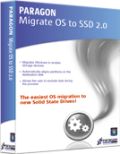
Giveaway of the day — Paragon Migrate OS to SSD 2.0 Special Edition
Paragon Migrate OS to SSD 2.0 Special Edition was available as a giveaway on October 5, 2011!
Ready to upgrade to a new Solid State Drive (SSD)? Paragon’s Migrate OS to SSD is just what you need. Our handy intuitive wizard performs fast and safe Windows migrations to new storage devices (HDD or SSD) and even downsizes to smaller capacity drives, thanks to advanced new data exclusion capabilities. You can transfer a live system with no impact to your work, and have your partitions automatically aligned in the process if needed.
Benefits of Paragon Migrate OS to SSD 2.0:
- Migrates Windows to larger or smaller storage devices in a single operation
- Supports any Windows since XP (including Windows 7 and Windows Server 2008 R2)
- Automatically aligns partitions on the destination disk if necessary
- Automatically detects and copies MSR for successful migrations of Windows 7
- Allows the user to exclude data during the process in order to fit the destination disk
- Processes locked (in-use) disks with MS VSS to migrate without rebooting Windows
- Includes Paragon's time-proven move/resize functionality
- Guarantees safety for the system and data.
Technical Support:
During the Giveaway period Paragon Software provides technical support at www.giveawayoftheday.com. Please, post your questions if you have any troubles while downloading, registering and using the software. Paragon Software’s support team will reply you as soon as possible.
System Requirements:
Win2k/ XP/ Vista/ 7/ Server 2000/2003/2008 and XP SP2/ Vista/ 7/ Server 2003/2008 (x32 and x64)
Publisher:
Paragon SoftwareHomepage:
http://www.paragon-software.com/technologies/components/migrate-OS-to-SSD/File Size:
42.5 MB
Price:
$19.95
Featured titles by Paragon Software
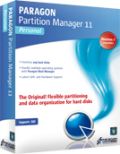
The safest tool for hard drive partitioning! Partitioning is not for amateurs. That is why millions of people have trusted our safe, stable technology and professional software solutions for over 15 years. Our latest Free 11 Edition easily organizes your hard drive and redistributes free space to enhance system performance.

Don't wait for a disaster to strike - get an instant data and system recovery kit today to ensure your protection! Rescue Kit professionally fixes boot problems as well as retrieves your data when your system fails to boot. It even rescues deleted partitions. All, you need to do to achieve complete control over any situation is burn the software on your CD/DVD!
Comments on Paragon Migrate OS to SSD 2.0 Special Edition
Please add a comment explaining the reason behind your vote.



Thanks GOTD, I had to install a new SSD after a crash with my old SSD.
It worked for me. Windows 7 Ultimate SP1, 64 Bits, 4 user accounts.
It took me 2 hours for app. 50GB of information.
Save | Cancel
Thanks Paragon and GOTD.
I don't have an SSD yet, but I thought this offer was too good too pass up on since eventually the HDD will need to get replaced....therefore its worth having this in your toolkit.
Doing some further research, its probably not worth the troubles when it comes to migratating over to an SDD. If W7 doesn't have AHCI enabled when W7 was first installed, then you can't enable it after its installed (not easily anyway). This means you don't have TRIM and therefore the full benefits that an SSD provides. To enable AHCI after W7 was installed, you not only need to make BIOS setting changes, but you also need to make changes in your registry (An average PC user should not need to take any risks fiddling around with Registry entries and I definately don't want to mess around with it).
Just some feedback to Anna from Paragon - I'm not sure if this is technically possible, however, a tool such as this would be so much more valuable if it could somehow give you the option to make the required changes from IDE to AHCI.
Apart from that, this tool looks great. Thanks again to Paragon and WOW - very impressive how they've managed to respond to queries on here. I'll be keeping an eye out on their software and will not hesitate to make a purchase if it fits my needs.
Save | Cancel
Zip file is corrupt and will not extract.
Save | Cancel
#99 @Kailey: Error 1327.Invalid Drive: D\
To get rid of the error, simply insert a USB drive, which will probably install as Drive D. I suspect you are running XP and at some time in the past you downloaded a file to your USB drive D. This changed the default download location or some flag, so sticking in a Drive D will probably rectify the problem. If you don't reset the flag the problem will not go away. It has nothing to do with any GOTD download.
Save | Cancel
Will it work with XP ( LOL and a ha...ha...haaa. if your using xp You must be quite partial to it's one step n go process, but for the rest of us whom choose today's win7ULTx64 cya pal, dust builds and XP user's cough up byte the dust, megabyte the royal weenie & terabyte joe buhturbo on 7 says later gatorzZz i win again get wiff da tymes and stop saying such stupid things like will it work in XP? It works on all windows depending on your config'ed setup dummy and if not your on a dinosaur runnin' win xp x86 so get a friggin today's model pc i7 x58 and rock on dude.
Save | Cancel
A big "thanks" to GOTD and, of course, to Paragon and Anna, for their support.
Save | Cancel
Not for me. My TRIM instruction cannot be enabled on the new SSD drive.
I'll check some other programs that get the job done.
Nevertheless, thank you GOTD for your kind efforts.
Save | Cancel
Ok, I'm really disappointed in this - I'm the one that posted #83 and #95. I think I only saw one other comment posted by someone that actually tried to RUN this program, other than install it. EVERY OTHER COMMENT here has been on installing it or questions about SSD etc. LOL
The program flat out didnt work for me, and it was on a factory HP laptop computer running windows 7 that I was trying to upgrade to a larger drive. And I'm not a computer newbie, I have an electrical engineering degree and computer engineering degree.
The program mentioned in post 95 DID work, the one offered here failed 3 times.
Save | Cancel
I cant get my copy registered with only 15minutes to go, after I press the submit button it says the following:
Service unavailable!
The server is temporarily unable to service your request due to maintenance downtime or capacity problems. Please try again later.
If you think this is a server error, please contact the webmaster.
Error 503
kb.paragon-software.com
Thu Oct 6 08:45:37 2011
Apache/2.2.10 (Linux/SUSE)
Save | Cancel
#84 (Jimmy H): There is an excellent tool to make all the settings for an SSD in your system. It's a freeware called "SSD Tweaker" and comes from elpamsoft.com. With this you can check or diasble the relevant functions of your OS, so that the new SSD will have a longer life. This is neccessary, because the automatic defrag, superfetch and other functions increase the number of write operations to the disk without any benefit. As there are no mechanical parts in SSD's, access times are constantly short for any piece of data on such a drive.
Save | Cancel
#92, OldScotty, roaming profiles allow you to log in on different computers on a network and have access to your user settings and data, which are copied bi-directionally. An .ini file in a program folder won't even be seen as part of a roaming profile, it needs to be in a user folder, and even then it's far less efficient than the registry in a roaming profile, which are generally only relevant to businesses and institutions.
Save | Cancel
Don't know why, but Paragon's site IS NOT sending out registration emails. Neither do I know why it would take 15 minutes to receive, but after more than an hour and a half and no way to register the software, I guess I am uninstalling.
Save | Cancel
I am getting a strange error:
Error 1327.Invalid Drive:D:\
I don't even have a drive d??
Save | Cancel
Thanks "Mike" w/ #64 (etc...) !!
Everyone should be as helpful as you on this site.
Save | Cancel
What happens if I run this to set up an SSD drive, then the SSD fails soon after... can I go back to my original drive, or will it now no longer boot?
Save | Cancel
Ok, so the software is installed. Went to my program files, found the Paragon folder, opened it and now what? How do I actually RUN this software?
Save | Cancel
Update to #83 - I tried again and the actual error message when it fails says
"Some Error Occurred: Bad Parameter Of Function"
Love the SOME ERROR OCCURRED statement!
I have now started the drive copy using a previous GAOTD offering from Paragon, Drive Copy 11 Compact, and it is in progress doing a hot copy and seems to be working fine.
Save | Cancel
Same problem as #79 except I am running on vista. I go to the website, it says the product is registered but nothing shows up in the download tab?
Save | Cancel
Fubar #77
Thank you very much for the information regarding SSD lifespan, much appreciated.
Can you please explain what you mean by “INI files are a bad idea with roaming profiles”, the roaming profiles is the bit that confuses me.
My INI files always reside in the program directory, the intention being that it the program is uninstalled it leaves minimal residue on the system.
My main reason for not using the registry, is that the way it is implemented has produced one of the worst piece of software I have ever seen and I want no part of it.
Save | Cancel
Anna - I found the problem with not getting email. Paragon was blacklisted by default...
Save | Cancel
Duh, and how the heck do you enter the serial number once they email it to you? Paragon emailed me the registration details and, doh, no way to input them during the installation process, just the option to click the same "Registration" button which once again takes me to the page I already filled out. Thumbs DOWN!
Save | Cancel
PS... although I loaded it and it asks for a serial (which I can't provide because they didn't send one along with their adding me to a mail list and making me register for an account)... but there is no evidence it is on my computer... can't find it loaded and can't find any remnants in any searches...? Help!!
Save | Cancel
Help!
All I received from registering for a free serial and product code was getting notification that I joined their mailing list. I've waited 20 minutes and no other email and no serial/product code? What is going on?
Thanks,
Mike
Save | Cancel
54/55/56
I had the same problem until i realized that the screen you're seeing is not the install window. You have to click on the second "button " down to get to the install choice, then click that to get the wizard to work, Then once you install it, you'll get the window for registration entry.
The "registration" window takes you to the paragon site.
I DID have problems with cut and paste for some reason, on the registration entry. HAD to do it manually.
Save | Cancel
Hi TK,
Strictly speaking, Anna is correct.
There are enthusiast work arounds for lots of things that windows doesn't "normally" do.
FYI - no need to do all that inf stuff. Just a couple of registry changes to boot from usb hdd.
@Anna
Great replies here from you today.
Nice to see someone from the company present.
It works beautifully in my x86 and x64 pe3 builds.
Save | Cancel
Thank you for your help, installed smoothly on WINXP-PRO-SP3.
Thank you Paragon and GAOTD.
1. What is special or different about this "special edition"?
2. Can this be used to clone the C HD to another regular HD (not SSD)?
any advantage or disadvantage over regular cloning software?
Save | Cancel
I used this last time it was offered,
it was very timely for me since I had just bought an SSD, and was trying to migrate the operating system (W7) to it.
Worked very well for me,
I'm going to install it on my son's machine now,
so it will be ready for an SSD when I upgrade it.
Only problem I had was windows 7 still has no idea that my HDD is really an SSD.
This program did not alter the OS settings to an SSD configuration,
and TRIM is not enabled.
I never did figure out how to 'tell' the OS that it is now running on an SSD,
but it has still worked great for the X-months since the last giveaway.
Thanks GAOTD!
Save | Cancel
I received a "Failed to copy partition with the OS: Bad parameter of function" error message when I attempted to migrate from a 250Gb drive to a 500Gb drive (non-SSD).
The program installed fine on Windows 7 Home Premium, and when I ran it, I selected the option to use the entire disk size for partition on the target drive. And did not make any changes to the folders to copy over (all were selected).
It rebooted, and started the process, and when I came back to the computer it had a big window open with an error message I think was the same as what I put above. I clicked ok, it restarted Windows on my computer, and when I try to run the program again, it just pops up the error box saying "Failed to migrate Local Disk (C:) Failed to copy partition with the OS: Bad parameter of function".
???
Save | Cancel
@ Anna I tried to clear a bios password I had forgotten and then my machine wasn't responding and files got corrupted so it wouldn't boot. My Paragon Rescue Disk made with Partition Manager 11 booted ok. When it checked the disk for errors it found errors but said 'they hadn't been fixed for some reason', after clicking ok it said 'cos read only'. Could Anna possibly say how I could have got it to fix errors. Couldn't see how to change this.
Thanks for todays giveaway.
Save | Cancel
I can recommend this program, as it was a giveaway here last april. I had tested it with migrations from XP/SP3 and also Windows 7 to SSD drives. It worked flawlessly and finished very quickly, especially when both drives were connected on internal SATA-ports. So i will check out which improvements have been made since last version and tell later.
Save | Cancel
My XP machine gave up the ghost due to a Sony proprietary power supply failure. I bought a Win 7 64 bit machine to replace it. I installed the SATA hard drive from the Sony into the new machine. It appears as "C(E)" drive.
I miss the XP machine and have now purchased a power supply on e-bay but have not returned the XP machine into service yet.
Can I migrate the XP and other GOTD software from the second HDD currently in my Win 7 machine to a new SATA currently sitting on my book shelf with this GOTD. Obviously I am prepared to install the new SATA into the Win 7 machine first.
Save | Cancel
#14, OldScotty, #21, velo, and others, people worry far too much about SSD lifespan. Hard Disk Sentinel is the only S.M.A.R.T. information utility which I trust (it has also been on Bits du Jour a number of times, including a couple of days ago), and according to its interpretation, I should expect 8-10 years of useful life from my SSD. I won't be using my current computer anywhere near that long, and even if I did need to replace my SSD in the future, they'll be much cheaper then. SSDs don't just die (barring unusual failure), they have tons of spare blocks, Hard Disk Sentinel will give you plenty of warning. As always, you should backup your system, I recommend StorageCraft ShadowProtect Desktop, it costs but you get what you pay for.
The false nonsense about portable apps using less resources irritates me, too. INI files are a bad idea with roaming profiles, but those aren't so hot, anyway.
#15, oliviab, it doesn't make much sense to spend the money on an SSD when you're running XP, the Trim SSD command is supported in Win7+ and will result in much better SSD performance. However, you could still use Paragon Migrate OS to SSD 2.0 Special Edition to migrate to a hard disk, although I can't think of a reason why you would want to, nobody replaces their current disk with a smaller one.
#18, Kees, you can use RAID with an SSD. RAID controllers support non-RAID SATA drives like optical disks, non-RAID HDDs, and SSDs (although you can use SSDs as RAID drives).
#39, Allan, you've confused all sorts of things. In the first place, almost all HDDs use 512 byte sectors, newer high-capacity drives can use 4K byte sectors. SSDs generally use 4KB pages within 512KB blocks. SSDs can only write to free (erased) pages, but individual pages can't be erased, only blocks, and that's a slow operation. Deleted files in Windows are only marked as deleted by the OS, the data isn't erased. The Trim command tells the SSD that the data can be deleted, so the SSD can perform the associated erasures whenever it can, freeing the pages within those erased blocks. Having free pages available is essential for an SSD to maintain a high write speed.
SSDs are for performance, not capacity. That's why they're generally used for the system volume, not data volumes. I have news for you, the system volume generally experiences far more writes than reads (that's also true for my data volumes, but the greatest amount of data on my PC is recorded TV, and much of that is routine recordings like news on several local channels, most of which doesn't get watched unless something extraordinary happened). My SSD experiences 3.4 GB of writes per day (my RAID volumes see a couple of hundred GB of writes per day).
#45, jpermitone, placing your programs on anything other than your system volume on Win7 will interfere with the proper functioning of Windows and will decrease security.
#67, Thomas, SSDs have been readily available for a number of years. They're much smaller than hard disks, use much less power, and are much faster than HDDs and USB drives. In the U.S., I get most of my computer hardware from Newegg, they had an SSD on sale with twice the capacity of mine for half the price recently, but I'm not going to buy another SSD.
Save | Cancel
Dear Anna,
Thanks, for all your assistance, it has answered many of the questions I wanted to ask.
Thanks Paragon for giving this to us for free. This is like a Christmas present for me.
Regards,
Paul
Save | Cancel
#42: "So can I just “try this” without impacting my Win7 system? Can I just put a SSD in my USB dock, run to create an alternate system, boot from it, then remove it and switch back to my regular disk boot? (I presume this is the case, but just not sure how Windows will like having two copies of the exact same activated OS online at the same time when I boot from the SSD (since I can’t easily remove the main HD and I just want to test this out)"
Not really... for one thing Windows won't boot from USB unless it's modified. For another the software might modify the existing boot setup so you can't boot from your HDD.
Save | Cancel
#45: "I have my Windows 7 x64 on Drive C:
I have my Utilities on Drive E:
I have my Programs on Drive H:
I save all my Data on Drive I:
I use Drive F: To Back Things Up
These are all partitions on one HD.
So if I use the Paragon program to migrate my system, how do I do it so that these other partitions are in place. Can I first migrate the windows system, then partition the disk accordingly and copy my other partitions respectively? When I migrate is there a way to tell your program to partition the rest of the disk according to the way I want it, then copy the necessary files to them?"
First remember that to win7 all drive letters can be changed to whatever & in whatever order, regardless their physical location. If you were to migrate your drive as posted, you would migrate partition C:, then you could either copy the remaining partitions one at a time or restore partition image backups the same way, one at a time -- it doesn't work as well to try & set up partitions in advance. Of course it would be important in this case to have your Paragon software on C: so you could run it after the initial migration. And somewhere along the line you'll have to re-assign what letters go to what partitions so Windows will still know where your apps are.
Save | Cancel
#49: "That way, if I do a transfer it would tell me that my new disk is bootable (or not) and what exactly happened. This seems to be a failing of a lot of backup software as well. If I make a bootable backup, I’d like to know if it’s made the bootable backup successfully without having to switch my settings and reboot to see if it works."
If you want to test bootable discs, e.g. the rescue or backup discs from other Paragon apps without re-booting your system, you can do that to a great extent using VirtualBox, a virtual PC host app -- attach the disc or ISO to a VM [even one you just created without an OS yet], & set the boot order. Booting from your real PC's real HDD is hard to emulate however -- just in case I always have a WinPE type disc or USB device handy along with a copy of EasyBCD, which can set or install the Vista/Win7 BCD boot mgr as needed where needed. You can also set the boot drive order in the PC bios, & many have a boot menu available, though you might have to bypass or disable the boot splash screen to see it -- check your hardware documentation.
* * *
#64: "1- Can i use this software to migrate just my applications. 2- Can i use it w/ a regular external HD instead SSD... 3- If i migrate OS & apps from PC “A” to PC “B”…does it just open up in PC “B” or will write over PC “B”s OS & apps?"
1)Today's GOTD copies partitions with the option to exclude files/folders -- you can try to copy just the part of the partition with apps, but since Windows doesn't know where they are now many (most?) apps won't work. 2)You can use Paragon Migrate OS to SSD 2.0 Special Edition to copy an existing system partition pretty much wherever you want, though bear in mind that unless modified Windows won't boot from a USB device. 3) When you copy a partition or backup/restore the destination is always overwritten. As far as apps go, unless they're portable copying just apps from one drive/partition to another will usually break them. Copying them with the OS usually works, but here the gotcha is you can't use a Windows install from one piece of hardware to the next unless they're identical, though Paragon does make software to help.
* * *
#67: "I must admit I am mystified. SSD solid state drive? Is this the same type of animal as a USB drive only in larger physical size? If so, who makes them? And where might I purchase them, and are they anymore reliable then my 2TB drives I already have – (I am running 17TB on my computer right now – office looks like disaster but what hey). Looking for some answers please – thank you."
SSDs use RAM similar to what's on a USB stick but faster & connected to an SATA interface. They're more expensive so commonly sold in smaller sizes than the usual hard drives, & they are faster -- how much faster depends on the brand/model.
Save | Cancel
A section at the start of a storage device like a hard drive/partition has tables pointing to every file [& the parts making up that file] & where they're located. When you change the total size of a drive/partition those tables have to be re-written, so one of the limits you run up against when you copy a partition or restore a backup is that the destination partition is going to be the same size -- even if you only have 20 GB used on a 100 GB partition, the result will be 100GB. When you're going to a larger disk/partition some software [including Paragon's] can optionally *Fix* things, adding the extra space to the tables at the front of the drive or partition, but going smaller is slower & more involved if/when the software you're using allows it at all. One reason is that data may be spread across that disk/partition rather than concentrated at one end, & another is that software often has to start dealing with individual files rather than raw data, & dealing with raw data is what makes disk/partition copy &/or backups faster in the first place. One way to deal with it is to defrag the drive/partition 1st, concentrating all the data at the beginning, & then shrink the partition before it's copied or backed up/restored -- on the downside it's extra work on your part, & there are more opportunities for something to go wrong. You can copy or restore a disk/partition backup as-is to a virtual drive, then do the work of shrinking the partition there, then copy or backup/restore the results, or you can use Paragon Migrate OS to SSD 2.0 Special Edition, which as Paragon says can align the the partition(s) if or as needed.
Note that shrinking partitions is not exclusive to today's GOTD, & is available in other Paragon software. Note that win7 uses a hidden partition for the system files that boot win7, if it's installed as the only OS to the 1st partition of the 1st drive -- if it's installed as a 2nd OS with XP for example those files will go on the 1st, XP partition. If you want to skip that hidden partition, or if you don't have one to skip, EasyBCD can set up the Vista/Win7 BCD boot mgr. for you. If you want to include that hidden partition you can use Paragon Migrate OS to SSD 2.0 Special Edition [assuming you have it to copy], or you have to run win7 setup to create it. Note that if part of making your partition smaller involves not including some of your installed apps, most bets are off -- then IMHO if you want to preserve your original disk/partition just in case, you might better off doing something like putting a copy of your partition in a win7 VHD, setting it up so it's bootable, then booting to that VHD & uninstalling the apps that won't be going with it. You can then re-install them once everything's set up & running with your smaller SSD, & registry entries will point to their new locations. Alternatively you can try & modify every instance of a now incorrect path in the registry, but it's neither fool proof nor fun.
Paragon made the installation of Paragon Migrate OS to SSD 2.0 Special Edition easier than in the past, with a single step rather than the 2 steps of unpacking the installation file & then finding/running that file you unpacked -- setup files are unpacked to the temp folder & run from the same setup window where you started, making things easier. Three files are set to go into Windows system folder -- msvcp60.dll, msvcrt.dll, & prgiso.dll... with most Paragon app copying those files to the program's folder [next to migrateos.exe in this case] usually allows them to work portably if you need/want them to. Like other Paragon apps the help files are html-based & viewed inside the app, making for a higher file count -- in this case the program folder holds 2785 files, 30 folders, ~81 MB. You don't get the hotcore drivers common to many Paragon apps, nor do you get the usual *nix-based ISO as that's not what today's GOTD does or needs.
Save | Cancel
Does this have to be installed today or only registered? I'd like to buy a SSD first!
Save | Cancel
Hi all,
I get an error message when I install the software:
"Error 1719.Windows Installer service could not be accessed. Contact your support personnel to verify that it is properly registered and enabled."
Searched and found this page:
http://answers.microsoft.com/en-us/windows/forum/windows_7-windows_programs/error-1719-windows-installer-service-could-not-be/a3d7a90f-5953-4b93-a536-d807e21e0b93
I've looked at the services, and I see that the Startup type of Windows Installer is already set to Manual, and that it has started. But the buttons behind are not active, so I can't stop or restart it. I use a regular W7 Pro Italian version.
Now what can I do??
Save | Cancel
Will Paragon Migrate transfer the (Vista) Windows Registry (and all other Vista OS files) properly so all my installed Giveawayoftheday programs will still function on the new hard drive?
Save | Cancel
When using Paragon Migrate do not enable AHCI feature for the SSD until after migration is completed. It may prevent the regular hard drive from loading Windows! After migrating the operating system such as Windows 7 to an SSD some users may still want to use an older operating system such as Windows XP on the old regular hard drive (appropriate if you have older games or programs that won't run happily on Windows 7). In that case please note that you should not enable AHCI setting in BIOS. Although AHCI mode will maximise the performance of the SSD it may prevent the regular hard drive from being able to boot up. My Kingston 96GB SSD averaged close to 240MB/sec with AHCI enabled (measured using free HD Tune utility). With AHCI disabled the speed is around 212MB/second. In use, the slower speed is not noticeable except when loading a big 3D game called Crysis 2 which now takes about 2 seconds longer than before. To boot the regular hard drive instead of your new SSD hit the F8 key on your keyboard during boot-up to bring up a menu where you can select the regular hard drive.
Save | Cancel
After working with computers since 1969 (IBM - I know - dinosaur) I must admit I am mystified. SSD solid state drive? Is this the same type of animal as a USB drive only in larger physical size? If so, who makes them? And where might I purchase them, and are they anymore reliable then my 2TB drives I already have - (I am running 17TB on my computer right now - office looks like disaster but what hey). Looking for some answers please - thank you.
Save | Cancel
Sincere and much gratitude to Anna(Paragon Software) for spending so much time and effort answering so many questions. Anna, please let your boss know that Sam O. from Brooklyn suggests you get a nice raise in salary. You are a paragon of excellence!!
Save | Cancel
Do not know if this qualifies but I can not seem to download a valid zip file as it appears corrupt? Is this a question for the forums?
Save | Cancel
1- Can i use this software to migrate just my applications.
2- Can i use it w/ a regular external HD instead SSD.
Obviouly, I'm not computer savvy:
3- If i migrate OS & apps from PC "A" to PC "B"...does it just open up in PC "B" or will write over PC "B"s OS & apps?
Thanks Paragon.
Save | Cancel
here's a suggestion--tell us up front that this ditty doesn't migrate os's that are on dynamic volumes. i shoveled the ten buckets of bullsh*t to install it only to be told i gotta do the rest of the stable or throw out the program.
Save | Cancel
I totally support #49 KMHamm and his appeal to have software like this provide some kind of validation of - information about, at least - the state the two drives involved in a transaction of this kind are in after the migration. (Answer #52 notwithstanding.)
I once had a Paragon program copy one drive to another, however, the program was so 'arrogant' it presumed that the clone was successful and surreptitiously disabled the boot capacity of the source drive. In fact, the migration had failed, and upon reboot: nothing started. Neither disk would boot. It was the devil's own job of diagnosing the problem and then reinstating boot capability to the original. Acronis is different.
Save | Cancel
#53
Please try the following:
* copy zip to D:\ or C:\ (in the root directory)
* create New folder in C:\ or D:\
* right-click zip and select Open
* then simply drag-n-drop all files to new created directory
* right-click the extracted EXE file and select Run As Administrator
* Follow the wizard.
#54
Please contact Paragon Support Team (http://www.paragon-software.com/webform)
#55 and #56
run saved and extracted EXE file and :
* click Register
* fill the registration form on web site.
* wait for registration letter
* return back to the open and running application from the EXE file.
Then:
1. click Paragon Migrate OS to SSD SE button – installation wizard will appear.
2. click next
3. read the agreement and accept it, click Next
4. you will see place for entering serial number and product key.
Carefully copy received product key and paste it to the form (verify that there are no spaces before of after the key)
Then copy and paste Serial number the same way and verify it.
5. Click next and follow the installation wizard.
Save | Cancel
I'd like to make a suggestion for tomorrow's (whatever it is). I think they should "make a portable version. Can I be the first to suggest that for tomorrow's program? And I'd also like to be the first to suggest that for Friday and Saturday's programs.
Save | Cancel
Anna - In other forums, I have read that to achieve full performance, one should not copy an existing drive to SSD, that Win-7 will install differently when SSD is the target drive. Do you know what installation difference there is and if Paragon Migrate addresses this difference or not?
Save | Cancel